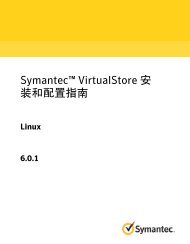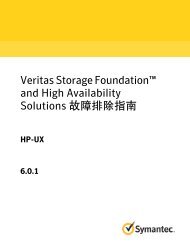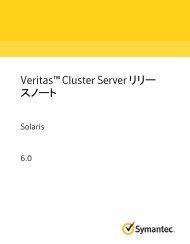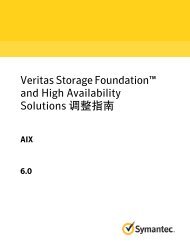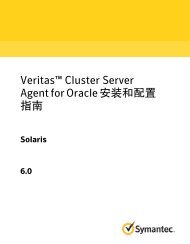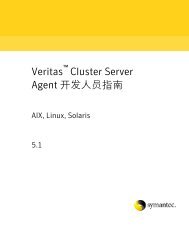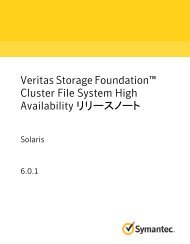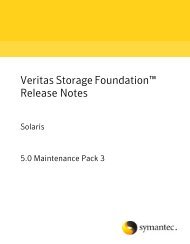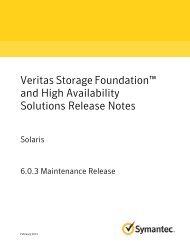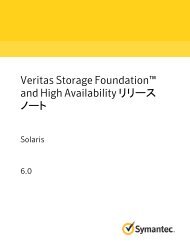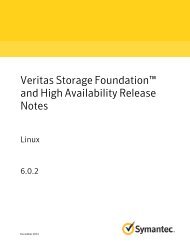- Page 1 and 2:
Veritas OperationsManager Managemen
- Page 3 and 4:
Symantec Corporation350 Ellis Stree
- Page 5 and 6:
■最 近 所 做 的 软 件 配
- Page 7 and 8:
目 录技 术 支 持 ............
- Page 9 and 10:
目 录9“Resize Disk Impact Analy
- Page 11 and 12:
目 录11“Dissociate Snapshot Imp
- Page 13 and 14:
目 录13清 除 服 务 组 ......
- Page 15 and 16:
目 录15“Schedule ( 日 程 表
- Page 17 and 18:
目 录17LDom Capacity Management A
- Page 19 and 20:
目 录19部 分 10 Storage Insight
- Page 21 and 22:
目 录21“Upload Storage Insight
- Page 23 and 24:
目 录23查 看 回 收 过 程
- Page 25 and 26:
1指 南 概 述本 章 节 包 括
- Page 27 and 28:
指 南 概 述关 于 本 指 南
- Page 29:
部 分1Add-on for ApplicationHAMan
- Page 32 and 33:
32Veritas Operations Manager Add-on
- Page 34 and 35:
34Veritas Operations Manager Add-on
- Page 36 and 37:
36执 行 Veritas Operations Manage
- Page 38 and 39:
38执 行 Veritas Operations Manage
- Page 40 and 41:
40执 行 Veritas Operations Manage
- Page 43 and 44:
4简 介本 章 节 包 括 下 列
- Page 45 and 46:
5管 理 磁 盘本 章 节 包 括
- Page 47 and 48:
管 理 磁 盘创 建 磁 盘 组4
- Page 49 and 50:
管 理 磁 盘创 建 磁 盘 组4
- Page 51 and 52:
管 理 磁 盘创 建 磁 盘 组5
- Page 53 and 54:
管 理 磁 盘向 磁 盘 组 中
- Page 55 and 56:
管 理 磁 盘恢 复 故 障 磁
- Page 57 and 58:
管 理 磁 盘替 换 故 障 磁
- Page 59 and 60:
管 理 磁 盘从 磁 盘 组 中
- Page 61 and 62:
管 理 磁 盘重 命 名 磁 盘
- Page 63 and 64:
管 理 磁 盘调 整 磁 盘 组
- Page 65 and 66:
管 理 磁 盘调 整 磁 盘 组
- Page 67 and 68:
管 理 磁 盘恢 复 磁 盘 组6
- Page 69 and 70:
管 理 磁 盘导 入 磁 盘 组6
- Page 71 and 72:
管 理 磁 盘创 建 卷71断 开
- Page 73 and 74:
管 理 磁 盘创 建 卷73在 磁
- Page 75 and 76:
管 理 磁 盘创 建 卷75Layout
- Page 77 and 78:
管 理 磁 盘创 建 卷77添 加
- Page 79 and 80:
6管 理 卷本 章 节 包 括 下
- Page 81 and 82:
管 理 卷配 置 即 时 卷 快
- Page 83 and 84:
管 理 卷配 置 即 时 卷 快
- Page 85 and 86:
管 理 卷为 卷 配 置 空 间
- Page 87 and 88:
管 理 卷为 卷 配 置 断 开
- Page 89 and 90:
管 理 卷调 整 卷 大 小893
- Page 91 and 92:
管 理 卷向 卷 中 添 加 镜
- Page 93 and 94:
管 理 卷向 卷 中 添 加 镜
- Page 95 and 96:
管 理 卷向 卷 中 添 加 镜
- Page 97 and 98:
管 理 卷删 除 卷 的 镜 像9
- Page 99 and 100:
管 理 卷从 卷 快 照 还 原
- Page 101 and 102:
管 理 卷从 卷 快 照 还 原
- Page 103 and 104:
管 理 卷刷 新 卷 快 照1036
- Page 105 and 106:
管 理 卷配 置 卷 快 照 的
- Page 107 and 108:
管 理 卷将 快 照 卷 添 加
- Page 109 and 110:
管 理 卷修 改 卷 快 照 的
- Page 111 and 112:
管 理 卷删 除 卷1115 在 “R
- Page 113 and 114:
管 理 卷取 消 关 联 快 照1
- Page 115 and 116:
管 理 卷取 消 关 联 快 照1
- Page 117 and 118:
管 理 卷停 止 卷117■选 择
- Page 119 and 120:
管 理 卷重 新 激 活 卷119
- Page 121 and 122:
管 理 卷创 建 文 件 系 统1
- Page 123 and 124:
管 理 卷创 建 文 件 系 统1
- Page 125 and 126:
管 理 卷创 建 文 件 系 统1
- Page 127 and 128:
管 理 卷创 建 文 件 系 统1
- Page 129 and 130:
7管 理 文 件 系 统本 章 节
- Page 131 and 132:
管 理 文 件 系 统在 主 机
- Page 133 and 134:
管 理 文 件 系 统在 主 机
- Page 135 and 136:
管 理 文 件 系 统从 主 机
- Page 137 and 138:
管 理 文 件 系 统卸 载 群
- Page 139 and 140:
管 理 文 件 系 统启 用 更
- Page 141 and 142:
管 理 文 件 系 统删 除 更
- Page 143 and 144:
管 理 文 件 系 统整 理 文
- Page 145 and 146:
部 分3Add-on for VCSAdministratio
- Page 147 and 148:
8Veritas OperationsManager Add-on f
- Page 149 and 150:
Veritas Operations Manager Add-on f
- Page 151 and 152:
9管 理 群 集本 章 节 包 括
- Page 153 and 154:
管 理 群 集关 闭 群 集 配
- Page 155 and 156:
管 理 群 集导 入 类 型 定
- Page 157 and 158:
10管 理 服 务 组本 章 节
- Page 159 and 160:
管 理 服 务 组向 群 集 中
- Page 161 and 162:
管 理 服 务 组向 群 集 中
- Page 163 and 164:
管 理 服 务 组启 用 服 务
- Page 167 and 168:
管 理 服 务 组取 消 冻 结
- Page 169 and 170:
管 理 服 务 组启 用 服 务
- Page 171 and 172:
管 理 服 务 组删 除 服 务
- Page 173 and 174:
管 理 服 务 组链 接 群 集
- Page 175 and 176:
管 理 服 务 组使 服 务 组
- Page 177 and 178:
管 理 服 务 组使 服 务 组
- Page 179 and 180:
管 理 服 务 组清 除 所 选
- Page 181 and 182:
管 理 服 务 组编 辑 服 务
- Page 183 and 184:
管 理 服 务 组将 全 局 服
- Page 185 and 186:
管 理 服 务 组关 于 依 赖
- Page 187 and 188:
管 理 服 务 组查 看 服 务
- Page 189 and 190:
11管 理 群 集 主 机本 章
- Page 191 and 192:
管 理 群 集 主 机编 辑 群
- Page 193 and 194:
管 理 群 集 主 机停 止 群
- Page 195 and 196:
12管 理 资 源本 章 节 包
- Page 197 and 198:
管 理 资 源禁 用 资 源197
- Page 199 and 200:
管 理 资 源清 除 资 源 上
- Page 201 and 202:
管 理 资 源使 资 源 脱 机
- Page 203 and 204:
管 理 资 源使 资 源 联 机2
- Page 205 and 206:
管 理 资 源使 资 源 脱 机2
- Page 207 and 208:
管 理 资 源编 辑 资 源 的
- Page 209 and 210:
管 理 资 源链 接 服 务 组
- Page 211 and 212:
管 理 资 源添 加 或 修 改
- Page 213 and 214:
管 理 资 源将 资 源 标 记
- Page 215 and 216:
管 理 资 源查 看 资 源 依
- Page 217 and 218:
13管 理 全 局 群 集 配 置
- Page 219 and 220:
管 理 全 局 群 集 配 置关
- Page 221 and 222:
管 理 全 局 群 集 配 置将
- Page 223 and 224:
管 理 全 局 群 集 配 置关
- Page 225 and 226:
14运 行 高 可 用 性 和 灾
- Page 227 and 228:
运 行 高 可 用 性 和 灾 难
- Page 229 and 230:
运 行 高 可 用 性 和 灾 难
- Page 231 and 232:
运 行 高 可 用 性 和 灾 难
- Page 233 and 234:
运 行 高 可 用 性 和 灾 难
- Page 235 and 236:
运 行 高 可 用 性 和 灾 难
- Page 237 and 238:
运 行 高 可 用 性 和 灾 难
- Page 239 and 240:
运 行 高 可 用 性 和 灾 难
- Page 241 and 242:
附 录A高 可 用 性 操 作 列
- Page 243 and 244:
高 可 用 性 操 作 列 表服
- Page 245 and 246:
高 可 用 性 操 作 列 表资
- Page 247 and 248:
部 分4Add-on for Veritas ClusterS
- Page 249 and 250:
15Veritas OperationsManager Add-on
- Page 251 and 252:
Veritas Operations Manager Add-on f
- Page 253 and 254:
16使 用 Add-on for VeritasCluster
- Page 255 and 256:
部 分5Add-on for Veritas VolumeRe
- Page 257 and 258:
17使 用 Add-on for VeritasVolume
- Page 259 and 260:
使 用 Add-on for Veritas Volume R
- Page 261 and 262:
部 分6Distribution Manager Add-on
- Page 263 and 264:
18Veritas OperationsManager Distrib
- Page 265 and 266:
19使 用 Distribution ManagerAdd-o
- Page 267 and 268:
使 用 Distribution Manager Add-on
- Page 269 and 270:
部 分7LDom Capacity ManagementAdd
- Page 271 and 272:
20LDom CapacityManagement Add-on 4.
- Page 273 and 274:
LDom Capacity Management Add-on 4.1
- Page 275 and 276:
LDom Capacity Management Add-on 4.1
- Page 277 and 278:
21使 用 LDom CapacityManagement A
- Page 279 and 280:
使 用 LDom Capacity Management Ad
- Page 281 and 282:
使 用 LDom Capacity Management Ad
- Page 283 and 284:
部 分8Package Anomaly Add-on 5.0
- Page 285 and 286:
22Veritas OperationsManager Package
- Page 287 and 288:
23使 用 Package AnomalyAdd-on 5.0
- Page 289 and 290:
使 用 Package Anomaly Add-on 5.0
- Page 291 and 292:
部 分9Scripting Add-on 5.0■■2
- Page 293 and 294:
24Veritas OperationsManager Scripti
- Page 295 and 296:
Veritas Operations Manager Scriptin
- Page 297 and 298:
25使 用 Veritas OperationsManager
- Page 299 and 300:
使 用 Veritas Operations Manager
- Page 301 and 302:
使 用 Veritas Operations Manager
- Page 303 and 304:
使 用 Veritas Operations Manager
- Page 305 and 306:
使 用 Veritas Operations Manager
- Page 307 and 308:
使 用 Veritas Operations Manager
- Page 309 and 310:
使 用 Veritas Operations Manager
- Page 311 and 312:
使 用 Veritas Operations Manager
- Page 313 and 314:
部 分10Storage Insight Add-on 5.0
- Page 315 and 316:
26执 行 磁 盘 阵 列 的 深
- Page 317 and 318:
执 行 磁 盘 阵 列 的 深 层
- Page 319 and 320:
执 行 磁 盘 阵 列 的 深 层
- Page 321 and 322:
执 行 磁 盘 阵 列 的 深 层
- Page 323 and 324:
执 行 磁 盘 阵 列 的 深 层
- Page 325 and 326:
执 行 磁 盘 阵 列 的 深 层
- Page 327 and 328:
执 行 磁 盘 阵 列 的 深 层
- Page 329 and 330:
执 行 磁 盘 阵 列 的 深 层
- Page 331 and 332:
执 行 磁 盘 阵 列 的 深 层
- Page 333 and 334:
执 行 磁 盘 阵 列 的 深 层
- Page 335 and 336:
执 行 磁 盘 阵 列 的 深 层
- Page 337 and 338:
执 行 磁 盘 阵 列 的 深 层
- Page 339 and 340:
执 行 磁 盘 阵 列 的 深 层
- Page 341 and 342:
执 行 磁 盘 阵 列 的 深 层
- Page 343 and 344:
执 行 磁 盘 阵 列 的 深 层
- Page 345 and 346:
执 行 磁 盘 阵 列 的 深 层
- Page 347 and 348:
执 行 磁 盘 阵 列 的 深 层
- Page 349 and 350:
执 行 磁 盘 阵 列 的 深 层
- Page 351 and 352:
27管 理 LUN 的 层本 章 节
- Page 353 and 354:
管 理 LUN 的 层修 改 LUN 的
- Page 355 and 356:
管 理 LUN 的 层修 改 LUN 的
- Page 357 and 358:
管 理 LUN 的 层修 改 层 级
- Page 359 and 360:
28监 视 存 储 阵 列 计 量
- Page 361 and 362:
监 视 存 储 阵 列 计 量 数
- Page 363 and 364:
监 视 存 储 阵 列 计 量 数
- Page 365 and 366:
监 视 存 储 阵 列 计 量 数
- Page 367 and 368:
部 分11Storage Insight SDK Add-on
- Page 369 and 370:
29Veritas OperationsManager Storage
- Page 371 and 372:
Veritas Operations Manager Storage
- Page 373 and 374:
Veritas Operations Manager Storage
- Page 375 and 376:
30管 理 Veritas OperationsManager
- Page 377 and 378:
管 理 Veritas Operations Manager
- Page 379 and 380:
管 理 Veritas Operations Manager
- Page 381 and 382:
管 理 Veritas Operations Manager
- Page 383 and 384:
管 理 Veritas Operations Manager
- Page 385 and 386: 管 理 Veritas Operations Manager
- Page 387 and 388: 管 理 Veritas Operations Manager
- Page 389 and 390: 管 理 Veritas Operations Manager
- Page 391 and 392: 管 理 Veritas Operations Manager
- Page 393 and 394: 管 理 Veritas Operations Manager
- Page 395 and 396: 管 理 Veritas Operations Manager
- Page 397 and 398: 管 理 Veritas Operations Manager
- Page 399 and 400: 管 理 Veritas Operations Manager
- Page 401 and 402: 管 理 Veritas Operations Manager
- Page 403 and 404: 管 理 Veritas Operations Manager
- Page 405 and 406: 管 理 Veritas Operations Manager
- Page 407 and 408: 管 理 Veritas Operations Manager
- Page 409 and 410: 部 分12Storage Provisioning Add-o
- Page 411 and 412: 31置 备 存 储本 章 节 包
- Page 413 and 414: 置 备 存 储创 建 使 用 VxFS
- Page 415 and 416: 置 备 存 储创 建 使 用 VxFS
- Page 417 and 418: 置 备 存 储创 建 使 用 VxFS
- Page 419 and 420: 置 备 存 储创 建 使 用 VxFS
- Page 421 and 422: 置 备 存 储创 建 使 用 VxFS
- Page 423 and 424: 置 备 存 储创 建 使 用 VxFS
- Page 425 and 426: 置 备 存 储创 建 使 用 VxFS
- Page 427 and 428: 置 备 存 储创 建 使 用 卷
- Page 429 and 430: 置 备 存 储创 建 新 的 存
- Page 431 and 432: 置 备 存 储更 新 存 储 模
- Page 433 and 434: 置 备 存 储置 备 存 储4337
- Page 435: 置 备 存 储导 入 存 储 模
- Page 439 and 440: 32迁 移 卷本 章 节 包 括
- Page 441 and 442: 迁 移 卷关 于 移 动 卷441
- Page 443 and 444: 迁 移 卷关 于 移 动 卷443
- Page 445 and 446: 迁 移 卷关 于 移 动 卷445
- Page 447 and 448: 迁 移 卷关 于 移 动 卷447
- Page 449 and 450: 部 分13Thin ProvisioningReclamati
- Page 451 and 452: 33Thin ProvisioningReclamation Add-
- Page 453 and 454: Thin Provisioning Reclamation Add-o
- Page 455 and 456: 34使 用 Thin ProvisioningReclamat
- Page 457 and 458: 使 用 Thin Provisioning Reclamati
- Page 459 and 460: 使 用 Thin Provisioning Reclamati
- Page 461 and 462: 使 用 Thin Provisioning Reclamati
- Page 463 and 464: 使 用 Thin Provisioning Reclamati
- Page 465 and 466: 使 用 Thin Provisioning Reclamati
- Page 467 and 468: 使 用 Thin Provisioning Reclamati
- Page 469 and 470: 索 引AApplicationHA 操 作禁
- Page 471 and 472: 索 引471H还 原 卷 120恢 复
- Page 473 and 474: 索 引473删 除 存 储 模 板 4