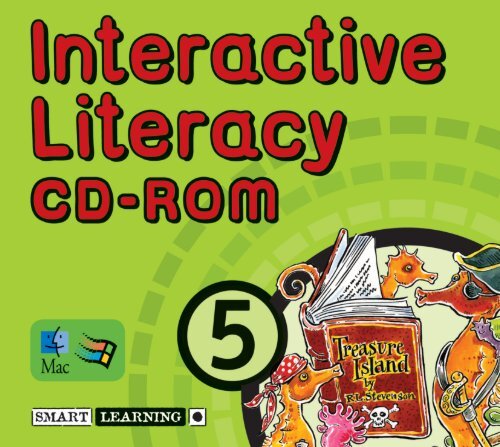Click here for Year 5 User Guide - Smart Learning
Click here for Year 5 User Guide - Smart Learning
Click here for Year 5 User Guide - Smart Learning
- No tags were found...
Create successful ePaper yourself
Turn your PDF publications into a flip-book with our unique Google optimized e-Paper software.
<strong>Smart</strong> <strong>Learning</strong> Limited,PO Box 321, Cambridge CB1 2XUEmail: support@smart-learning.co.ukWeb site: www.smart-learning.co.ukText © <strong>Smart</strong> <strong>Learning</strong> Limited 2006Acknowledgements – CD-ROMAuthors: Sue Ifould; Hilary MasonDesign: Red Bull Design Ltd; Infuze LtdProgramming: Tata Interactive Systems, a division of TataIndustries Limited, Leela Business Park, Andheri KurlaRoad, Andheri East, Mumbai, India.Illustrations: Juliet Breese, Tower Designs UK Ltd,Harris Sofokleous, Dylan Owen, Karen LittlewoodVideo Production: Cantab Films LtdVideo Participants: Term 1 Unit 6 – Fraser PatrickTerm 2 Unit 4 – Marie Thomson <strong>for</strong> her participation and<strong>for</strong> the use of her studio. Term 3 Unit 1 – PoojaChudasama, Mia Downer, Luke Farrer and Henry Kingsmillfrom Whizz Kids Theatre Company Ltd. Sue Ifould.Technical Testing: EpiCentre; TEEM teacher evaluations:Michelle Russell, Pete Thurlow; Schoolzone teac<strong>here</strong>valuationsSound: Produced and narrated by Dan Strauss andBecky Whitcroft, with additional actorsPrint Production: European Hi Speed LtdCD Cover Design: bigtop design limitedThe Publishers gratefully acknowledge the following <strong>for</strong>permission to reproduce copyright material:Whilst every ef<strong>for</strong>t has been made to trace the copyrightholders, in cases w<strong>here</strong> this has been unsuccessful or ifany have inadvertently been overlooked, the Publisherswill be pleased to make the necessary arrangements at thefirst opportunity.Text: ‘Journey to Jo’burg’ by Beverley Naidoo, bypermission Pearson Education Limited ©Beverley Naidoo /Canon Collins; ‘Coming to England’ by Floella Benjamin©1995 Benjamin, Floella, reproduced by permission ofAnova Books Company Limited; ‘Dear Mum’ from ThawingFrozen Frogs by Brian Patten (Viking 1990). Text copyright© Brian Patten, 1990. Illustrations copyright © DavidMostyn, 1990; Printed version: Reprinted by permission ofHarperCollins Publishers Ltd © Brian Patten; CD-ROMversion: Copyright © 1990 Brian Patten. Reproduced bypermission of the author c/o Rogers, Coleridge & WhiteLtd., 20 Powis Mews, London, W11 1JN; ‘Haircut Rap’© 2000 Valerie Bloom, from Let Me Touch The Sky publishedby Macmillan Children’s Books, reprinted by permission ofValerie Bloom; ‘My Sister Thinks I’m Hopeless’ © 2002Valerie Bloom, from Hot Like Fire published by BloomsburyChildren’s Books, reprinted by permission of Valerie Bloom;‘A Small Dragon’ (<strong>Guide</strong>d Reading only) Reprinted bypermission of HarperCollins Publishers Ltd © 1990Brian PattenImages: Term 2 Unit 1 Text screen © Corbis; Term 2 Unit 3Text screen © Corbis and © Getty Images; Term 2 Unit 3Speaking and Listening screen © Siobhan Martin; Term 2Unit 6 Writing screen © Corbis and © Getty Images;Term 2 Unit 6 Speaking and Listening screen © Corbis and© Getty Images; Term 3 Unit 3 © <strong>Smart</strong> <strong>Learning</strong>, withthanks to the staff and children at Eldwick Primary Schooland The Spinney Primary School.All our rights reserved. No part of this publication may bereproduced, stored in a retrieval system, or transmitted, inany <strong>for</strong>m, or by any means, electronic, mechanical,photocopying, recording or otherwise, without priorpermission of <strong>Smart</strong> <strong>Learning</strong> Limited.British Library Cataloguing-in-Publication DataA CIP record <strong>for</strong> this book is available from the British LibraryISBN 1-84276-063-7
Text ScreensThe Text Screens are illustrated, and many ofthe illustrations are animated – just click onthe picture and enjoy the effects with thechildren. All the on-screen texts can be readaloud – simply click on the speech icon.The tool kit appears on most Text Screens. It canbe dragged into other positions by clicking anddragging on the header bar. The <strong>for</strong>matof the tool kit can be changed by clicking on‘Tools’ in the header bar – it can also be closedcompletely by clicking on ‘Tools’.The ‘Index’ menu options enable you to opena previously saved lesson, save an existinglesson, reset the text, print the screen, hidethe picture or text, and view any <strong>Guide</strong>dReading sheets (labelled ‘View GR’ in themenu). Simply click on the ‘Index’ tab at thebottom of the screen to view the options.4Within the tool kit the following toolsare available:• a text tool to edit the text• four coloured highlighters andhighlighter-off• a hide/Tipp-Ex tool and a hide/Tipp-Ex off• an underline and an underline offThe Notepad is available throughout the TextScreens so that ideas and examples can berecorded instantly. <strong>Click</strong> on the ‘Notepad’ tabto open it and start typing. The Notepad canbe dragged into other positions on screen bydragging the header bar. <strong>Click</strong> on ‘Notepad’ inthe header bar to close.Printing from a Text Screen will only print whatis visible on the screen, not the whole text.
Writing ScreensThe Writing Screens enable you to work withthe whole class to demonstrate, model andpractise the intended writing outcomes.Many Writing Screens are divided into twoparts – the arrows in the left tab indicatehow many parts t<strong>here</strong> are to an activity. T<strong>here</strong>will be one arrow <strong>for</strong> an activity with onepart and two arrows <strong>for</strong> an activity with twoparts. You can move back-and-<strong>for</strong>th betweenthese at any time.Speaking and Listening ScreensThe Speaking and Listening Screens offera rich and varied range of media, includingvideos, animations, photographic slideshows and illustrations.Again, opening, saving and printing facilitiesare operational from the Writing Screen Index -you can also view the Activity Sheets from <strong>here</strong>(labelled ‘View AS1’, ‘View AS2’, ‘View AS3’ inmenu). If wishing to print from these screens itis recommended that you select the landscape<strong>for</strong>mat from your printer options.Instructions and questions can be openedby clicking on the icons.W<strong>here</strong> appropriate t<strong>here</strong> is an option to runthe screen with or without the soundtrackand/or the visuals. <strong>Click</strong> on the speaker ormonitor icons to see a red cross (=off).You’ll have fun working with the childrento make up your own commentaries anddescribing alternative images.The Notepad is also operational from <strong>here</strong> soyou can jot down any ideas you have as yougo along.When viewing video screens it is advised thatyou use ‘Ctrl S’ to enlarge the screen and ‘CtrlF’ to remove the frame.5