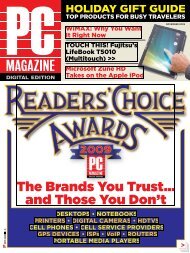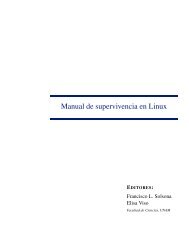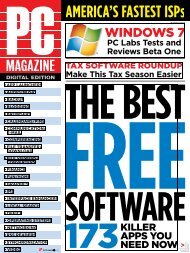PC Magazine - 2009 04.pdf - Libertad Zero - Blog
PC Magazine - 2009 04.pdf - Libertad Zero - Blog
PC Magazine - 2009 04.pdf - Libertad Zero - Blog
Create successful ePaper yourself
Turn your PDF publications into a flip-book with our unique Google optimized e-Paper software.
Smartphone (windows mobile 6)<br />
1. PaSSword Protect Start-uP. Go to Start | Settings | Lock and<br />
configure a password. Check the box next to Prompt if the device is<br />
unused for and then select a time period from the drop-down box,<br />
something in the 5-to-30-minute range. You can set your password<br />
to be a simple four-digit PIN or a strong alphanumeric string and<br />
then enter the password in the boxes below. You can also set a hint,<br />
but remember that this can be read by anyone with physical access<br />
to your phone. At this point, it would help to go to Settings | Today,<br />
click the Items tab and check the box next to Device Lock to provide<br />
a quick locking option on your Home screen.<br />
2. encryPt data. Under Settings | Security | Encryption, check<br />
the box that says Encrypt files placed on the storage card, then<br />
click OK. A storage card can actually contain both encrypted and<br />
nonencrypted data, but encrypted data can be read only from the<br />
device in which it was encrypted and written, or from a Windows<br />
<strong>PC</strong> using ActiveSync and Windows Mobile Device Center. There’s<br />
also a big gotcha lurking: If you have to perform a hard reset of<br />
your device or update the ROM, you will lose the encryption key<br />
stored on the device, and with it, access to your data. Companies<br />
can push encryption policies to Windows Mobile devices using<br />
Exchange Server 2007.<br />
3. Secure PaSSwordS. This requires a third-party solution,<br />
such as KeePas or some other eWallet type of encrypted password<br />
manager.<br />
4. Lock down BLuetooth. Go to Start | Settings, then the<br />
Connections tab, then Bluetooth. On the Mode tab you can enable or<br />
disable Bluetooth and make your device visible; Off and Not visible<br />
are the more secure settings. Scroll all the way right to the Security<br />
tab and check the box to require authentication for data beaming.<br />
5. cLear the memory and cache. In Internet Explorer,<br />
go to Menu | Tools | Options; in the Memory tab you can set a history<br />
retention time in days or clear the history manually. Click the<br />
Delete Files button to clear the Web cache. Navigate to the Security<br />
tab and click the Clear Cookies button.<br />
iPhone<br />
Unfortunately, you won’t find a list item<br />
called “Encrypt data” below. At this point,<br />
there doesn’t seem to be any encryption<br />
available for iPhones.<br />
1. enaBLe PaSScode Lock and<br />
auto-Lock. Click the main iPhone Settings<br />
icon, and then click the General<br />
tab and select Auto-Lock. Select the time<br />
period you want, and then exit out to the<br />
Home screen. Once Auto-Lock locks the<br />
phone, Passcode Lock will require you to<br />
type a four-digit PIN to unlock it. Click the<br />
iPhone Settings icon, then the General tab,<br />
then Passcode Lock. From there enable<br />
Turn Passcode On. Enter your passcode.<br />
Tap Require Passcode and then choose<br />
Immediately.<br />
2. Secure PaSSwordS. There’s no<br />
native way to do this, so you’ll have to use a<br />
third-party password manager.<br />
3. Lock down BLuetooth. It’s great<br />
that Bluetooth is off by default on iPhones,<br />
but you should also set yours to require an<br />
eight-character PIN for connections with<br />
Macs. Turn on Bluetooth only when you<br />
need it.<br />
4. cLear the memory and cache.<br />
Back on the Passcode Lock screen, you can<br />
disable SMS Preview while the device is in<br />
its locked state, and also turn on the Erase<br />
Data function. This will wipe the iPhone<br />
clean after ten failed passcode attempts.<br />
You can clear cookies, browser cache, and<br />
history from the Settings menu in Safari.<br />
APRIL <strong>2009</strong> <strong>PC</strong> MAGAZINE DIGITAL EDITION 47