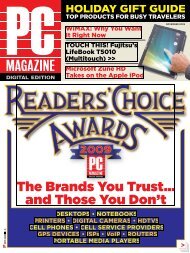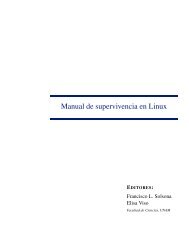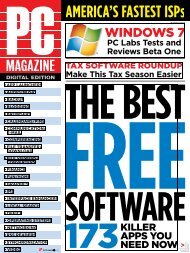PC Magazine - 2009 04.pdf - Libertad Zero - Blog
PC Magazine - 2009 04.pdf - Libertad Zero - Blog
PC Magazine - 2009 04.pdf - Libertad Zero - Blog
You also want an ePaper? Increase the reach of your titles
YUMPU automatically turns print PDFs into web optimized ePapers that Google loves.
OpenOffice.org 3.0 costs absolutely nothing,<br />
yet its features and functionality probably<br />
make it Microsoft Office’s biggest<br />
rival. Even though OpenOffice.org—which<br />
is, yes, an application suite, not just a Web<br />
site—can’t do everything Office can, it can<br />
do quite a bit, and it has some of its own<br />
tricks that even Office can’t manage. Here<br />
are a few of those tricks that may not be<br />
so obvious, as well as a few ways you can<br />
make OpenOffice.org less annoying upon<br />
install.<br />
1. Edit two or more parts of a document<br />
at the same time.<br />
Microsoft Word has a nifty split-window<br />
feature that lets you divide the current<br />
window into two panes, so you can edit<br />
page 5 of your document in the top pane<br />
and page 505 in the bottom. To switch from<br />
one pane to the other, you don’t have to<br />
waste time scrolling back and forth—you<br />
44 <strong>PC</strong> MAGAZINE DIGITAL EDITION APRIL <strong>2009</strong><br />
solutions office<br />
Seven Cool Things You Can Do<br />
with OpenOffice.Org<br />
Even Microsoft Office can’t manage some of the tricks that OpenOffice.org—a free application<br />
suite, not just a Web site—has to offer. By Edward Mendelson<br />
simply click in the other pane.<br />
OpenOffice.org doesn’t let you split<br />
a window into two panes, but it offers an<br />
even better feature. Click the Window<br />
menu, then New Window, to open a new<br />
window that displays the same document<br />
you’re working on. You can open as many<br />
windows as you want, each at a different<br />
place in your document; any change<br />
you make in one window is immediately<br />
reflected in all others.<br />
You can reduce screen clutter by turning<br />
off toolbars in one or more windows<br />
(use View | Toolbars). To tile or cascade the<br />
windows, right-click on the OpenOffice<br />
.org button on the Windows taskbar.<br />
2. Turn off the blinking lightbulb.<br />
By default, a lightbulb icon appears in a<br />
tiny window whenever OpenOffice.org<br />
does anything that isn’t exactly what you<br />
typed—for example, when it replaces two<br />
OnE bETTEr Than a SPlIT wIndOw PanE Use Window | New Window to open as<br />
many windows as you like on the same document. Note that you can display different<br />
toolbars, or no toolbars at all, in each window.<br />
hyphens with a dash. It doesn’t exactly<br />
blink, but after the third or fourth time it<br />
opens, you may think of it as “that blinking<br />
lightbulb” (you might use a word<br />
other than “blinking”). To turn it off permanently,<br />
go to Tools | Options, and then,<br />
in the left-hand pane, expand the menu<br />
tree by clicking the plus sign next to Open-<br />
Office.org. In the General dialog, remove<br />
the check mark next to Help Agent.<br />
3. Use OpenOffice.org to open<br />
legacy documents.<br />
Years ago, older versions of Microsoft<br />
Office could open documents created by<br />
almost any of the myriad word processors<br />
and spreadsheet programs that were<br />
widely used before Microsoft monopolized<br />
the market. Recent versions of<br />
Office can’t open many of those older<br />
formats—including files in old Microsoft<br />
Word versions, such as Word 6.0. By contrast,<br />
OpenOffice.org continues to open<br />
Word documents dating back to Version<br />
6.0. OpenOffice.org also opens WordPerfect<br />
documents, including files created<br />
in WordPerfect for the Macintosh 3.5<br />
Enhanced, which not even WordPerfect<br />
for Windows tries to open.<br />
By the way, there’s something confusing<br />
about OpenOffice.org’s claims. The<br />
product purports to support at least one<br />
format that never existed: The list of supported<br />
file types in its File | Open dialog<br />
includes “Microsoft WinWord 5.0,” even<br />
though there never was such a version.<br />
Word for Windows skipped from 2.0 to 6.0<br />
in its version numbers.<br />
4. Play a vintage Space Invaders<br />
game.<br />
Remember the days of software “Easter<br />
Eggs”? These were not-very-secret<br />
keystrokes or mouse clicks that brought<br />
up silly graphics in some programs and<br />
games in others. Even Microsoft Excel