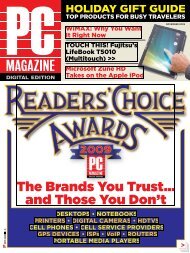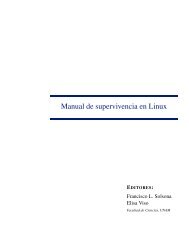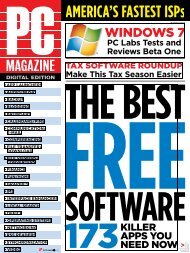PC Magazine - 2009 04.pdf - Libertad Zero - Blog
PC Magazine - 2009 04.pdf - Libertad Zero - Blog
PC Magazine - 2009 04.pdf - Libertad Zero - Blog
Create successful ePaper yourself
Turn your PDF publications into a flip-book with our unique Google optimized e-Paper software.
Online BAnking MYOB incorporates online banking services<br />
through the Bank Register at its Bank Command Center.<br />
QUickBOOks The audit trail in Quick-<br />
Books is on and cannot be turned off. To<br />
assign user access, go to Company | Set Up<br />
Users and Passwords.<br />
4. establish your sales tax.<br />
MYOB This task is handled in the Setup<br />
Assistant.<br />
Office AccOUnting After you’ve set<br />
up sales tax codes, you can create groups<br />
that contain related codes that are often<br />
charged together. For example, if you sell<br />
products in the Seattle area, you could<br />
make a group that contains the local and<br />
Washington state taxes. You might also<br />
want to set up a code for customers in<br />
other states who don’t need to pay your<br />
sales tax. Click Company | Sales tax.<br />
PeAchtree Click the Customers & Sales<br />
button on the left, and then the Sales Tax<br />
icon. Follow the wizard to set up sales<br />
agencies and taxes.<br />
QUickBOOks Go to Edit | Preferences |<br />
Sales Tax. Click the Company Preferences<br />
tab, and then click the Yes button if it isn’t<br />
already selected. Click Add Sales Tax Item<br />
to set up your sales tax agencies, and then<br />
answer the other questions that appear in<br />
the window.<br />
5. customize your forms.<br />
MYOB Go to Setup | Customize Forms.<br />
Select the form you wish to modify, and use<br />
MYOB’s layout designer tool, which helps<br />
you add fields and shift them around.<br />
Office AccOUnting You can modify<br />
the templates included for forms, such<br />
as those for invoices, credit memos, and<br />
purchase orders. Click Customers | Manage<br />
Word Templates, and select a template<br />
type (say, Invoice) from the list on the left,<br />
then the precise document and color (for<br />
example, Invoice Service–green.doc). Click<br />
the Modify button and the document will<br />
open. Use Word’s editing tools to add a<br />
logo or make any other changes you like.<br />
PeAchtree: Click Reports & Forms |<br />
Forms. Select the form that you want to<br />
customize and click Customize. You can<br />
use Peachtree’s layout designer tools to<br />
make changes to any of the forms that are<br />
supported.<br />
QUickBOOks You can modify the boilerplate<br />
form templates by going to Lists |<br />
Templates, selecting the form you want<br />
to modify, and either clicking on the Templates<br />
pull-up list in the lower left-hand<br />
corner for options, or double-clicking on<br />
it. Use the customization tools and layout<br />
designer to make your changes.<br />
6. create cover letters for e-mails.<br />
MYOB Use MYOB’s OfficeLink tool to<br />
modify prefab Word templates (you must<br />
go to Word to make any modifications).<br />
Back in MYOB, go to the Card File Command<br />
Center and select Create Personalized<br />
Letters to initiate the mail merge.<br />
Office AccOUnting Office Accounting’s<br />
integration with Word also helps you write<br />
boilerplate cover letters to go along with<br />
forms. Go to Customers | \Write Letters and<br />
follow the wizard’s steps.<br />
PeAchtree Click Reports & Forms |<br />
Forms. Select the letter you want to edit<br />
and click Edit Letter Template. Click Edit<br />
in the window that opens to create your<br />
alterations.<br />
QUickBOOks Integration with Microsoft<br />
Office makes creating personalized mailings<br />
easy. Go to Customer Center and click<br />
on the Word drop-down menu. Select<br />
Customize Letter Templates and follow the<br />
wizard.<br />
QUickBOOks sYsteM MAP QuickBooks uses a flowchart<br />
navigation system to guide you easily from task to task.<br />
7. set up online banking.<br />
MYOB You can download banking statements;<br />
first go to your bank’s Web site to<br />
learn how. When that’s set up, go to the<br />
Banking Command Center and click Bank<br />
Register, then Get Statement.<br />
Office AccOUnting Click on Banking<br />
| Banking Home and you’ll see all of the<br />
options for this function. If you’re going to<br />
use online banking, click that button and<br />
walk through the wizard.<br />
PeAchtree Click Tasks | Account reconciliation.<br />
Select the account to reconcile, and<br />
click the arrow next to the Banking icon to<br />
set up online statement download.<br />
QUickBOOks Go to Banking | Online<br />
Banking | Set Up Account for Online Services.<br />
8. import company data from excel<br />
MYOB This is handled in the Setup Assistant,<br />
though you must first convert your<br />
file to a TXT document.<br />
Office AccOUnting If you want to<br />
import, for example, a customer list, click<br />
File | Import Excel data. You may have to<br />
massage your existing database to get<br />
it in shape for Office Accounting. Click<br />
the Open Folder button in the wizard that<br />
opens to see the spreadsheet templates, or<br />
simply follow the wizard’s steps to see the<br />
mapping tool.<br />
PeAchtree First, save your Excel file as<br />
a CSV (comma-separated values) document.<br />
Then in Peachtree, click File | Select<br />
Import | Export, then click Import to see<br />
the order of mapping fields.<br />
QUickBOOks Go to File | Utilities | Import |<br />
Excel Files. You’ll be able to copy and paste<br />
your spreadsheet’s columns into a specially<br />
formatted spreadsheet, then import<br />
that data into QuickBooks.<br />
APRIL <strong>2009</strong> <strong>PC</strong> MAGAZINE DIGITAL EDITION 43