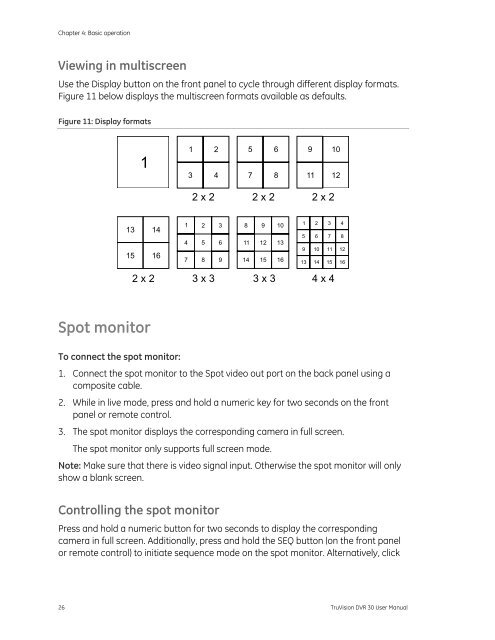You also want an ePaper? Increase the reach of your titles
YUMPU automatically turns print PDFs into web optimized ePapers that Google loves.
Chapter 4: Basic operationViewing in multiscreenUse the Display button on the front panel to cycle through different display formats.Figure 11 below displays the multiscreen formats available as defaults.Figure 11: Display formats11 23 45 67 89 1011 122 x 2 2 x 2 2 x 213 1415 161 2 34 5 67 8 98 9 1011 12 1314 15 161 2 3 45 6 7 89 10 11 1213 14 15 162 x 2 3 x 3 3 x 3 4 x 4Spot monitorTo connect the spot monitor:1. Connect the spot monitor to the Spot video out port on the back panel using acomposite cable.2. While in live mode, press and hold a numeric key for two seconds on the frontpanel or remote control.3. The spot monitor displays the corresponding camera in full screen.The spot monitor only supports full screen mode.Note: Make sure that there is video signal input. Otherwise the spot monitor will onlyshow a blank screen.Controlling the spot monitorPress and hold a numeric button for two seconds to display the correspondingcamera in full screen. Additionally, press and hold the SEQ button (on the front panelor remote control) to initiate sequence mode on the spot monitor. Alternatively, click26 <strong>TruVision</strong> <strong>DVR</strong> 30 User Manual