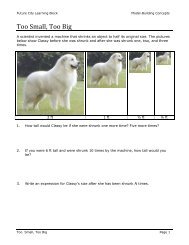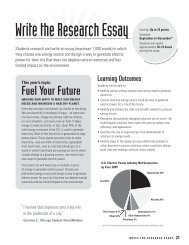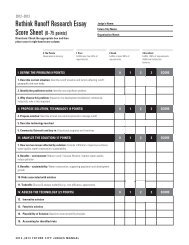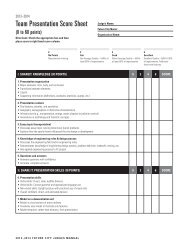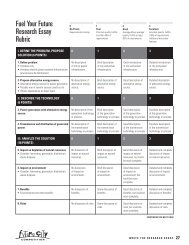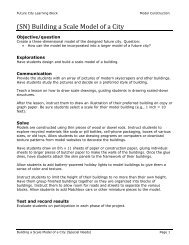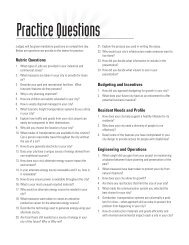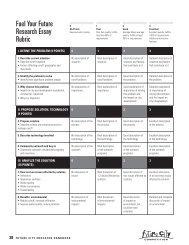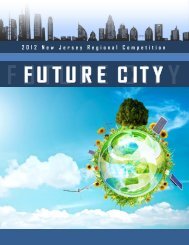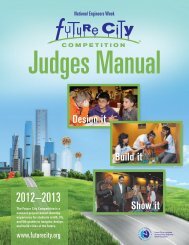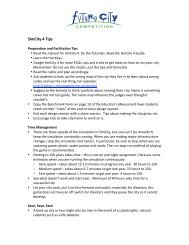SimCity 4 Deluxe Download Directions
SimCity 4 Deluxe⢠Download Directions - Future City Competition
SimCity 4 Deluxe⢠Download Directions - Future City Competition
You also want an ePaper? Increase the reach of your titles
YUMPU automatically turns print PDFs into web optimized ePapers that Google loves.
<strong>SimCity</strong> 4 <strong>Deluxe</strong> <strong>Download</strong> <strong>Directions</strong> New this year <strong>SimCity</strong> 4 <strong>Deluxe</strong> is available via download to your Computer (PC only). It is a 3 Step Process to get your free copy of the software. Step 1: Step 2: Step 3: Order <strong>SimCity</strong> 4 <strong>Deluxe</strong> Edition at EA’s online ordering site (http://www.origin.com) <strong>Download</strong> Origin to your computer (this is EA’s gaming application). <strong>Download</strong> the <strong>SimCity</strong> 4. NOTE: The <strong>SimCity</strong> 4 file is 1.9 KB and depending on your internet connection may require a large span of time to download. If possible you may want to consider downloading over night when internet traffic is lower. If you have problems downloading please check with your IT Department or check your firewall settings. If you need assistance please check with your Regional Coordinator or call the National Future City Office at 1-‐877-‐636-‐9578 (hours: M-‐F 9 a.m. – 5:00 p.m. (EST)). Step 1: Ordering Instructions 1. Go to http://www.origin.com 2. Type “<strong>SimCity</strong> 4 <strong>Deluxe</strong> Edition” into Search Store (upper right hand corner) 3. Add <strong>SimCity</strong> 4 <strong>Deluxe</strong> Edition PCDD to cart. 4. You will then be asked to: a. Select Delivery Method: Digital b. Select Language: English 5. Click Add to Cart 6. Find the Promo Code box (lower right hand side). Type the code above into the "Promo Code:" box and click "Apply" 7. Once you hit Apply, the Sub-‐Total box should read $0.00. 8. Next, click on the "CHECK OUT" to complete the order 9. You will then be required to fill out the New Customer information section. (This information is required by EA.) 10. You can opt-‐out of receiving updates and emails from EA. 11. Then check “I accept EA Online Terms and Conditions”
12. A new screen confirming your order will appear. Review the information, click on the box asking you to accept the terms of sale, and then click Submit. (It is the green button at the bottom of the screen.) 13. Write down the Order Number. (It is listed under Order Number on the bottom of the invoice.) 14. You will receive a confirmation email from Origin (Be sure to check your SPAM filter for this confirmation). Step 2: <strong>Download</strong> Origin Instructions NOTE: You must set up an Origin account when prompted 1. Go to www.origin.com/about 2. Select Language: English (American) 3. Click on “<strong>Download</strong> Origin” (orange button) 4. You will then be asked if you want to run or save the software. Choose to run the software. 5. Next the pop up window “Origin Setup” will appear to guide you through the installation. Click Next to continue. 6. You must accept the License Agreement to install Origin. Review the license terms and click the check box to accept them. Click Next to continue. 7. Choose the folder in which to install Origin. Click Next to continue. 8. Choose Start Menu folder. Click Install and then Finish to complete the installation. 9. An Origin short cut icon should appear on your desktop. Step 3: <strong>Download</strong> <strong>SimCity</strong> 4 1. Click on the Origin icon and a login screen will appear. Log in with the email and password you created for Step 1 (#9). 2. You will now enter the Origin homepage. 3. Click on My Games and you should see your <strong>SimCity</strong> 4 <strong>Deluxe</strong> Edition purchase. 4. Click on Ready to <strong>Download</strong>. 5. A pop up screen will confirm that you have enough disk space to download <strong>SimCity</strong> 4 <strong>Deluxe</strong> Edition. Click on <strong>Download</strong> Now. 6. A license agreement will appear. Please read the 3-‐page license agreement and click the “I agree” checkbox and “continue” for each page. 7. On the 3 rd page, click Start <strong>Download</strong>. NOTE: The file is 1.4 GB and will take time to download depending on your internet service.