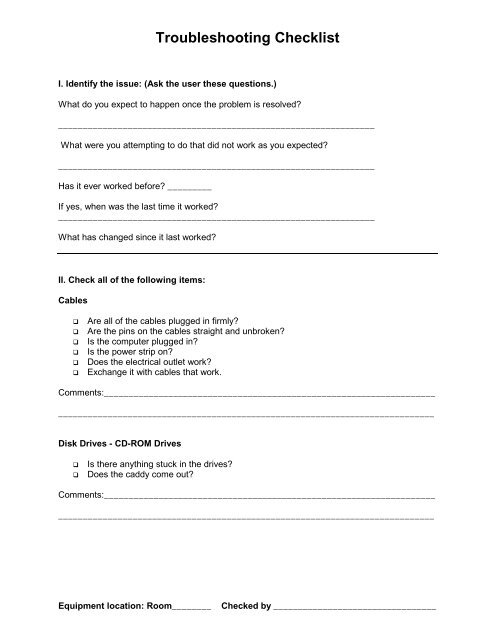Computer Troubleshooting Checklist.pdf
Computer Troubleshooting Checklist.pdf
Computer Troubleshooting Checklist.pdf
Create successful ePaper yourself
Turn your PDF publications into a flip-book with our unique Google optimized e-Paper software.
<strong>Troubleshooting</strong> <strong>Checklist</strong>I. Identify the issue: (Ask the user these questions.)What do you expect to happen once the problem is resolved?________________________________________________________________What were you attempting to do that did not work as you expected?________________________________________________________________Has it ever worked before? _________If yes, when was the last time it worked?________________________________________________________________What has changed since it last worked?II. Check all of the following items:Cables!" Are all of the cables plugged in firmly?!" Are the pins on the cables straight and unbroken?!" Is the computer plugged in?!" Is the power strip on?!" Does the electrical outlet work?!" Exchange it with cables that work.Comments:_______________________________________________________________________________________________________________________________________________Disk Drives - CD-ROM Drives!" Is there anything stuck in the drives?!" Does the caddy come out?Comments:_______________________________________________________________________________________________________________________________________________Equipment location: Room________Checked by _________________________________
<strong>Troubleshooting</strong> <strong>Checklist</strong><strong>Computer</strong>!" Is the power switch on?!" Have you tried restarting the computer?Comments:_______________________________________________________________________________________________________________________________________________Monitor!" Is the power switch on?!" Is the brightness or contrast adjusted?!" Is the horizontal or vertical contrast adjusted?Comments:_______________________________________________________________________________________________________________________________________________Printer!" Is the paper jammed?!" Is the online switch on?!" Can you print anything else from another program?!" Have you tried to print the document on another computer and/or printer?Comments:_______________________________________________________________________________________________________________________________________________Software!" Is the software compatible with the system and/or printer?!" Are you selecting the correct features?!" Have your read the manual?Comments:_______________________________________________________________________________________________________________________________________________Login to System!" Is your username typed correctly - upper case and lower case are important?!" Is your password typed correctly - upper case and lower case are important?!" Is the Caps lock down?!" Did you change your password recently?Comments:_______________________________________________________________________________________________________________________________________________Equipment location: Room________Checked by _________________________________
<strong>Troubleshooting</strong> <strong>Checklist</strong><strong>Troubleshooting</strong> Windows Operating SystemHelp is just a mouse click away.Windows operating systems come with wonderful help files that willassist you in finding a solution to problems when they arise. Make ahabit of using this feature as your first line of defense. The help filesare always right at your finger tips and will take you step by step insolving the most common problems that users encounter. To accessthis feature, click on the Start button in the lower left corner of yourscreen and scroll up to “HELP.” A window will appear with a list ofcategories. Click on the book next to “<strong>Troubleshooting</strong>” and scrolldown to “Windows Troubleshooters.” Select the area that is giving youtrouble and follow the directions that appear in the right side of thescreen. If this does not solve the problem, complete the form belowand submit it to the Tech Support Team.Equipment location: Room________Checked by _________________________________