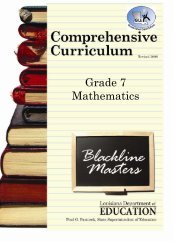Create successful ePaper yourself
Turn your PDF publications into a flip-book with our unique Google optimized e-Paper software.
Getting Started – Creating Your TemplateInformation that will be repeated each time in a new week’s lesson plan should be included in your template. A great deal oftime can be saved if your template is set up properly. Some examples of information (or settings) that should be included inyour template include: the number of columns, column labels, and the components of your lesson plan (Title, Objective,Procedure/ Activities/Techniques, Evaluation/Assessment, and Accommodations/Modifications/Differentiated Instruction).Opening Your Template1. Click on “Templates” from the “Navigation Tree.”2. After clicking on “Templates”, you will see two options:“Add New” and “My Template.” Click on “My Template.”3. A blank “My Template” tab will open.Note: “My Template” is thedefault name assigned to yourtemplate. To change the name,click on the “Re-name” button.8