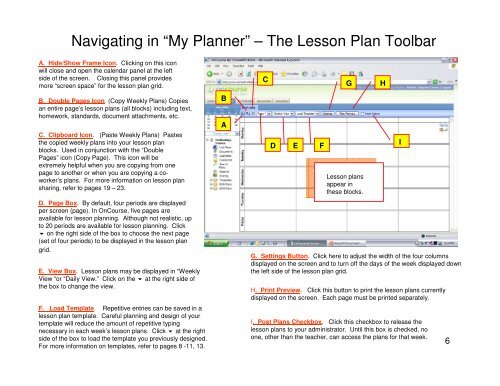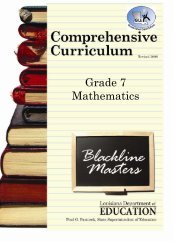You also want an ePaper? Increase the reach of your titles
YUMPU automatically turns print PDFs into web optimized ePapers that Google loves.
Navigating in “My <strong>Plan</strong>ner” – The <strong>Lesson</strong> <strong>Plan</strong> ToolbarA. Hide/Show Frame Icon. Clicking on this iconwill close and open the calendar panel at the leftside of the screen. Closing this panel providesmore “screen space” for the lesson plan grid.B. Double Pages Icon. (Copy Weekly <strong>Plan</strong>s) Copiesan entire page’s lesson plans (all blocks) including text,homework, standards, document attachments, etc.C. Clipboard Icon. (Paste Weekly <strong>Plan</strong>s) Pastesthe copied weekly plans into your lesson planblocks. Used in conjunction with the “DoublePages” icon (Copy Page). This icon will beextremely helpful when you are copying from onepage to another or when you are copying a coworker’splans. For more information on lesson plansharing, refer to pages 19 – 23.D. Page Box. By default, four periods are displayedper screen (page). In OnCourse, five pages areavailable for lesson planning. Although not realistic, upto 20 periods are available for lesson planning. Click on the right side of the box to choose the next page(set of four periods) to be displayed in the lesson plangrid.E. View Box. <strong>Lesson</strong> plans may be displayed in “WeeklyView “or “Daily View.” Click on the at the right side ofthe box to change the view.F. Load Template. Repetitive entries can be saved in alesson plan template. Careful planning and design of yourtemplate will reduce the amount of repetitive typingnecessary in each week’s lesson plans. Click at the rightside of the box to load the template you previously designed.For more information on templates, refer to pages 8 -11, 13.BACD E FG<strong>Lesson</strong> plansappear inthese blocks.G. Settings Button. Click here to adjust the width of the four columnsdisplayed on the screen and to turn off the days of the week displayed downthe left side of the lesson plan grid.H. Print Preview. Click this button to print the lesson plans currentlydisplayed on the screen. Each page must be printed separately.I. Post <strong>Plan</strong>s Checkbox. Click this checkbox to release thelesson plans to your administrator. Until this box is checked, noone, other than the teacher, can access the plans for that week.HI6