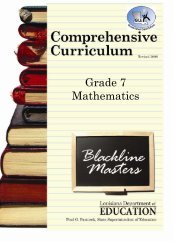You also want an ePaper? Increase the reach of your titles
YUMPU automatically turns print PDFs into web optimized ePapers that Google loves.
Navigating In “My <strong>Plan</strong>ner”The lesson plan screen opens to the current week’s lesson plan, which includes a panel down the left side of the screen(which will now be referred to as the “Navigation Tree”). From this “tree,” you will access most of the features OnCourse hasto offer. Each feature will be covered in depth in another section of this manual. Refer to the Table of Contents for pagenumbers.The following is an example of the opening screen for “My <strong>Plan</strong>ner.”ABCalendar. This section allows you to use thecalendar to move backward to previouslywritten lesson plans and forward to work onupcoming lesson plans. The current week’slesson plan remains open as well as anyadditional lesson plan weeks. Note: <strong>Lesson</strong>plans are archived by OnCourse for up to fiveyears.Click on > to move backward or forward one year.Click on < or > to move backward or forward one month.Click on any week in the monthly calendar to moveto the lesson plans for that week.Navigation Tree. This section allows you tonavigate between all the features of OnCourse.You can also use the tabbed system across thetop for easy navigation between your planner,website editor, accessing uploaded documents,and running reports.Each feature will be covered in depth in othersections of this manual.COpen Tabs. Tabs are displayed for allopen lesson plan weeks as well as for allother features opened from the “NavigationTree” (unit plans, documents, calendar,comments, searched plans, reports, sharedplans, and templates). The tab for yourcurrent week’s lesson plan will contain thedate. This tab will never close. To navigatebetween tabs, simply click on the tab youwant to display. Click on the X to close anyof the tabs that you no longer need.5