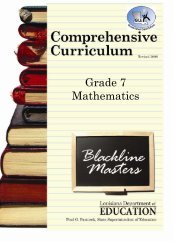Create successful ePaper yourself
Turn your PDF publications into a flip-book with our unique Google optimized e-Paper software.
Linking a Unit <strong>Plan</strong> to a <strong>Lesson</strong> <strong>Plan</strong>1. Open the text editor for the lessonplan by clicking anywhere in thewhite lesson plan box.2. Click the “Attach Units” tab.3. Click on the drop down box next tothe unit plan that should beattached. Select “Attached.”4. Click “Save” or “Save and Close.”5. A book icon will appear in the lowersection of the lesson plan box. Justabove the icon is the name of theattached unit. Click the book icon toopen the unit plan.To remove the unit plan linkto a lesson plan, follow theabove steps but select “NotAttached.”37