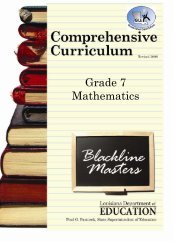Create successful ePaper yourself
Turn your PDF publications into a flip-book with our unique Google optimized e-Paper software.
Adding New TemplatesStep 1: Click on Templates from the “Navigation Tree.”Step 2: Click on “Add New.”Step 3: A blank template will open. You will haveto set up your template as you did before. Seepages 8 -11 for step-by-step instructions.Remember, everything is PER PAGE.Note: A default template name will beautomatically assigned. To re-name yourtemplate, click on the “Re-Name” button.To delete a template, click the “Delete” button.After creating your new template, it will appear in the “Navigation Tree” in the “Templates” folder. Afteryour new template is created, it is ready for use in your lesson plans. See page 13 for instructions onloading your template.28