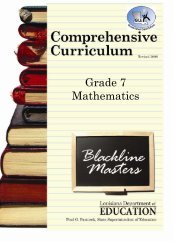You also want an ePaper? Increase the reach of your titles
YUMPU automatically turns print PDFs into web optimized ePapers that Google loves.
Managing Documents in Your “Document Library”To view your document(s), information about your document(s), or to delete your document(s), click on Documents tab.Editing document properties:To edit the title, category, and description ofyour document, click the pencil icon.Previewing your documents:This feature is only available for image files.Click over this button to enlarge your image.Saving your documents:To save an uploaded document to yourcomputer, click over the document name andpress the save button.There is a 50MB limit for all files storedin your document library. Thestatement next to the icons will tell youhow much space you have left.Deleting your documents:To delete a document from your library, clickover the document name. This will highlightthe row to which the document is listed. Pressthe delete button.Note: If you are attempting to delete a document that isattached to a plan, your homework, or both, you will geta message telling you it is linked and asking you if youwant to continue. REMOVING A DOCUMENT FROMYOUR LIBRARY WILL PERMANENTLY REMOVE ITFROM ONCOURSE.Viewing your document list:To change how you are viewing yourdocument list, use the icons and the detailsbuttons.Reload:To “refresh” what you are viewing in yourscreen, click the reload button.25