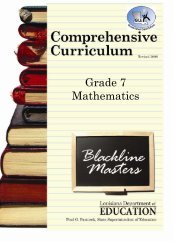You also want an ePaper? Increase the reach of your titles
YUMPU automatically turns print PDFs into web optimized ePapers that Google loves.
<strong>Lesson</strong> <strong>Plan</strong> SharingCopying and Pasting From a Shared <strong>Lesson</strong> <strong>Plan</strong>To Copy ONE <strong>Lesson</strong> <strong>Plan</strong> Block:1. Go to the “Change <strong>User</strong>” drop-down boxand select the person from whom you wantto copy. See page 20 for information onchanging to another user.2. Position your mouse over the block youwant to copy.3. On the moving toolbar within that block,click on the “copy” button.4. Click on your weekly tab (the tab to whichyou want to paste).5. Position your mouse in the block of yourplanner where you want to paste the lessoncopied. On the moving toolbar within thatblock, click the “paste” button.To Copy Standards ONLY (from one lesson plan block to another):1. Repeat steps 1 and 2 from above.2. On the moving toolbar within that block, click on the copy standards button.3. Repeat steps 4 and 5 from above.23