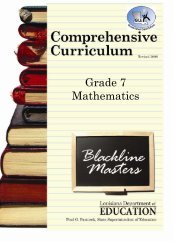You also want an ePaper? Increase the reach of your titles
YUMPU automatically turns print PDFs into web optimized ePapers that Google loves.
<strong>Lesson</strong> <strong>Plan</strong> SharingNavigating Around in a Shared <strong>Lesson</strong> <strong>Plan</strong>Example:Upon selecting another person’s weekly lessons, a new tabwill open with the shared plans being displayed.Notice that the name of the individual and the date appearon the tab of the shared plans.The moving toolbar allows you to1) copy an entire lesson including homework, standards,and attachments2) copy standards onlyNote: You can’t edit another person’s lesson plans. To edit your plans orto get access to your plans, unit plans, documents, calendar, comments,searching capabilities, reporting, sharing, and templates, you MUST go tothe “Change <strong>User</strong>” drop-down box (under the calendar) and selectyourself as the user. You can only view and copy another person’splans.21