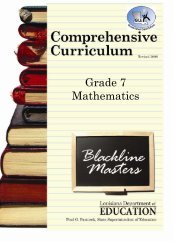You also want an ePaper? Increase the reach of your titles
YUMPU automatically turns print PDFs into web optimized ePapers that Google loves.
<strong>Lesson</strong> <strong>Plan</strong> SharingAccessing Another Teacher’s <strong>Lesson</strong> <strong>Plan</strong>sStep 1:Click on the “Change <strong>User</strong>” drop-down box. A list of all coworkerswho have granted you access to their plans will appear. Step 2:Select the person whose plansyou would like to view.Once you have selected another person’s plans to view,the main “Navigation Tree” will change to that person.Think of it as being logged on into his/her filing cabinet.You have the ability to access and search the Unit <strong>Plan</strong>s,Templates, and all weekly <strong>Lesson</strong> <strong>Plan</strong>s. You will nothave access to his/her Document Library, Calendar,Comments, Sharing, and Reporting.See pages 22-23 for instructions on copying and pastingfrom a shared lesson.20