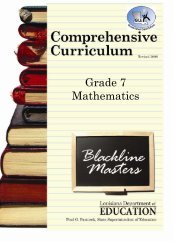Create successful ePaper yourself
Turn your PDF publications into a flip-book with our unique Google optimized e-Paper software.
Content DetailsPageAbout OnCourse………………………………………………………………………………………….3Getting Into OnCourse…………………………………………………………………………………..4Navigating In “My <strong>Plan</strong>ner”………………………………………………………………………….5 – 7The <strong>Lesson</strong> <strong>Plan</strong> Toolbar…………………………………………………………………………6The Main Menu and Moving Toolbar……………………………………………………………7Getting Started – Creating Your Template…………………………………..............................8 - 12Opening Your Template………………………………………………………………………….8Setting Up Your Columns………………………………………………………………………...9Setting Up Your Column Headers……………………………………………………………..10Setting Up Your <strong>Lesson</strong> <strong>Plan</strong> Block…………………………………............................11 – 12Creating a Weekly <strong>Lesson</strong> <strong>Plan</strong>…………………………………………………………………13 – 14Selecting a Week and Loading Your Template……………………………………………….13Entering Your <strong>Plan</strong>s.…………………………………………………………………………….14The <strong>Lesson</strong> <strong>Plan</strong> Editor………………………………………………………………………………...15Submitting Your Weekly <strong>Lesson</strong> <strong>Plan</strong> To Your Administrator……………………………………...16Printing Your <strong>Lesson</strong> <strong>Plan</strong>s……………………………………………………………………………17Viewing Administrator Comments…………………………………………………………………….18<strong>Lesson</strong> <strong>Plan</strong> Sharing……………………………………………………………………………...19 – 23Steps To Sharing Your <strong>Lesson</strong> <strong>Plan</strong>…………………………………………………………..19Accessing Another Teacher’s <strong>Lesson</strong> <strong>Plan</strong>s………………………………..........................20Navigating Around in a Shared <strong>Lesson</strong> <strong>Plan</strong>………………………………………………….21Copying and Pasting From a Shared <strong>Lesson</strong> <strong>Plan</strong>………………………....................22 – 23Uploading and Attaching Documents…………………………………………………………...24 – 27Uploading To Your “Document Library”……………………………………………………….24Managing Documents in Your “Document Library”…………………………………………..25Attaching Documents to Your <strong>Lesson</strong> <strong>Plan</strong>s………………………………………………….26More Information on Document Attachments…………………………………………………27Adding New Templates………………………………………………………………………………...28State Standards …………………...………………………………………………………..........29 – 30Accessing the Standards……………………………………….……………………………….29Inserting Standards Into Your <strong>Lesson</strong> <strong>Plan</strong>s………………………………………………….30Reporting………………………………………………………………………………………………...31My Calendar……………………………………………………………………………………….32 – 33Accessing My Calendar…………………………………………………………………………32Adding Events to My Calendar…………………………………………………………………33Unit <strong>Plan</strong>s………………………………………………………………………………………………..34Adding Unit <strong>Plan</strong>s to the Unit <strong>Plan</strong> Library……………………………………………………..35Creating a Unit <strong>Plan</strong> Template…………………………………………………………………..36Linking a Unit <strong>Plan</strong> to a <strong>Lesson</strong> <strong>Plan</strong>………………………………………………………………………..37Table ofContents2