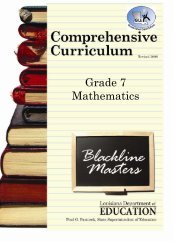Create successful ePaper yourself
Turn your PDF publications into a flip-book with our unique Google optimized e-Paper software.
Viewing Administrator CommentsAfter reviewing your lesson plans, your administrator may choose to send you a comment regarding your submission. Toview your comment, follow the steps below.Step 1:The first time you log on to OnCourse after anadministrator sends you a comment, you will seea “Post-It Note” over your lesson planner screennotifying you of the comment. To view thecomment, click the “Click here to view!” link.Step 2:The “Comments” tab will open. The “Post-It Note” for thenew message will be blinking. Click over the blinking note toview your comment.Step 3:A window will open withthe administrator’scomment.To archive a comment,click on the “Move to OldComments” button afterreading your comment.Note: You can not deletecomments.Clicking “Close” will close the window;however, your comment will remain in thecurrent comments list.Note: To view old (archived)comments, click on the “View OldComments” link. Once you haveviewed the information, return to thislink again which will now read “ViewNew Comments.” This one link willallow you to switch between new andold comments.18