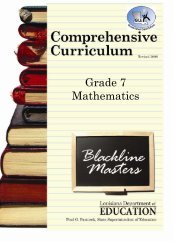Create successful ePaper yourself
Turn your PDF publications into a flip-book with our unique Google optimized e-Paper software.
Submitting Your Weekly <strong>Lesson</strong> <strong>Plan</strong> To Your AdministratorOnce you have completed your weekly lesson plan, you are ready to post for administrative review.Step 1: Posting Your <strong>Plan</strong>s1. Click the “Post <strong>Plan</strong>s” box. Acheck mark will appear in thebox. (This box must be checkedin order for your administrator togain access to your lessonplans.)2. Click “OK” to the question,“Make plans available toadministrator?”Note: Administrator’s have“view only” access.To Revoke Access:1. Uncheck the “Post <strong>Plan</strong>s” box.2. Click “OK” to the question, “Revokeaccess to plans?”Made a change to your lesson plan?After submitting your plans, any changesmade will automatically copy over foradministrative review.You may choose to revoke plans first, makethe changes and then repost. However, thisis not necessary.Note: Your administrator no longerhas access to your plans.16