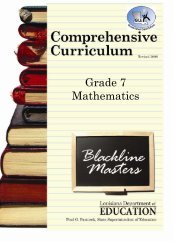You also want an ePaper? Increase the reach of your titles
YUMPU automatically turns print PDFs into web optimized ePapers that Google loves.
Creating A Weekly <strong>Lesson</strong> <strong>Plan</strong>The lesson plan screen automatically defaults to the current week, which is shown on the Date tab, when the screenopens.Step 1: Selecting the Appropriate Week1. If you are preparing lesson plans for the current week which opened as thedefault (Date tab), skip to step 2. To create lesson plans for a differentweek, click on the calendar to change the week for which you want to createlesson plans.A new tab will open with the date of the week you selected. (Monday’s date)Step 2: Load Your Template1. Before entering any plans, you must first load all therepetitive information you saved in your template. If youomit this step, begin typing your plans, and later chooseto load a template, you will loose all information typed.To load your template, click the of the “LoadTemplate” drop-down box. Select the appropriatetemplate from the list.You will now see the columns, column headings, and allinformation typed in your lesson plan block when youdesigned your template.Note: All settings are PER PAGE. If you have more thanone page of lesson plans, you will have to repeat the abovestep for each page!13