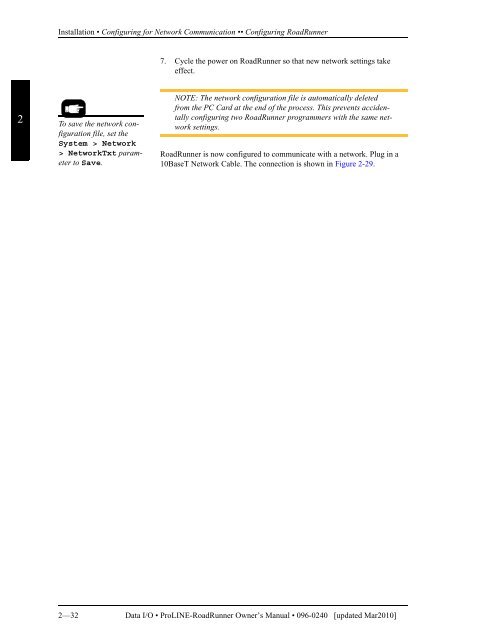RoadRunner Owner's Manual - Data I/O Corporation
RoadRunner Owner's Manual - Data I/O Corporation RoadRunner Owner's Manual - Data I/O Corporation
Installation • Configuring for Network Communication •• Configuring RoadRunnerVerify that all systems start up properly, and that there are no errors or warningsdisplayed on the keypad display screen. If electrical or mechanicalproblems are noted, turn off the RoadRunner and see Troubleshooting inChapter 6. If you need help, notify the local Data I/O service representative.In general, the blue lamp should be illuminated, indicating that there is nooperation in progress, before turning the power off.2Configuring for Network CommunicationTo set up the network connection between RoadRunner and TaskLink, bothmust be configured.What are theadvantages ofnetworking?After TaskLink andRoadRunner are set upfor networking, youcan perform manyactivities fromTaskLink withoutusing a PC Card totransfer the informationtoRoadRunner. In factRoadRunner could bein a different city.Some of those activitiesare:• downloading jobsto RoadRunner(s)• viewing statisticfiles, jobs, and PCCard space available• logging sessiondata• viewing theRoadRunner firmwareversion• sending firmwareupdate files• setting supervisorprivileges.Configuring TaskLinkNOTE: You must be using TaskLink version 5.0 or higher, andRoadRunner Firmware version 5.0 or higher.For instructions on configuring TaskLink, start TaskLink and click Help >Help Topics. In the contents expand (+) Using Networked Road-Runners and click Configure TaskLink.Configuring RoadRunnerConfiguring RoadRunner involves creating a network configuration cardwith TaskLink, inserting the card into RoadRunner, and setting RoadRunnernetwork parameters.To create a network configuration card:1. Start TaskLink and click Help > Help Topics. In the contentsexpand (+) Using Networked RoadRunners and click How toConfigure RoadRunner. Follow the instructions.NOTE: The following steps are required after creating the networkconfiguration on a PC card (and are repeated from the TaskLinkinstructions).2. Insert the Network Card into RoadRunner.3. On the Control Panel, scroll to and select System > Network.4. Press the Select button.5. Using the arrow buttons, toggle Network Parm: to Card.6. Press the Menu button to save your changes.Data I/O • ProLINE-RoadRunner Owner’s Manual • 096-0240 [updated Mar2010] 2—31
Installation • Configuring for Network Communication •• Configuring RoadRunner7. Cycle the power on RoadRunner so that new network settings takeeffect.2To save the network configurationfile, set theSystem > Network> NetworkTxt parameterto Save.NOTE: The network configuration file is automatically deletedfrom the PC Card at the end of the process. This prevents accidentallyconfiguring two RoadRunner programmers with the same networksettings.RoadRunner is now configured to communicate with a network. Plug in a10BaseT Network Cable. The connection is shown in Figure 2-29.2—32 Data I/O • ProLINE-RoadRunner Owner’s Manual • 096-0240 [updated Mar2010]
- Page 11 and 12: 1Overview • Overall System Descri
- Page 14 and 15: Overview • Overall System Descrip
- Page 16 and 17: Overview • Overall System Descrip
- Page 18 and 19: Overview • TaskLink’s Handshake
- Page 20 and 21: Overview • Safety •• Safety F
- Page 22 and 23: Specifications [Assembleon]Overview
- Page 24 and 25: Specifications [Fuji NXT, AIM]Overv
- Page 26 and 27: Overview • Specifications [Panaso
- Page 28 and 29: Overview • Specifications [Panaso
- Page 30 and 31: Specifications [Universal GSM]Overv
- Page 32 and 33: Chapter22InstallationFor the Reject
- Page 34 and 35: Installation • Mounting the RoadR
- Page 36 and 37: Installation • Mounting the RoadR
- Page 39 and 40: Installation • Mounting the RoadR
- Page 41 and 42: Installation • Mounting the RoadR
- Page 43 and 44: Installation • Mounting the RoadR
- Page 45 and 46: Installation • Mounting the RoadR
- Page 47 and 48: Installation • Mounting the RoadR
- Page 49 and 50: Installation • Mounting the RoadR
- Page 51 and 52: Installation • Mounting the RoadR
- Page 53 and 54: Installation • Mounting the RoadR
- Page 55 and 56: Installation • Installing the Rej
- Page 57 and 58: Installation • Making the Necessa
- Page 59 and 60: Installation • Making the Necessa
- Page 61: Installation • Applying Power for
- Page 65 and 66: Operation • Operator Functions
- Page 67 and 68: Operation • Operator Functions
- Page 69 and 70: Operation • Operator Functions
- Page 71 and 72: Operation • Operator Functions
- Page 73 and 74: Operation • Operator Functions
- Page 75 and 76: Operation • Operator Functions
- Page 77 and 78: Operation • Operator Functions
- Page 79 and 80: Operation • Operator Functions
- Page 81 and 82: Operation • Operator Functions
- Page 83 and 84: Operation • Operator Functions
- Page 85 and 86: Operation • Operator Functions
- Page 87 and 88: Operation • Supervisor Functions
- Page 89 and 90: Operation • Supervisor Functions
- Page 91 and 92: Operation • Supervisor Functions
- Page 93 and 94: Operation • Supervisor Functions
- Page 95 and 96: Operation • Supervisor Functions
- Page 97 and 98: Operation • Supervisor Functions
- Page 99 and 100: Operation • Supervisor Functions
- Page 101 and 102: Operation • Supervisor Functions
- Page 103 and 104: Operation • Supervisor Functions
- Page 105 and 106: Service information . . . •If you
- Page 107 and 108: Maintenance • Preventive Maintena
- Page 109 and 110: Maintenance • Preventive Maintena
- Page 111 and 112: Maintenance • Diagnosing with the
Installation • Configuring for Network Communication •• Configuring <strong>RoadRunner</strong>7. Cycle the power on <strong>RoadRunner</strong> so that new network settings takeeffect.2To save the network configurationfile, set theSystem > Network> NetworkTxt parameterto Save.NOTE: The network configuration file is automatically deletedfrom the PC Card at the end of the process. This prevents accidentallyconfiguring two <strong>RoadRunner</strong> programmers with the same networksettings.<strong>RoadRunner</strong> is now configured to communicate with a network. Plug in a10BaseT Network Cable. The connection is shown in Figure 2-29.2—32 <strong>Data</strong> I/O • ProLINE-<strong>RoadRunner</strong> Owner’s <strong>Manual</strong> • 096-0240 [updated Mar2010]