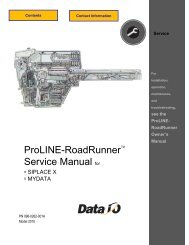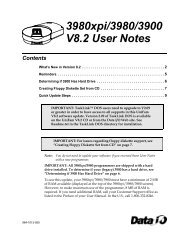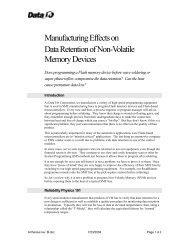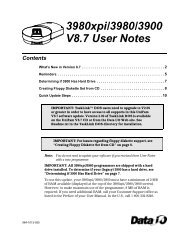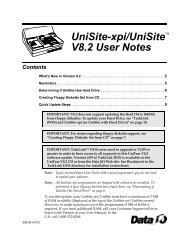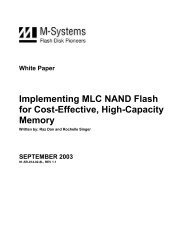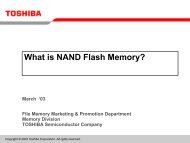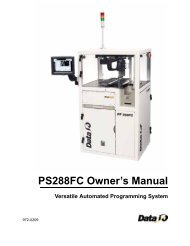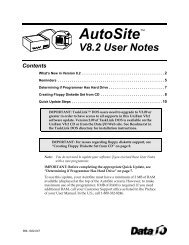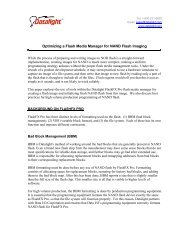RoadRunner Owner's Manual - Data I/O Corporation
RoadRunner Owner's Manual - Data I/O Corporation
RoadRunner Owner's Manual - Data I/O Corporation
You also want an ePaper? Increase the reach of your titles
YUMPU automatically turns print PDFs into web optimized ePapers that Google loves.
Installation • Configuring for Network Communication •• Configuring <strong>RoadRunner</strong>Verify that all systems start up properly, and that there are no errors or warningsdisplayed on the keypad display screen. If electrical or mechanicalproblems are noted, turn off the <strong>RoadRunner</strong> and see Troubleshooting inChapter 6. If you need help, notify the local <strong>Data</strong> I/O service representative.In general, the blue lamp should be illuminated, indicating that there is nooperation in progress, before turning the power off.2Configuring for Network CommunicationTo set up the network connection between <strong>RoadRunner</strong> and TaskLink, bothmust be configured.What are theadvantages ofnetworking?After TaskLink and<strong>RoadRunner</strong> are set upfor networking, youcan perform manyactivities fromTaskLink withoutusing a PC Card totransfer the informationto<strong>RoadRunner</strong>. In fact<strong>RoadRunner</strong> could bein a different city.Some of those activitiesare:• downloading jobsto <strong>RoadRunner</strong>(s)• viewing statisticfiles, jobs, and PCCard space available• logging sessiondata• viewing the<strong>RoadRunner</strong> firmwareversion• sending firmwareupdate files• setting supervisorprivileges.Configuring TaskLinkNOTE: You must be using TaskLink version 5.0 or higher, and<strong>RoadRunner</strong> Firmware version 5.0 or higher.For instructions on configuring TaskLink, start TaskLink and click Help >Help Topics. In the contents expand (+) Using Networked Road-Runners and click Configure TaskLink.Configuring <strong>RoadRunner</strong>Configuring <strong>RoadRunner</strong> involves creating a network configuration cardwith TaskLink, inserting the card into <strong>RoadRunner</strong>, and setting <strong>RoadRunner</strong>network parameters.To create a network configuration card:1. Start TaskLink and click Help > Help Topics. In the contentsexpand (+) Using Networked <strong>RoadRunner</strong>s and click How toConfigure <strong>RoadRunner</strong>. Follow the instructions.NOTE: The following steps are required after creating the networkconfiguration on a PC card (and are repeated from the TaskLinkinstructions).2. Insert the Network Card into <strong>RoadRunner</strong>.3. On the Control Panel, scroll to and select System > Network.4. Press the Select button.5. Using the arrow buttons, toggle Network Parm: to Card.6. Press the Menu button to save your changes.<strong>Data</strong> I/O • ProLINE-<strong>RoadRunner</strong> Owner’s <strong>Manual</strong> • 096-0240 [updated Mar2010] 2—31