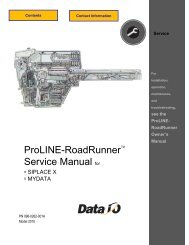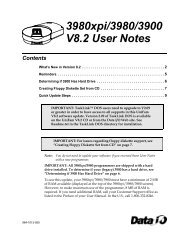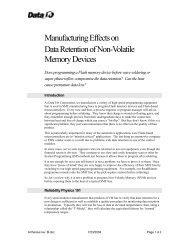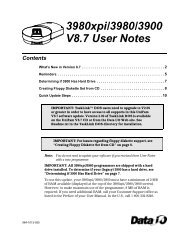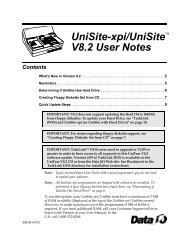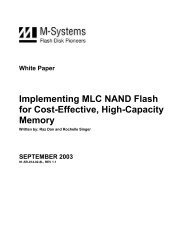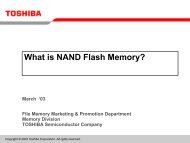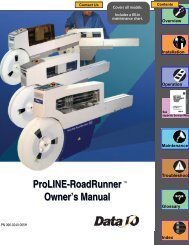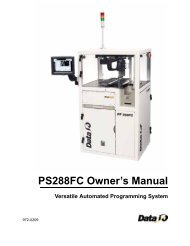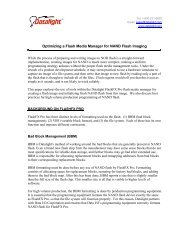TaskLink (DOS) and AutoSite (with Hard Drive) - Data I/O Corporation
TaskLink (DOS) and AutoSite (with Hard Drive) - Data I/O Corporation
TaskLink (DOS) and AutoSite (with Hard Drive) - Data I/O Corporation
You also want an ePaper? Increase the reach of your titles
YUMPU automatically turns print PDFs into web optimized ePapers that Google loves.
Quick Update StepsIf the current terminal type is DEC VT100, press ENTER. The Main Menu is displayed.Update the hard drive as described in the next section.If the current terminal type is not DEC VT100, press Y <strong>and</strong> then ENTER. Select theappropriate terminal type <strong>and</strong> press ENTER to accept the selection. <strong>AutoSite</strong> responds<strong>with</strong> the following prompt:Save terminal type as power on default (Y/N) [N]Press Y <strong>and</strong> then ENTER to save this terminal type as the powerup default. The MainMenu is displayed. Update the hard drive as described in the next section.b) If the PC is connected to the <strong>AutoSite</strong> H<strong>and</strong>ler port, at the “>” prompt, press Z (capitalZ) <strong>and</strong> then ENTER. The following prompt is displayed:Do you want to select a new terminal type? (Y/N) [N]If the current terminal type is DEC VT100, press ENTER. The Main Menu is displayed.Update the hard drive as described in the next section.If the current terminal type is not DEC VT100, press Y <strong>and</strong> then ENTER. Select theappropriate terminal type <strong>and</strong> press ENTER to accept the selection. <strong>AutoSite</strong> responds<strong>with</strong> the following prompt:Save terminal type as power on default (Y/N) [N]Press Y <strong>and</strong> then ENTER to save this terminal type as the powerup default. The MainMenu is displayed. Update the hard drive as described in the next section.14 <strong>AutoSite</strong> V8.2 User Notes