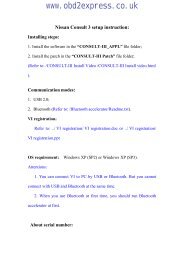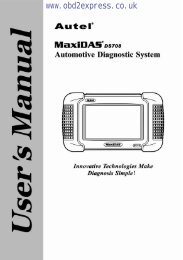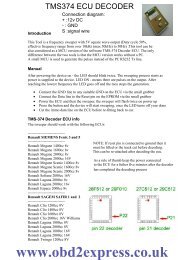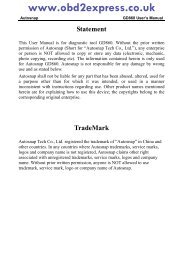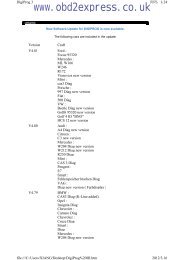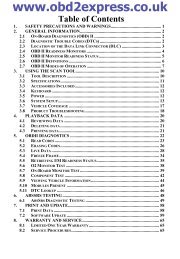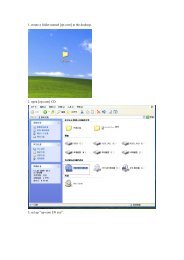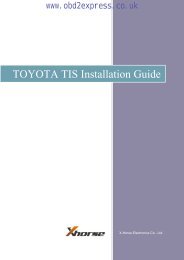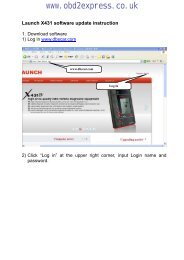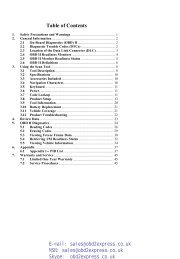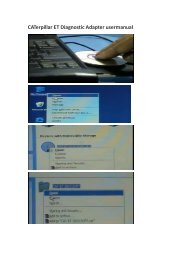autocom-cdp-pro-for-trucks-manual-version-1.5 - Car diagnostic tool
autocom-cdp-pro-for-trucks-manual-version-1.5 - Car diagnostic tool
autocom-cdp-pro-for-trucks-manual-version-1.5 - Car diagnostic tool
You also want an ePaper? Increase the reach of your titles
YUMPU automatically turns print PDFs into web optimized ePapers that Google loves.
Manual6 General use of the <strong>pro</strong>gram6.1 IntroductionIn order to start the <strong>pro</strong>gram you double-click on the icon found on the desktop. It is also possible to start the<strong>pro</strong>gram using the start menu. The user <strong>manual</strong>s are also grouped in the start menu. The <strong>pro</strong>gram is designed to makeit easy <strong>for</strong> you to use the <strong>pro</strong>gram. Great ef<strong>for</strong>t has been put into making a user-friendly <strong>pro</strong>duct where the useralways is in focus.6.2 Program designThe <strong>pro</strong>gram is designed using of a number of elements that are found and look the same throughout the whole<strong>pro</strong>gram. These are shown in the figure below.(1) Main menu: This menu contains the following submenus: File, Settings, External <strong>pro</strong>grams, and Help.Under the menu alternative "File", you find functions to open saved tests and to exit the <strong>pro</strong>gram. UnderSettings there are functions <strong>for</strong> entering workshop in<strong>for</strong>mation, choosing language, as well as configuringthe hardware.External <strong>pro</strong>grams contains links to third party <strong>pro</strong>grams, if such links are installed.The last menu alternative, which is Help, contains link to the <strong>pro</strong>gram help, activation of demo mode,license handling, as well as in<strong>for</strong>mation about the <strong>pro</strong>gram.(2) At the top right in the <strong>pro</strong>gram window you find general functions such as Generic OBD, a button to startthe Help function, and an activity indicator.(3) The middle of the <strong>pro</strong>gram shows the work area which is used to, among other things, present in<strong>for</strong>mation.(4) The left button menu in the <strong>pro</strong>gram is called function menu 1 and contains the different main functions youcan choose. At the bottom in the menu there is a button to go back/exit. The function of the button dependson where in the <strong>pro</strong>gram you are.(5) The button menu at the bottom right is called function menu 2 and contains the functions connected to themain function as well as that which is shown in the work area.(4)(1)(3)www.obd2express.co.uk(2)(5)13