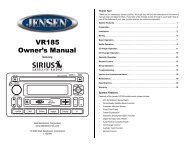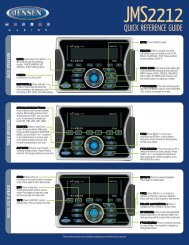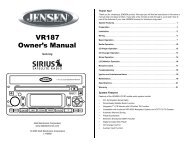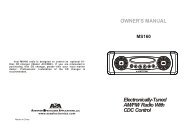JHD3630BT Owners Manual - ASA Electronics
JHD3630BT Owners Manual - ASA Electronics
JHD3630BT Owners Manual - ASA Electronics
You also want an ePaper? Increase the reach of your titles
YUMPU automatically turns print PDFs into web optimized ePapers that Google loves.
<strong>JHD3630BT</strong>INTRODUCTIONSystem FeaturesFeatures of the Jensen <strong>JHD3630BT</strong> mobile audio system include:• Full Dot Matrix LCD• AM/FM US/EURO Tuner with 30 Presets (12 AM, 18 FM)• RBDS (Radio Broadcast Data Service) with PTY Search• SiriusXM Radio Ready• Single In-Dash CD Player with MP3/WMA Playback Capability• USB Playback of MP3 and WMA files• CD ESP (Electronic Skip Protection) 30 Sec.• iPod Ready (USB Interface)• Weatherband Tuner with SAME Technology• Mute• Bluetooth (Supports A2DP, AVRCP and HFP)• Pre-set Equalizer - 5 settings (User, Flat, Pop, Classical, Rock)• Electronic Bass, Treble, Balance and Fader Controls• Output Power 45W x 4• Clock 12/24 Hour Selectable• Public Announcement (PA) Feature with Optional Microphone (sold separately)• IR Wireless Remote Control Ready (sold separately)• 2-Channel Pre-amp Line Level Outputs• 2-Wire Power with Non-Volatile Memory and Clock/Time Support• Auxiliary Audio Input (Front 3.5mm Stereo Jack, Rear RCA)Content List• Jensen Heavy Duty Radio• Hardware Kit• Installation <strong>Manual</strong>• Quick reference GuideHARDWARE KIT CONTENTSFLANGE NUTSDIN SLEEVEREMOVAL TOOLMOUNTING STRAPMOUNTING SCREWMOUNTING BUSHING1
<strong>JHD3630BT</strong>SAFETY INFORMATIONWhen DrivingKeep the volume level Iow enough to be aware of the road and traffic conditions.When Washing Your VehicleDo not expose the product to water or excessive moisture. Moisture can cause electricalshorts, fire or other damage.When ParkedParking in direct sunlight can produce very high temperatures inside your vehicle. Give theinterior a chance to cool down before starting playback.Use the Proper Power SupplyThis product is designed to operate with a 12 volt DC negative ground battery system.Protect the Disc MechanismAvoid inserting any foreign objects into the disc slot. Misuse may cause malfunction orpermanent damage due to the precise mechanism of this unit.CAUTION:THIS MOBILE CD PLAYER IS A CLASS I LASER PRODUCT. THIS UNIT USES A VISIBLE/INVISIBLE LASER BEAM WHICH COULD CAUSE HAZARDOUS RADIATION IF EXPOSEDDIRECTLY. BE SURE TO OPERATE THE MOBILE CD PLAYER AS INSTRUCTED.USE OF CONTROLS OR ADJUSTMENTS OR PERFORMANCE OR PROCEDURES OTHERTHAN THOSE SPECIFIED HEREIN MAY RESULT IN HAZARDOUS RADIATIONEXPOSURE.DO NOT OPEN COVERS AND DO NOT REPAIR BY YOURSELF. PLEASE REFERSERVICING TO A QUALIFIED TECHNICIAN.WARNING:• TO REDUCE THE RISK OF FIRE OR ELECTRIC SHOCK, DO NOT EXPOSE THISEQUIPMENT TO RAIN OR MOISTURE.• TO REDUCE THE RISK OF FIRE OR ELECTRIC SHOCK AND ANNOYINGINTERFERENCE, USE ONLY THE RECOMMENDED ACCESSORIES.DISC NOTESDepending on the recording status, conditions of the disc, and the equipment used forrecording, some CD-Rs/CD-RWs may not play on this unit. For more reliable playback, pleaseadhere to the following recommendations:• Use CD-RWs with speed 1x to 4x and write with speed 1x to 2x.• Use CD-Rs with speed 1x to 8x and write with speed 1x to 2x.• Do not play a CD-RW which has been written more than 5 times.Compatible Disc TypesDisc TypeTable 1: General Disc InformationLogoDiameter/Playable SidesPlayback TimeAudio CD 12 cm single side 74 minutesRECORDABLEREWRITABLENOTE: CD-R and CD-RW discs will not play unless the recording session is closed andthe CD is finalized.Disc Maintenance• A dirty or defective disc may cause sound dropouts while playing. Before playing, wipethe disc using a clean cloth, working from the center hole towards the outside edge.Never use benzene, thinners, cleaning fluids, anti-static liquids or any other solvent.Insert label Do not bend. Never touchside up.the under sideof the disc.Wipe clean fromthe center to theedge.• Be sure to use only round CDs for this unit and do not use any special shape CDs. Use ofspecial shape CDs may cause the unit to malfunction.• Do not stick paper or tape on the disc. Do not use CDs with labels or stickers attached orthat have sticky residue from removed stickers.• Do not expose discs to direct sunlight or heat sources.NOTE: A disc may become scratched (although not enough to make it unusable)depending on how you handle it and other conditions in the usage environment. Thesescratches are not an indication of a problem with the player.2
<strong>JHD3630BT</strong>INSTALLATIONThis unit is designed for installation in vehicle cabs with an existing 1-DIN radio opening. Inmany cases, a special installation kit will be required to mount the radio to the dashboard. Seethe dealer where the radio was purchased for kit availability. Always check the kit applicationbefore purchasing to make sure the kit works with your vehicle.Before You Begin1. Disconnect BatteryBefore you begin, always disconnect the battery negative terminal.2. Remove Transport ScrewsImportant Notes• Before final installation, test the wiring connections to make sure the unit is connectedproperly and the system works.• Use only the parts included with the unit to ensure proper installation. The use ofunauthorized parts can cause malfunctions.• Consult with your nearest dealer if installation requires the drilling of holes or othermodifications to your vehicle.• Install the unit where it does not interfere with driving and cannot injure passengers duringa sudden or emergency stop.• If the installation angle exceeds 30º from horizontal, the unit might not give optimumperformance.• Avoid installing the unit where it will be subject to high temperatures from direct sunlight,hot air, or from a heater, or subject to excessive dust, dirt or vibration.DIN Front Mount1. Slide the mounting sleeve off of the chassisif it has not already been removed. If itDashboardis locked into position, use the removalBend Tabs182keys (supplied) to disengage it. Theremoval keys are depicted in “Removing53the Unit” on page 3.2. Check the dashboard opening size byScrew Studsliding the mounting sleeve into it. If theopening is not large enough, carefully cutor file as necessary until the sleeve easilyslides into the opening. Do not force thesleeve into the opening or cause it to bendor bow. Check that there will be sufficientspace behind the dashboard for the radio chassis.3. Locate the series of bend tabs along the top, bottom and sides of the mounting sleeve.With the sleeve fully inserted into the dashboard opening, bend as many of the tabsoutward as necessary to firmly secure the sleeve to the dashboard.4. Place the radio in front of the dashboard opening so the wiring can be brought through themounting sleeve.5. Follow the wiring diagram carefully and make certain all connections are secure andinsulated with crimp connectors or electrical tape to ensure proper operation.6. After completing the wiring connections, turn the unit on to confirm operation (vehicleaccessory switch must be on). If the unit does not operate, recheck all wiring until theproblem is corrected. Once proper operation is achieved, turn the accessory switch offand proceed with final mounting of the chassis.7. Carefully slide the radio into the mounting sleeve making sure it is right-side-up until it isfully seated and the spring clips lock it into place.8. Attach one end of theperforated support strap(supplied) to the screwDashboardstud on the rear of theSupport Strapchassis using the hex nutprovided. Fasten thePlain Washerother end of theScrew (5 x 25mm)perforated strap to aRubber Bushingsecure part of theScrew Studdashboard either aboveHex Nut (5mm)or below the radio usingthe screw and plainwasher provided. Bendthe strap, as necessary,to position it. Somevehicle installationsprovide cavity for rearsupport. In these applications, place the rubber bushing over the screw stud and insertthe radio.CAUTION: The perforated rear support strap or rear rubber mounting bushing mustbe used in the installation of the radio. Installation without either may result indamage to the radio or the mounting surface and void the manufacturer’s warranty.9. Test radio operation by referring to the operating instructions for the unit.Removing the UnitTo remove the radio afterSleeveinstallation, remove the plastic endcaps, insert the removal keys Removal Keystraight back until they click, andthen pull the radio out. If removalkeys are inserted at an angle, theywill not lock properly to release theunit.Reconnect BatteryWhen wiring is complete, reconnectthe battery negative terminal.Removal Key3
<strong>JHD3630BT</strong>WIRINGWARNING!Do not connect the +12VDC ACC switchedwire to the battery. This wire MUST beconnected to the Accessory/Ignition wire ora +12 volts switched power source.4
<strong>JHD3630BT</strong>BASIC OPERATION233141514PUSH POWER/AUDIOAS/PS22 2118 20<strong>JHD3630BT</strong>DNPTY/CATMENUUPINFOENTER1916MutePress the MUTE button (24) to mute the audio output. Press MUTE again to restore the audiooutput to the previous level.ModePress the MODE button (4) to select a different mode of operation, as indicated on the displaypanel. Available modes include the following: Tuner (AM/FM) > SXM (SiriusXM) > iPod/USB >CD > Auxiliary > BT Audio. Tuner is the default source when a prior source is no longeravailable.DISPSCROLLCAT-CAT+17NOTE: CD, iPod, USB or SiriusXM (SXM) mode will be skipped if the module is notinstalled.1211 24 8 6 5 7 9 10 2 13NOTE: SiriusXM (SXM) mode will be skipped when the Region menu option is set to“EURO”.Power On/Off/AudioPress the rotary encoder POWER button (1) to turn the unit on or press and hold to turn off.The unit will resume at the last mode selected (Tuner, Auxiliary, etc.).POWERVolume ControlTo increase the volume, turn the rotary encoder (1) to the right. To decrease the volume, turnthe rotary encoder to the left. While adjusting the volume, the LCD displays a bar graph andnumerical representation of the level.ResetThe reset button should be activated for the following reasons:• initial installation of the unit when all wiring is completed• function buttons do not operate• error symbol on the displayUse a ball point pen or thin metal object to press the RESET button (23). This may benecessary should the unit display an error code.Audio MenuPress the POWER/AUDIO button (1) to access the audio menu. You can navigate through theaudio menu items by pressing the POWER/AUDIO button repeatedly. Once the desired menuitem appears on the display, adjust that option by turning the rotary encoder (1) within 5seconds. The unit will automatically exit the audio menu after five seconds of inactivity. Thefollowing menu items can be adjusted.Bass LevelUse the rotary encoder (1) to adjust the Bass level range from “-6” to “+6”.Treble LevelUse the rotary encoder (1) to adjust the Treble level range from “-6” to “+6”.BalanceAdjusting Balance controls the relative level between the left and right speakers in each pair.Use the rotary encoder (1) to adjust the Balance between the left and right speakers from “Left12” to “Right 12”.FaderAdjusting Fade controls the relative level between the front and rear speaker pairs. Use therotary encoder (1) to adjust the Fader between the rear and front speakers from “Rear 12” to“Front 12”.The maximum volume setting is 40.5
<strong>JHD3630BT</strong>System Menu1. Press and hold the PTY/CAT/MENU button (2) for more than 2 seconds to enter the systemmenu. The first menu item, “Key Beep”, will appear on the display.2. Press the TUNE/SEEK |>| (18, 19) button repeatedly to navigate the system menu.3. Press the INFO/ENTER button (16) to select the desired item.4. Press the INFO/ENTER button again to adjust the selected menu item.The following items can be adjusted:• Key Beep (On / Off): Turn the audible beep On/Off (heard when functions/buttons areselected).• LCD Backlight (1-10): Adjust LCD brightness.• LCD Contrast (1-10): Adjust LCD contrast.• Tuning Region (USA / EURO): Set frequency spacing for various regions.• Power-Off Clock (Off, 1-10)• Clock Format (12Hour / 24Hour): Select 12 or 24 hour display mode.• Set Clock (HH : MM):• Press the INFO/ENTER button (16) to view the clock set screen.• Press the INFO/ENTER button to move to the next digit.• Press the TUNE/SEEK |>| (18, 19) buttons to adjust the selected digit.• Rear Aux Enable (On / Off): Turn on to allow the use of auxiliary audio input at the rear ofthe radio chassis.• Preset-Only Tuning (On / Off):• SiriusXM Settings Menu (only appears when SiriusXM tuner is connected and in SiriusXMmode)• Clock Autoset (On / Off)• Time Zone1 (Atlantic / Eastern / Central / Mountain / Pacific / Alaska• Daylight Saving Time (Yes / No)• Set Lock Code: _ _ _ _• Locked Channels: List of Channels (Locked / Unlocked)• SXi Firmware Version• Weather Alert Configuration• Min Alert Level (All / None / Warnings / Watches)• Auto-On Enable (Yes / No): Select “Enabled” to turn on the radio when NOAA alertsare issued. This function only works when the +12V switched is on.• Alert Volume (Select Volume Level 0-40)• Clear SAME Codes • SAME Code 1: _ _ _ _ _ _• SAME Code 2: _ _ _ _ _ _• SAME Code 3: _ _ _ _ _ _• SAME Code 4: _ _ _ _ _ _• SAME Code 5: _ _ _ _ _ _• SAME Code 6: _ _ _ _ _ _• SAME Code 7: _ _ _ _ _ _• Battery Alarm (Off / On)• Battery Auto-Off (Off / On)• Bluetooth Setup• BT: ON/OFF• BT HFP Volume: (Select Volume Level 0-40)• BT Device List • BT Pair • BT Auto Answer: ON/OFF• Reset System Defaults : Press the INFO/ENTER button (16) to return theEEPROM to factory default set up values.EqualizerPress the EQ/LOUD button (11) to choose one of the following pre-defined bass and treblecurves: USER > FLAT > CLASSICAL > ROCK > POP.LoudnessPress and hold the EQ/LOUD button (11) to toggle loudness on/off. When listening to music atlow volumes, this feature will boost the bass and treble ranges to compensate for thecharacteristics of human hearing.Auxiliary InputTo access an auxiliary device:1. Connect the portable audio player to either the AUX IN on the front panel (17) or at therear of the unit.2. Press the MODE button (4) to select “Auxiliary” mode. The rear AUX IN audio source willplay by default until a device is inserted into the front jack.3. Press MODE again to cancel “Auxiliary” mode and go to the next mode.NOTE: The front AUX IN jack will override the rear auxiliary audio inputs.PA Operation (microphone sold separately)• Connect the PA Microphone with a 4-PIN connector to the 4-PIN socket on the rear of theunit.• The unit will automatically switch to PA mode when the Mic switch is pushed “ON”.• The PA output level can be adjusted using the rotary volume encoder (1).• With radio power off, the radio will wake up when PA mic is keyed to make anannouncement. Please note that it will take a few seconds before the radio “wakes up”and PA is active. Radio will return to the off state when the PA mic is released.Liquid Crystal Display (LCD)The current frequency and activated functions are shown on the LCD panel (21).NOTE: LCD panels may take longer to respond when subjected to cold temperatures foran extended period of time. In addition, the visibility of the characters on the LCD maydecrease slightly. The LCD display will return to normal when the temperature increasesto a normal range.6
<strong>JHD3630BT</strong>Setting the ClockTo set the clock to display the current time, turn the vehicle ignition on and turn the radio on.Enter the system menu and adjust the clock by selecting the “Set Clock” menu item.• Press the INFO/ENTER button (16) to view the clock set screen.• Press the INFO/ENTER button to move to the next digit.• Press the TUNE/SEEK |>| (18, 19) buttons to adjust the selected digit.When no adjustment is made for five seconds, the time will become set and normal operationwill resume.ScrollWhen the information is too long to be displayed on the LCD, press the DISP/SCROLL button(12) to view the entire title. The information will scroll twice and then return to abbreviated text.7
<strong>JHD3630BT</strong>TUNER OPERATION2331Select a BandPress the BAND/WB button (15) to change between three FM bands and two AM bands.Press and hold the BAND/WB button to access the Weatherband (WB).<strong>Manual</strong> TuningPress the TUNE/SEEK >>| or |>| or |>| or |
<strong>JHD3630BT</strong>Weather Band OperationWhat is the NOAA Weather Radio/Weatheradio Canada?NOAA (National Oceanic and Atmospheric Administration) is a nationwide system thatbroadcasts local weather emergency information 24 hours a day via the National WeatherService (NWS) network. The U.S. network has more than 530 stations covering the 50 statesas well as the adjacent costal waters, Puerto Rico, the U.S. Virgin Islands and the U.S. PacificTerritories. Each local area has its own transmitting station and there are a total of sevenbroadcasting frequencies used. A similar system is available in Canada under the WeatheradioCanada service administered by Environment Canada.Tuning to WeatherbandPress and hold the BAND/WB button (15) to access the Weatherband. The indication "WB"will appear on the display panel, along with the current number and channel indication: "WB-1",“WB-2", "WB-3", "WB-4", "WB-5", "WB-6" or "WB-7". The seven frequencies are shown in thefollowing table:Frequency (MHz)Table 2: WB FrequenciesPreset162.400 2162.425 4162.450 5162.475 3162.500 6162.525 -162.550 1The above table also shows which preset button will access the frequency. Note that onefrequency cannot be accessed using a preset button. The frequency can only be reachedusing the tuning controls.Use the TUNE/SEEK >>| or |
<strong>JHD3630BT</strong>CD/MP3/USB PLAYBACK23314DISPSCROLL121514PUSH POWER/AUDIOAS/PSDigital File PlaybackIf the user inserts a data disc or connects a USB mass storage device, the radio automaticallypowers on, if necessary, and switches to digital file playback mode and selects that physicalmedia. The bottom left corner of the LCD displays the name of the source. Changing modes orturning off the radio pauses playback.Playback shall resume exactly where paused when returning to digital file playback mode.Inserting and Ejecting a DiscInsert a disc, label-side up, into the disc slot (22). The unit will automatically draw the disc inand play the first track on the disc, whether the power was turned on or not.Press the eject button (20) to stop disc play and eject the disc. The unit does not have to beon to eject the disc. Disc will retract if not removed.Inserting a USB Device22 2118 20<strong>JHD3630BT</strong>The USB connector (17) is located on the right side of the front panel, behind a protectiverubber cover. Pull gently to lower the rubber cover and reveal the USB slot. Insert a USBdevice to switch to USB mode and begin playback.Controlling File PlaybackSelecting TracksPress the TUNE/SEEK >>| (19) or TUNE/SEEK |>|or ||| button (24) to suspend playback. “Pause” is displayed on the screen.Press the MUTE/>|| button again to resume play.Previewing TracksPress the 2/INT button (6) to play the first 10 seconds of each track in the current foldersequentially. Press 2/INT again to stop Intro Scan and resume normal play at the current track.CAT-CAT+DNPTY/CATMENU11 24 8 6 5 7 9 10 2 13UPINFOENTER191617Repeat Play• Press the 1/RPT button (8) during disc play to repeat the current track.• Press 1/RPT again to stop repeat play.Random Play• Press the 3/RDM button (5) during disc play to play all tracks in the current folder inrandom, shuffled order.• Press 3/RDM again to stop random play.Folder Navigation (MP3 Only)• Press the PTY/CAT/MENU button (2) to view a list of all songs in the current folder.• Press the >>| / UP (19) and |>| / UP(19) and |
<strong>JHD3630BT</strong>SATELLITE RADIO OPERATION2331DISPSCROLLNOTE: SiriusXM is available in the US for subscribers with addresses in the continentalUS and is available in Canada for subscribers with a Canadian address. Requiredsubscription plus compatible SiriusXM tuner and antenna are required and soldseparately. To subscribe to SiriusXM on the internet, visit siriusxm.com, or call 888-539-7474. Have your SiriusXM ID ready (SiriusXM ID is located on the back of the SiriusXMtuner or by tuning to Channel 0). SiriusXM programming is subject to change. Visitsiriusxm.com for the most complete and up-to-date channel lineup and productinformation. “SiriusXM” and the SiriusXM dog logo and related marks are trademarks ofSiriusXM Inc. All rights reserved.Switching to SiriusXM(Requires optional SiriusXM tuner)Press the MODE button (4) to change the mode to SiriusXM mode.Accessing your SiriusXM IDTo display your SiriusXM radio ID, use the TUNE/SEEK || buttons (18, 19) to navigate channels in that category.(The current channel number within the chosen category will always be the default firstchannel tuned.)4. Press the INFO/ENTER button (16) to select the desired channel.CAT-CAT+DNPTY/CATMENU11 24 8 6 5 7 9 10 2 13UPINFOENTER191617Channel Up/Down TuningPress the TUNE/SEEK |>| buttons (18, 19) to search for a channel. Press and hold theTUNE/SEEK buttons to fast search.Direct Tuning Mode1. Press and hold the INFO/ENTER button (16) to enter direct tuning mode.2. Press TUNE/SEEK |>| buttons (18, 19) to change the first of three digits for thedesired channel in the direct entry screen.3. Press the INFO/ENTER button to confirm the entered digit and move to the second digitfield.4. Press TUNE/SEEK |>| buttons to select the second digit.5. Press the INFO/ENTER button to confirm the entered digit and move to the third digitfield.6. Press TUNE/SEEK |>| buttons to select the third digit.7. Press the INFO/ENTER button to confirm the three digit channel and tune to the selectedchannel.Storing Preset ChannelsThe preset buttons (5-10) can be used to store 6 channels, allowing convenient access to yourfavorite channels.Programming Channels1. Select the channel you want to store in memory.2. Press and hold a preset button (5-10) until the corresponding preset button numberappears.3. Repeat steps 1 and 2 to program additional channels.Preset RecallPress one of the six preset buttons (5-10) to directly select a preset channel stored in thecurrent band.Preset ScanPress AS/PS button (14) to scan stations stored in all three user-preset channel groups(SXM1, SXM2 and SXM3). The unit will pause for 10 seconds at each preset station.Preset TuningIn Preset Tuning Mode, you can use the TUNE/SEEK |>| buttons (18, 19) to access all18 preset stations in sequential order. Access preset tuning mode through the system menu.Set Preset-Only Tuning to “ON.”Alternate Display ModePress the DISP/SCROLL button (12) to change the display information between single anddual line text display. In dual line mode, both artist and title are available for viewing.Press and hold the DISP/SCROLL button to scroll the Artist/Song Title information.While in category tuning list mode, press the DISP/SCROLL button in sequence to change thedisplay information from Channel Name, Artist, and Song Title.11
<strong>JHD3630BT</strong>Advisory Messages Reported by the SiriusXM Vehicle TunerTable 3: SiriusXM Advisory MessagesOn-Screen Display Advisory Message Cause Explanation/SolutionCheck Antena Check Antenna The radio has detected a fault with the SiriusXM antenna. Theantenna cable is either disconnected or damaged.Check Tuner Check Tuner • The radio is having difficulty communicating with the SiriusXMConnect Vehicle Tuner.• The tuner may be disconnected or damaged.No Signal No Signal The SiriusXM Connect Vehicle Tuner is having difficulty receivingthe SiriusXM satellite signal.Scrolling “SubscriptionUpdated” - press any keyto continue”Subscription UpdatedThe radio has detected a change in your SiriusXM subscriptionstatus.Chan Unavailable Channel Not Available The channel that you have requested is not a valid SiriusXMchannel or the channel that you were listening to is no longeravailable. You may also see this message briefly when first connectinga new SiriusXM Connect Vehicle tuner. Visit www.siriusxm.comfor more information about the SiriusXM channellineup.Ch Unsubscribed Channel Not Subscribed The channel that you have requested is not included in your SiriusXMsubscription package or the channel that you were listeningto is no longer included in your SiriusXM subscription package.Channel Locked Channel Locked The channel that you have requested is Locked by the radioParental Control feature.“Enter Code?” followedby ****• Verify that the antenna cable is connected to the SiriusXMConnect Vehicle Tuner.• Inspect the antenna cable for damage and kinks. Replace theantenna if the cable is damaged.• Verify that the SiriusXM Connect Vehicle Tuner cable issecurely connected to the radio SiriusXM mating connector/cable.• If the problem persists, disconnect and reconnect the tunerand then contact your dealer.• Verify that your vehicle is outdoors with a clear view of thesouthern sky.• Verify that the SiriusXM magnetic mount antenna is mountedon a metal surface on the outside the vehicle.• Move the SiriusXM antenna away from any obstructions.• Inspect the antenna cable for damage and kinks. Replace theantenna if the cable is damaged.• If the problem persists, disconnect and reconnect the tunerand then contact your dealer.• Press Enter to clear the message.• No further action is required.• Visit www.siriusxm.com or call 1-866-635-2349 if you havequestions about your subscription.Visit www.siriusxm.com or call 1-866-635-2349 if you have questionsabout your subscription package or would like to subscribeto this channel.See the section on Parental Control, page 45 for more informationon the Parental Control feature and how to access locked channels.Enter Lock Code User prompted to enter the lock/ unlock code. Enter the four digit code to play the audio.12
<strong>JHD3630BT</strong>Satellite Signal StrengthThe display will indicate satellite reception strength as shown below.Signal StrengthStrength DisplayNo SignalWeakGoodExcellentChannel LockAccess Channel Lock through the System Menu under the “SiriusXM Satellite Radio” menu.See “System Menu” on page 6.1. Select “Set Lock Code” and press the INFO/ENTER button (16).2. Enter the default lock code of “0000”. To set the lock code:a. Press the TUNE/SEEK |>| (18, 19) buttons to enter the first digit of the defaultcode.b. Press the INFO/ENTER button to move to the next digit.c. Repeat above steps to enter all 4 digits of the default code.d. Press the TUNE/SEEK |>| (18, 19) buttons to enter the first digit of the newcode.e. Press the INFO/ENTER button to move to the next digit.f. Repeat above steps to enter all 4 digits.g. Repeat above steps to confirm the new code.3. After setting a new four digit code, you can lock channels by entering the “LockedChannels” menu.4. Upon entering the Locked Channels list, you will be prompted to enter your four digitcode.a. Press the TUNE/SEEK |>| (18, 19) buttons to enter the first digit.b. Press the INFO/ENTER button to move to the next digit.c. Repeat above steps to enter all 4 digits.5. After entering the code, you can navigate the list using the TUNE/SEEK |>| buttonsto highlight the channels.6. Press the INFO/ENTER button (16) to Lock (indicated by a icon) or Unlock ( ) theselected channel.13
<strong>JHD3630BT</strong>iPod OPERATIONThis unit is equipped with an iPod ready function that will allow you to control your iPod (ifcompatible) using the control panel buttons. The following iPod versions are supported:• iPod nano 5G• iPod nano 6G• iPod classic• iPhone4• iPhone4S• iPod touch 3G• iPod touch 4G233141514PUSH POWER/AUDIOAS/PS22 2118 20<strong>JHD3630BT</strong>DNPTY/CATMENUUPINFOENTER1916NOTE: Earlier model iPods are not supported because they do not implement the USBcontrol protocol. These unsupported iPod models may be connected to the radio usingone of the Auxiliary Inputs.DISPSCROLLCAT-CAT+17NOTE: iPod sold separately.Accessing iPod ModeConnect a supported iPod or iPhone to the front panel USB connector. The iPod iconilluminates in the bottom left corner of the LCD whenever an iPod or iPhone is attached to theUSB connector. Music playback begins automatically.To enter iPod mode from any other source, press theto USB ConnectorMODE button (4) until “iPod” appears on the display. Ifthe user connects an iPod containing no songs, theHEAD UNITradio will display a message stating “No Songs” whenit enters iPod mode.Turning the iPod On/OffThe iPod power turns on automatically when an iPodis connected to the front panel USB connector, as longas the vehicle ignition is turned on. You can turn theiPod off by disconnecting it or by turning the ignitioniPod Cableoff. When the ignition is turned off, the iPod will pauseand then enter sleep mode after 2 minutes. While theiPod is connected, the power cannot be turned on or off from the iPod itself.Controlling PlaybackPausing PlaybackDuring playback, press the MUTE/>|| button (24) to pause the iPod player. “Pause” will appearon the LCD. Press MUTE/>|| again to resume playback.Repeat PlayDuring playback, press the 1/RPT button (8) to repeat the current song. “RPT” will appear onthe LCD. Press 1/RPT again to stop repeat playback.12Random PlayDuring playback, press the 3/RDM button (5) to play all songs in the current category inrandom order. Random play will begin once the current song has finished playing. “RDM” willappear on the LCD. Press 3/RDM again to stop random playback.Selecting TracksDuring playback, press the TUNE/SEEK |>| buttons (18, 19) to play the previous or nexttrack in the current category. Press the TUNE/SEEK || buttons (18, 19) to choose file search by Playlist, Artist,Album, Genre, Song, Audiobook or Podcast. Press the INFO/ENTER button (16) to select thesearch mode. Use the TUNE/SEEK |>| buttons to search the available files on the iPod.Press the INFO/ENTER button to play the selected song or file.Alternate Display Mode11 24 8 6 5 7 9 10 2 13Press the DISP/SCROLL button (12) to change the display information between single anddouble line text display.14
<strong>JHD3630BT</strong>BLUETOOTH OPERATIONThe <strong>JHD3630BT</strong> includes built-in Bluetooth technology that allows you to connect this headunit to Bluetooth devices for streaming audio playback.About Bluetooth TechnologyBluetooth is a short-range wireless radio connectivity technology developed as a cablereplacement for various electronic devices. Bluetooth operates in 2.4 GHz frequency rangeand transmits voice and data at speeds up to 1 megabit per second. Bluetooth was launchedby a special interest group (SIG) comprised of Ericsson Inc., Intel Corp., Nokia Corp., Toshibaand IBM in 1998, and it is currently developed by nearly 2,000 companies worldwide. TheBluetooth word mark and logos are owned by the Bluetooth SIG, Inc. and any use of suchmarks is under license. Other trademarks and trade names are those of their respectiveowners.Bluetooth Menu OptionsNOTE: Please note that some BT menu options are only available while the unit is in BTAudio mode.Press and hold the PTY/CAT/MENU button (2) to enter menu adjustment mode. Press theSEEK/TUNE buttons (18, 19) repeatedly to view the Bluetooth Setup Menu options. PressENTER to choose the highlighted option.• BT ON/OFF: Press the ENTER button (16) to select "BT ON" or "BT OFF". When “On”,the LCD will display the BT icon (default “BT ON”).• BT HFP Volume: Press the ENTER button repeatedly to adjust the ring volume from 0-40(default 20/previous setting).• BT Device List: Press the ENTER button to view a list of previously paired mobile phonedevice models.Press the SEEK/TUNE buttons (18, 19) to view devices from the list. Youcannot delete a device that is actively connected. Press the ENTER button to select thedevice. Press the SEEK+ or SEEK- button to choose Lock/Unlock, Disconnect or Deletefor this device.• LOCK/UNLOCK: The <strong>JHD3630BT</strong> can store up to 5 devices for BT connection.Thedevices are stored in FIFO (First In First Out) order.To prevent a device from beingbumped from the list when more than 5 devices are used, you must lock thedevice.To Lock/Unlock a device, press the ENTER button to display/change theLocked or Unlocked icon.• DISCONNECT: To disconnect a paired device, press the ENTER button totemporarily remove the BT link. The link can be re-established through your phonemenu by selecting the <strong>JHD3630BT</strong> for connection.• DELETE: To delete a device from the list, press the ENTER button. NOTE: Devicemust be disconnected to be deleted.• BT Pair: Press the ENTER button to turn BT Pair “On” to put the unit pairing mode tosearch for and be discovered by BT devices.• BT Auto Answer: Press the ENTER button to turn the Auto Answer function “On” or “Off”.BT DevicePress EnterDevice 1.........Device 5Pairing a Bluetooth DeviceUse SEEK +/-to Navigatethe ListDevice 1Device 2Device 3Device 4Device 5Lock/UnlockConnect/DisconnectDeleteLock/UnlockConnect/DisconnectDeletePress EnterBefore you begin, consult the owner’s manual for the Bluetooth device you want to pair with the<strong>JHD3630BT</strong>.1. Make sure the device is on and ready to receive a signal from the <strong>JHD3630BT</strong>. With the<strong>JHD3630BT</strong> in BT Audio mode, choose “BT Pair” from the <strong>JHD3630BT</strong> menu and pressthe ENTER button (16) to begin pairing. The unit is now waiting to connect to a mobilephone device. With the BT function of the mobile phone device turned on, search for aBluetooth device.2. When the Bluetooth device has completed its search, the mobile phone will display theBluetooth device name (<strong>JHD3630BT</strong>).3. Select <strong>JHD3630BT</strong>. The BT icon will apear on the radio LCD.4. Enter the pairing password (0000), if requested.After connecting successfully, you will be able to listen to music stored on your Bluetoothenabled device through the radio.BT Audio (A2DP)The A2DP music is available for Bluetooth enabled phones when the phone is connected. Toaccess Bluetooth mode and play songs stored on your phone, press the MODE button (4).While in BT mode, the BT Audio icon illuminates on the LCD.Selecting TracksDuring playback, press the SEEK/TUNE buttons (18, 19) to play the previous or next track.15
<strong>JHD3630BT</strong>Pausing PlaybackDuring playback, press the MUTE/>|| button (24) to pause the BT AUDIO player. “BT AUDIOPAUSE” will appear on the LCD. Press MUTE/>|| again to resume playback. If you change toanother mode, the mobile phone audio will pause. Press the MODE button (4) to return to BTmode and resume mobile phone audio playback.NOTE: If a Bluetooth device is disconnected due to the power being turned off or if thedevice is disconnected inadvertently, the unit will automatically search for the matchingBT mobile phone when the power is restored.Incoming/Outgoing callWhile the mobile device is connected through BT, the phone number for incoming calls willappear on the LCD. The incoming ring will be output throught the unit unless the unit isbroadcasting a Weather Band Alert or the PA system is in use.Answer CallIf the BT Auto Answer function is turned “Off”, the user must press the "CALL" button (3) toreceive and incoming call.If the BT Auto Answer function is turned “On”, the unit will automatically receive the incomingcall after 5 seconds of ringtone.Transfer CallDuring the call, press and hold the "CALL" button transfer the call between the unit and themobile device.End CallPress the “CALL” button to end a call. The unit will return to the previous mode.Reject Incoming CallTo reject an incoming call, press and hold the “CALL” button.16
<strong>JHD3630BT</strong>CARE AND MAINTENANCE• Keep the product dry. If it does get wet, wipe it dry immediately. Liquids might containminerals that can corrode the electronic circuits.• Keep the product away from dust and dirt, which can cause premature wear of parts.• Handle the product gently and carefully. Dropping it can damage circuit boards andcases, and can cause the product to work improperly.• Wipe the product with a dampened cloth occasionally to keep it looking new. Do not useharsh chemicals, cleaning solvents, or strong detergents to clean the product.• Use and store the product only in normal temperature environments. High temperaturecan shorten the life of electronic devices, damage batteries, and distort or melt plasticparts.IgnitionThe most common source of noise in reception is the ignition system. This is a result of theradio being placed close to the ignition system (engine). This type of noise can be easilydetected because it will vary in intensity of pitch with the speed of the engine.Usually, the ignition noise can be suppressed considerably by using a radio suppression typehigh voltage ignition wire and suppressor resistor in the ignition system. (Most vessels employthis wire and resistor but it may be necessary to check them for correct operation.) Anothermethod of suppression is the use of additional noise suppressors. These can be obtained frommost CB/A radio or electronic supply shops.InterferenceRadio reception in a moving environment is very different from reception in a stationaryenvironment (home). It is very important to understand the difference.AM reception will deteriorate when passing under a bridge or when passing under high voltagelines. Although AM is subject to environmental noise, it has the ability to be received at greatdistance. This is because broadcasting signals follow the curvature of the earth and arereflected back by the upper atmosphere.TROUBLESHOOTINGNo powerSymptom Cause SolutionDisc cannot be loaded orejectedThe vessel’s accessoryswitch is not onFuse is blownPresence of CD disc insidethe playerInserting the disc in upsidedownCompact disc is extremelydirty or disc is defectiveCondensationIf the power supply is properlyconnected to the vessel’s accessoryterminal, switch the ignitionkey to “ACC”.Replace the fuse.Remove the disc in the player andinsert the new one.Insert the compact disc with thelabel facing upward.Clean the disc or try to play a newone.Leave the player off for an hour orso, then try again.No sound Volume is too low Adjust volume to audible level.Wiring is not properly connectedCheck wiring connections.The operation keys donot workSound skipsCannot tune to radio station,auto-seek does notworkControl panel is not properlyinstalledBuilt-in microcomputer isnot operating properly dueto noiseInstallation angle is morethan 30 degreesDisc is dirty or defectiveAntenna cable is notconnectedSignals are too weakReinstall control panel.Press the RESET button.Adjust the installation angle toless than 30 degrees.Clean the disc and try to playagain or use a new disc.Insert the antenna cable firmly.Select a station manually.ERROR-01 on LCD Database or decoder error Change to another mode.ERROR-02 on LCD Disc not supported Remove disc and insert supportedCDDA or CD-ROM disc.ERROR-03 on LCD No songs on device Remove device and add songs.ERROR-04 on LCDAbnormal current to USBdeviceChange mode or unplug and reconnectUSB device.ERROR-05 on LCD iPod/iPhone is not verified Unplug and reconnect iPod/iPhone.17
<strong>JHD3630BT</strong>SPECIFICATIONSCDSignal to Noise Ratio. . . . . . . . . . . . . . . . . . . . . . . . . . . . . . . . . . . . . . . . . . . . . . . . . > 65 dBChannel Separation . . . . . . . . . . . . . . . . . . . . . . . . . . . . . . . . . . . . . . . . . . : More than 50 dBFrequency Response . . . . . . . . . . . . . . . . . . . . . . . . . . . . . . . . . . . . . . . . . . : 20 Hz - 20 kHzFM RadioFrequency Coverage (USA) . . . . . . . . . . . . . . . . . . . . . . . . . . . . . . . . . . . 87.5 to 107.9 MHzFrequency Coverage (Europe) . . . . . . . . . . . . . . . . . . . . . . . . . . . . . . . . . . . 87.5 to 108 MHzSensitivity (S/N=30dB) . . . . . . . . . . . . . . . . . . . . . . . . . . . . . . . . . . . . . . . . . . . . . . . . . 2.2µVStereo Separation . . . . . . . . . . . . . . . . . . . . . . . . . . . . . . . . . . . . . . . . . . . . . . . . . . . . >25 dBAM/MWFrequency Range (USA). . . . . . . . . . . . . . . . . . . . . . . . . . . . . . . . . . . . . . . . . 530-1710 kHzFrequency Range (Europe). . . . . . . . . . . . . . . . . . . . . . . . . . . . . . . . . . . . . . . 522-1620 kHzSensitivity (S/N=20dB) . . . . . . . . . . . . . . . . . . . . . . . . . . . . . . . . . . . . . . . . . . . . . . . . . 17 dBGeneralOperating Voltage . . . . . . . . . . . . . . . . . . . . . . . . . . . . . . . . . . . . . . . . . . . . . . . . .DC 12 VoltsGrounding System . . . . . . . . . . . . . . . . . . . . . . . . . . . . . . . . . . . . . . . . . . . Negative GroundSpeaker Impedance . . . . . . . . . . . . . . . . . . . . . . . . . . . . . . . . . . . . . . .4-8 ohms per channelTone Controls:Bass (at 100 Hz) . . . . . . . . . . . . . . . . . . . . . . . . . . . . . . . . . . . . . . . . . . . . . . . . . : ±10 dBTreble (at 10 kHz). . . . . . . . . . . . . . . . . . . . . . . . . . . . . . . . . . . . . . . . . . . . . . . . . : ±10 dBPower Output . . . . . . . . . . . . . . . . . . . . . . . . . . . . . . . . . . . . . . . . . . . . . . . . . . . . . . 45W x 4Idle/Standby Current . . . . . . . . . . . . . . . . . . . . . . . . . . . . . . . . . . . . . . . . . . . . . . . . . . . . . . 0ACurrent Drain. . . . . . . . . . . . . . . . . . . . . . . . . . . . . . . . . . . . . . . . . . . . . . . . . 10 Ampere MaxDimensions . . . . . . . . . . . . . . . . . . . . . . . . . . . . . . . . . . . . . . . . . . 175 (W) x 175 (D) x 50 (H)FCC NotesWARNING! Changes or modifications to this unit not expressly approved by the partyresponsible for compliance could void the user’s authority to operate the equipment.NOTE: This equipment has been tested and found to comply with the limits for a Class Bdigital device, pursuant to Part 15 of the FCC Rules. These limits are designed toprovide reasonable protection against harmful interference in a residential installation.This equipment generates, uses and can radiate radio frequency energy and, if not installedand used in accordance with the instructions, may cause harmful interference to radiocommunications.However, there is no guarantee that interference will not occur in a particular installation. If thisequipment does cause harmful interference to radio or television reception, which can bedetermined by turning the equipment off and on, the user is encouraged to try to correct theinterference by one or more of the following measures:• Reorient or relocate the receiving antenna.• Increase the separation between the equipment and receiver.• Connect the equipment into an outlet on a circuit different from that to which the receiveris connected.• Consult the dealer or an experienced radio/TV technician for help.18
<strong>JHD3630BT</strong>19
<strong>ASA</strong> <strong>Electronics</strong> Corporationwww.asaelectronics.comwww.jensenheavyduty.com©2012 <strong>ASA</strong> <strong>Electronics</strong> Corporationv. 100512