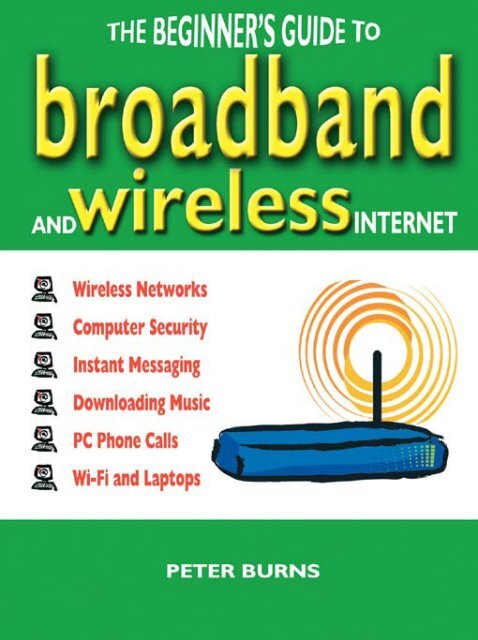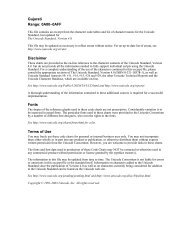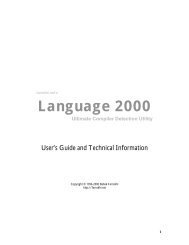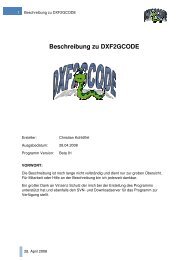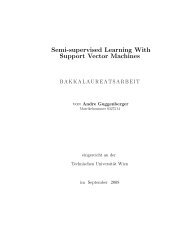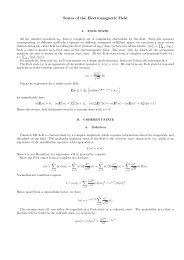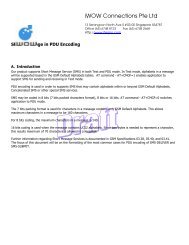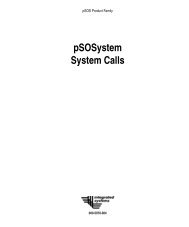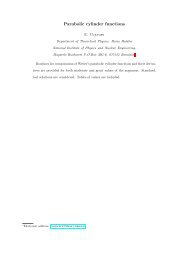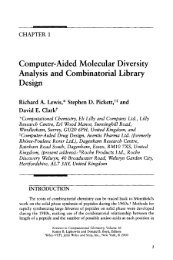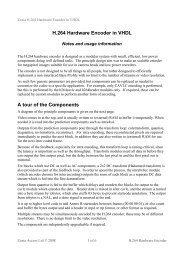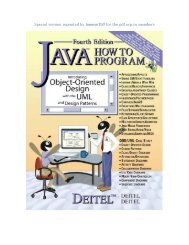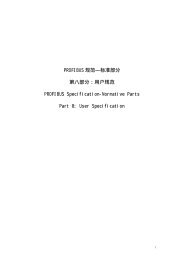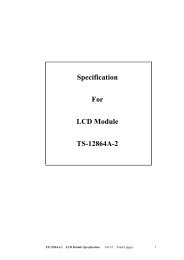Beginner's Guide to Broadband and Wireless Internet - Read
Beginner's Guide to Broadband and Wireless Internet - Read
Beginner's Guide to Broadband and Wireless Internet - Read
You also want an ePaper? Increase the reach of your titles
YUMPU automatically turns print PDFs into web optimized ePapers that Google loves.
THE BEGINNER’S GUIDE TO BROADBAND AND<br />
WIRELESS INTERNET<br />
Copyright © Peter Burns, 2006<br />
Microsoft ® <strong>and</strong> Windows ® are registered trademarks of<br />
Microsoft Corporation. All other trademarks are acknowledged<br />
as belonging <strong>to</strong> their respective companies.<br />
The right of Peter Burns <strong>to</strong> be identified as the author of this<br />
work has been asserted in accordance with sections 77 <strong>and</strong> 78 of<br />
the Copyright, Designs <strong>and</strong> Patents Act 1988.<br />
Condition of Sale<br />
This book is sold subject <strong>to</strong> the condition that it shall not, by way<br />
of trade or otherwise, be lent, re-sold, hired out or otherwise<br />
circulated in any form of binding or cover other than that in<br />
which it is published <strong>and</strong> without a similar condition including<br />
this condition being imposed on the subsequent publisher.<br />
Summersdale Publishers Ltd<br />
46 West Street<br />
Chichester<br />
West Sussex<br />
PO19 1RP<br />
UK<br />
www.summersdale.com<br />
Printed <strong>and</strong> bound in Great Britain<br />
ISBN: 1-84024-499-2<br />
ISBN: 978-1-84024-499-1
Warning <strong>and</strong> Disclaimer<br />
Every effort has been made <strong>to</strong> make this book as accurate<br />
as possible. The author <strong>and</strong> publishers shall have neither<br />
responsibility nor liability <strong>to</strong> any person or entity with<br />
respect <strong>to</strong> any loss or damage arising from information<br />
contained within this book.<br />
Every effort has been made <strong>to</strong> obtain the necessary<br />
permissions with reference <strong>to</strong> copyright material, both<br />
illustrative <strong>and</strong> quoted; should there be any omissions in<br />
this respect, we apologise <strong>and</strong> shall be pleased <strong>to</strong> make the<br />
appropriate acknowledgements in any future edition.<br />
Acknowledgements<br />
All screenshots <strong>and</strong> images reprinted by kind permission.<br />
AVG Anti-Virus screenshot copyright © Grisoft Inc.<br />
BBC News Player screenshot copyright © British<br />
Broadcasting Corporation courtesy of bbc.co.uk/news.<br />
Blinkx TV screenshots copyright © blinkx.<br />
Screenshots of BT websites <strong>and</strong> BT OpenZone Access<br />
Manager copyright © British Telecommunications plc.<br />
Bulent’s Screen Recorder screenshots copyright © <strong>and</strong><br />
used by permission of Bulent Baltacioglu.<br />
Clipshack screenshots copyright © Reality Digital Inc.<br />
ZDNet UK screenshot originally appeared on the CNET<br />
website <strong>and</strong> is copyright © 2005 CNET Networks, Inc. All<br />
rights reserved. ZDNET UK is a registered service mark of<br />
CNET Networks, Inc. ZDNET Logo is a service mark of<br />
CNET NETWORKS, Inc.<br />
MicroLink image copyright © devolo AG.<br />
Dropload screenshot copyright © Dropload.<br />
Flickr screenshots copyright Yahoo! Inc.<br />
iMesh screenshots copyright © iMesh.<br />
JiWire screenshot copyright © JiWire Inc.
Microfilter image copyright © Lindy Electronics Ltd.<br />
Linksys product pho<strong>to</strong>s <strong>and</strong> screenshots copyright © <strong>and</strong><br />
courtesy of Linksys.<br />
Microsoft product screenshots reprinted with permission<br />
from Microsoft Corporation. MSN Messenger, Microsoft,<br />
Microsoft Word, Microsoft Office, Windows, Windows<br />
XP, Windows Media, Hotmail, Outlook Express, Xbox<br />
<strong>and</strong> <strong>Internet</strong> Explorer are either registered trademarks or<br />
trademarks of the Microsoft Corporation in the United<br />
States <strong>and</strong> other countries.<br />
Napster screenshots copyright © Napster.<br />
Pho<strong>to</strong>Box screenshots copyright © Pho<strong>to</strong>Box Ltd.<br />
Singingfish screenshots copyright © America Online Inc.<br />
Skype screenshots copyright © Skype Technologies S.A.<br />
Tiscali screenshots copyright © Tiscali UK Ltd.<br />
Trust product images copyright © 2005 Trust Holding N.V.<br />
Virgin Radio screenshot copyright © Virgin Radio Ltd.<br />
Wi-Fi is a registered trademark of the Wi-Fi alliance.<br />
<strong>Wireless</strong> network image copyright © Brightview <strong>Internet</strong><br />
Services Ltd.<br />
Ziepod screenshot copyright © Arda CELEBI.<br />
All trademarks are the property of their respective owners.<br />
Use of a term in this book should not be regarded as<br />
affecting the validity of any trademark or service mark.<br />
All images <strong>and</strong> screenshots used are the property of <strong>and</strong><br />
copyright of the companies concerned. Use of the material<br />
belonging <strong>to</strong> the above mentioned companies is not meant<br />
<strong>to</strong> convey any endorsement of this book.<br />
Thanks <strong>to</strong> Gillian at Summersdale <strong>and</strong> a special thanks <strong>to</strong><br />
my wife Anna, who helped make this book possible.
Contents<br />
Introduction....................................................................11<br />
Chapter One:<br />
Choosing <strong>Broadb<strong>and</strong></strong>...................................................13<br />
Section 1: <strong>Broadb<strong>and</strong></strong> Explained..............................................................13<br />
Section 2: Benefits of <strong>Broadb<strong>and</strong></strong>............................................................13<br />
Section 3: How <strong>to</strong> Get <strong>Broadb<strong>and</strong></strong>..........................................................15<br />
Section 4: Types of <strong>Broadb<strong>and</strong></strong>................................................................15<br />
Section 5: Which <strong>Broadb<strong>and</strong></strong> Service Can You Receive?.......................17<br />
Section 6: Finding a <strong>Broadb<strong>and</strong></strong> Provider...............................................18<br />
Section 7: What <strong>to</strong> Look Out For............................................................19<br />
Section 8: Essential Equipment...............................................................21<br />
Section 9: Switching <strong>Broadb<strong>and</strong></strong> Providers............................................24<br />
Section 10: What Type of Surfer Are You?..............................................25<br />
Chapter Two:<br />
Getting Started.............................................................28<br />
Section 1: Installing <strong>Broadb<strong>and</strong></strong>..............................................................28<br />
Section 2: Testing Your Speed.................................................................30<br />
Section 3: Optimising Your Speed..........................................................32<br />
Section 4: Optimising Downloads..........................................................33<br />
Chapter Three:<br />
Protecting Your Computer.........................................36<br />
Section 1: Viruses Explained...................................................................36<br />
Section 2: Viruses <strong>and</strong> <strong>Broadb<strong>and</strong></strong>..........................................................37<br />
Section 3: Four Steps <strong>to</strong> Protect Your Computer...................................38<br />
Section 4: Firewalls..................................................................................38<br />
Section 5: Downloading Windows Security Centre..............................39<br />
Section 6: Using the Firewall..................................................................41<br />
Section 7: Virus Protection......................................................................43<br />
Section 8: Using AVG Anti-Virus...........................................................44<br />
Section 9: What <strong>to</strong> Do If You’ve Been Infected......................................45<br />
Section 10: Anti-Virus Updates...............................................................47
Section 11: Spyware.................................................................................48<br />
Section 12: Au<strong>to</strong>matic Updates...............................................................49<br />
Section 13: Backup Your Computer.......................................................50<br />
Section 14: Five More Tips <strong>to</strong> Keep Your Computer Protected............51<br />
Section 15: Further Help.........................................................................53<br />
Chapter Four:<br />
Instant Messaging........................................................54<br />
Section 1: Instant Messaging Explained.................................................54<br />
Section 2: Choosing an Instant Messaging Service................................54<br />
Section 3: Registering with MSN Messenger........................................55<br />
Section 4: Getting Started with MSN Messenger..................................56<br />
Section 5: Adding a Contact....................................................................59<br />
Section 6: Sending a Message..................................................................60<br />
Section 7: Personalising MSN Messenger..............................................62<br />
Section 8: Emoticons <strong>and</strong> Winks.............................................................64<br />
Section 9: Sharing Files <strong>and</strong> Pho<strong>to</strong>s........................................................66<br />
Section 10: Voice Messages......................................................................67<br />
Section 11: Webcams <strong>and</strong> Instant Messaging..........................................68<br />
Section 12: Advanced Features of MSN Messenger..............................69<br />
Section 13: Managing Your Privacy.........................................................71<br />
Section 14: Other Messaging Services....................................................72<br />
Section 15: Web Messaging.....................................................................74<br />
Section 16: Messaging Security................................................................74<br />
Chapter Five:<br />
File Sharing...................................................................76<br />
Section 1: File Sharing Explained............................................................76<br />
Section 2: Is File Sharing Legal?..............................................................76<br />
Section 3: File-sharing Security...............................................................77<br />
Section 4: File-sharing Networks...........................................................78<br />
Section 5: How <strong>to</strong> Download a File........................................................78<br />
Section 6: How <strong>to</strong> Upload a File.............................................................80
Chapter Six:<br />
Downloading Music.....................................................82<br />
Section 1: Getting Started........................................................................82<br />
Section 2: Media Players..........................................................................83<br />
Section 3: Five Steps <strong>to</strong> Downloading Music.........................................84<br />
Section 4: Music Download Software.....................................................84<br />
Section 5: File Formats............................................................................85<br />
Section 6: Types of Music Download.....................................................87<br />
Section 7: Using Napster.........................................................................88<br />
Section 8: Music Download S<strong>to</strong>res..........................................................92<br />
Section 9: Transferring Music Downloads <strong>to</strong> an MP3 Player or CD....95<br />
Section 10: Listening <strong>to</strong> Radio.................................................................98<br />
Section 11: Using Windows Media Radio Tuner...................................100<br />
Section 12: Podcasts..................................................................................101<br />
Chapter Seven:<br />
TV, Video <strong>and</strong> Webcams............................................106<br />
Section 1: Getting Started........................................................................106<br />
Section 2: TV <strong>and</strong> Video on the Web......................................................106<br />
Section 3: Films on the Web....................................................................112<br />
Section 4: Searching For Video Clips......................................................112<br />
Section 5: Other Video Search Engines...................................................114<br />
Section 6: Online Video Recorders.........................................................115<br />
Section 7: Choosing a Webcam................................................................117<br />
Section 8: Connecting a Webcam............................................................119<br />
Section 9: Video E-mail...........................................................................120<br />
Section 10: Long Video E-mails..............................................................122<br />
Section 11: Vlogging................................................................................124<br />
Section 12: Worldwide Webcams............................................................125<br />
Chapter Eight:<br />
PC Phone Calls..........................................................127<br />
Section 1: PC Phone Calls Explained.....................................................127<br />
Section 2: Headsets <strong>and</strong> H<strong>and</strong>sets..........................................................128<br />
Section 3: Choosing a Voice-over-<strong>Internet</strong> Service...............................129
Section 4: Getting Started with Skype....................................................130<br />
Section 5: Adding Contacts.....................................................................130<br />
Section 6: Online Status..........................................................................133<br />
Section 7: Making a Call..........................................................................135<br />
Section 8: Making a Call with SkypeOut...............................................138<br />
Section 9: Receiving a Call......................................................................140<br />
Section 10: SkypeIn <strong>and</strong> Voice-mail........................................................141<br />
Section 11: Conference Calls..................................................................143<br />
Section 12: Personalising Skype..............................................................145<br />
Section 13: Getting Help.........................................................................147<br />
Chapter Nine:<br />
E-mail <strong>and</strong> Digital Pho<strong>to</strong>graphy.............................148<br />
Section 1: Sending E-mail with <strong>Broadb<strong>and</strong></strong>...........................................148<br />
Section 2: E-mail Attachment Limits......................................................148<br />
Section 3: Upgrading Your E-mail Account...........................................149<br />
Section 4: Large Attachments <strong>and</strong> Outlook Express..............................150<br />
Section 5: Large Attachments <strong>and</strong> Instant Messaging............................152<br />
Section 6: Uploading Large Attachments...............................................152<br />
Section 7: Sharing Digital Pho<strong>to</strong>s...........................................................154<br />
Section 8: E-mailing Digital Pho<strong>to</strong>s........................................................158<br />
Section 9: Printing Digital Pho<strong>to</strong>s...........................................................159<br />
Chapter Ten:<br />
<strong>Wireless</strong> at Home.......................................................164<br />
Section 1: Benefits of <strong>Wireless</strong>................................................................164<br />
Section 2: <strong>Wireless</strong> Home Networks......................................................165<br />
Section 3: <strong>Wireless</strong> St<strong>and</strong>ards..................................................................166<br />
Section 4: Two Ways <strong>to</strong> Go <strong>Wireless</strong>.......................................................167<br />
Section 5: Routers....................................................................................169<br />
Section 6: <strong>Wireless</strong> Adapters....................................................................171<br />
Section 7: Connecting a <strong>Wireless</strong> Network............................................173<br />
Section 8: Installing a Router...................................................................173<br />
Section 9: Installing <strong>Wireless</strong> Adapters...................................................177<br />
Section 10: Configuring an Ad-hoc <strong>Wireless</strong> Network.........................178
Section 11: Configuring an Infrastructure <strong>Wireless</strong> Network..............184<br />
Section 12: Signal Strength......................................................................188<br />
Section 13: <strong>Wireless</strong> Security...................................................................189<br />
Section 14: Advanced <strong>Wireless</strong> Security..................................................192<br />
Section 15: Other <strong>Wireless</strong> Devices........................................................194<br />
Section 16: Further Help.........................................................................195<br />
Section 17: Other Ways <strong>to</strong> Go <strong>Wireless</strong>..................................................196<br />
Chapter Eleven:<br />
<strong>Wireless</strong> on the Move................................................198<br />
Section 1: <strong>Wireless</strong> Hotspots Explained.................................................198<br />
Section 2: <strong>Wireless</strong> Adapters....................................................................198<br />
Section 3: Types of Hotspot.....................................................................201<br />
Section 4: Finding a Hotspot...................................................................202<br />
Section 5: Hotspot Direc<strong>to</strong>ries................................................................205<br />
Section 6: Hotspot Finding Gadgets........................................................208<br />
Section 7: Using a Hotspot......................................................................208<br />
Section 8: Hotspot Networks..................................................................211<br />
Section 9: Hotspot Security......................................................................212<br />
Section 10: Getting Online Without a Hotspot.....................................215<br />
Chapter Twelve:<br />
The Best of <strong>Broadb<strong>and</strong></strong>..............................................217<br />
Section 1: Education <strong>and</strong> Learning...........................................................217<br />
Section 2: Fun <strong>and</strong> Inspiring....................................................................221<br />
Section 3: General Interest.......................................................................224<br />
Section 4: Kids..........................................................................................227<br />
Section 5: Film.........................................................................................230<br />
Section 6: Music.......................................................................................234<br />
Section 7: News <strong>and</strong> Sport......................................................................237<br />
Section 8: Shopping <strong>and</strong> Home...............................................................241<br />
Section 9: Travel <strong>and</strong> Leisure....................................................................244<br />
Jargon Busters.............................................................248
Introduction<br />
<strong>Broadb<strong>and</strong></strong> has made the <strong>Internet</strong> a much more exciting<br />
place <strong>to</strong> visit <strong>and</strong> revolutionised what your computer can<br />
do for you.<br />
This book uses uncomplicated language <strong>to</strong> help you get<br />
the most out of your connection. Each chapter is divided<br />
in<strong>to</strong> sections that contain vital information about each <strong>to</strong>pic<br />
as well as expert tips <strong>and</strong> website recommendations <strong>to</strong> help<br />
you along the way. Learn how <strong>to</strong> protect your computer,<br />
keep in <strong>to</strong>uch with instant messaging <strong>and</strong> PC phone calls,<br />
<strong>and</strong> surf the web without wires both at home <strong>and</strong> on the<br />
move. A Jargon Buster is included at the back of the book<br />
<strong>to</strong> explain any unfamiliar terms.<br />
11
Chapter One:<br />
Choosing <strong>Broadb<strong>and</strong></strong><br />
Section 1:<br />
<strong>Broadb<strong>and</strong></strong> Explained<br />
Essential Information<br />
Going online used <strong>to</strong> be about connecting your computer<br />
<strong>to</strong> your home telephone <strong>and</strong> dialling in <strong>to</strong> surf the web.<br />
This is known as dial-up <strong>Internet</strong> access <strong>and</strong> although it<br />
will get you online, it’s slow. There are lots of new <strong>and</strong><br />
exciting websites <strong>and</strong> services you can’t use with a dialup<br />
connection unless you’re prepared <strong>to</strong> wait <strong>and</strong> wait<br />
<strong>and</strong> wait.<br />
<strong>Broadb<strong>and</strong></strong> allows you <strong>to</strong> surf the web at high speed.<br />
It still uses your telephone line (or cable service), but<br />
squeezes a lot more information down it at much faster<br />
speeds, opening up new ways <strong>to</strong> communicate <strong>and</strong> be<br />
entertained.<br />
Section 2:<br />
Benefi ts of <strong>Broadb<strong>and</strong></strong><br />
Cost<br />
With dial-up <strong>Internet</strong> you pay as you go. You can also buy<br />
Pay As You Go broadb<strong>and</strong> but more usually it involves<br />
a monthly fee. It still works out less expensive so if you<br />
13
The Beginner’s <strong>Guide</strong> <strong>to</strong> <strong>Broadb<strong>and</strong></strong> <strong>and</strong> <strong>Wireless</strong> <strong>Internet</strong><br />
spend over eight hours a month during peak times on the<br />
<strong>Internet</strong>, you would be better off with broadb<strong>and</strong>.<br />
Talk <strong>and</strong> Surf<br />
All broadb<strong>and</strong> services allow you <strong>to</strong> surf the web <strong>and</strong> chat<br />
on your home phone at the same time.<br />
Always On<br />
With dial-up <strong>Internet</strong> access, switching on your computer<br />
<strong>and</strong> dialling is a hassle. With broadb<strong>and</strong>, your connection<br />
is always switched on so you can get online instantly<br />
Communicate<br />
<strong>Broadb<strong>and</strong></strong> opens up new <strong>and</strong> free opportunities <strong>to</strong> keep<br />
in <strong>to</strong>uch with your friends <strong>and</strong> family.<br />
Music <strong>and</strong> Video<br />
<strong>Broadb<strong>and</strong></strong> is perfect if you love music or films. Millions<br />
of music tracks are at your fingertips <strong>and</strong> broadb<strong>and</strong> makes<br />
watching TV <strong>and</strong> video online a reality.<br />
Online Gaming<br />
<strong>Broadb<strong>and</strong></strong> allows you <strong>to</strong> connect <strong>to</strong> game players<br />
worldwide using your computer or games console. Why<br />
play against the computer when you can play against real<br />
people?<br />
<strong>Wireless</strong> Networks<br />
More <strong>and</strong> more people have several computers in the<br />
home. One in the office, one for the kids, even one in<br />
14
Choosing <strong>Broadb<strong>and</strong></strong><br />
the kitchen. <strong>Broadb<strong>and</strong></strong> lets you hook them all <strong>to</strong>gether<br />
without the need for all those wires.<br />
Security<br />
Keeping your computer safe from hackers <strong>and</strong> viruses<br />
is vitally important. <strong>Broadb<strong>and</strong></strong> allows you <strong>to</strong> download<br />
regular updates <strong>to</strong> your computer so it’s always safe from<br />
prying eyes.<br />
Section 3:<br />
How <strong>to</strong> Get <strong>Broadb<strong>and</strong></strong><br />
There are four simple steps you need <strong>to</strong> take before you<br />
sign up <strong>to</strong> a broadb<strong>and</strong> service.<br />
1. Find out what type of broadb<strong>and</strong> service you can<br />
receive.<br />
2. Check out the main broadb<strong>and</strong> providers.<br />
3. Underst<strong>and</strong> what equipment you’ll need.<br />
4. Learn what <strong>to</strong> look for before you buy.<br />
Section 4:<br />
Types of <strong>Broadb<strong>and</strong></strong><br />
Fig. 1 shows that there are three different types of<br />
broadb<strong>and</strong>. It’s important <strong>to</strong> decide which is right for you.<br />
A lot will depend on which service is available where you<br />
live. For most people this is ADSL.<br />
15
The Beginner’s <strong>Guide</strong> <strong>to</strong> <strong>Broadb<strong>and</strong></strong> <strong>and</strong> <strong>Wireless</strong> <strong>Internet</strong><br />
ADSL<br />
What is it? ADSL st<strong>and</strong>s for Asymmetric Digital Subscriber Line. It<br />
means that you can use your existing home telephone<br />
<strong>to</strong> get connected <strong>to</strong> broadb<strong>and</strong>.<br />
What’s the benefit? In the UK it’s widely available <strong>to</strong> a majority of homes.<br />
When you order ADSL you get all the kit <strong>and</strong> software<br />
you need in the post <strong>and</strong> you install it yourself.<br />
Any disadvantages? You might be unlucky enough <strong>to</strong> live in a rural area that<br />
doesn’t offer ADSL. And if you live a long way from<br />
your nearest broadb<strong>and</strong> telephone exchange, you<br />
may only be able <strong>to</strong> get a restricted speed of service.<br />
ADSL also uses the same telephone line in your street.<br />
If many people in your street have ADSL <strong>and</strong> are online<br />
at the same time, performance can be affected.<br />
CABLE<br />
What is it? This brings broadb<strong>and</strong> in<strong>to</strong> your home via your TV<br />
cable service. The cable company runs a wire from<br />
your street straight in<strong>to</strong> the back of your computer.<br />
What’s the benefit? It’s just like ADSL but you’ll find faster services on<br />
cable. Cable can be a great deal if you already have<br />
cable TV or bundle it with a cable telephone package.<br />
Any disadvantages? Cable isn’t widely available. In the UK it covers less<br />
than 50% of homes. If you don’t like the idea of running<br />
cables around your house it’s not ideal. Like ADSL,<br />
you can also suffer speed restrictions if everyone in<br />
your street is using it at the same time.<br />
SATELLITE<br />
What is it? <strong>Broadb<strong>and</strong></strong> using a satellite dish attached <strong>to</strong> your<br />
home or garden.<br />
What’s the benefit? Really only for people in isolated areas who cannot get<br />
ADSL or cable.<br />
Any disadvantages? It’s more expensive, incurs high set-up charges <strong>and</strong><br />
only offers slower broadb<strong>and</strong> speeds. Satellite is limited<br />
<strong>to</strong> being up <strong>to</strong> 10 times faster than dial-up <strong>Internet</strong> <strong>and</strong><br />
if you want <strong>to</strong> upload information <strong>to</strong> the <strong>Internet</strong> rather<br />
than download, it’s slow – only 5 times as fast. Poor<br />
weather can also interrupt the connection.<br />
Fig. 1<br />
16
Choosing <strong>Broadb<strong>and</strong></strong><br />
Section 5:<br />
Which <strong>Broadb<strong>and</strong></strong> Service Can You<br />
Receive?<br />
Essential Information<br />
To find out which service you can receive, you need <strong>to</strong><br />
do the following:<br />
Action 1<br />
In the UK go online <strong>and</strong> visit bt.com/broadb<strong>and</strong>. Enter<br />
your BT phone number or postcode (if you don’t have a<br />
BT phone line) <strong>to</strong> see if you can get ADSL <strong>and</strong> what speed<br />
of service is available <strong>to</strong> you (Fig. 2).<br />
Fig. 2<br />
17
The Beginner’s <strong>Guide</strong> <strong>to</strong> <strong>Broadb<strong>and</strong></strong> <strong>and</strong> <strong>Wireless</strong> <strong>Internet</strong><br />
Action 2<br />
Visit the main cable broadb<strong>and</strong> providers at telewest.<br />
co.uk <strong>and</strong> ntl.com. Enter your postcode <strong>to</strong> see if you can<br />
get their service.<br />
Action 3<br />
If you are unable <strong>to</strong> receive either ADSL or cable you<br />
probably live in a rural or remote location. You should<br />
therefore consider a satellite service.<br />
Most people will only have one option but if you have a<br />
choice, choose cable – it gives you faster speeds <strong>and</strong> can be<br />
bundled with other phone <strong>and</strong> digital TV packages.<br />
Section 6:<br />
Finding a <strong>Broadb<strong>and</strong></strong> Provider<br />
Visit the websites in Fig. 3 (using a Pay As You Go dialup<br />
account if your computer isn’t yet connected <strong>to</strong> the<br />
<strong>Internet</strong>) <strong>to</strong> see the latest offers <strong>and</strong> deals from the most<br />
popular UK broadb<strong>and</strong> providers. For details of broadb<strong>and</strong><br />
providers in other countries, visit broadb<strong>and</strong>.thelist.com.<br />
Type of <strong>Broadb<strong>and</strong></strong> Provider<br />
ADSL AOL : aol.co.uk/broadb<strong>and</strong><br />
BT Yahoo! : btyahoo.com<br />
Demon : www.demon.net<br />
Madasafish : madasafish.com<br />
OneTel : onetel.co.uk<br />
Tiscali : tiscali.co.uk/broadb<strong>and</strong><br />
UK Online : ukonline.co.uk<br />
Virgin : virgin.net/internetaccess<br />
Wanadoo : wanadoo.co.uk<br />
18
Choosing <strong>Broadb<strong>and</strong></strong><br />
Cable NTL : ntl.com<br />
Telewest : blueyonder.co.uk<br />
Satellite AVC : avcbroadb<strong>and</strong>.com<br />
Central Point : www.cpsat.co.uk<br />
skyDSL : teles-skydsl.co.uk<br />
Fig. 3<br />
Section 7:<br />
What <strong>to</strong> Look Out For<br />
Essential Information<br />
Buying broadb<strong>and</strong> for the first time or switching <strong>to</strong> a new<br />
service can be a little confusing. There are lots of companies<br />
offering different speeds <strong>and</strong> deals which makes it hard <strong>to</strong><br />
get straightforward advice. Look out for these four things<br />
before you sign up.<br />
Speed<br />
<strong>Broadb<strong>and</strong></strong> comes in different speeds, which is measured<br />
in megabits per second (or Mb for short). Services of 2 Mb<br />
are common but in certain areas or with cable services, you<br />
can get 8 Mb or more. But how fast do you really need <strong>to</strong><br />
go? For occasional use, a speed of 1 Mb or 2 Mb is the most<br />
you’re likely <strong>to</strong> need. If you want <strong>to</strong> download lots of music<br />
<strong>and</strong> pho<strong>to</strong>s, or watch online videos, 2 Mb or higher would<br />
be preferable. Even faster services don’t actually make using<br />
the <strong>Internet</strong> any quicker, they are of most benefit if you will<br />
be downloading lots of music <strong>and</strong> files from the <strong>Internet</strong>.<br />
Fig. 4 shows you how quick each service is.<br />
19
The Beginner’s <strong>Guide</strong> <strong>to</strong> <strong>Broadb<strong>and</strong></strong> <strong>and</strong> <strong>Wireless</strong> <strong>Internet</strong><br />
How long does it<br />
take <strong>to</strong> download a…<br />
Normal<br />
dial-up<br />
1Mb<br />
<strong>Broadb<strong>and</strong></strong><br />
EXPERT TIP<br />
Megabit (Mb) refers <strong>to</strong> the speed at which information<br />
fl ows from the <strong>Internet</strong> down your phone or cable line<br />
in<strong>to</strong> your computer. Don’t get megabit confused with<br />
megabyte (or MB for short). A megabyte refers <strong>to</strong> the<br />
size of a fi le not the speed. For example a digital pho<strong>to</strong><br />
might be 1 MB in size <strong>and</strong> a typical music track could be<br />
3 MB. Gigabyte (or GB) is a very large fi le size <strong>and</strong> is<br />
equivalent <strong>to</strong> 1,000 MB.<br />
Usage Restrictions<br />
There are three further types of broadb<strong>and</strong> package you<br />
can buy: unlimited, restricted or Pay As You Go. Unlimited<br />
lets you surf the web <strong>and</strong> download as much as you want<br />
but it costs more per month <strong>to</strong> buy. Restricted services put<br />
a cap on what you download, measured in gigabytes or by<br />
the number of hours you’re online.<br />
Restricted services offer great value. The caps put on<br />
them are enough for most people <strong>and</strong> if you go over<br />
your limit you won’t get cut off; you just have <strong>to</strong> pay a<br />
supplement <strong>to</strong> use more. With a basic 1GB restriction you<br />
20<br />
2Mb<br />
<strong>Broadb<strong>and</strong></strong><br />
8Mb<br />
<strong>Broadb<strong>and</strong></strong><br />
St<strong>and</strong>ard web page. 15 secs ¾ sec ½ sec ½ sec<br />
1MB digital pho<strong>to</strong><br />
from your e-mail.<br />
3 mins 8 secs 4 secs 1 sec<br />
3MB music track<br />
from a website.<br />
9 mins 30 secs 15 secs 4 secs<br />
600MB movie 30 hours 100 mins 50 mins 12 mins<br />
Fig. 4
Choosing <strong>Broadb<strong>and</strong></strong><br />
can enjoy 76 hours a month of <strong>Internet</strong> surfing, download<br />
240 music singles, listen <strong>to</strong> 36 hours of web radio or a<br />
mixture of all three.<br />
Alternatively, there are a small but growing number<br />
of Pay As You Go services. You just pay for how much<br />
you use every month. This is cost effective for occasional<br />
<strong>Internet</strong> users.<br />
Free Equipment<br />
To tempt you in<strong>to</strong> buying broadb<strong>and</strong>, many providers offer<br />
free equipment when you sign up, such as a modem or<br />
free connection. You should check that technical telephone<br />
support is free, as many charge premium rates for any help<br />
you may need. A thirty-minute call <strong>to</strong> solve a problem<br />
could cost you the equivalent of three or more months’<br />
subscription.<br />
Minimum Contracts<br />
Look at the length of the minimum contract – some<br />
providers make you stay with them for 12 months, which<br />
is fine if you’re happy with them but can be problematic<br />
if you have any difficulties with their service. Ask if they<br />
upgrade existing cus<strong>to</strong>mers for free when faster <strong>and</strong><br />
cheaper services become available.<br />
Section 8:<br />
Essential Equipment<br />
When you buy broadb<strong>and</strong> you’ll need a number of pieces<br />
of equipment in order <strong>to</strong> get connected.<br />
21
The Beginner’s <strong>Guide</strong> <strong>to</strong> <strong>Broadb<strong>and</strong></strong> <strong>and</strong> <strong>Wireless</strong> <strong>Internet</strong><br />
Computer<br />
You will of course need a desk<strong>to</strong>p computer or lap<strong>to</strong>p.<br />
If you’ve got an old computer it may struggle, so getting<br />
broadb<strong>and</strong> can be a good excuse <strong>to</strong> upgrade. You’ll need a<br />
PC with at least this specification:<br />
Pentium II or higher<br />
32 MB of RAM memory<br />
CD-ROM drive<br />
At least one USB port<br />
50MB of spare disc space<br />
Windows 98 software or higher<br />
Action 1<br />
Check if your existing computer meets these requirements<br />
by going <strong>to</strong> Start, Control Panel, Performance <strong>and</strong><br />
Maintenance then System.<br />
A Phone or Cable Line<br />
If you opt for a cable service, the line will be fed straight<br />
in<strong>to</strong> your home. If you have a cable TV or phone you’ll<br />
already have the line connected. If you choose ADSL,<br />
check that the company that provides your phone service<br />
is compatible with broadb<strong>and</strong>. St<strong>and</strong>ard British Telecom<br />
phone lines are compatible if broadb<strong>and</strong> is available in<br />
your area.<br />
Modem<br />
A modem converts information that is sent or received by<br />
your computer from your phone line. You’ll need a special<br />
high speed modem for broadb<strong>and</strong>. Many providers will<br />
22
Choosing <strong>Broadb<strong>and</strong></strong><br />
give you one for free when you sign up. Most connect <strong>to</strong><br />
the USB socket on your computer.<br />
Action 2<br />
Check the back of your computer <strong>to</strong> see if you have at least<br />
one USB socket. All modern computers do; it is either a<br />
thin oblong socket about half an inch wide or square in a<br />
similar shape <strong>to</strong> the outline of a house. If not you’ll need <strong>to</strong><br />
buy a USB expansion card from your local computer s<strong>to</strong>re.<br />
Alternatively if you have an Ethernet socket (which looks<br />
like a normal telephone socket) you can buy an Ethernet<br />
compatible modem.<br />
Microfi lters<br />
You’ll only need microfilters if you choose ADSL.<br />
Microfilters are small connec<strong>to</strong>rs that plug in <strong>to</strong> each<br />
of the normal phone sockets in your house (Fig. 5).<br />
The filter splits your phone line <strong>to</strong> allow it <strong>to</strong> accept<br />
both normal telephone calls <strong>and</strong><br />
broadb<strong>and</strong> <strong>Internet</strong>. You can<br />
only have up <strong>to</strong> four telephones<br />
plus broadb<strong>and</strong> in your<br />
home at any one time.<br />
23<br />
Fig. 5
The Beginner’s <strong>Guide</strong> <strong>to</strong> <strong>Broadb<strong>and</strong></strong> <strong>and</strong> <strong>Wireless</strong> <strong>Internet</strong><br />
Section 9:<br />
Switching <strong>Broadb<strong>and</strong></strong> Providers<br />
Essential Information<br />
The speed of broadb<strong>and</strong> services continues <strong>to</strong> rise <strong>and</strong> the<br />
cost continues <strong>to</strong> fall. So, it can happen that the amazing<br />
deal you got six months ago is suddenly not that great any<br />
more. But with a little planning you can get as good a deal<br />
as new cus<strong>to</strong>mers do.<br />
Action 1<br />
Don’t switch services if you’re still in your minimum<br />
contract period. This avoids costly cancellation charges.<br />
Action 2<br />
Call your current service provider <strong>and</strong> tell them you’re<br />
thinking of leaving them. Most have a team who will do<br />
their best <strong>to</strong> keep you by offering you a new deal or free<br />
monthly subscriptions.<br />
Action 3<br />
If you’ve already got ADSL <strong>and</strong> decide <strong>to</strong> switch, ask your<br />
current service for your MAC code. This is your ‘Migration<br />
Authorisation Code’. Give it <strong>to</strong> your new service provider<br />
<strong>and</strong> they’ll then do all the hard work in switching you over.<br />
Not all <strong>Internet</strong> providers use MAC codes, however.<br />
24
Choosing <strong>Broadb<strong>and</strong></strong><br />
EXPERT TIP<br />
Look for services that don’t charge you a fee if you<br />
switch <strong>to</strong> them. Taking on cus<strong>to</strong>mers from other providers<br />
actually costs less than a new cus<strong>to</strong>mer as you’ve already<br />
got a broadb<strong>and</strong> line <strong>and</strong> modem installed.<br />
Section 10:<br />
What Type of Surfer Are You?<br />
Here are eight types of web surfer who could benefit<br />
from broadb<strong>and</strong>. Find the one that matches your needs<br />
the closest, <strong>to</strong> help decide the best broadb<strong>and</strong> service for<br />
you.<br />
<strong>Internet</strong> Shopper<br />
Likes <strong>to</strong> buy online <strong>and</strong> just wants a faster way <strong>to</strong> surf<br />
<strong>and</strong> shop.<br />
Best choice: 1 Mb restricted service. Avoid services<br />
with added value features <strong>and</strong> exclusive content you’re<br />
unlikely <strong>to</strong> use.<br />
Technophobe<br />
Wants a high speed <strong>Internet</strong> connection without lots of<br />
technical jargon <strong>and</strong> know-how.<br />
Best choice: 1 Mb or 2 Mb restricted service. Go for one<br />
with free or low cost technical support.<br />
Music Maestro<br />
Wants <strong>to</strong> manage <strong>and</strong> download music tracks <strong>to</strong> their iPod<br />
or MP3 player <strong>and</strong> listen <strong>to</strong> live <strong>Internet</strong> radio.<br />
25
The Beginner’s <strong>Guide</strong> <strong>to</strong> <strong>Broadb<strong>and</strong></strong> <strong>and</strong> <strong>Wireless</strong> <strong>Internet</strong><br />
Best choice: either a 2 Mb unlimited service or one with<br />
a monthly restriction of at least 5 GB.<br />
Pho<strong>to</strong>fanatic<br />
Likes <strong>to</strong> take lots of digital pho<strong>to</strong>graphs <strong>and</strong> share them<br />
with friends online.<br />
Best choice: a restricted service will be fine but go for<br />
a fast service of at least 2 Mb so uploading pho<strong>to</strong>s <strong>to</strong> the<br />
<strong>Internet</strong> is much quicker.<br />
Online Gamer<br />
Looking <strong>to</strong> play the latest games with friends all around<br />
the world.<br />
Best choice: the fastest speed unlimited service you can<br />
afford, or one with a high monthly usage restriction.<br />
<strong>Wireless</strong> Wonder<br />
Needs a wire-free <strong>Internet</strong> connection for their lap<strong>to</strong>p<br />
at home.<br />
Best choice: any service is suitable but if you’re creating<br />
a home network with multiple computers go for at least 2<br />
Mb speed <strong>and</strong> 10 GB monthly restriction.<br />
Home Worker<br />
Wants a fast <strong>Internet</strong> connection for their small business<br />
or home office.<br />
Best choice: 2 MB restricted service with high monthly<br />
allowance. Ensures you can send <strong>and</strong> receive large e-mail<br />
attachments.<br />
26
Choosing <strong>Broadb<strong>and</strong></strong><br />
Diehard Downloader<br />
Spends large amounts of time online, downloading <strong>and</strong><br />
sharing lots of video, music <strong>and</strong> software.<br />
Best choice: the fastest unlimited service you can<br />
afford.<br />
27
Chapter Two:<br />
Getting Started<br />
Section 1:<br />
Installing <strong>Broadb<strong>and</strong></strong><br />
Essential Information<br />
If you’ve opted for cable broadb<strong>and</strong>, the only thing<br />
you have <strong>to</strong> worry about is being in when the engineer<br />
knocks on your door. They’ll do all the installation for<br />
you. If you’ve chosen ADSL broadb<strong>and</strong>, you’ll receive an<br />
installation pack in the mail that includes:<br />
CD-ROM<br />
<strong>Broadb<strong>and</strong></strong> modem<br />
Microfilters<br />
Action 1<br />
Put the CD-ROM in your disc drive. It should start<br />
au<strong>to</strong>matically. If it doesn’t click on My Computer from<br />
the desk<strong>to</strong>p <strong>and</strong> choose your CD-ROM drive. Follow the<br />
on-screen instructions <strong>to</strong> install all the software your PC<br />
will need <strong>to</strong> get set up. You may be asked <strong>to</strong> enter your user<br />
name <strong>and</strong> password which comes with your installation<br />
pack. Make a note of these for future use. Restart your<br />
computer before continuing.<br />
Action 2<br />
Plug your broadb<strong>and</strong> modem in<strong>to</strong> the Ethernet or USB<br />
socket (Fig. 1) on your PC. Your PC will recognise it with<br />
28
Getting Started<br />
a Found New Hardware message. Follow the on-screen<br />
instructions <strong>to</strong> install it.<br />
Fig. 1<br />
Action 3<br />
Plug your modem in<strong>to</strong> one of the microfilters using the<br />
supplied telephone cable. The sockets on the modem<br />
<strong>and</strong> microfilter will be labelled ADSL. Then plug the<br />
microfilter in<strong>to</strong> your phone socket.<br />
EXPERT TIP<br />
If your phone socket is far from your computer, buy<br />
a longer modem cable rather than using a st<strong>and</strong>ard<br />
telephone extension lead.<br />
29
The Beginner’s <strong>Guide</strong> <strong>to</strong> <strong>Broadb<strong>and</strong></strong> <strong>and</strong> <strong>Wireless</strong> <strong>Internet</strong><br />
Action 4<br />
Go <strong>to</strong> the other phone sockets in your house <strong>and</strong> plug the<br />
phone in<strong>to</strong> each of your other microfilters. Then plug<br />
the other end of the microfilter in<strong>to</strong> each phone socket<br />
– otherwise your home phone won’t work. Ensure that all<br />
devices that plug in<strong>to</strong> your phone line have a microfilter<br />
(such as a fax or satellite TV box).<br />
Action 5<br />
Click on the icon on your desk<strong>to</strong>p for either your <strong>Internet</strong><br />
browser (such as <strong>Internet</strong> Explorer) or for your broadb<strong>and</strong><br />
service provider. You’ll be connected au<strong>to</strong>matically<br />
although in some cases you may be asked <strong>to</strong> enter your user<br />
name <strong>and</strong> password from your installation pack.<br />
Section 2:<br />
Testing Your Speed<br />
Essential Information<br />
How do you know your broadb<strong>and</strong> service is as quick as<br />
you think it is? Whether you’ve just installed the service<br />
or had it for years it’s important <strong>to</strong> check your speed<br />
occasionally <strong>to</strong> ensure you’re getting what you’re paying<br />
for.<br />
Action 1<br />
First of all run a speed test. You can find these online.<br />
A good speed test can be found on the ZDNet website<br />
at zdnet.co.uk/misc/b<strong>and</strong>-test. Click on Test my<br />
b<strong>and</strong>width. The website will test your connection <strong>and</strong><br />
30
Getting Started<br />
display the results (Fig. 2). The speed is measured as an<br />
approximate figure in kilobits per second (or Kbps for<br />
short). A megabit or ‘Mb’ is 1,000 kilobits. If the speed test<br />
gives you a result of 2023 Kbps, this is equivalent <strong>to</strong> 2.023<br />
megabits or approximately 2 Mb. If you’ve purchased a 2<br />
Mb broadb<strong>and</strong> service, this result would confirm you’re<br />
getting the correct speed.<br />
Fig. 2<br />
Action 2<br />
If you’re running slower than you expected, run the test<br />
again at different times of the day. You may find it runs<br />
slower at peak times. You should also check the website<br />
of your <strong>Internet</strong> provider. If there’s a problem with their<br />
31
The Beginner’s <strong>Guide</strong> <strong>to</strong> <strong>Broadb<strong>and</strong></strong> <strong>and</strong> <strong>Wireless</strong> <strong>Internet</strong><br />
service it will be displayed in their support or help pages,<br />
which are easily accessible from their home page.<br />
Other Speed Test Websites:<br />
ADSL <strong>Guide</strong><br />
adslguide.org.uk/<strong>to</strong>ols/speedtest.asp<br />
Intel<br />
intel.com/personal/resources/broadb<strong>and</strong><br />
Test my Speed<br />
testmyspeed.com<br />
DSL Reports<br />
dslreports.com/stest<br />
EXPERT TIP<br />
If your broadb<strong>and</strong> connection goes down due <strong>to</strong> problems<br />
with your service provider make sure you have a backup<br />
dial-up <strong>Internet</strong> service, just in case.<br />
Section 3:<br />
Optimising Your Speed<br />
Essential Information<br />
No matter what speed broadb<strong>and</strong> you have, you can tweak<br />
your computer settings <strong>to</strong> improve your connection. This<br />
is really only necessary if you regularly get a slow speed<br />
32
Getting Started<br />
test result or want <strong>to</strong> squeeze the absolute maximum out<br />
of your connection.<br />
Tuning Software<br />
A good <strong>to</strong>ol <strong>to</strong> use is Dan Elwell’s <strong>Broadb<strong>and</strong></strong> Speed<br />
Test which you can find at broadb<strong>and</strong>speedtest.net. The<br />
basic version is free <strong>to</strong> download. Or visit <strong>to</strong>talidea.com<br />
for a copy of Tweak-XP which au<strong>to</strong>matically optimises<br />
those computers with Windows XP. Note that some<br />
broadb<strong>and</strong> providers frown upon using software <strong>to</strong> speed<br />
up your connection, so they may refuse <strong>to</strong> help you if you<br />
experience problems when tweaking your speed.<br />
Web Accelera<strong>to</strong>rs<br />
To improve your <strong>Internet</strong> browsing you could also consider<br />
a web accelera<strong>to</strong>r. This is software that downloads web<br />
pages more efficiently by s<strong>to</strong>ring frequently used pages<br />
on your computer. You can download SpeedOptimizer,<br />
which is a good web accelera<strong>to</strong>r, by visiting speedoptimizer.<br />
com. Or try Google Web Accelera<strong>to</strong>r which is designed for<br />
broadb<strong>and</strong> users. Download it at webaccelera<strong>to</strong>r.google.<br />
com. Accelera<strong>to</strong>rs make web surfing a bit quicker but won’t<br />
speed up downloading files such as music or video.<br />
Section 4:<br />
Optimising Downloads<br />
Essential Information<br />
If you’ll be using broadb<strong>and</strong> <strong>to</strong> download lots of music,<br />
video or other files then it can be worthwhile using a<br />
33
The Beginner’s <strong>Guide</strong> <strong>to</strong> <strong>Broadb<strong>and</strong></strong> <strong>and</strong> <strong>Wireless</strong> <strong>Internet</strong><br />
download manager. They help optimise your download<br />
speeds <strong>and</strong> resume downloads if there is a connection<br />
problem. Three download managers you can use are:<br />
GetRight<br />
getright.com<br />
<strong>Internet</strong> Download Manager<br />
internetdownloadmanager.com<br />
Star Downloader<br />
stardownloader.com<br />
EXPERT TIP<br />
If you’re going <strong>to</strong> be a heavy downloader you’ll probably<br />
leave your computer on overnight or all day. If your computer<br />
is left unattended for some time it may switch itself off,<br />
s<strong>to</strong>pping any download. To prevent this from happening<br />
change the Power Options on your computer.<br />
Action 1<br />
Click on Start, Control Panel, Performance <strong>and</strong><br />
Maintenance <strong>and</strong> then select Power Options.<br />
Action 2<br />
Change the settings for Turn off hard disks as well as<br />
System st<strong>and</strong>by <strong>and</strong> System hibernates (Fig. 3). Set<br />
these <strong>to</strong> several hours or Never <strong>to</strong> ensure the computer<br />
doesn’t switch itself off if left unattended.<br />
34
Getting Started<br />
Fig. 3<br />
35
Chapter Three:<br />
Protecting Your Computer<br />
Section 1:<br />
Viruses Explained<br />
Essential Information<br />
A computer virus is a lot like a human one. It is an infection<br />
that gets in<strong>to</strong> your computer <strong>and</strong> damages it. Viruses can<br />
enter your computer in many ways such as by e-mail or<br />
when downloading files from the <strong>Internet</strong>. They then<br />
spread by forwarding themselves <strong>to</strong> other people online.<br />
Some viruses cause minor damage but can be easily<br />
removed with the right <strong>to</strong>ols. Others can really mess up<br />
your computer.<br />
Hackers<br />
Hackers are individuals, often criminals, who gain access<br />
<strong>to</strong> your computer without your permission. Often they’ll<br />
gain access using a virus. Most viruses are anonymous,<br />
meaning that they infect your computer but cannot<br />
personally identify you. But if a hacker’s virus infects your<br />
computer, it can allow the hacker <strong>to</strong> spy on what you are<br />
doing or access your private files.<br />
What Can Happen <strong>to</strong> Your Computer?<br />
Here are a few examples of what might happen if your<br />
computer is infected by a virus or targeted by a hacker:<br />
36
Protecting Your Computer<br />
• Your computer gets corrupted preventing you from<br />
using essential software or accessing the <strong>Internet</strong>.<br />
• The virus au<strong>to</strong>matically sends itself <strong>to</strong> everyone in<br />
your e-mail address book, infecting your friends as<br />
well as you.<br />
• You might accidentally download a hacker’s<br />
moni<strong>to</strong>ring software that records your <strong>Internet</strong> <strong>and</strong><br />
password activity. A hacker can then easily assume<br />
your identity or access your online bank.<br />
• Your computer is used <strong>to</strong> attack other<br />
computers or organisations via the <strong>Internet</strong> without<br />
your knowledge.<br />
Section 2:<br />
Viruses <strong>and</strong> <strong>Broadb<strong>and</strong></strong><br />
Essential Information<br />
<strong>Broadb<strong>and</strong></strong>’s always-on connection makes you vulnerable <strong>to</strong><br />
virus <strong>and</strong> hacker attacks. Hackers use au<strong>to</strong>mated programs<br />
that scan the <strong>Internet</strong> for broadb<strong>and</strong> computers with holes in<br />
their security. Your high-speed connection means that attacks<br />
can happen in the background without any noticeable effect<br />
on your computer. You’ll be downloading lots of music,<br />
games <strong>and</strong> software in which viruses can easily hide.<br />
Amazingly lots of people don’t protect their computers<br />
properly. But it’s absolutely essential, <strong>and</strong> with a little bit<br />
of preparation, your computer (<strong>and</strong> all your files, pho<strong>to</strong>s<br />
<strong>and</strong> e-mails) can be protected.<br />
37
The Beginner’s <strong>Guide</strong> <strong>to</strong> <strong>Broadb<strong>and</strong></strong> <strong>and</strong> <strong>Wireless</strong> <strong>Internet</strong><br />
Section 3:<br />
Four Steps <strong>to</strong> Protect Your Computer<br />
There are four simple <strong>and</strong> inexpensive steps you must<br />
take in order <strong>to</strong> protect your computer from viruses <strong>and</strong><br />
hackers:<br />
1. Use a firewall.<br />
2. Get anti-virus <strong>and</strong> spyware protection.<br />
3. Use anti-virus <strong>and</strong> au<strong>to</strong>matic updates.<br />
4. Backup your computer.<br />
Section 4:<br />
Firewalls<br />
Essential Information<br />
A firewall is just that: a wall of fire that surrounds your<br />
computer <strong>to</strong> protect it. It is software that moni<strong>to</strong>rs<br />
information flowing <strong>to</strong> <strong>and</strong> from your computer <strong>and</strong> only<br />
lets through legitimate traffic. It also helps <strong>to</strong> ‘hide’ your<br />
computer from hackers. Once installed it runs constantly<br />
in the background so you don’t have <strong>to</strong> set it up again.<br />
Choosing a Firewall<br />
Download one of these best-selling firewalls. Although<br />
there are some free versions available, you’ll have <strong>to</strong> pay<br />
for most other firewalls, but it is money well spent.<br />
Nor<strong>to</strong>n Personal Firewall<br />
symantec.com<br />
38
Protecting Your Computer<br />
ZoneAlarm Free Version<br />
zonelabs.com<br />
Windows Firewall<br />
Designed for Windows XP, Windows Firewall comes free<br />
with Windows Security Centre, which can be downloaded<br />
from the Microsoft website. This is explained in Section<br />
5 of this chapter.<br />
Section 5:<br />
Downloading Windows Security<br />
Centre<br />
Essential Information<br />
With Windows XP, one of the best ways <strong>to</strong> keep your<br />
computer protected is Windows Security Centre. This<br />
is included as part of Service Pack versions 2 <strong>and</strong> later.<br />
Service Packs are created by Microsoft about once a year<br />
with major security updates for your computer. To get a<br />
free Service Pack you simply need <strong>to</strong> download it from<br />
the Microsoft website.<br />
Action 1<br />
Log on <strong>to</strong> update.microsoft.com. This is a clever website<br />
that au<strong>to</strong>matically scans your computer <strong>and</strong> tells you which<br />
Service Packs <strong>and</strong> free software updates from Microsoft it<br />
requires. Click on the Express but<strong>to</strong>n <strong>to</strong> begin scanning<br />
your computer (Fig. 1).<br />
39
The Beginner’s <strong>Guide</strong> <strong>to</strong> <strong>Broadb<strong>and</strong></strong> <strong>and</strong> <strong>Wireless</strong> <strong>Internet</strong><br />
Fig. 1<br />
Action 2<br />
You will be given a list of the updates your computer<br />
needs. Select all of them or at least those marked as high<br />
priority. This will include the Security Centre if you don’t<br />
already have it.<br />
Action 3<br />
The updates will then install. The Security Centre is a large<br />
file <strong>and</strong> installing it can take over half an hour, even with<br />
broadb<strong>and</strong>. Follow the on-screen instructions <strong>to</strong> complete<br />
the installation.<br />
Once installed, you’ll find the Security Centre by clicking<br />
on the Start but<strong>to</strong>n on your desk<strong>to</strong>p <strong>and</strong> then Control<br />
Panel. Fig. 2 shows you what it looks like. The Security<br />
Centre has three sections: Firewall, Virus Protection <strong>and</strong><br />
Au<strong>to</strong>matic Updates.<br />
40
Protecting Your Computer<br />
EXPERT TIP<br />
With Windows XP, if you cannot see the Security Centre in<br />
Control Panel then you’ve probably got your system set <strong>to</strong><br />
Classic View. This is the older style of Windows desk<strong>to</strong>p.<br />
To change this <strong>to</strong> the more user friendly Category View,<br />
click on Switch <strong>to</strong> Category View in the <strong>to</strong>p left of the<br />
Control Panel window.<br />
Fig. 2<br />
Section 6:<br />
Using the Firewall<br />
Essential Information<br />
If the firewall encounters software on the <strong>Internet</strong> trying<br />
<strong>to</strong> connect <strong>to</strong> your computer it will block it <strong>and</strong> pop-up<br />
a message <strong>to</strong> tell you (Fig. 3). You must then choose <strong>to</strong><br />
keep blocking it or <strong>to</strong> unblock it. Check what the program<br />
is. To begin with it’s likely <strong>to</strong> be your instant messaging<br />
41
The Beginner’s <strong>Guide</strong> <strong>to</strong> <strong>Broadb<strong>and</strong></strong> <strong>and</strong> <strong>Wireless</strong> <strong>Internet</strong><br />
program or your e-mail software. These are fine. But if<br />
it’s a program you don’t recognise, block it.<br />
Action 1<br />
Make sure your firewall is turned on. Open the Security<br />
Centre <strong>and</strong> click on the Firewall but<strong>to</strong>n on the right <strong>to</strong><br />
switch it on. The Security Centre will then configure all<br />
your settings au<strong>to</strong>matically.<br />
Fig. 3<br />
EXPERT TIP<br />
Your fi rewall should work fi ne without the need <strong>to</strong> tweak<br />
the settings. If you want <strong>to</strong> do this however, go <strong>to</strong> the<br />
Security Centre <strong>and</strong> choose Manage security settings<br />
for Windows Firewall. Select the Exceptions tab <strong>to</strong><br />
see the list of software <strong>to</strong> which you’ve already given<br />
permission <strong>to</strong> access your computer. Untick any of the<br />
software in the list if you wish <strong>to</strong> remove permission.<br />
42
Section 7:<br />
Virus Protection<br />
Protecting Your Computer<br />
Essential Information<br />
Anti-virus protection is your next level of defence in the<br />
war against online attacks. A firewall does not scan your<br />
computer for viruses or check if you download one when<br />
you open an e-mail. Therefore proper virus protection is<br />
important <strong>to</strong> keep out viruses such as Trojan horses <strong>and</strong><br />
worms.<br />
Choosing Anti-Virus Software<br />
To get virus protection you’ll need <strong>to</strong> download anti-virus<br />
software. Good basic packages can be downloaded for free<br />
but you’ll have <strong>to</strong> pay for advanced protection.<br />
Free Anti-Virus Software:<br />
AntiVir PersonalEdition Classic<br />
free-av.com<br />
avast! Home Edition<br />
avast.com<br />
AVG Anti-Virus Free Edition<br />
free.grisoft.com<br />
vCatch<br />
vcatch.com<br />
43
The Beginner’s <strong>Guide</strong> <strong>to</strong> <strong>Broadb<strong>and</strong></strong> <strong>and</strong> <strong>Wireless</strong> <strong>Internet</strong><br />
Other Anti-Virus Software:<br />
BullGuard<br />
bullguard.com<br />
Nor<strong>to</strong>n AntiVirus<br />
symantec.com<br />
McAfee VirusScan<br />
mcafee.com<br />
Trend Micro PC-cillin<br />
trendmicro.com<br />
Section 8:<br />
Using AVG Anti-Virus<br />
Action 1<br />
One of the best choices for virus protection is AVG Anti-<br />
Virus. Download AVG Anti-Virus Free Edition <strong>and</strong> follow<br />
the on-screen instructions <strong>to</strong> install.<br />
Action 2<br />
Click the Start but<strong>to</strong>n <strong>to</strong> find AVG Anti-Virus in your list<br />
of Programs. The first time you use it, click the Check<br />
for updates but<strong>to</strong>n, which downloads defences against<br />
all the latest viruses. You should also run a complete scan<br />
of your computer by clicking on the AVG Test Centre<br />
<strong>and</strong> selecting Scan Computer (Fig. 4). If any viruses are<br />
44
Protecting Your Computer<br />
found, AVG will alert you or you can set AVG <strong>to</strong> destroy<br />
them au<strong>to</strong>matically.<br />
Fig. 4<br />
For more advanced protection you should upgrade <strong>to</strong> the<br />
full version of AVG Anti-Virus for a small fee. As with all<br />
anti-virus software, AVG will then work in the background<br />
protecting your computer.<br />
Section 9:<br />
What To Do If You’ve Been Infected<br />
Essential Information<br />
If your computer catches a virus <strong>and</strong> you don’t already have<br />
anti-virus protection, there are a number of useful free<br />
<strong>to</strong>ols you can find online. Don’t use these as a substitute<br />
for full anti-virus software. These <strong>to</strong>ols don’t run on your<br />
computer <strong>and</strong> don’t keep watch 24 hours a day.<br />
Action 1<br />
If you know the name of the virus that has infected your<br />
computer, you can find the cure on the Symantec Removal<br />
Tools website by visiting securityresponse.symantec.com/<br />
45
The Beginner’s <strong>Guide</strong> <strong>to</strong> <strong>Broadb<strong>and</strong></strong> <strong>and</strong> <strong>Wireless</strong> <strong>Internet</strong><br />
avcenter <strong>and</strong> choosing View all Threats <strong>to</strong> find your virus<br />
from an alphabetical list. If you cannot find the virus listed<br />
you can also look for it on the list of Recent Threats on the<br />
McAfee website at uk.mcafee.com/virusinfo.<br />
Action 2<br />
If that doesn’t solve the problem, use the Microsoft<br />
Malicious Software Removal Tool. This checks for bugs<br />
<strong>and</strong> cleans them out <strong>and</strong> is updated monthly. You can find<br />
it at microsoft.com/malwareremove.<br />
Action 3<br />
These <strong>to</strong>ols should catch most major viruses. If you still<br />
can’t remove the infection, the anti-virus <strong>to</strong>ols on the<br />
following websites will help:<br />
Housecall<br />
housecall.trendmicro.com<br />
BitDefender<br />
bitdefender.com<br />
a² free<br />
emsisoft.com/en/software/free<br />
46
Protecting Your Computer<br />
Section 10:<br />
Anti-Virus Updates<br />
Essential Information<br />
Security is a game of cat <strong>and</strong> mouse. Hackers continually<br />
find new holes in software <strong>to</strong> attack you, whilst software<br />
manufacturers create patches or updates <strong>to</strong> counteract them.<br />
If you don’t keep up <strong>to</strong> date with these patches your computer<br />
might as well be unprotected. One of the benefits of broadb<strong>and</strong><br />
is that you can download patches quickly <strong>and</strong> easily.<br />
You must download free virus updates <strong>to</strong> your computer,<br />
either direct from your anti-virus software or from the<br />
software manufacturer’s website. For example, in AVG<br />
Anti-Virus you must periodically click the Check for<br />
updates but<strong>to</strong>n <strong>to</strong> get the latest protection.<br />
Action 1<br />
In Windows Security Centre (see Section 5 of this chapter)<br />
turn on Virus Protection. This au<strong>to</strong>matically moni<strong>to</strong>rs<br />
your anti-virus software <strong>and</strong> knows if the list of viruses<br />
needs <strong>to</strong> be updated. If it does, a reminder message will pop<br />
up next time you turn on your computer (Fig. 5).<br />
Fig. 5<br />
47
The Beginner’s <strong>Guide</strong> <strong>to</strong> <strong>Broadb<strong>and</strong></strong> <strong>and</strong> <strong>Wireless</strong> <strong>Internet</strong><br />
Section 11:<br />
Spyware<br />
Essential Information<br />
Spyware is software that spies on what you’re doing. Most<br />
of the time it is advertising related. It watches where you<br />
browse then serves up more appropriate advertising when<br />
you’re online. Some spyware can identify you personally,<br />
as well as change your computer settings without your<br />
consent. It is normally downloaded by accident or hidden<br />
in free software.<br />
Action 1<br />
The best way <strong>to</strong> remove it is <strong>to</strong> periodically download <strong>and</strong><br />
run one of these free anti-spyware <strong>to</strong>ols. They’ll hunt down<br />
offending spyware <strong>and</strong> remove them for you.<br />
Spybot Search <strong>and</strong> Destroy<br />
safer-networking.org<br />
Lavasoft Ad-Aware<br />
www.lavasoftusa.com/software/adaware<br />
Microsoft Windows AntiSpyware<br />
microsoft.com/athome/security/spyware/software<br />
48
Protecting Your Computer<br />
Section 12:<br />
Au<strong>to</strong>matic Updates<br />
Essential Information<br />
Au<strong>to</strong>matic Updates is the third feature in Windows Security<br />
Centre. It allows you <strong>to</strong> download the most recent security<br />
patches from Microsoft. You can do this manually by visiting<br />
update.microsoft.com but it is better <strong>to</strong> do it au<strong>to</strong>matically.<br />
<strong>Broadb<strong>and</strong></strong> enables your computer <strong>to</strong> download the patches<br />
in the background, while you get on with other things.<br />
Action 1<br />
In the Windows Security Centre click on Manage security<br />
settings for Au<strong>to</strong>matic Updates. Then set a time in the<br />
day when you would like your computer <strong>to</strong> contact the<br />
Microsoft website for the latest updates (Fig 6).<br />
Fig. 6<br />
49
The Beginner’s <strong>Guide</strong> <strong>to</strong> <strong>Broadb<strong>and</strong></strong> <strong>and</strong> <strong>Wireless</strong> <strong>Internet</strong><br />
EXPERT TIP<br />
If you switch your computer off when you’re not using it,<br />
make sure you choose a time when it is most likely <strong>to</strong><br />
be switched on.<br />
Section 13:<br />
Backup Your Computer<br />
Essential Information<br />
A backup keeps a copy of important files in case your<br />
computer is corrupted by a virus. The simplest way <strong>to</strong><br />
backup is <strong>to</strong> save your most important files <strong>to</strong> a CD-ROM<br />
every three <strong>to</strong> six months <strong>and</strong> s<strong>to</strong>re it in a safe place.<br />
Another option is <strong>to</strong> use online backup.<br />
Online Backup<br />
If your files don’t take up lots of space you can save them<br />
in a free webmail account such as Hotmail or Yahoo! Mail<br />
which offer over a gigabyte of free s<strong>to</strong>rage (see Chapter<br />
Nine for more on e-mail). Alternatively, you can upload<br />
them <strong>to</strong> an online backup website. These websites allow<br />
you <strong>to</strong> put your files in a safe place from where you can<br />
retrieve them should your computer become corrupted.<br />
Iomega iS<strong>to</strong>rage<br />
iomega.com/is<strong>to</strong>rage<br />
Offers up <strong>to</strong> 5 GB of free s<strong>to</strong>rage space for home users.<br />
You have <strong>to</strong> pay a monthly fee <strong>to</strong> s<strong>to</strong>re more.<br />
50
Protecting Your Computer<br />
Xdrive<br />
xdrive.com<br />
You receive up <strong>to</strong> 5 GB of s<strong>to</strong>rage space for a small monthly<br />
fee.<br />
Streamload<br />
streamload.com<br />
This website allows you <strong>to</strong> upload a massive 10 GB of files<br />
for free. You can then download up <strong>to</strong> 100 MB of files per<br />
month for free. You have <strong>to</strong> pay <strong>to</strong> download more.<br />
Section 14:<br />
Five More Tips <strong>to</strong> Keep Your Computer<br />
Protected<br />
Upgrade Your Computer<br />
If you have an older computer, invest in an upgrade <strong>to</strong> the<br />
latest operating system, such as upgrading from Windows<br />
2000 <strong>to</strong> Windows XP. The latest operating systems always<br />
have better security features. You’ll find operating system<br />
software at your local computer retailer.<br />
Don’t Trust Every Website<br />
Only download files from websites you trust.<br />
Question Every E-mail<br />
Never open an e-mail or instant messaging attachment<br />
from someone you don’t know or if you don’t recognise<br />
the attached file.<br />
51
The Beginner’s <strong>Guide</strong> <strong>to</strong> <strong>Broadb<strong>and</strong></strong> <strong>and</strong> <strong>Wireless</strong> <strong>Internet</strong><br />
Look Out for Scams<br />
Be aware of <strong>Internet</strong> scams (also known as ‘phishing’)<br />
that try <strong>and</strong> trick you in<strong>to</strong> h<strong>and</strong>ing over your personal<br />
or financial details. For up-<strong>to</strong>-date information on scams<br />
<strong>and</strong> software <strong>to</strong> help you block them, visit microsoft.<br />
com/athome/security/email.<br />
Change <strong>to</strong> a Limited Account<br />
You are probably set up with an ‘Administra<strong>to</strong>r’ account on<br />
your computer. This means that you own the computer so<br />
you can change any settings you want. But if a hacker gets<br />
access <strong>to</strong> your system they also become an administra<strong>to</strong>r<br />
<strong>and</strong> can cause maximum damage. If you’re just doing<br />
normal day-<strong>to</strong>-day things on your computer such as surfing<br />
the web (rather than installing software), then change <strong>to</strong> a<br />
‘Limited’ account. A Limited account is more secure as it<br />
will not let you install software or change your computer’s<br />
system settings.<br />
Action 1<br />
To do this, click on the Start but<strong>to</strong>n, then Control Panel,<br />
User Accounts <strong>and</strong> Create a new account. Create a new<br />
user name <strong>and</strong> select the option for a Limited account.<br />
When you switch on your PC, login with this new user<br />
name <strong>to</strong> activate the limited settings. You can always login<br />
with your original user name if you need <strong>to</strong> install software<br />
that requires an Administra<strong>to</strong>r account.<br />
52
Section 15:<br />
Further Help<br />
Protecting Your Computer<br />
Microsoft’s website includes some great video tu<strong>to</strong>rials<br />
on how <strong>to</strong> protect your computer. If you need more help<br />
on how <strong>to</strong> avoid viruses <strong>and</strong> hackers, visit one of the<br />
following websites:<br />
About<br />
antivirus.about.com<br />
Web Aware<br />
bewebaware.ca<br />
Firewall <strong>Guide</strong><br />
firewallguide.com<br />
Get Net Wise<br />
getnetwise.org<br />
Microsoft<br />
microsoft.com/athome/security<br />
53
Chapter Four:<br />
Instant Messaging<br />
Section 1:<br />
Instant Messaging Explained<br />
Essential Information<br />
Instant messaging allows you <strong>to</strong> see when your friends are<br />
online, so you can chat <strong>to</strong> each other in real time. It’s a<br />
bit like sending an e-mail <strong>and</strong> getting an instant response.<br />
Instant messaging works on a st<strong>and</strong>ard <strong>Internet</strong> connection<br />
but you need broadb<strong>and</strong> <strong>to</strong> make the most of it. And best<br />
of all, it’s completely free.<br />
Section 2:<br />
Choosing an Instant Messaging<br />
Service<br />
Essential Information<br />
Unfortunately, most services aren’t smart enough <strong>to</strong> talk<br />
<strong>to</strong> each other so <strong>to</strong> use instant messaging you <strong>and</strong> all your<br />
friends need <strong>to</strong> download the same instant messaging<br />
service. So the first thing <strong>to</strong> check is if any of your friends<br />
already use instant messaging. If they do, then download<br />
the same service. If not, then you can take the lead <strong>and</strong><br />
choose a service. Which one you choose is down <strong>to</strong><br />
personal preference, but you’ll then have <strong>to</strong> convince your<br />
friends <strong>to</strong> download the same service. Otherwise you’ll be<br />
talking <strong>to</strong> yourself.<br />
54
Instant Messaging<br />
There are three main instant messaging services <strong>to</strong><br />
choose from: MSN Messenger, Yahoo! Messenger <strong>and</strong><br />
AOL Messenger. Here we concentrate on one of the<br />
most popular, MSN Messenger, but they all work in a<br />
similar way.<br />
Section 3:<br />
Registering with MSN Messenger<br />
Action 1<br />
Visit messenger.msn.com. Click on the Download but<strong>to</strong>n<br />
<strong>to</strong> start installation.<br />
Action 2<br />
You can download the software straight away if you already<br />
have an MSN or Hotmail e-mail account. If you don’t have<br />
one of these then you’ll have <strong>to</strong> register for a Microsoft .NET<br />
Passport account. Passport gives you access <strong>to</strong> lots of Microsoft<br />
services with one login address. It’s free <strong>and</strong> you’ll only have<br />
<strong>to</strong> do it once.<br />
Action 3<br />
When asked, click on Install <strong>to</strong> download the software<br />
<strong>and</strong> then follow the on-screen instructions <strong>to</strong> complete<br />
the set up.<br />
55
The Beginner’s <strong>Guide</strong> <strong>to</strong> <strong>Broadb<strong>and</strong></strong> <strong>and</strong> <strong>Wireless</strong> <strong>Internet</strong><br />
Section 4:<br />
Getting Started with MSN Messenger<br />
Action 1<br />
Start MSN Messenger either<br />
from the list of All Programs<br />
after you click the Start<br />
but<strong>to</strong>n, or by clicking on the<br />
Messenger icon in the bot<strong>to</strong>m<br />
Fig. 1<br />
right of your computer screen<br />
(Fig. 1). You will be asked for your e-mail address <strong>and</strong><br />
password the first time you start the program.<br />
Action 2<br />
The main areas of the<br />
screen are marked on<br />
Fig. 2.<br />
Display picture<br />
Add a contact<br />
Online status<br />
Contact address book<br />
56<br />
Fig. 2
Instant Messaging<br />
Action 3<br />
Your online status is important as it tells other people<br />
when you are online. When you start Messenger, your<br />
friends will be notified with a message <strong>to</strong> say you are<br />
there. If you don’t want <strong>to</strong> talk <strong>to</strong> anyone you can change<br />
the status, for example <strong>to</strong> Busy or On the phone. Your<br />
friends will see that you’re there but they won’t be able <strong>to</strong> have a<br />
conversation with you. Click on the arrow next <strong>to</strong> your online<br />
status <strong>to</strong> change it (Fig. 3).<br />
Fig. 3<br />
Online<br />
This lets your friends know you’re online <strong>and</strong> willing <strong>to</strong><br />
talk.<br />
Busy<br />
You can still receive messages when you’re busy<br />
but Messenger doesn’t alert you so you don’t get<br />
interrupted.<br />
57
The Beginner’s <strong>Guide</strong> <strong>to</strong> <strong>Broadb<strong>and</strong></strong> <strong>and</strong> <strong>Wireless</strong> <strong>Internet</strong><br />
Be Right Back<br />
Shows you’re unavailable for a few minutes. You can still<br />
receive messages.<br />
Away<br />
Lets your friends know that you can still receive their<br />
messages, though they won’t get a response. Your online<br />
status au<strong>to</strong>matically switches <strong>to</strong> Away when you’re inactive<br />
for five minutes<br />
On the Phone<br />
Shows you’re busy but you’ll be back in a while. You can<br />
still receive messages.<br />
Out <strong>to</strong> Lunch<br />
Tells friends you’re not at your computer but will be back<br />
later. You can still receive messages.<br />
Appear Offl ine<br />
Use this when you really don’t want <strong>to</strong> talk <strong>to</strong> anyone or<br />
receive messages – it makes it look like you’re not online<br />
when you are.<br />
Your friends also have an online<br />
status. The icon next <strong>to</strong> each<br />
of your friend’s names in your<br />
Contact address book (Fig. 4)<br />
Fig. 4<br />
shows this. Each icon corresponds <strong>to</strong> those used in Fig.<br />
3. For example, a red icon means your friend is Offline,<br />
a blue icon means they are Online, <strong>and</strong> a blue icon with<br />
58
Instant Messaging<br />
a ‘no entry’ sign next <strong>to</strong> it, means they are Busy <strong>and</strong><br />
don’t want <strong>to</strong> talk.<br />
Section 5:<br />
Adding a Contact<br />
Essential Information<br />
Your address book is the key <strong>to</strong> Messenger. You need<br />
<strong>to</strong> invite friends or ‘contacts’ <strong>to</strong> add you <strong>to</strong> their own<br />
Messenger address books so you can talk <strong>to</strong> each other.<br />
Action 1<br />
Click on Contacts, Add a Contact then follow the<br />
simple instructions. Here you can add a contact using your<br />
friend’s e-mail address or mobile phone number (Fig. 5).<br />
If they already have Messenger, they will be sent a message<br />
<strong>to</strong> ask if they want <strong>to</strong> add you <strong>to</strong> their address book.<br />
Fig. 5<br />
59
The Beginner’s <strong>Guide</strong> <strong>to</strong> <strong>Broadb<strong>and</strong></strong> <strong>and</strong> <strong>Wireless</strong> <strong>Internet</strong><br />
If they agree you’ll get a message back <strong>to</strong> let you know <strong>and</strong><br />
their name will au<strong>to</strong>matically appear in your address book.<br />
If they disagree it means they don’t want <strong>to</strong> talk <strong>to</strong> you <strong>and</strong><br />
your name will be blocked from contacting them in the<br />
future. If they don’t already use Messenger they’ll be sent<br />
an e-mail inviting them <strong>to</strong> download it.<br />
Action 2<br />
Your friends can also send an address-book-invite <strong>to</strong> you.<br />
If they do, you’ll get a message asking if you accept their<br />
invitation.<br />
EXPERT TIP<br />
You’ll notice that each contact in your address book can<br />
be organised in<strong>to</strong> one of several folders such as Coworkers,<br />
Family or Friends. Moving a name <strong>to</strong> a different<br />
folder is easy. Click on the name once, holding down<br />
your left mouse but<strong>to</strong>n. Then move your mouse <strong>to</strong> drag<br />
the name across. Release the but<strong>to</strong>n <strong>to</strong> drop the name<br />
in<strong>to</strong> the folder.<br />
Section 6:<br />
Sending a Message<br />
Essential Information<br />
Once you have one or more friends in your contact address<br />
book you can start using instant messaging.<br />
Action 1<br />
If the icon next <strong>to</strong> your friend’s name is blue/green it means<br />
they’re online <strong>and</strong> free <strong>to</strong> talk. Start the conversation by<br />
60
Instant Messaging<br />
double clicking on their name or by clicking on Actions<br />
then Send an Instant Message.<br />
Action 2<br />
A new window will pop up – this is called the conversation<br />
window. Type your message in the box at the bot<strong>to</strong>m <strong>and</strong><br />
click Send. Your friend will receive this <strong>and</strong> type you a<br />
message in return. As you talk, the transcript of what you’ve<br />
both said appears in the box at the <strong>to</strong>p (Fig. 6).<br />
Fig. 6<br />
Action 3<br />
You can carry on chatting for as long as you want. When<br />
you’re finished saying goodbye, close the conversation<br />
window by selecting File from the menu at the <strong>to</strong>p of the<br />
window, then choose Close.<br />
61
The Beginner’s <strong>Guide</strong> <strong>to</strong> <strong>Broadb<strong>and</strong></strong> <strong>and</strong> <strong>Wireless</strong> <strong>Internet</strong><br />
Receiving a message works in the same way. Your<br />
conversation window will pop up with your friend’s<br />
message <strong>and</strong> you can reply <strong>to</strong> them straight away.<br />
EXPERT TIP<br />
If you wish, you can keep a copy of the transcripts<br />
of your conversations. Messenger will do this for you<br />
au<strong>to</strong>matically. If you wish <strong>to</strong> switch this off, go <strong>to</strong> Tools,<br />
Options, <strong>and</strong> click on Messages on the left. Untick the<br />
box that says Au<strong>to</strong>matically keep a his<strong>to</strong>ry of my<br />
conversations. To review old conversations go <strong>to</strong> the<br />
main Messenger window <strong>and</strong> choose File <strong>and</strong> View<br />
message his<strong>to</strong>ry.<br />
Section 7:<br />
Personalising MSN Messenger<br />
Essential Information<br />
The fun part of messaging is that you can personalise it<br />
with pictures, animations <strong>and</strong> backgrounds.<br />
Action 1<br />
You can add a picture of yourself or anything you want that<br />
other people can see when you talk <strong>to</strong> them (see the Display<br />
Picture in Fig. 2). Click on Tools <strong>and</strong> Change Display<br />
Picture. Select Browse <strong>to</strong> find a picture on your computer<br />
(perhaps one taken with your digital camera) <strong>and</strong> it will<br />
au<strong>to</strong>matically appear on the Messenger main screen.<br />
62
Instant Messaging<br />
Action 2<br />
You can also change the background image of your<br />
conversation window <strong>to</strong> something more interesting.<br />
Click on Tools, <strong>and</strong> then My Backgrounds <strong>to</strong> see a list<br />
of available backgrounds. Click on Browse <strong>to</strong> add one of<br />
your own from the pictures on your computer– perhaps<br />
a picture of your last holiday.<br />
EXPERT TIP<br />
If you have MSN Messenger version 7.5 or later you can<br />
also add an animated background. To do this you need <strong>to</strong><br />
open a conversation window <strong>and</strong> click on Backgrounds<br />
then choose one from the list.<br />
Action 3<br />
Tell your friends how you’re feeling by adding a personal<br />
message next <strong>to</strong> your name on the Messenger main<br />
screen. To add this go <strong>to</strong> Tools, Options <strong>and</strong> then click<br />
on Personal on the left. Type your message in the box<br />
that says Type a personal message for your contacts<br />
<strong>to</strong> see.<br />
Action 4<br />
You can even tell your friends what music you’re listening<br />
<strong>to</strong>. When you play music in Windows Media Player (see<br />
Chapter Six) the song title of what you’re listening <strong>to</strong> will<br />
appear on the Messenger main window, instead of your<br />
personal message (Fig. 7). To turn on this feature go <strong>to</strong><br />
Tools, Options, Personal <strong>and</strong> tick the box that says Show<br />
song information from Windows Media Player.<br />
63
The Beginner’s <strong>Guide</strong> <strong>to</strong> <strong>Broadb<strong>and</strong></strong> <strong>and</strong> <strong>Wireless</strong> <strong>Internet</strong><br />
Fig. 7<br />
EXPERT TIP<br />
Visit ilovemessenger.msn.com for lots of backgrounds,<br />
themes <strong>and</strong> pictures you can download, or upload your<br />
own for others <strong>to</strong> share.<br />
Section 8:<br />
Emoticons <strong>and</strong> Winks<br />
Essential Information<br />
When you send a friend a message you can send a lot more<br />
than just words. Emoticons <strong>and</strong> winks are fun car<strong>to</strong>on-style<br />
animations you can use <strong>to</strong> express yourself <strong>and</strong> add more<br />
‘personality’ <strong>to</strong> your conversations.<br />
Action 1<br />
Open a conversation window <strong>and</strong> click on the smiley face<br />
which can be found just above the box where you type your<br />
message <strong>to</strong> choose from the available emoticons (Fig. 8)<br />
– you could even create your own. While you’re ‘talking’,<br />
you can send an emoticon such as a smiley face <strong>to</strong> show<br />
you’re happy, or a red face <strong>to</strong> show you’re angry. To create<br />
your own, select Tools, My Emoticons <strong>and</strong> Create. You<br />
64
Instant Messaging<br />
can choose any picture from your computer <strong>and</strong> Messenger<br />
will turn it in <strong>to</strong> an emoticon.<br />
Fig. 8<br />
Action 2<br />
A wink is an animated emoticon with music that fills up<br />
the screen <strong>and</strong> really helps get your point across (Fig. 9).<br />
Click on Winks (on the same line as the smiley face) <strong>and</strong><br />
select the one you want <strong>to</strong> send. You can add more by<br />
clicking Tools <strong>and</strong> My Winks.<br />
Fig. 9<br />
65
The Beginner’s <strong>Guide</strong> <strong>to</strong> <strong>Broadb<strong>and</strong></strong> <strong>and</strong> <strong>Wireless</strong> <strong>Internet</strong><br />
Section 9:<br />
Sharing Files <strong>and</strong> Pho<strong>to</strong>s<br />
Essential Information<br />
You can also send files, pho<strong>to</strong>s <strong>and</strong> documents <strong>to</strong> your<br />
friends with instant messaging. It’s a simple way <strong>to</strong> share<br />
information, especially if the other person lives far away<br />
or abroad.<br />
Action 1<br />
To send a file, click on the Send Files but<strong>to</strong>n at the <strong>to</strong>p of<br />
a conversation window. Browse <strong>to</strong> select the file you want<br />
<strong>to</strong> send from your computer. Your friend has <strong>to</strong> agree <strong>to</strong><br />
accept the file. Once they do the file will be transmitted<br />
(Fig. 10). It might take a while <strong>to</strong> transfer but you can carry<br />
on chatting in the meantime.<br />
Fig. 10<br />
66
Section 10:<br />
Voice Messages<br />
Instant Messaging<br />
Essential Information<br />
You can also talk for free with instant messaging. Both you<br />
<strong>and</strong> the person you’re talking <strong>to</strong> will need a microphone<br />
<strong>and</strong> speakers. Plug them in<strong>to</strong> your computer before you<br />
get started.<br />
Action 1<br />
Click on the Voice icon located at the <strong>to</strong>p of a conversation<br />
window. The first time you use it follow the on-screen<br />
instructions which will help set up your microphone<br />
<strong>and</strong> speakers for optimum performance. Your friend will<br />
receive a message asking if they want <strong>to</strong> add voice <strong>to</strong> your<br />
conversation. If they do you can then type <strong>and</strong> talk at the<br />
same time.<br />
Action 2<br />
If you wanted you could send a short voice clip (up <strong>to</strong> a<br />
maximum of 15 seconds) <strong>to</strong> your friend such as a quick<br />
message saying ‘Happy Birthday’ or inviting them out for<br />
dinner. From a conversation window, click <strong>and</strong> hold the<br />
Voice clip but<strong>to</strong>n (or press <strong>and</strong> hold F2 on your keyboard).<br />
Speak your message, release the but<strong>to</strong>n <strong>and</strong> the voice clip<br />
will be sent instantly <strong>to</strong> your friend. You’ll need MSN<br />
Messenger version 7.5 or later for this <strong>to</strong> work.<br />
67
The Beginner’s <strong>Guide</strong> <strong>to</strong> <strong>Broadb<strong>and</strong></strong> <strong>and</strong> <strong>Wireless</strong> <strong>Internet</strong><br />
Section 11:<br />
Webcams <strong>and</strong> Instant Messaging<br />
Essential Information<br />
A webcam really brings messaging <strong>to</strong> life as you can see who<br />
you’re talking <strong>to</strong>. It’s best if both people have a webcam<br />
but if you have a webcam <strong>and</strong> your friend doesn’t, that’s<br />
still fine. They’ll be able <strong>to</strong> see you but you won’t be able<br />
<strong>to</strong> see them. Chapter Seven has tips on buying <strong>and</strong> using<br />
a webcam.<br />
Action 1<br />
Messaging with a webcam is very easy. In a conversation<br />
window click the Video icon at the <strong>to</strong>p of the screen <strong>to</strong><br />
ask your friend if they want <strong>to</strong> add a webcam <strong>to</strong> your<br />
conversation. If they accept, the webcam image of your<br />
friend will appear au<strong>to</strong>matically on your screen (Fig. 11).<br />
Fig. 11<br />
68
Instant Messaging<br />
Action 2<br />
Newer versions of Messenger offer Video Conversation,<br />
which make it feel like you’re almost there with your<br />
friend. This uses your webcam <strong>and</strong> microphone <strong>to</strong>gether<br />
so you can see <strong>and</strong> hear your friend in real time. From a<br />
conversation window click on the Video icon <strong>and</strong> choose<br />
Start a Video Conversation. If your friend accepts, you’ll<br />
both see <strong>and</strong> hear each other. Click on the small arrow in<br />
the bot<strong>to</strong>m right-h<strong>and</strong> corner of the webcam image of your<br />
friend <strong>to</strong> see them in full screen on your moni<strong>to</strong>r.<br />
Section 12:<br />
Advanced Features of MSN Messenger<br />
MSN Messenger is invaluable <strong>and</strong> fun <strong>and</strong> you’ll find there<br />
are extra features you can also use.<br />
Whiteboard<br />
Express yourself by doodling with your mouse pointer<br />
at the same time as<br />
your friend (Fig.<br />
12). You can then<br />
copy your artistic<br />
creation <strong>to</strong> another<br />
program afterwards.<br />
In a conversation<br />
window click on<br />
Activities <strong>and</strong> then<br />
Whiteboard.<br />
Fig. 12<br />
69
The Beginner’s <strong>Guide</strong> <strong>to</strong> <strong>Broadb<strong>and</strong></strong> <strong>and</strong> <strong>Wireless</strong> <strong>Internet</strong><br />
Remote Assistance<br />
Remote Assistance allows your friend <strong>to</strong> see your computer<br />
screen <strong>and</strong> take control of it remotely. This is great if they<br />
want <strong>to</strong> show you something on your computer or help<br />
you solve a problem. But it is strange watching your friend<br />
controlling the mouse pointer on your computer screen.<br />
In a conversation window select the Activities icon <strong>and</strong><br />
Remote Assistance. Messenger will then invite your<br />
friend <strong>to</strong> switch on Remote Assistance. They’ll have <strong>to</strong><br />
agree before you can start.<br />
Application Sharing<br />
With Remote Assistance you can also share any program on<br />
your computer using Application Sharing. You could share<br />
Microsoft Word for example <strong>and</strong> write a letter <strong>to</strong>gether or<br />
surf the web <strong>to</strong>gether <strong>to</strong> book a holiday or concert tickets.<br />
Only one person controls the screen at any one time. Invite<br />
your friend <strong>to</strong> start Application Sharing from a conversation<br />
window by clicking on the Activities but<strong>to</strong>n.<br />
EXPERT TIP<br />
You can send text messages <strong>to</strong> your friend’s mobile<br />
phone as well as receive them. If you’re not at your<br />
computer when your friend replies, Messenger will save<br />
their message until the next time you log on. Click the<br />
right but<strong>to</strong>n on your mouse over any of the contacts in<br />
your address book <strong>and</strong> choose Add a Mobile Number<br />
for this Contact. If your friend isn’t online when you<br />
are using Messenger, the icon next <strong>to</strong> their name will be<br />
yellow. This means that you can still send a text message<br />
<strong>to</strong> their mobile phone. To do this, double click on their<br />
70
Instant Messaging<br />
name in your address book <strong>and</strong> follow the on-screen<br />
instructions. You’ll have <strong>to</strong> buy credits online in order<br />
<strong>to</strong> send a mobile message. It costs about the same as<br />
sending a text message from a normal mobile phone. If<br />
you don’t have credits select Buy now after you double<br />
click on a contact’s name.<br />
Section 13:<br />
Managing Your Privacy<br />
Essential Information<br />
If you switch on your computer <strong>to</strong> do something specific<br />
it can sometimes be distracting <strong>to</strong> get messages from your<br />
friends. So make sure you keep a track of your online<br />
status <strong>and</strong> switch it <strong>to</strong> Busy or something else if you don’t<br />
want <strong>to</strong> talk.<br />
Action 1<br />
You must decide whether or not you want Messenger <strong>to</strong><br />
start au<strong>to</strong>matically when you switch on your computer.<br />
To allow Messenger <strong>to</strong> connect <strong>and</strong> <strong>to</strong> launch the program<br />
every time you switch on, go <strong>to</strong> Tools, Options <strong>and</strong> click<br />
General. Tick the box that says Au<strong>to</strong>matically run<br />
Messenger when I log on <strong>to</strong> Windows as well as the<br />
box that says Allow au<strong>to</strong>matic sign in when connected<br />
<strong>to</strong> the <strong>Internet</strong>.<br />
Action 2<br />
If you want Messenger <strong>to</strong> connect <strong>to</strong> the <strong>Internet</strong> in the<br />
background but not <strong>to</strong> start the program when you start up<br />
your computer untick the Au<strong>to</strong>matically run Messenger<br />
71
The Beginner’s <strong>Guide</strong> <strong>to</strong> <strong>Broadb<strong>and</strong></strong> <strong>and</strong> <strong>Wireless</strong> <strong>Internet</strong><br />
when I log on <strong>to</strong> Windows box. That way you can get on<br />
with what you’re doing <strong>and</strong> Messenger will only interrupt<br />
you if a friend sends you a message.<br />
Action 3<br />
When Messenger starts it will<br />
show your status as online<br />
<strong>and</strong> available <strong>to</strong> talk. But<br />
you can choose <strong>to</strong> start the<br />
program with another status<br />
such as Appear Offline, so<br />
you can decide later if you<br />
want <strong>to</strong> let friends know you<br />
are there. To do this, start<br />
Messenger <strong>and</strong> before you<br />
click <strong>to</strong> Sign In change the<br />
status below your password<br />
(Fig. 13). Messenger will<br />
remember this <strong>and</strong> will start<br />
with the same status in the<br />
future.<br />
Section 14:<br />
Other Messaging Services<br />
AOL Instant Messenger (AIM)<br />
aim.com<br />
AIM allows you <strong>to</strong> set up multiple identities so you can<br />
have different, cus<strong>to</strong>mised versions of you. That way you<br />
72<br />
Fig. 13
Instant Messaging<br />
can have a more serious one for work <strong>and</strong> something more<br />
relaxed for your friends <strong>and</strong> family.<br />
Yahoo! Messenger<br />
messenger.yahoo.com<br />
Yahoo! has packed loads of extra features in<strong>to</strong> their<br />
messaging service including Stealth Settings which<br />
allow you <strong>to</strong> appear online <strong>to</strong> some friends <strong>and</strong> offline<br />
<strong>to</strong> others.<br />
Multiple Messengers<br />
The problem with MSN Messenger, Yahoo! or AIM is<br />
that you can only talk <strong>to</strong> people who use the same service.<br />
Multiple messengers are clever enough <strong>to</strong> talk <strong>to</strong> everyone<br />
no matter which service they use. But they don’t have many<br />
advanced features such as webcams <strong>and</strong> mobile messaging.<br />
However, they are a good option if all your friends use<br />
different instant messaging services, <strong>and</strong> aren’t willing <strong>to</strong><br />
change <strong>to</strong> the same one. Two examples include:<br />
Trillian<br />
ceruleanstudios.com<br />
Mir<strong>and</strong>a<br />
mir<strong>and</strong>a-im.org<br />
73
The Beginner’s <strong>Guide</strong> <strong>to</strong> <strong>Broadb<strong>and</strong></strong> <strong>and</strong> <strong>Wireless</strong> <strong>Internet</strong><br />
Section 15:<br />
Web Messaging<br />
Essential Information<br />
All the main instant messaging services have versions you<br />
can use on the <strong>Internet</strong>. This allows you <strong>to</strong> use instant<br />
messaging when you’re at another computer (such as at<br />
work) or in a web café where you can’t download instant<br />
messaging software. Login using your usual messaging<br />
user name <strong>and</strong> password – it looks just like the version<br />
you have on your home computer.<br />
MSN Messenger<br />
webmessenger.msn.com<br />
Yahoo! Messenger<br />
messenger.yahoo.com/webmsgr<br />
AIM<br />
aimexpress.aol.com<br />
Section 16:<br />
Messaging Security<br />
Essential Information<br />
Unsolicited e-mail is called ‘spam’ <strong>and</strong> can contain viruses<br />
<strong>and</strong> offensive or unwanted material. Unfortunately, you<br />
can also get unwanted spam instant messages, known as<br />
‘spim’. It’s not as widespread as e-mail spam but is growing,<br />
74
Instant Messaging<br />
so do your best <strong>to</strong> avoid it with these anti-spim <strong>and</strong> other<br />
security tips:<br />
• Avoid giving out personal details when using<br />
instant messaging such as credit card details. Be<br />
wary of attachments even from friends you know.<br />
They might contain a virus.<br />
• If you don’t know the person, block them from<br />
adding you <strong>to</strong> their contact address book.<br />
• Avoid meeting someone in person whom you’ve<br />
only met through instant messaging.<br />
• Get the latest security patches for your messaging<br />
service. For MSN Messenger use Windows Update<br />
(find out more in Chapter Three), or visit<br />
messenger.yahoo.com/security if you are using<br />
Yahoo! Messenger.<br />
• If you’re a parent, you can add controls that restrict<br />
when your children can instant message <strong>and</strong> logs<br />
the transcripts of their conversations. MSN<br />
Messenger users have <strong>to</strong> pay for MSN Premium<br />
<strong>to</strong> use this feature. Register for this at join.msn.<br />
com. Alternatively, you can buy <strong>and</strong> download a<br />
parental control software package which is<br />
compatible with instant messaging services.<br />
Two excellent choices are CyberPatrol (cyberpatrol.<br />
com) or Netintelligence (netintelligence.com).<br />
75
Chapter Five:<br />
File Sharing<br />
Section 1:<br />
File Sharing Explained<br />
Essential Information<br />
File sharing is also known as ‘peer <strong>to</strong> peer’ file sharing. It<br />
allows you <strong>to</strong> share files such as music, videos <strong>and</strong> films<br />
with anyone else on the <strong>Internet</strong>. A file sharer uploads or<br />
‘posts’ their file <strong>to</strong> the website of a file-sharing network.<br />
Anyone else can then visit the website, find the file, <strong>and</strong><br />
download it <strong>to</strong> their computer.<br />
File sharing has become hugely popular with millions<br />
of broadb<strong>and</strong> users worldwide. A typical music single can<br />
be downloaded in seconds <strong>and</strong> a typical film in a matter<br />
of hours. By visiting a file-sharing network you can find<br />
millions of files, music <strong>and</strong> films in an instant.<br />
Section 2:<br />
Is File Sharing Legal?<br />
Essential Information<br />
Using a file-sharing network’s website or downloading<br />
<strong>and</strong> using their software isn’t illegal. The problem is that<br />
downloading some files such as music tracks or films is<br />
illegal as the person who shares them doesn’t own the<br />
copyright. However, people still download copyrighted<br />
76
File Sharing<br />
files because the risk of prosecution for downloading a few<br />
music tracks is relatively slim.<br />
You can use file-sharing networks <strong>to</strong> download files<br />
which aren’t copyright protected or are free <strong>to</strong> share.<br />
But if you decide <strong>to</strong> download copyrighted music or<br />
films without permission or payment, you are breaching<br />
copyright, which is breaking the law, <strong>and</strong> do so at your<br />
own risk.<br />
Due <strong>to</strong> the popularity of file-sharing copyrighted music<br />
<strong>and</strong> films, there are now a variety of official download<br />
websites you can use. The majority offer music with a<br />
small number offering films. You have <strong>to</strong> pay but they<br />
are legal <strong>and</strong> quality is guaranteed. Find out more about<br />
downloading music in Chapter Six.<br />
Section 3:<br />
File-sharing Security<br />
Essential Information<br />
Using file-sharing networks can pose a security risk <strong>to</strong><br />
your computer, as some files aren’t what they claim <strong>to</strong> be<br />
<strong>and</strong> can contain viruses. As long as you have up-<strong>to</strong>-date<br />
anti-virus software, this shouldn’t be an issue.<br />
One problem is that most file-sharing networks aren’t<br />
regulated so you’re more likely <strong>to</strong> find offensive material,<br />
especially with films <strong>and</strong> images. Be wary if you have<br />
children who use your PC. Most file-sharing networks<br />
have filters <strong>to</strong> cut out such material, but clever kids can<br />
turn them off.<br />
77
The Beginner’s <strong>Guide</strong> <strong>to</strong> <strong>Broadb<strong>and</strong></strong> <strong>and</strong> <strong>Wireless</strong> <strong>Internet</strong><br />
Section 4:<br />
File-sharing Networks<br />
If you wish <strong>to</strong> try file sharing, there are a number of<br />
networks you can choose from:<br />
BearShare<br />
www.bearshare.com<br />
iMesh<br />
www.imesh.com<br />
Kazaa<br />
kazaa.com<br />
LimeWire<br />
limewire.com<br />
The Donkey Network<br />
edonkey.com <strong>and</strong> emule-project.net<br />
Section 5:<br />
How <strong>to</strong> Download a File<br />
Action 1<br />
Visit the website of a file-sharing network such as imesh.<br />
com.<br />
78
File Sharing<br />
Action 2<br />
Click on the option <strong>to</strong> Download Free iMesh <strong>to</strong> your<br />
computer. Choose Run when prompted <strong>and</strong> follow the<br />
on-screen instructions <strong>to</strong> complete installation.<br />
Action 3<br />
Start iMesh from your list of All Programs. Click on the<br />
Search but<strong>to</strong>n on the left of the screen.<br />
Action 4<br />
Enter a keyword in<strong>to</strong> the Search box on the left of<br />
the screen. Here you can also choose the type of file<br />
you are looking for such as audio or video. Press the<br />
Search but<strong>to</strong>n <strong>and</strong> a list of available files will appear<br />
on the right (Fig. 1).<br />
Fig. 1<br />
79
The Beginner’s <strong>Guide</strong> <strong>to</strong> <strong>Broadb<strong>and</strong></strong> <strong>and</strong> <strong>Wireless</strong> <strong>Internet</strong><br />
Action 5<br />
Double click on a file <strong>to</strong> download it. You can choose<br />
several files <strong>to</strong> download at once. To check the progress<br />
of your downloads, click on the Downloads but<strong>to</strong>n on<br />
the left (Fig. 2).<br />
Fig. 2<br />
Action 6<br />
When your download is complete it is s<strong>to</strong>red in the My<br />
Library area. Click on this but<strong>to</strong>n (in the menu bar <strong>to</strong> the<br />
left of the screen) <strong>to</strong> find the file <strong>and</strong> double click your<br />
mouse over it in order <strong>to</strong> view or listen <strong>to</strong> it.<br />
Section 6:<br />
How <strong>to</strong> Upload a File<br />
If you have a file you wish <strong>to</strong> share with other people on<br />
the iMesh network you can do this by using the iMesh<br />
download folder.<br />
Action 1<br />
Right click your mouse over the file you wish <strong>to</strong> share<br />
<strong>and</strong> select Copy.<br />
80
File Sharing<br />
Action 2<br />
On your desk<strong>to</strong>p, double click on My Computer <strong>and</strong><br />
select your Local Disc (C:). Here you will find a folder<br />
named My Downloads (Fig. 3).<br />
Fig. 3<br />
Action 3<br />
Right click your mouse over the My Downloads folder <strong>and</strong><br />
choose Paste. This copies the file you want <strong>to</strong> share in<strong>to</strong> the<br />
folder. Any file you place in this folder can then be searched<br />
for by any one of the millions of iMesh users although you<br />
have <strong>to</strong> be running the iMesh program for users <strong>to</strong> see your<br />
shared files. If someone wants your file, iMesh will copy it<br />
from your folder directly on <strong>to</strong> the other user’s computer.<br />
You can see the progress of the transfer by clicking on the<br />
Uploads but<strong>to</strong>n when using the program.<br />
EXPERT TIP<br />
iMesh is able <strong>to</strong> share all the files you place in the My<br />
Downloads folder so make sure you know what you’ve put<br />
in it. It won’t share <strong>and</strong> cannot see the other personal folders<br />
<strong>and</strong> fi les on your computer. To change which folder iMesh uses<br />
as your download folder, go <strong>to</strong> Tools, Options <strong>and</strong> click on<br />
Locations. Then select Browse <strong>to</strong> choose another folder.<br />
81
Chapter Six:<br />
Downloading Music<br />
Section 1:<br />
Getting Started<br />
Essential Information<br />
Chapter Five explains file sharing. It’s a simple way <strong>to</strong><br />
download music tracks online but sometimes downloading<br />
music on file-sharing networks can be illegal as music is<br />
shared without copyright permission.<br />
On legal music download websites you can access<br />
thous<strong>and</strong>s of tracks online <strong>and</strong> download them <strong>to</strong> your<br />
computer or put them on a CD or portable music player.<br />
Legal music downloads are not expensive <strong>and</strong> provide good<br />
quality tracks <strong>and</strong> a wide choice, making music one of the<br />
most popular downloads on the <strong>Internet</strong>.<br />
Before you start you’ll need a good media player (see<br />
Section 2 of this chapter). You don’t have <strong>to</strong> have a portable<br />
music player such as an iPod, as you can simply enjoy<br />
downloaded music on your computer. If you have a CD or<br />
DVD writer, you can burn music <strong>to</strong> disc instead.<br />
82
Section 2:<br />
Media Players<br />
Downloading Music<br />
Essential Information<br />
A media player is software that allows you <strong>to</strong> listen <strong>to</strong><br />
music as well as watch videos online. The three main<br />
media players <strong>to</strong> choose from are Windows Media Player,<br />
RealPlayer <strong>and</strong> QuickTime, all of which are free.<br />
Action 1<br />
Windows Media Player comes with all new PCs but<br />
make sure you download the latest version at microsoft.<br />
com/windowsmedia. The latest versions are faster <strong>and</strong><br />
have more features.<br />
Action 2<br />
Windows Media Player plays most major audio <strong>and</strong> video<br />
files but it doesn’t play those recorded in ‘Real’ format. You<br />
should therefore also install RealPlayer (realplayer.com).<br />
The free version is good enough for most use although<br />
you will be encouraged <strong>to</strong> pay for the premium version<br />
when you download it.<br />
Action 3<br />
These two players will be sufficient for most people,<br />
although if you have an iPod you will also need <strong>to</strong> download<br />
the QuickTime media player (apple.com/quicktime).<br />
83
The Beginner’s <strong>Guide</strong> <strong>to</strong> <strong>Broadb<strong>and</strong></strong> <strong>and</strong> <strong>Wireless</strong> <strong>Internet</strong><br />
Action 4<br />
When you select <strong>to</strong> download each media player, choose<br />
Run when prompted <strong>and</strong> the software will download<br />
<strong>and</strong> then start the installation au<strong>to</strong>matically. Follow the<br />
on-screen instructions <strong>to</strong> complete installation.<br />
You don’t have <strong>to</strong> open a media player in order <strong>to</strong> use<br />
it. When you select a music track <strong>to</strong> listen <strong>to</strong>, your media<br />
player will start au<strong>to</strong>matically for you.<br />
Section 3:<br />
Five Steps <strong>to</strong> Downloading Music<br />
There are five steps <strong>to</strong> downloading music online:<br />
1. Choose the right music download software.<br />
2. Decide what type of downloads you want.<br />
3. Choose an online music s<strong>to</strong>re <strong>and</strong> register.<br />
4. Pay, download, listen <strong>and</strong> enjoy.<br />
5. Put your music on a CD or portable music player.<br />
Section 4:<br />
Music Download Software<br />
Essential Information<br />
If you want <strong>to</strong> download music from the major online<br />
music s<strong>to</strong>res you will need <strong>to</strong> install software on your<br />
computer – don’t worry, in most cases it’s free. The<br />
software connects <strong>to</strong> the s<strong>to</strong>re’s website so you can easily<br />
find songs. If you have a portable music player you first<br />
need <strong>to</strong> make a decision.<br />
84
Downloading Music<br />
If You Have an iPod<br />
If you have an iPod, the best option is <strong>to</strong> use iTunes for<br />
music downloads. You can download music from other<br />
websites but you must import it in<strong>to</strong> the iTunes software<br />
<strong>to</strong> listen <strong>to</strong> it on your iPod.<br />
If You Have Any Other Portable Music<br />
Player<br />
If you have any portable music player other than an iPod<br />
(such as Creative Zen or Sony MP3 players) then you<br />
cannot use the iTunes s<strong>to</strong>re, but you can use any other<br />
music download s<strong>to</strong>re.<br />
If You Don’t Have a Portable Music Player<br />
If you don’t have a portable music player <strong>and</strong> just want <strong>to</strong><br />
download music <strong>to</strong> your PC then you can use iTunes or<br />
any of the other music download s<strong>to</strong>res. Some s<strong>to</strong>res don’t<br />
require you <strong>to</strong> use their software so you can download<br />
tracks directly from their website <strong>and</strong> you can listen <strong>to</strong><br />
them using Windows Media Player or RealPlayer.<br />
Section 5:<br />
File Formats<br />
Essential Information<br />
File formats describe the way music tracks are compressed<br />
in<strong>to</strong> a digital format. The most common is MP3 (portable<br />
music players are commonly known as MP3 players).<br />
Online music s<strong>to</strong>res offer downloads in either MP3 or<br />
WMA format, both of which you can easily play on your<br />
85
The Beginner’s <strong>Guide</strong> <strong>to</strong> <strong>Broadb<strong>and</strong></strong> <strong>and</strong> <strong>Wireless</strong> <strong>Internet</strong><br />
computer media player or transfer <strong>to</strong> an MP3 player. If<br />
you have an iPod <strong>and</strong> use iTunes you’ll also be able <strong>to</strong> use<br />
special Apple audio formats.<br />
MP3<br />
The most common type of music file, it can be played on all<br />
computers <strong>and</strong> portable music players. It can s<strong>to</strong>re a typical<br />
album in a tenth of the space used by a CD. File names<br />
always end with ‘.mp3’, such as ‘guitarsolo.mp3’.<br />
WMA<br />
Microsoft Windows Media Audio (WMA) is a competi<strong>to</strong>r<br />
<strong>to</strong> MP3. File names end with ‘.wma’. You can’t play music<br />
in WMA format in iTunes or on an iPod.<br />
WAV<br />
WAV files are used for recording sound or voice clips on<br />
your computer.<br />
AAC <strong>and</strong> Apple Lossless<br />
Exclusive <strong>to</strong> iTunes, Advanced Audio Coding (AAC) <strong>and</strong><br />
Apple Lossless Encoder offer superior sound quality <strong>and</strong> take<br />
up less disk space than MP3 files. File names end with ‘.m4a’<br />
or ‘.m4p’ for AAC <strong>and</strong> ‘.ale’ for Apple Lossless Encoder.<br />
Digital Rights Management<br />
Also known as DRM, music downloaded from the major<br />
music s<strong>to</strong>res includes DRM software. This controls how<br />
86
Downloading Music<br />
you can use each music track. For example DRM can let<br />
you play a track on your computer but not allow you <strong>to</strong><br />
copy it. Or it can prevent you playing it on more than one<br />
computer. This prevents piracy but also means that with<br />
some s<strong>to</strong>res, you have <strong>to</strong> pay more for a track if you want<br />
<strong>to</strong> do more with it.<br />
EXPERT TIP<br />
Find out which are the most popular MP3 downloads by<br />
visiting mp3charts.com or bbc.co.uk/radio1/chart.<br />
Section 6:<br />
Types of Music Download<br />
There are four different types of music download you<br />
can enjoy:<br />
Pay Per Track<br />
This allows you <strong>to</strong> download <strong>and</strong> own a music track<br />
forever. You can then do what you want with it such as<br />
burn it <strong>to</strong> a CD or copy it <strong>to</strong> an MP3 player.<br />
Unlimited Downloads<br />
You can download as many tracks as you want for a st<strong>and</strong>ard<br />
monthly fee. Some services, such as Napster, also offer<br />
pay per track but if you s<strong>to</strong>p your monthly payments you<br />
won’t be able <strong>to</strong> listen <strong>to</strong> certain pay per track songs you<br />
have already purchased.<br />
87
The Beginner’s <strong>Guide</strong> <strong>to</strong> <strong>Broadb<strong>and</strong></strong> <strong>and</strong> <strong>Wireless</strong> <strong>Internet</strong><br />
Streaming<br />
With this you can listen <strong>to</strong> tracks live through the music<br />
s<strong>to</strong>re’s website or software but you can’t record or keep<br />
it. Streaming tracks are either included in a monthly<br />
subscription or you pay a small fee <strong>to</strong> listen <strong>to</strong> each one.<br />
Free<br />
For the widest choice <strong>and</strong> the latest music you’ll have<br />
<strong>to</strong> pay. But you can find free <strong>and</strong> legal music downloads<br />
online. Music s<strong>to</strong>res offer either free preview clips or free<br />
promotional tracks (especially for unsigned or up-<strong>and</strong>coming<br />
b<strong>and</strong>s) on major web portals.<br />
EXPERT TIP<br />
Music retailer Amazon previews albums with free short<br />
clips of each song. This can help you decide what songs<br />
<strong>to</strong> download online. Visit amazon.co.uk, or amazon.com<br />
for a wider choice of previews.<br />
Section 7:<br />
Using Napster<br />
Essential Information<br />
Napster offers over one million songs <strong>and</strong> uses the WMA<br />
format, so it is compatible with Windows Media Player<br />
<strong>and</strong> all MP3 players.<br />
Action 1<br />
Visit napster.co.uk or (napster.com in the US) <strong>to</strong> download<br />
the Napster software. Click on Download Napster. The<br />
88
Downloading Music<br />
File Download pop-up will appear. Select Run <strong>and</strong> follow<br />
the on-screen instructions. Tick the Start Napster Now<br />
box <strong>and</strong> select Finish <strong>to</strong> complete installation.<br />
Action 2<br />
When you’re prompted <strong>to</strong> register you will have <strong>to</strong> choose<br />
whether <strong>to</strong> sign up for unlimited downloads for a monthly<br />
fee (you’ll usually be given a free trial) or if you want <strong>to</strong><br />
pay per track. To choose <strong>to</strong> pay per track, select Start<br />
Napster Light.<br />
Action 3<br />
Now you can sign in (Fig. 1). Tick on Sign Me In<br />
Au<strong>to</strong>matically if you’re the only person <strong>to</strong> use your<br />
computer.<br />
Fig. 1<br />
89
The Beginner’s <strong>Guide</strong> <strong>to</strong> <strong>Broadb<strong>and</strong></strong> <strong>and</strong> <strong>Wireless</strong> <strong>Internet</strong><br />
Action 4<br />
Fig. 2 shows you what the Napster screen looks like. Try<br />
out some of the options <strong>to</strong> get <strong>to</strong> know it better:<br />
1) Search (by artist or album).<br />
2) Browse Music (categories such as rock or reggae).<br />
3) Library (where all your downloaded music tracks are kept).<br />
4) Features (including NapsterLive – special recordings<br />
just for Napster users).<br />
5) Now Playing (details of the current track you are listening <strong>to</strong>).<br />
Fig. 2<br />
Action 5<br />
Enter a keyword in the search box (for example ‘Queen’)<br />
<strong>and</strong> click on Search. You’ll be presented with a list of<br />
possible artists (Fig. 3). In this case choose ‘Queen’ by<br />
pressing the arrow icon <strong>to</strong> the left of the name.<br />
90
Downloading Music<br />
Fig. 3<br />
Action 6<br />
Napster will present you with a list of all the albums <strong>and</strong><br />
individual tracks you can buy (Fig. 4). To hear a thirtysecond<br />
preview click the green 30 but<strong>to</strong>n. This will<br />
au<strong>to</strong>matically play the preview. Simply click on buy track<br />
<strong>and</strong> enter your credit card details <strong>to</strong> complete the purchase.<br />
Napster will then au<strong>to</strong>matically download the track <strong>to</strong> your<br />
computer. You can also buy entire albums by selecting the<br />
buy album but<strong>to</strong>n.<br />
91
The Beginner’s <strong>Guide</strong> <strong>to</strong> <strong>Broadb<strong>and</strong></strong> <strong>and</strong> <strong>Wireless</strong> <strong>Internet</strong><br />
Fig. 4<br />
Action 7<br />
If you wish <strong>to</strong> upgrade <strong>to</strong> unlimited downloads for a<br />
monthly fee you can do this by going <strong>to</strong> My Account <strong>and</strong><br />
then Account Status.<br />
Section 8:<br />
Music Download S<strong>to</strong>res<br />
Pay Per Track Only:<br />
Audible (audio books)<br />
audible.com<br />
Big Noise Music<br />
bignoisemusic.com<br />
92
MP3.com<br />
mp3.com<br />
Downloading Music<br />
MSN Music<br />
music.msn.co.uk (or music.msn.com in the US)<br />
My Coke Music<br />
www.mycokemusic.com<br />
Sony Connect<br />
sonyconnect.com<br />
Pay Per Track <strong>and</strong> Unlimited Downloads:<br />
Apple iTunes<br />
apple.com/itunes<br />
eClassical<br />
eclassical.com<br />
eMusic<br />
emusic.com<br />
HMV Digital<br />
www.hmv.co.uk<br />
Napster<br />
napster.co.uk (or napster.com in the US)<br />
Virgin Digital<br />
virgindigital.com<br />
93
The Beginner’s <strong>Guide</strong> <strong>to</strong> <strong>Broadb<strong>and</strong></strong> <strong>and</strong> <strong>Wireless</strong> <strong>Internet</strong><br />
Wippit<br />
wippit.com<br />
Free Music:<br />
Download.com<br />
music.download.com<br />
Epi<strong>to</strong>nic<br />
epi<strong>to</strong>nic.com<br />
Garage B<strong>and</strong><br />
garageb<strong>and</strong>.com<br />
Karadar Classical Music<br />
www.karadar.com<br />
MP3.com Listening Room<br />
mp3.com/listening_room<br />
Peoplesound<br />
www.peoplesound.com<br />
Sound Click<br />
soundclick.com<br />
Vitaminic<br />
vitaminic.com<br />
Yahoo! Music<br />
uk.launch.yahoo.com (or launch.yahoo.com in the US)<br />
94
Downloading Music<br />
EXPERT TIP<br />
If you like a particular artist or b<strong>and</strong> you’ll often fi nd free<br />
music tracks or previews on their offi cial website. It’s also<br />
a good idea <strong>to</strong> try the website of music record labels such<br />
as sonybmgmusic.co.uk.<br />
Section 9:<br />
Transferring Music Downloads <strong>to</strong> an<br />
MP3 Player or CD<br />
Essential Information<br />
Once you’ve built up a music collection online you may<br />
want <strong>to</strong> burn it <strong>to</strong> a CD or put it on your MP3 player. If<br />
you use a subscription service such as Napster you have<br />
<strong>to</strong> pay more each month if you want <strong>to</strong> do this. The free<br />
software that you get with Napster, iTunes or other music<br />
s<strong>to</strong>res helps you transfer music, although you can use the<br />
features in Windows Media Player.<br />
Action 1<br />
To transfer music using Napster click on the Library<br />
but<strong>to</strong>n on the <strong>to</strong>p right of the screen (Fig. 2) <strong>to</strong> see all the<br />
songs you have downloaded.<br />
95
The Beginner’s <strong>Guide</strong> <strong>to</strong> <strong>Broadb<strong>and</strong></strong> <strong>and</strong> <strong>Wireless</strong> <strong>Internet</strong><br />
Action 2<br />
Highlight the songs you<br />
want <strong>to</strong> burn by clicking<br />
on the name with your<br />
left mouse but<strong>to</strong>n (hold<br />
down the CTRL key <strong>to</strong><br />
choose multiple tracks) <strong>and</strong><br />
then right click your mouse<br />
<strong>and</strong> select Burn Track(s)<br />
(Fig. 5). If you want <strong>to</strong><br />
save the songs <strong>to</strong> your MP3<br />
player click on Transfer<br />
Track(s) <strong>to</strong> Portable<br />
Device instead.<br />
Action 3<br />
Your tracks will appear in the burn window at the bot<strong>to</strong>m<br />
of your screen (Fig. 6). To change the playing order click<br />
on a track <strong>and</strong> hold down your left mouse but<strong>to</strong>n <strong>to</strong> drag<br />
them <strong>to</strong> a different position. Release the but<strong>to</strong>n <strong>to</strong> drop<br />
it where you want it. Click Burn <strong>to</strong> save them <strong>to</strong> a blank<br />
CD disc in your CD drive.<br />
Fig. 6<br />
96<br />
Fig. 5
Downloading Music<br />
Burning <strong>to</strong> a CD or copying <strong>to</strong> an MP3 player is slightly<br />
different in Windows Media Player.<br />
Action 1<br />
Open Windows Media Player <strong>and</strong> click on the Library<br />
tab <strong>to</strong> see all your music.<br />
Action 2<br />
Create a Playlist by clicking on the music tracks you want<br />
<strong>and</strong>, whilst holding down your left mouse but<strong>to</strong>n, dragging<br />
them over <strong>to</strong> the right of the screen (Fig. 7).<br />
Fig. 7<br />
EXPERT TIP<br />
You can change the order in which the songs play<br />
by dragging them up <strong>and</strong> down the list <strong>to</strong> a different<br />
position.<br />
97
The Beginner’s <strong>Guide</strong> <strong>to</strong> <strong>Broadb<strong>and</strong></strong> <strong>and</strong> <strong>Wireless</strong> <strong>Internet</strong><br />
Action 3<br />
When you are ready, select the Start Burn but<strong>to</strong>n <strong>to</strong> burn<br />
the playlist <strong>to</strong> a CD or select Start Sync <strong>to</strong> add the tracks<br />
<strong>to</strong> your MP3 player (Fig. 8).<br />
Section 10:<br />
Listening <strong>to</strong> Radio<br />
Essential Information<br />
<strong>Broadb<strong>and</strong></strong> lets you listen <strong>to</strong> digital quality radio without<br />
the pauses <strong>and</strong> problems you’ll find with a slower <strong>Internet</strong><br />
connection. There are thous<strong>and</strong>s of stations <strong>to</strong> choose<br />
from so you’re guaranteed <strong>to</strong> find a radio station that’s<br />
right for you.<br />
Log on <strong>to</strong> these popular radio website direc<strong>to</strong>ries <strong>to</strong> find<br />
a great station. Once you find a station you want, click on<br />
the name <strong>to</strong> be taken <strong>to</strong> its website where you can then<br />
click on the link <strong>to</strong> listen. This will launch your media<br />
player <strong>and</strong> start the broadcast.<br />
I Choose Radio<br />
ichooseradio.com<br />
Live 365<br />
live365.com<br />
Fig. 8<br />
98
Radio Direc<strong>to</strong>ry<br />
radiodirec<strong>to</strong>ry.com<br />
Real Radio<br />
radio.real.com<br />
Radio-loca<strong>to</strong>r<br />
radio-loca<strong>to</strong>r.com<br />
MSN Radio<br />
radio.msn.com<br />
Radio Tower<br />
radio<strong>to</strong>wer.com<br />
TVRadioWorld<br />
tvradioworld.com<br />
vTuner<br />
vtuner.com<br />
Downloading Music<br />
Microsoft<br />
windowsmedia.com/radiotuner<br />
EXPERT TIP<br />
It’s better <strong>to</strong> look for stations that broadcast at faster<br />
speeds; at least 128k is advisable, although slower speed<br />
broadcasts will still sound good.<br />
99
The Beginner’s <strong>Guide</strong> <strong>to</strong> <strong>Broadb<strong>and</strong></strong> <strong>and</strong> <strong>Wireless</strong> <strong>Internet</strong><br />
Section 11:<br />
Using Windows Media Radio Tuner<br />
Essential Information<br />
One of the easiest radio direc<strong>to</strong>ries <strong>to</strong> use is the Windows<br />
Media Radio Tuner. You’ll need the Windows Media Player<br />
<strong>to</strong> use this (see Section 2 of this chapter).<br />
Action 1<br />
Launch Windows Media Player either from the icon on<br />
your desk<strong>to</strong>p or by selecting it by clicking on Start <strong>and</strong><br />
then All Programs.<br />
Action 2<br />
Using the tabs at the <strong>to</strong>p click on <strong>Guide</strong> then Radio<br />
Tuner. You’ll be given a list of the featured radio stations<br />
available <strong>to</strong> you.<br />
Action 3<br />
If you don’t see any you like you can find another by<br />
choosing a category in the Find more stations section<br />
on the right. This will bring up a list of all the stations in<br />
that category (Fig. 9). The middle column refers <strong>to</strong> the<br />
speed at which the station transmits (higher speeds make<br />
for a clearer sound). Pick one <strong>to</strong> view details of its playlist.<br />
Then either click <strong>to</strong> visit the website or select Play <strong>to</strong> start<br />
the radio broadcast.<br />
100
Section 12:<br />
Podcasts<br />
Downloading Music<br />
Fig. 9<br />
Essential Information<br />
Listening <strong>to</strong> live radio is great but unlike normal radio,<br />
broadb<strong>and</strong> allows you <strong>to</strong> listen <strong>to</strong> a show that you’ve<br />
missed. More <strong>and</strong> more radio stations allow you <strong>to</strong> listen <strong>to</strong><br />
shows that have already been aired by offering them as an<br />
MP3 music track you can download from their website.<br />
Radio stations call their MP3 music tracks ‘podcasts’.<br />
Podcast comes from the phrase ‘iPod broadcast’. You don’t<br />
have <strong>to</strong> have an iPod, as your computer or any other MP3<br />
player can play podcasts.<br />
Podcasting is different <strong>to</strong> downloading just one show from<br />
a station’s website because a podcast knows the next time<br />
101
The Beginner’s <strong>Guide</strong> <strong>to</strong> <strong>Broadb<strong>and</strong></strong> <strong>and</strong> <strong>Wireless</strong> <strong>Internet</strong><br />
the show will be aired. Using your broadb<strong>and</strong> connection<br />
it then au<strong>to</strong>matically downloads it for you so you’ve always<br />
got the latest edition of your favourite show.<br />
Action 1<br />
To use podcasts you’ll first need <strong>to</strong> download free podcast<br />
software. Visit any of the following websites <strong>and</strong> follow<br />
the on-screen instructions <strong>to</strong> complete installation of the<br />
software.<br />
Apple iTunes<br />
apple.com/itunes/download<br />
Juice<br />
juicereceiver.sourceforge.net<br />
jPodder<br />
jpodder.com<br />
Ziepod<br />
ziepod.com<br />
Action 2<br />
Visit a radio station that offers podcasts such as Virgin<br />
Radio. Log on <strong>to</strong> virginradio.co.uk/podcasts <strong>and</strong> select the<br />
show you want <strong>to</strong> hear.<br />
Action 3<br />
Click on the link <strong>to</strong> download the latest show (Fig. 10). Save<br />
it <strong>to</strong> a folder (just as you would when downloading any other<br />
type of file) <strong>and</strong> then double click on it <strong>to</strong> listen.<br />
102
Downloading Music<br />
Fig. 10<br />
Action 4<br />
However, you won’t get updates for each new show unless<br />
you download it as a podcast. To do this copy the website<br />
address given for the podcast by highlighting it, right<br />
clicking your mouse <strong>and</strong> choosing Copy.<br />
Action 5<br />
Next create a new radio show in your podcast software.<br />
For example, if you’ve downloaded Ziepod software, click<br />
on the green ‘+’ icon <strong>to</strong> Add Podcast <strong>and</strong> then right click<br />
your mouse <strong>and</strong> select Paste <strong>to</strong> place the web address in<br />
103
The Beginner’s <strong>Guide</strong> <strong>to</strong> <strong>Broadb<strong>and</strong></strong> <strong>and</strong> <strong>Wireless</strong> <strong>Internet</strong><br />
the Podcast Feed Address box (Fig. 11). Click Finish <strong>to</strong><br />
complete the process.<br />
Podcast Direc<strong>to</strong>ries<br />
If you don’t know whether a radio station offers podcasts,<br />
visit one of these direc<strong>to</strong>ries. You can search a <strong>to</strong>pic such as<br />
comedy <strong>to</strong> receive details of all stations that offer comedy<br />
radio show podcasts.<br />
Apple<br />
apple.com/itunes/podcasts<br />
Fig. 11<br />
104
Podcast<br />
podcast.net<br />
Podcast Alley<br />
podcastalley.com<br />
Podcast Bunker<br />
podcastbunker.com<br />
Podcasting News<br />
podcastingnews.com<br />
PodFeeder<br />
podfeeder.com<br />
PODspider<br />
podspider.com<br />
Yahoo!<br />
podcasts.yahoo.com<br />
Downloading Music<br />
105
Chapter Seven:<br />
TV, Video <strong>and</strong> Webcams<br />
Section 1:<br />
Getting Started<br />
Essential Information<br />
With broadb<strong>and</strong> you can easily watch TV, video clips <strong>and</strong><br />
even entire films online. In order <strong>to</strong> view these you’ll need<br />
a good media player that allows you <strong>to</strong> listen <strong>to</strong> music <strong>and</strong><br />
watch videos: Windows Media Player, RealPlayer <strong>and</strong><br />
QuickTime are free <strong>and</strong> easy <strong>to</strong> use. See Chapter Six for<br />
more on these as well as instructions on how <strong>to</strong> download<br />
each media player.<br />
Section 2:<br />
TV <strong>and</strong> Video on the Web<br />
Essential Information<br />
There are lots of video clips <strong>and</strong> films you can view on<br />
the web <strong>and</strong> some broadcasters will allow you <strong>to</strong> watch<br />
full television programmes online. However, you’re more<br />
likely <strong>to</strong> find shorter video clips than full programmes until<br />
more TV companies broadcast more of their programmes<br />
on the <strong>Internet</strong>.<br />
106
TV, Video <strong>and</strong> Webcams<br />
TV Channels<br />
Visit ww.itv.com or webtvlist.com for a direc<strong>to</strong>ry of live<br />
<strong>and</strong> recorded TV channels from across the world. Here<br />
you’ll find everything from Reuters news (tv.reuters.com)<br />
<strong>to</strong> the latest space updates from NASA TV (www.nasa.<br />
gov/multimedia). Click on the channel name <strong>to</strong> watch it<br />
on your media player.<br />
EXPERT TIP<br />
For an easy way <strong>to</strong> watch TV channels <strong>and</strong> video clips<br />
online, download Free <strong>Internet</strong> TV from holersoft.net. It<br />
integrates the various TV websites in<strong>to</strong> one easy-<strong>to</strong>-use<br />
video player. You can try it for free but you will have <strong>to</strong><br />
pay a small charge if you want the full version.<br />
BBC <strong>Broadb<strong>and</strong></strong><br />
An excellent place <strong>to</strong> start getting news, sport <strong>and</strong><br />
entertainment TV online is BBC <strong>Broadb<strong>and</strong></strong>.<br />
Action 1<br />
First visit bbc.co.uk/broadb<strong>and</strong>. Here you’ll find a list of<br />
all the latest broadb<strong>and</strong> video clips available.<br />
Action 2<br />
Choose a clip. You’ll be taken <strong>to</strong> the relevant part of the<br />
BBC’s website. Click on the link <strong>to</strong> start watching the<br />
video of your choice.<br />
Action 3<br />
When you click on a video link on a website you can<br />
watch it in one of two ways: the website downloads the<br />
107
The Beginner’s <strong>Guide</strong> <strong>to</strong> <strong>Broadb<strong>and</strong></strong> <strong>and</strong> <strong>Wireless</strong> <strong>Internet</strong><br />
clip <strong>to</strong> your media player which starts the video for you;<br />
or the video plays on the website itself (this is known as<br />
‘streaming’). The BBC uses the latter <strong>and</strong> shows videos<br />
online in the BBC Player. They have a number of players<br />
including music, sports <strong>and</strong> news (Fig. 1).<br />
Fig. 1<br />
Blinkx TV<br />
Blinkx TV is a website that aggregates video from major<br />
TV companies such as Reuters, Fox <strong>and</strong> CNN. It’s a great<br />
place <strong>to</strong> find high quality video clips online.<br />
Action 1<br />
Log on <strong>to</strong> blinkx.tv. From the home page, you can search<br />
on any subject by entering one or more keywords in the<br />
search box.<br />
108
TV, Video <strong>and</strong> Webcams<br />
Action 2<br />
Blinkx will then list all the videos you can watch on that<br />
<strong>to</strong>pic from a variety of sources (Fig. 2).<br />
Fig. 2<br />
Action 3<br />
Click on the video you want <strong>to</strong> watch <strong>and</strong> it will either<br />
play in the video box on the right of the window, or you<br />
will be taken directly <strong>to</strong> the website with the video clip,<br />
which will start au<strong>to</strong>matically.<br />
Action 4<br />
You can also set up your own video channels with Blinkx.<br />
Click on the Personal TV Channels link at the <strong>to</strong>p of<br />
the page <strong>and</strong> search for a <strong>to</strong>pic, such as ‘mo<strong>to</strong>rsports’.<br />
Press the Submit but<strong>to</strong>n <strong>to</strong> save this as a personal<br />
channel. You can then access this channel again next time<br />
you visit the website, so it’s easier <strong>to</strong> find videos on your<br />
favourite <strong>to</strong>pics.<br />
109
The Beginner’s <strong>Guide</strong> <strong>to</strong> <strong>Broadb<strong>and</strong></strong> <strong>and</strong> <strong>Wireless</strong> <strong>Internet</strong><br />
EXPERT TIP<br />
After your initial search, you can refi ne your results further<br />
using the bar under the search box. Move the bar <strong>to</strong>wards<br />
Date <strong>and</strong> your search results will show the latest video<br />
clips by date. Move the bar <strong>to</strong>wards Relevancy <strong>and</strong> your<br />
search results will more closely target your <strong>to</strong>pic no matter<br />
what date they were made.<br />
Other Online TV Channels<br />
You’ll find lots of other websites which broadcast their own<br />
TV ‘channels’ online. Many are an amalgamation of shorter<br />
video clips. However, TV broadcasters are now looking <strong>to</strong><br />
offer full programmes online. UK broadcaster Channel<br />
4, for example, airs some shows online before they reach<br />
your TV screens. Look out for the BBC’s Integrated Media<br />
Player, which allows you <strong>to</strong> watch BBC programmes you<br />
may have missed from the past seven days.<br />
3BTV<br />
www.3btv.com<br />
AOL Television<br />
television.aol.com<br />
Apple iTunes<br />
apple.com/itunes/videos<br />
BBC Integrated Media Player<br />
bbc.co.uk/imp<br />
110
Blueyonder TV<br />
blueyonder.co.uk/tv<br />
Channel 4<br />
channel4.com<br />
GreenGrass<br />
greengrass.tv<br />
ITV Local<br />
itvlocal.tv<br />
Mania TV<br />
maniatv.com<br />
Open Media Network<br />
omn.org<br />
ROO TV<br />
rootv.com<br />
Real<strong>Guide</strong><br />
guide.real.com<br />
Smart Streams<br />
smartstreams.com<br />
Tiscali TV<br />
tiscali.co.uk/broadb<strong>and</strong>/tv<br />
TV.com<br />
tv.com<br />
TV, Video <strong>and</strong> Webcams<br />
111
The Beginner’s <strong>Guide</strong> <strong>to</strong> <strong>Broadb<strong>and</strong></strong> <strong>and</strong> <strong>Wireless</strong> <strong>Internet</strong><br />
Section 3:<br />
Films on the Web<br />
There’s a small but growing number of websites from<br />
where you can legally buy <strong>and</strong> download full films. Try one<br />
of these websites or you’ll also find plenty of websites with<br />
film trailers <strong>and</strong> short video clips in Chapter Twelve.<br />
Bollywood TV<br />
bollywood.tv<br />
Cinema Now<br />
cinemanow.com<br />
MovieFlix<br />
movieflix.com<br />
Movielink (US only)<br />
movielink.com<br />
Sky By <strong>Broadb<strong>and</strong></strong><br />
www.sky.com/skybybroadb<strong>and</strong><br />
Section 4:<br />
Searching for Video Clips<br />
Essential Information<br />
You can also search for any type of video clip on the<br />
<strong>Internet</strong>. You may already be familiar with st<strong>and</strong>ard search<br />
engines such as Google (google.co.uk) or Yahoo! (yahoo.<br />
112
TV, Video <strong>and</strong> Webcams<br />
co.uk). These allow you <strong>to</strong> find websites by entering<br />
keywords on a specific <strong>to</strong>pic. With broadb<strong>and</strong> you can<br />
now also use free video search engines that work in exactly<br />
the same way. Some video search engines such as Google<br />
Video have their own collection of videos you can search.<br />
Others such as Singingfish trawl the <strong>Internet</strong> for videos<br />
already online <strong>and</strong> then link you <strong>to</strong> the website where<br />
you can find them.<br />
Action 1<br />
Try searching for video using Singingfish. Log on <strong>to</strong><br />
singingfish.com.<br />
Action 2<br />
At the <strong>to</strong>p of the page enter keywords for a <strong>to</strong>pic that<br />
interests you. You can also select the type of file you are<br />
looking for such as news or audio <strong>and</strong> other criteria such<br />
as the video length. Then click on the Fish it but<strong>to</strong>n.<br />
Action 3<br />
You’ll see a list of all the videos Singingfish could find<br />
including the title of the video, further details <strong>and</strong> length.<br />
Click on the title <strong>to</strong> watch the video (Fig. 3).<br />
113
The Beginner’s <strong>Guide</strong> <strong>to</strong> <strong>Broadb<strong>and</strong></strong> <strong>and</strong> <strong>Wireless</strong> <strong>Internet</strong><br />
Section 5:<br />
Other Video Search Engines<br />
You can also try these video search engines for more clips<br />
<strong>and</strong> videos:<br />
AltaVista Video<br />
altavista.com/video<br />
AOL Video<br />
aol.com/video<br />
Excite Video<br />
excite.com<br />
Fig. 3<br />
114
Google Video<br />
video.google.com<br />
Ifi lm<br />
ifilm.com<br />
MSN Video<br />
video.msn.com<br />
Truveo<br />
truveo.com<br />
Yahoo! Video<br />
video.search.yahoo.com<br />
TV, Video <strong>and</strong> Webcams<br />
Section 6:<br />
Online Video Recorders<br />
Essential Information<br />
If you’re using a video search engine (see Section 4 of this<br />
chapter) <strong>and</strong> want <strong>to</strong> record a video you must save the<br />
selected video <strong>to</strong> your computer when you download it:<br />
then you can watch it whenever you want.<br />
However, many websites ‘stream’ video, such as news,<br />
live events or music concerts. You can’t save these or radio<br />
shows in the same way. To save these shows you need an<br />
online video <strong>and</strong> radio recorder.<br />
115
The Beginner’s <strong>Guide</strong> <strong>to</strong> <strong>Broadb<strong>and</strong></strong> <strong>and</strong> <strong>Wireless</strong> <strong>Internet</strong><br />
Action 1<br />
For a free online video recorder use Bulent’s Screen<br />
Recorder. Go <strong>to</strong> thesilver.net <strong>and</strong> click on Download.<br />
Follow the on-screen instructions <strong>to</strong> install it.<br />
Action 2<br />
To do a simple recording, open up<br />
the website that has the video you<br />
want <strong>to</strong> record. Go <strong>to</strong> Start <strong>and</strong><br />
All Programs <strong>to</strong> find <strong>and</strong> start the<br />
Screen Recorder (see Fig. 4).<br />
Action 3<br />
Press Select Source <strong>and</strong> then<br />
choose A Region. This gives you<br />
a box that floats above the webpage<br />
from which you wish <strong>to</strong> record.<br />
You can move the box around your<br />
screen or resize it using the arrows<br />
in the bot<strong>to</strong>m right corner of the<br />
box. Fit the box around the section<br />
of the webpage that will display<br />
the video you wish <strong>to</strong> record, then<br />
press the Enter key <strong>to</strong> confirm.<br />
Action 4<br />
Select the Screen Recorder window at the bot<strong>to</strong>m of your<br />
desk<strong>to</strong>p screen so it reappears. You’ll see a row of four<br />
but<strong>to</strong>ns at the <strong>to</strong>p. Click on the image of a camera <strong>to</strong> start<br />
recording. Click the S<strong>to</strong>p but<strong>to</strong>n <strong>to</strong> end recording.<br />
116<br />
Fig. 4
TV, Video <strong>and</strong> Webcams<br />
Action 5<br />
Click on Save <strong>to</strong> save the video clip <strong>to</strong> a folder on your<br />
computer. You can then open it whenever you want <strong>and</strong><br />
watch it again.<br />
Action 6<br />
Use the Configuration but<strong>to</strong>n <strong>to</strong> change the settings.<br />
Here you can tick whether or not you want <strong>to</strong> record sound<br />
with your video clip, display the date or include the mouse<br />
cursor in the recording.<br />
EXPERT TIP<br />
You can use the Screen Recorder for many things. If you<br />
use a webcam with instant messaging (see Chapter Four)<br />
you can record your video conversations or you can use<br />
it <strong>to</strong> record yourself using software on your computer, for<br />
demonstrations or presentations.<br />
You’ll need <strong>to</strong> be sure you’re not breaking copyright laws by<br />
recording website video clips. In some countries recording<br />
for your own personal use may be allowed as long as you<br />
don’t distribute the recording.<br />
Section 7:<br />
Choosing a Webcam<br />
Essential Information<br />
A webcam is a mini video camera you connect <strong>to</strong> your<br />
computer that records pictures <strong>and</strong> transmits them over<br />
the <strong>Internet</strong>. Even if you have one already you’re probably<br />
not using it <strong>to</strong> its full potential.<br />
117
The Beginner’s <strong>Guide</strong> <strong>to</strong> <strong>Broadb<strong>and</strong></strong> <strong>and</strong> <strong>Wireless</strong> <strong>Internet</strong><br />
You’re not going <strong>to</strong> get television quality pictures with<br />
a webcam as they are low resolution compared <strong>to</strong> your<br />
TV. But using a good webcam <strong>to</strong>gether with broadb<strong>and</strong><br />
will produce higher quality pictures <strong>and</strong> smoother video<br />
clips.<br />
What <strong>to</strong> Look For<br />
USB Connection<br />
Most webcams connect directly <strong>to</strong> the USB socket on<br />
your computer. If you have an old computer without a<br />
USB socket you’ll need a camera that plugs in<strong>to</strong> one of<br />
your printer sockets.<br />
Resolution<br />
Higher resolution produces a better quality picture. You’ll<br />
need a webcam with a resolution of at least 320 by 240<br />
pixels <strong>and</strong> an au<strong>to</strong> focus lens that adjusts <strong>to</strong> different lighting.<br />
In a dark room webcams don’t work so well, so you may also<br />
need <strong>to</strong> buy a desk lamp <strong>to</strong> light up your face.<br />
Frames Per Second<br />
This is how many shots the webcam takes each second.<br />
You will need at least 30 frames per second <strong>to</strong> obtain<br />
smoother video.<br />
Microphone<br />
You’ll need one of these <strong>to</strong> make phone calls online or<br />
when using instant messaging, so choose a webcam with<br />
a built-in microphone. If your computer is in a noisy<br />
118
TV, Video <strong>and</strong> Webcams<br />
room, a separate microphone will be better or you may<br />
find yourself shouting at your webcam.<br />
Positioning<br />
Choose a webcam that you can attach easily <strong>to</strong> the <strong>to</strong>p<br />
of your screen or <strong>to</strong> a st<strong>and</strong> <strong>and</strong> that can be tilted both<br />
horizontally <strong>and</strong> vertically.<br />
EXPERT TIP<br />
Logitech’s QuickCam range (logitech.com) is a good<br />
option. The more expensive models include smart<br />
features such as camera zoom <strong>and</strong> face tracking which<br />
au<strong>to</strong>matically moves the camera when you move.<br />
Creative (creative.com) or Trust (trust.com) are also<br />
worth trying. On the other h<strong>and</strong> you could choose a<br />
digital camera with a built-in webcam such as the Fujifi lm<br />
Finepix (fujifi lm.com).<br />
Section 8:<br />
Connecting a Webcam<br />
Action 1<br />
Connecting your webcam is simple. Your computer will<br />
au<strong>to</strong>matically detect the new webcam when you plug it in<strong>to</strong><br />
the USB socket. It will then install the correct software <strong>and</strong><br />
prompt you through the set up process. Many webcams<br />
also come with au<strong>to</strong>matic installation for popular instant<br />
messaging programs like MSN Messenger <strong>and</strong> Yahoo!<br />
Messenger.<br />
119
The Beginner’s <strong>Guide</strong> <strong>to</strong> <strong>Broadb<strong>and</strong></strong> <strong>and</strong> <strong>Wireless</strong> <strong>Internet</strong><br />
Section 9:<br />
Video E-mail<br />
Next time you want <strong>to</strong> send an e-mail <strong>to</strong> somebody, make<br />
it more interesting. Send them a video e-mail instead using<br />
your webcam.<br />
Action 1<br />
The software you receive with your webcam will differ<br />
from model <strong>to</strong> model. The software will allow you <strong>to</strong><br />
record clips just like a video camera <strong>and</strong> save the video clip<br />
file <strong>to</strong> your computer.<br />
Action 2<br />
You’ll need <strong>to</strong> keep your recording short – a few minutes<br />
is probably the most you’ll be able <strong>to</strong> record. This ensures<br />
the file size isn’t <strong>to</strong>o big <strong>to</strong> send by e-mail. You can reduce<br />
the file size <strong>and</strong> give yourself more time <strong>to</strong> speak by altering<br />
your webcam software’s settings. You can select a lower<br />
camera lens resolution, or lower frames per second (go for<br />
15 instead of 30). The video won’t be as smooth but it will<br />
still be good enough. You can reduce the sound quality,<br />
from 16 bit CD quality stereo <strong>to</strong> simple 8 bit mono. It’s<br />
still good enough for chatting <strong>to</strong> your mates.<br />
Action 3<br />
Once you’ve recorded your video clip, all you have <strong>to</strong> do<br />
is <strong>to</strong> send it as a normal e-mail attachment <strong>to</strong> your friends.<br />
When they receive your e-mail <strong>and</strong> open the attachment,<br />
120
TV, Video <strong>and</strong> Webcams<br />
they will be able <strong>to</strong> see your video message (provided they<br />
have an appropriate media player, of course).<br />
Action 4<br />
Instead of using your webcam software <strong>to</strong> record your<br />
video message, you can use the webcam service from<br />
Tiscali. Visit webcam.tiscali.co.uk. You don’t need <strong>to</strong><br />
download software or be a Tiscali cus<strong>to</strong>mer <strong>to</strong> use this<br />
service. Click on Register Here <strong>to</strong> get started.<br />
Action 5<br />
Once you’ve registered return <strong>to</strong> the above website <strong>and</strong><br />
login using your account details. Choose Video E-mail.<br />
Action 6<br />
You’ll see a page with the live image of your webcam (Fig.<br />
5). Complete the boxes <strong>to</strong> tell Tiscali your friends’ e-mail<br />
addresses, <strong>and</strong> if you wish, you can also type in a message.<br />
Fig. 5<br />
121
The Beginner’s <strong>Guide</strong> <strong>to</strong> <strong>Broadb<strong>and</strong></strong> <strong>and</strong> <strong>Wireless</strong> <strong>Internet</strong><br />
Action 7<br />
Record a video greeting by pressing Rec <strong>to</strong> start the<br />
recording <strong>and</strong> S<strong>to</strong>p <strong>to</strong> finish. Then press Send <strong>and</strong> your<br />
friends will receive an e-mail invitation <strong>to</strong> view your video<br />
greeting.<br />
Section 10:<br />
Long Video E-mails<br />
Essential Information<br />
If you want <strong>to</strong> send a longer video that is <strong>to</strong>o large <strong>to</strong> send<br />
by e-mail you can upload the video <strong>to</strong> a free video e-mail<br />
website <strong>and</strong> then send your friends the link where they<br />
can watch it. Alternatively, try one of the ideas for sending<br />
large e-mails in Chapter Nine.<br />
Action 1<br />
Record a video as in Section 9 of this chapter. It might be<br />
a birthday greeting or a message <strong>to</strong> your family.<br />
Action 2<br />
Log on <strong>to</strong> clipshack.com <strong>and</strong> select Sign up for a Free<br />
Account.<br />
Action 3<br />
Login with your new account details <strong>and</strong> use the options<br />
on the left <strong>to</strong> select Upload. Browse your computer for<br />
the video clip you’ve just recorded with your webcam <strong>and</strong><br />
ClipShack will upload it <strong>to</strong> the <strong>Internet</strong>, in<strong>to</strong> a personal<br />
folder. This may take some time.<br />
122
TV, Video <strong>and</strong> Webcams<br />
Action 4<br />
Add a description of the video <strong>and</strong> decide who can see<br />
it. Choose All my Friends. You’ll then be taken <strong>to</strong> the<br />
My Clips area where all the videos you’ve uploaded are<br />
displayed (Fig. 6).<br />
Action 5<br />
Click on the video you want <strong>to</strong> send, then choose the E-mail<br />
option. Enter the e-mail addresses of your friends or family<br />
<strong>and</strong> ClipShack will send them all an e-mail with a website link<br />
they can visit, where they can view your video message.<br />
Other Video E-mail Websites:<br />
DropShots<br />
dropshots.com<br />
Mefeedia<br />
mefeedia.com<br />
Fig. 6<br />
123
The Beginner’s <strong>Guide</strong> <strong>to</strong> <strong>Broadb<strong>and</strong></strong> <strong>and</strong> <strong>Wireless</strong> <strong>Internet</strong><br />
Mydeo<br />
mydeo.com<br />
Our Media<br />
ourmedia.org<br />
Vimeo<br />
vimeo.com<br />
You Tube<br />
youtube.com<br />
Section 11:<br />
Vlogging<br />
Essential Information<br />
First there was blogging. This is short for ‘web logging’<br />
<strong>and</strong> involves creating a personal website (or ‘blog’) on a<br />
favourite subject. People use blogs <strong>to</strong> record their daily<br />
lives, for holiday trips or <strong>to</strong> tell the world about their<br />
favourite hobby. It’s a great way <strong>to</strong> put your life online <strong>and</strong><br />
<strong>to</strong> communicate it with friends.<br />
Now there’s video blogging or ‘vlogging’. It’s the same<br />
as blogging but using video clips. Try setting up a vlog<br />
for yourself.<br />
Action 1<br />
First of all decide what your theme is going <strong>to</strong> be – you<br />
could create a family website or one about your favourite<br />
sport. Write some text about it <strong>and</strong> record one or more<br />
124
TV, Video <strong>and</strong> Webcams<br />
video clips using your webcam. For ideas check out<br />
vlogs that other people have created at vlogmap.org or<br />
vlogdir.com.<br />
EXPERT TIP<br />
For a more professional look you can edit the video<br />
clip you’ve recorded as well as add music or effects<br />
using video editing software. Windows Movie Maker<br />
(download it at microsoft.com/moviemaker) is an easy<strong>to</strong>-learn<br />
free package.<br />
Action 2<br />
Register with a free blogging website. This will create the<br />
webpage that your friends can visit <strong>to</strong> see your videos. Try<br />
the popular blogger.com <strong>and</strong> register for a free account.<br />
Blogger.com lets you create your own personal webpage<br />
but it won’t s<strong>to</strong>re your video clips for you. You’ll need <strong>to</strong><br />
load your videos <strong>to</strong> a free video s<strong>to</strong>rage website (there’s a<br />
list of these in Section 10 of this chapter) <strong>and</strong> create a link<br />
from your Blogger personal webpage <strong>to</strong> your video clips.<br />
Creating a vlog does require a little technical know-how. If<br />
you get stuck you’ll find help at videoblogging.info, groups.<br />
yahoo.com/group/videoblogging, or watch the h<strong>and</strong>y video<br />
guide <strong>to</strong> getting started at freevlog.org.<br />
Section 12:<br />
World Wide Webcams<br />
Webcams are popular all over the world <strong>and</strong> thous<strong>and</strong>s of<br />
people have put their own webcam footage on the <strong>Internet</strong><br />
125
The Beginner’s <strong>Guide</strong> <strong>to</strong> <strong>Broadb<strong>and</strong></strong> <strong>and</strong> <strong>Wireless</strong> <strong>Internet</strong><br />
for you <strong>to</strong> see. Some are of people’s homes, others are of<br />
famous l<strong>and</strong>marks. If you like the idea of seeing what’s<br />
happening elsewhere in the world right now, visit one of<br />
these webcam direc<strong>to</strong>ries for a list of thous<strong>and</strong>s of webcams<br />
you can watch.<br />
WebCam Central<br />
camcentral.com<br />
Camvista<br />
camvista.com<br />
EarthCam<br />
earthcam.com<br />
Webcam Search<br />
webcamsearch.com<br />
126
Chapter Eight:<br />
PC Phone Calls<br />
Section 1:<br />
PC Phone Calls Explained<br />
Essential Information<br />
You can use your broadb<strong>and</strong> connection <strong>to</strong> make phone<br />
calls over the web. <strong>Internet</strong> phone calls are much cheaper<br />
than st<strong>and</strong>ard home or mobile phone calls <strong>and</strong> can also be<br />
free. They’re an especially good option for calling friends<br />
or family abroad.<br />
There are two ways you can talk over the web. One<br />
option is <strong>to</strong> use instant messaging. This allows you <strong>to</strong> talk,<br />
type, <strong>and</strong> even see who you’re talking <strong>to</strong> with a webcam.<br />
Find out all about instant messaging in Chapter Four.<br />
Alternatively, you can use a Voice-over-<strong>Internet</strong> service.<br />
This is also known as ‘voice-over-IP’ (the IP st<strong>and</strong>s for<br />
<strong>Internet</strong> Pro<strong>to</strong>col). What it means is that instead of sending<br />
e-mails or pictures <strong>to</strong> your friends when you’re online, you<br />
‘send’ them your voice.<br />
All the major Voice-over-<strong>Internet</strong> services are secure,<br />
so you can be sure no one is listening in on your<br />
conversations. In addition, the sound quality is better than<br />
a st<strong>and</strong>ard telephone because it’s digital.<br />
127
The Beginner’s <strong>Guide</strong> <strong>to</strong> <strong>Broadb<strong>and</strong></strong> <strong>and</strong> <strong>Wireless</strong> <strong>Internet</strong><br />
Section 2:<br />
Headsets <strong>and</strong> H<strong>and</strong>sets<br />
Essential Information<br />
To make phone calls on your PC you’ll need a microphone<br />
<strong>to</strong> talk in<strong>to</strong> <strong>and</strong> speakers <strong>to</strong> hear with. You probably already<br />
have speakers with your computer (or built in<strong>to</strong> your<br />
moni<strong>to</strong>r) so you can either buy a separate microphone or<br />
better still buy an all-in-one headset.<br />
Headsets<br />
Just like the ones used in call centres, all-in-one headsets<br />
leave your h<strong>and</strong>s free <strong>to</strong> type. They cost about the same<br />
price as a st<strong>and</strong>ard telephone. Logitech do a good range of<br />
stereo headsets (logitech.com) <strong>and</strong> Plantronics sell headsets<br />
already bundled with Skype Voice-over-<strong>Internet</strong> software<br />
(plantronics.com). Plug the headset in<strong>to</strong> the USB socket<br />
at the back of your PC.<br />
H<strong>and</strong>sets<br />
There are a growing number of <strong>Internet</strong>-enabled<br />
telephones that plug straight in<strong>to</strong> your computer, again<br />
using the USB socket. They’re aimed at people who<br />
want <strong>to</strong> save money using Voice-over-<strong>Internet</strong> but don’t<br />
like using a headset. You’ll receive easy-<strong>to</strong>-follow set-up<br />
software when you buy a h<strong>and</strong>set.<br />
128
PC Phone Calls<br />
Section 3:<br />
Choosing a Voice-over-<strong>Internet</strong><br />
Service<br />
Essential Information<br />
There are a number of Voice-over-<strong>Internet</strong> providers<br />
you can choose from. You’ll find there are two types: pay<br />
monthly or Pay As You Go. Phone companies that offer allinclusive<br />
monthly talk packages, such as Vonage (vonage.<br />
co.uk), give you a telephone h<strong>and</strong>set that plugs in<strong>to</strong> your<br />
computer <strong>and</strong> lets you call other Vonage cus<strong>to</strong>mers for free<br />
or other people at selected rates.<br />
However, if you don’t want <strong>to</strong> pay a monthly fee choose<br />
an <strong>Internet</strong>-based Pay As You Go service. There’s BT<br />
Communica<strong>to</strong>r (bt.com/btcommunica<strong>to</strong>r), Google Talk<br />
(google.com/talk) or Skype (skype.com).<br />
These allow you <strong>to</strong> talk for free <strong>to</strong> friends who use<br />
the same service. However, if you want <strong>to</strong> talk <strong>to</strong> people<br />
who don’t have a PC or who have a normal telephone,<br />
BT Communica<strong>to</strong>r <strong>and</strong> Skype allow you <strong>to</strong> do this at<br />
competitive call rates. Here we look at how <strong>to</strong> use Skype,<br />
one of the first <strong>Internet</strong> phone services. Don’t worry, you’ll<br />
find they all work in the same way.<br />
129
The Beginner’s <strong>Guide</strong> <strong>to</strong> <strong>Broadb<strong>and</strong></strong> <strong>and</strong> <strong>Wireless</strong> <strong>Internet</strong><br />
Section 4:<br />
Getting Started with Skype<br />
Action 1<br />
Download Skype by visiting their website. There’s even a<br />
special version that Mac users can download. Follow the<br />
on-screen instructions <strong>to</strong> install the program. You’ll have <strong>to</strong><br />
choose a Skype user name (which doesn’t have <strong>to</strong> be your<br />
real name; a nickname will do) <strong>and</strong> a password.<br />
Action 2<br />
Once it’s installed, you can start Skype from the All<br />
Programs menu on your desk<strong>to</strong>p <strong>and</strong> get <strong>to</strong> know the<br />
Skype main window (Fig. 1).<br />
Add Contacts But<strong>to</strong>n<br />
Action But<strong>to</strong>ns<br />
Contacts Address Book<br />
Dial Tab<br />
End Call<br />
Start Call<br />
130<br />
Fig. 1
Section 5:<br />
Adding Contacts<br />
PC Phone Calls<br />
Essential Information<br />
The contacts address book is like your normal telephone<br />
address book. You need <strong>to</strong> add contact details for your<br />
friends <strong>and</strong> family before you can call them.<br />
Action 1<br />
To do this, click on the Add Contact but<strong>to</strong>n or click on<br />
Contacts, then Add a Contact.<br />
Action 2<br />
Enter the Skype name if you know your friend already uses<br />
Skype. If you don’t know their Skype name, contact them<br />
<strong>to</strong> ask them what it is. Alternatively, you can find them in<br />
the Skype worldwide telephone direc<strong>to</strong>ry. To do this, go<br />
back <strong>to</strong> the Skype main window <strong>and</strong> click on Contacts<br />
<strong>and</strong> Search for Skype Users.<br />
Fig. 2<br />
131
The Beginner’s <strong>Guide</strong> <strong>to</strong> <strong>Broadb<strong>and</strong></strong> <strong>and</strong> <strong>Wireless</strong> <strong>Internet</strong><br />
Action 3<br />
If they already use Skype their details will be displayed<br />
(Fig. 2). Double click on their name <strong>to</strong> verify their personal<br />
details then click Close. Next click on Add Selected<br />
Contact <strong>to</strong> add them <strong>to</strong> your address book.<br />
Fig. 3<br />
Action 4<br />
Finally you’ll see the authorisation form (Fig. 3). This<br />
confirms you wish <strong>to</strong> send a message <strong>to</strong> the person asking<br />
if they would like <strong>to</strong> be in your address book. They can<br />
choose <strong>to</strong> accept or decline. If they accept, their name will<br />
appear in your contacts address book in the main Skype<br />
window.<br />
132
PC Phone Calls<br />
If your friend isn’t yet using Skype you can click on Tools,<br />
Share Skype with a Friend. This will send an e-mail<br />
encouraging them <strong>to</strong> download the software <strong>and</strong> get<br />
connected so you can add them <strong>to</strong> your address book.<br />
Non-Skype Contacts<br />
If you want <strong>to</strong> add a contact who doesn’t use Skype but<br />
just has a normal telephone, you can do this using a<br />
service called SkypeOut. Find out more in Section 8 of<br />
this chapter.<br />
Receiving Contacts<br />
Similarly, when your friends add you <strong>to</strong> their address book<br />
a message will pop up asking you if you want <strong>to</strong> accept. If<br />
you block it, they won’t be able <strong>to</strong> call you in the future.<br />
EXPERT TIP<br />
If you change your mind <strong>and</strong> decide <strong>to</strong> block a contact<br />
you’ve previously accepted in your address book, or if<br />
you want <strong>to</strong> talk <strong>to</strong> a friend you’ve blocked, you can edit<br />
your list of blocked contacts. To do this go <strong>to</strong> Contacts<br />
then choose Manage Blocked Users.<br />
Section 6:<br />
Online Status<br />
Essential Information<br />
Just like instant messaging you <strong>and</strong> your contacts have<br />
an online status. This tells everyone if you’re online <strong>and</strong><br />
available <strong>to</strong> talk. A small green tick next <strong>to</strong> a contact’s name,<br />
133
The Beginner’s <strong>Guide</strong> <strong>to</strong> <strong>Broadb<strong>and</strong></strong> <strong>and</strong> <strong>Wireless</strong> <strong>Internet</strong><br />
means that they are online <strong>and</strong> you can call them. To check<br />
or change your online status select the arrow next <strong>to</strong> the<br />
green tick at the bot<strong>to</strong>m left of the Skype main window<br />
(Fig. 4). For example, you can choose <strong>to</strong> be Offline or<br />
Not Available if you do not want <strong>to</strong> talk.<br />
Fig. 4<br />
Note the difference between an Online status <strong>and</strong> a Skype<br />
Me status. With an online status only people you have<br />
approved <strong>to</strong> be added <strong>to</strong> your address book can call you.<br />
With a Skype Me status anyone can call you without your<br />
prior approval, just by finding you in the Skype worldwide<br />
telephone direc<strong>to</strong>ry. So, only choose this status if you’re<br />
willing <strong>to</strong> accept cold calls.<br />
EXPERT TIP<br />
Every time one of your Skype contacts comes online,<br />
you’ll get a message <strong>to</strong> let you know. Sometimes you<br />
will be busy <strong>and</strong> won’t want these messages <strong>to</strong> interrupt<br />
you. To switch them off go <strong>to</strong> Tools, Options <strong>and</strong><br />
Notifi cations. Untick the Comes Online box.<br />
134
Section 7:<br />
Making a Call<br />
PC Phone Calls<br />
Action 1<br />
Bring up the Skype main window <strong>and</strong> click on the contact<br />
you wish <strong>to</strong> call.<br />
Action 2<br />
Click on the green phone but<strong>to</strong>n at the bot<strong>to</strong>m of the Skype<br />
main window (shown on the left in Fig. 5) or right click on your<br />
mouse over the contact’s name <strong>and</strong> select Start Call from the<br />
drop-down list. The call will connect <strong>and</strong> start ringing.<br />
Fig. 5<br />
Action 3<br />
When your friend picks up, you can start talking. Their<br />
name will appear in the centre of the screen along with the<br />
current duration of the call. If you’re talking <strong>to</strong> someone<br />
who also uses Skype (as opposed <strong>to</strong> someone with just a<br />
normal telephone number) there are no charges. You can<br />
talk for as long as you want for free.<br />
Action 4<br />
You’ll find some clever extra options <strong>to</strong> allow you <strong>to</strong><br />
interact with the person you are talking <strong>to</strong>. During the<br />
135
The Beginner’s <strong>Guide</strong> <strong>to</strong> <strong>Broadb<strong>and</strong></strong> <strong>and</strong> <strong>Wireless</strong> <strong>Internet</strong><br />
conversation, right click the<br />
name of the person you are<br />
talking <strong>to</strong> <strong>and</strong> you’ll see a list<br />
of options (Fig. 6). You can put<br />
the call on hold, send written<br />
messages <strong>to</strong> your friend or send<br />
a pho<strong>to</strong> or file (Fig. 7), just like<br />
with instant messaging.<br />
Fig. 7<br />
Action 5<br />
When you’ve had enough of talking click on the red but<strong>to</strong>n<br />
at the bot<strong>to</strong>m of the window <strong>to</strong> end the call (Fig. 5).<br />
136<br />
Fig. 6
PC Phone Calls<br />
EXPERT TIP<br />
If you <strong>and</strong> your friend have webcams, you’ll also be able<br />
<strong>to</strong> see as well as hear each other (Fig. 8). It’s the next<br />
best thing <strong>to</strong> actually being there.<br />
Fig. 8<br />
137
The Beginner’s <strong>Guide</strong> <strong>to</strong> <strong>Broadb<strong>and</strong></strong> <strong>and</strong> <strong>Wireless</strong> <strong>Internet</strong><br />
Section 8:<br />
Making a Call with SkypeOut<br />
Essential Information<br />
Skype is great if you know someone else who also uses the<br />
program, as you can talk <strong>to</strong> each other for free. But what if<br />
you want <strong>to</strong> call someone who doesn’t use Skype <strong>and</strong> has a<br />
normal telephone, or perhaps doesn’t have a computer at<br />
all? This is easy with a service called SkypeOut.<br />
SkypeOut allows you <strong>to</strong> call normal telephones or<br />
mobile phones at home or abroad. You have <strong>to</strong> pay but it<br />
can be over 40 per cent cheaper per minute than calling<br />
from a normal l<strong>and</strong>line. In order <strong>to</strong> do this you have <strong>to</strong><br />
buy euro credits (using your credit card) from the Skype<br />
website. For the most popular countries you pay just one<br />
fixed rate, called the Skype Global rate.<br />
Action 1<br />
To buy credits go <strong>to</strong> File, My Skype Account <strong>and</strong> then Go<br />
To My Account Page, or go online <strong>and</strong> visit skype.com/<br />
s<strong>to</strong>re. Login using your Skype user name <strong>and</strong> password <strong>and</strong><br />
click on Buy Skype Credit. It’s perfectly secure <strong>and</strong> you<br />
can revisit your account page <strong>to</strong> <strong>to</strong>p up when you run out<br />
of credit. You can also see the latest rates <strong>to</strong> call countries<br />
all over the world.<br />
Action 2<br />
Back on the Skype main window you can see how much<br />
credit you have remaining in the <strong>to</strong>p right of the screen<br />
(Fig. 9).<br />
138
PC Phone Calls<br />
Fig. 9<br />
Action 3<br />
With enough credit you’re ready <strong>to</strong> make a SkypeOut call.<br />
Select the Dial tab <strong>and</strong> click on the numbered keypad <strong>to</strong><br />
dial the number you wish <strong>to</strong> call (Fig. 10). Push the green<br />
telephone but<strong>to</strong>n (Fig. 5) <strong>to</strong> connect.<br />
Fig. 10<br />
139
The Beginner’s <strong>Guide</strong> <strong>to</strong> <strong>Broadb<strong>and</strong></strong> <strong>and</strong> <strong>Wireless</strong> <strong>Internet</strong><br />
Action 4<br />
The call will connect <strong>and</strong> ring. When the person at the<br />
other end picks up you can start talking. Remember <strong>to</strong> keep<br />
an eye on the duration as this time you’re paying for the<br />
call. Click on the red but<strong>to</strong>n at the bot<strong>to</strong>m <strong>to</strong> end the call.<br />
You should be aware that because you are calling a normal<br />
telephone you won’t be able <strong>to</strong> use many of the additional<br />
options such as sending a pho<strong>to</strong> or file <strong>to</strong> the caller.<br />
EXPERT TIP<br />
Skype is a great way <strong>to</strong> make calls at low cost or for free<br />
but the one thing it can’t do is make calls <strong>to</strong> the emergency<br />
services. Make sure you’ve got another phone at home<br />
for emergencies, such as your mobile.<br />
Section 9:<br />
Receiving a Call<br />
Essential Information<br />
With Skype, taking a call from a friend is just as easy as<br />
making one. When they call, the Skype icon at the bot<strong>to</strong>m<br />
right of your screen will flash. You’ll also hear the sound<br />
of a telephone ringing. Double click the icon <strong>to</strong> open up<br />
Skype. Once it’s open you’ll see who is calling <strong>and</strong> you can<br />
choose either <strong>to</strong> accept or reject the call.<br />
140
PC Phone Calls<br />
Section 10:<br />
SkypeIn <strong>and</strong> Voice-mail<br />
Essential Information<br />
SkypeOut lets you call friends who have a normal<br />
telephone. However, you’ll need SkypeIn if someone with<br />
a normal telephone wants <strong>to</strong> call you. With SkypeIn you<br />
get your own telephone number so people with normal<br />
phones can call you <strong>and</strong> you can answer with Skype.<br />
Action 1<br />
To buy a SkypeIn number <strong>and</strong> Voice-mail account, login in<br />
<strong>to</strong> your account by clicking on File, My Skype Account<br />
<strong>and</strong> then Go To My Account Page, or you can access it<br />
on the web at skype.com/s<strong>to</strong>re.<br />
Action 2<br />
Select Get SkypeIn Number <strong>and</strong> follow the on-screen<br />
instructions <strong>to</strong> buy your number. You have <strong>to</strong> choose where<br />
your SkypeIn number is based. You can choose any country.<br />
If you base your number in London <strong>and</strong> your neighbours<br />
in the next street call, they pay local call rates. If your aunt<br />
who lives in Australia calls, she dials the same number but<br />
pays international rates. You could also base your number<br />
in Australia, meaning that your aunt will pay local rates<br />
but your London neighbours pay for international calls.<br />
You can even choose a telephone number based on your<br />
favourite series of numbers. Fig. 11 shows an example of<br />
a UK-based SkypeIn number.<br />
141
The Beginner’s <strong>Guide</strong> <strong>to</strong> <strong>Broadb<strong>and</strong></strong> <strong>and</strong> <strong>Wireless</strong> <strong>Internet</strong><br />
Fig. 11<br />
EXPERT TIP<br />
You can buy <strong>and</strong> use up <strong>to</strong> ten SkypeIn numbers.<br />
You might want different numbers for home or a small<br />
business, or use a local number when you are in another<br />
country.<br />
Action 3<br />
If you’re not online when you receive a call <strong>to</strong> your SkypeIn<br />
number, the caller can leave you a voice-mail <strong>and</strong> you can<br />
pick it up next time you’re online. Any new voice messages<br />
appear on the Skype main window the next time you login.<br />
Click on Play <strong>to</strong> listen <strong>to</strong> your message. SkypeIn numbers<br />
<strong>and</strong> voice-mail accounts aren’t free but they are much<br />
cheaper than the cost of having a normal home telephone<br />
as you don’t have <strong>to</strong> pay expensive line rental charges.<br />
EXPERT TIP<br />
You can change the time it takes before your voice-mail<br />
starts, if you don’t answer a call. Go <strong>to</strong> Tools, Voice-mail<br />
<strong>and</strong> enter the time in seconds.<br />
142
PC Phone Calls<br />
Call Forwarding<br />
If you’re away from your computer but still want <strong>to</strong> take<br />
calls you can set up call forwarding instead of voice-mail.<br />
This forwards calls <strong>to</strong> any other number you choose such<br />
as your mobile or work phone. You can even forward<br />
calls <strong>to</strong> up <strong>to</strong> three numbers at once so you’ll never miss<br />
an important call.<br />
You don’t have <strong>to</strong> buy SkypeIn or Voice-mail <strong>to</strong> use call<br />
forwarding. Anyone with Skype can use it <strong>and</strong> you simply<br />
pay the cost of the call <strong>to</strong> the number you forward <strong>to</strong>. To<br />
activate it, go <strong>to</strong> Tools, Call Forwarding <strong>and</strong> enter the<br />
numbers you want your calls forwarded <strong>to</strong>.<br />
Section 11:<br />
Conference Calls<br />
Essential Information<br />
Talking <strong>to</strong> more than one person is much easier with Skype<br />
than using a st<strong>and</strong>ard telephone. You can talk <strong>to</strong> up <strong>to</strong> four<br />
people at once, whether they are a Skype user or a contact<br />
with a normal telephone number.<br />
Action 1<br />
Select Tools <strong>and</strong> then Create a Conference Call <strong>to</strong> get<br />
started.<br />
Action 2<br />
You’ll see the Conference Call window (Fig. 12). Select<br />
a <strong>to</strong>pic for your call (such as ‘Meeting up this weekend’)<br />
143
The Beginner’s <strong>Guide</strong> <strong>to</strong> <strong>Broadb<strong>and</strong></strong> <strong>and</strong> <strong>Wireless</strong> <strong>Internet</strong><br />
<strong>and</strong> then Add up <strong>to</strong> four contacts from the list on the left<br />
<strong>to</strong> take part in the call.<br />
Fig. 12<br />
Action 3<br />
Choose Start <strong>and</strong> Skype will contact all those on the list.<br />
After a few seconds everyone should be connected <strong>and</strong><br />
you can start talking.<br />
Action 4<br />
To end the call press the red but<strong>to</strong>n at the bot<strong>to</strong>m of the<br />
window.<br />
144
PC Phone Calls<br />
Section 12:<br />
Personalising Skype<br />
Make Skype more fun by personalising it with your own<br />
pho<strong>to</strong> or ring<strong>to</strong>nes.<br />
Action 1<br />
Select File <strong>and</strong> Edit My Profile. Enter your personal<br />
details here. This makes it easier for your friends <strong>to</strong> find<br />
you in the Skype worldwide telephone direc<strong>to</strong>ry, but<br />
remember; anyone can see these details. However, they<br />
won’t be able <strong>to</strong> see your personal e-mail address <strong>and</strong> if you<br />
get an invitation <strong>to</strong> be added <strong>to</strong> someone’s address book<br />
<strong>and</strong> you don’t know who they are, you can (<strong>and</strong> probably<br />
should) reject it.<br />
Action 2<br />
Make sure you add your Full name on the Edit My<br />
Profile page. This is different <strong>to</strong> your Skype user name.<br />
It is the name your friends will see in their own Skype<br />
address books.<br />
Action 3<br />
Add a picture of yourself that friends will see when they call<br />
you. To do this, click on the Change but<strong>to</strong>n on the Edit<br />
My Profile page. Then click on Browse <strong>to</strong> select a picture<br />
from your computer. Click on Update <strong>to</strong> finish.<br />
145
The Beginner’s <strong>Guide</strong> <strong>to</strong> <strong>Broadb<strong>and</strong></strong> <strong>and</strong> <strong>Wireless</strong> <strong>Internet</strong><br />
Action 4<br />
From the Skype main window, click on the arrow <strong>to</strong> the<br />
left of your name <strong>and</strong> you can see your picture <strong>and</strong> add a<br />
personal message that your friends will see (Fig. 13).<br />
Fig. 13<br />
Action 5<br />
Try personalising your ring<strong>to</strong>ne or other sounds. You can<br />
change any of the sounds Skype uses <strong>to</strong> your own by going<br />
<strong>to</strong> Tools, Options <strong>and</strong> then clicking on Sounds. Click<br />
on the icons on the right <strong>to</strong> choose a sound file from your<br />
own computer.<br />
EXPERT TIP<br />
The sound might be one you record yourself – a quick<br />
hello or a welcome greeting. To record your own sound,<br />
use Windows Sound Recorder. You’ll fi nd this free little<br />
<strong>to</strong>ol in the Accessories <strong>and</strong> Entertainment folder. Make<br />
sure you save your recording in ‘WAV’ fi le format. If you<br />
don’t want <strong>to</strong> record your own sound you could download<br />
one from an <strong>Internet</strong> sounds website such as altavista.<br />
com/audio or fi ndsounds.com.<br />
146
Section 13:<br />
Getting Help<br />
PC Phone Calls<br />
Skype is designed <strong>to</strong> be easy <strong>to</strong> use but if you do experience<br />
problems, check out the Skype support website at support.<br />
skype.com. You can also chat <strong>to</strong> other Skype users <strong>and</strong> get<br />
more ideas <strong>and</strong> help at share.skype.com.<br />
147
Chapter Nine:<br />
E-mail <strong>and</strong> Digital Pho<strong>to</strong>graphy<br />
Section 1:<br />
Sending E-mail with <strong>Broadb<strong>and</strong></strong><br />
Essential Information<br />
Sending an e-mail with broadb<strong>and</strong> is no different <strong>to</strong><br />
sending an e-mail with a normal <strong>Internet</strong> connection,<br />
except you can send much larger files <strong>and</strong> attachments.<br />
This is important as you use your broadb<strong>and</strong> connection<br />
more, especially if you’re sending music tracks, video clips<br />
or pho<strong>to</strong>s from your digital camera.<br />
You’ll need an e-mail provider first of all. Choose one<br />
of the many e-mail accounts that come free from your<br />
<strong>Internet</strong> provider when you register for broadb<strong>and</strong> or sign<br />
up for a free webmail account such as Microsoft Hotmail<br />
(hotmail.com), Yahoo! Mail (mail.yahoo.co.uk) or Google<br />
Gmail (gmail.google.com).<br />
Section 2:<br />
E-mail Attachment Limits<br />
Essential Information<br />
E-mail providers put a limit on the size of the files you<br />
can send or attach so their systems don’t get overloaded.<br />
<strong>Broadb<strong>and</strong></strong> lets you easily download large files but e-mail<br />
providers don’t make it easy <strong>to</strong> share them because of<br />
148
E-mail <strong>and</strong> Digital Pho<strong>to</strong>graphy<br />
these restrictions. Fortunately there are a number of things<br />
you can do.<br />
Action 1<br />
Find out the maximum attachment size that your e-mail<br />
provider will allow, by visiting their website. As e-mail<br />
providers are in competition with each other, they increase<br />
the limits regularly. If you have a free webmail account<br />
such as Hotmail, Yahoo! Mail or Google Gmail you will be<br />
limited <strong>to</strong> sending attachments of 10 MB in size.<br />
Action 2<br />
Find out how much overall s<strong>to</strong>rage space there is in your<br />
e-mail account. This is the space you have <strong>to</strong> s<strong>to</strong>re all your<br />
e-mails <strong>and</strong> attachments. For example, Hotmail gives you<br />
250 MB, Yahoo! Mail gives you 1 GB <strong>and</strong> Google Gmail<br />
gives you 2 GB. Larger s<strong>to</strong>rage space means that you don’t<br />
have <strong>to</strong> regularly clear out your e-mail account when<br />
sending large files.<br />
Section Three:<br />
Upgrading Your E-mail Account<br />
Essential Information<br />
You can be prevented from sending an e-mail with a large<br />
attachment for two reasons: the attachment is <strong>to</strong>o big<br />
<strong>and</strong> your e-mail provider won’t let you attach it or the<br />
recipient’s e-mail system thinks the attachment is <strong>to</strong>o big,<br />
<strong>and</strong> sends you an e-mail saying it has been rejected. What<br />
can you do?<br />
149
The Beginner’s <strong>Guide</strong> <strong>to</strong> <strong>Broadb<strong>and</strong></strong> <strong>and</strong> <strong>Wireless</strong> <strong>Internet</strong><br />
Most webmail services offer premium accounts that<br />
allow you <strong>to</strong> send bigger e-mail attachments. Microsoft<br />
Hotmail <strong>and</strong> Yahoo! Mail offer you a large 20 MB<br />
attachment limit for a small annual fee. Visit their websites<br />
<strong>to</strong> register <strong>and</strong> pay. This may sort out your problems but if<br />
the person you’re e-mailing has a lower attachment limit,<br />
you’ll still be unable <strong>to</strong> get large e-mails <strong>to</strong> them.<br />
Section 4:<br />
Large Attachments <strong>and</strong> Outlook<br />
Express<br />
Essential Information<br />
Outlook Express is one of the most popular e-mail<br />
programs <strong>and</strong> is included in Microsoft Office, the wordprocessing<br />
<strong>and</strong> spreadsheet software package, although it<br />
can be bought from computer retailers.<br />
If you use Outlook Express version 6 or above, it has a<br />
clever feature that will au<strong>to</strong>matically split large attachments<br />
<strong>and</strong> send them as separate e-mails. It then reassembles<br />
them au<strong>to</strong>matically at the other end. You’ll need <strong>to</strong> be<br />
sure the person at the other end also uses Outlook Express<br />
otherwise what they receive will make no sense.<br />
Action 1<br />
To switch on this feature, start Outlook Express <strong>and</strong> click<br />
on Tools followed by Accounts.<br />
150
E-mail <strong>and</strong> Digital Pho<strong>to</strong>graphy<br />
Action 2<br />
Choose Mail, Properties, click on Advanced <strong>and</strong> tick<br />
the box that says Break apart messages larger than<br />
(Fig. 1). Enter the e-mail attachment limit for your email<br />
provider. You have <strong>to</strong> enter this in kilobytes so you<br />
would enter 10,000 for a 10-MB limit. Click OK <strong>to</strong> finish.<br />
Outlook Express will then manage sending <strong>and</strong> receiving<br />
large attachments for you.<br />
Fig. 1<br />
151
The Beginner’s <strong>Guide</strong> <strong>to</strong> <strong>Broadb<strong>and</strong></strong> <strong>and</strong> <strong>Wireless</strong> <strong>Internet</strong><br />
Section 5:<br />
Large Attachments <strong>and</strong> Instant<br />
Messaging<br />
Instant messaging is like e-mail but allows you <strong>to</strong> talk in<br />
real time. It’s also a great option for sending large files as<br />
there is virtually no attachment limit. As an added bonus<br />
it gives you the chance <strong>to</strong> chat with the person you’re<br />
sending it <strong>to</strong> at the same time. Find out how <strong>to</strong> use instant<br />
messaging in Chapter Four.<br />
Section 6:<br />
Uploading Large Attachments<br />
Essential Information<br />
The final option for sending large e-mail attachments<br />
is <strong>to</strong> post or upload your file <strong>to</strong> a website page on the<br />
<strong>Internet</strong>. You can then send your friend a simple text e-mail<br />
with the website link from where they can download the<br />
attachment.<br />
If you’re e-mailing a large video clip you could use one<br />
of the video e-mail services described in Chapter Seven<br />
or try Yahoo! Briefcase. This is a file s<strong>to</strong>rage website that<br />
allows you <strong>to</strong> post attachments of up <strong>to</strong> 30 MB in size <strong>to</strong><br />
your own personal webpage which friends can then visit<br />
<strong>to</strong> download your files. Register for free at briefcase.yahoo.<br />
co.uk <strong>and</strong> follow the on-screen instructions <strong>to</strong> upload your<br />
files. For even larger attachments, try another file s<strong>to</strong>rage<br />
website such as Dropload. With Dropload you can upload<br />
152
E-mail <strong>and</strong> Digital Pho<strong>to</strong>graphy<br />
a file of up <strong>to</strong> 100 MB in size, <strong>and</strong> it sends an e-mail <strong>to</strong><br />
the recipient with a link <strong>to</strong> the webpage from where it can<br />
be downloaded.<br />
Action 1<br />
Log on <strong>to</strong> dropload.com. Click on Sign up now <strong>and</strong> enter<br />
your details <strong>to</strong> create a free account. Tick the box that gives<br />
you virus protection for your attachments.<br />
Action 2<br />
Login <strong>to</strong> the website with your new user name <strong>and</strong><br />
password. Enter the e-mail address of the recipient, a<br />
message <strong>and</strong> then click Browse <strong>to</strong> select the file on your<br />
computer that you wish <strong>to</strong> attach (Fig. 2).<br />
Fig. 2<br />
153
The Beginner’s <strong>Guide</strong> <strong>to</strong> <strong>Broadb<strong>and</strong></strong> <strong>and</strong> <strong>Wireless</strong> <strong>Internet</strong><br />
Action 3<br />
Click on Drop it <strong>and</strong> your file will upload <strong>to</strong> the <strong>Internet</strong> <strong>and</strong><br />
the recipient will receive an e-mail letting them know that the<br />
files are available <strong>to</strong> be downloaded. They have seven days <strong>to</strong><br />
do so before it gets deleted.<br />
You’ll find similar file s<strong>to</strong>rage websites at znail.com <strong>and</strong><br />
sendfile.com.<br />
EXPERT TIP<br />
Another option is <strong>to</strong> squash your attachment in<strong>to</strong> a smaller<br />
fi le size using compression software. The two most popular<br />
are WinZip (winzip.com) <strong>and</strong> Stuffi t Exp<strong>and</strong>er (stuffi t.com),<br />
both of which can be used for free.<br />
They’re a good option if your attachment is, for example,<br />
12 MB in size. You can then compress it <strong>to</strong> squeeze out<br />
a few MB <strong>and</strong> get it under the 10-MB limit. However, for<br />
much larger attachments you won’t be able <strong>to</strong> compress it<br />
enough. In addition, the person receiving the attachment<br />
must have the same software <strong>to</strong> decompress it.<br />
Section 7:<br />
Sharing Digital Pho<strong>to</strong>s<br />
Essential Information<br />
You’ll find plenty of digital cameras <strong>to</strong> choose from at<br />
online electrical s<strong>to</strong>res such as Amazon (amazon.co.uk) <strong>and</strong><br />
each will come with its own software <strong>to</strong> load pho<strong>to</strong>s on<strong>to</strong><br />
your computer. But for many people that’s all they do. The<br />
pho<strong>to</strong>s sit on their PC <strong>and</strong> don’t go anywhere.<br />
A weekend or trip away with family or friends lasts<br />
longer when you share your pho<strong>to</strong>s. With broadb<strong>and</strong><br />
154
E-mail <strong>and</strong> Digital Pho<strong>to</strong>graphy<br />
you can capture everything with your digital camera <strong>and</strong><br />
then share the pho<strong>to</strong>s online. It’s easy <strong>to</strong> do <strong>and</strong> is a great<br />
reminder of your time <strong>to</strong>gether.<br />
The best way <strong>to</strong> share your digital pho<strong>to</strong>s is <strong>to</strong> use a<br />
dedicated pho<strong>to</strong> sharing website such as Flickr.<br />
EXPERT TIP<br />
Before you start sharing your digital pho<strong>to</strong>s get them<br />
in order with one of these two free software packages:<br />
Google Picasa lets you sort your pho<strong>to</strong>s, alter them <strong>and</strong><br />
add captions (picasa.google.com); Adobe Pho<strong>to</strong>shop<br />
Album Starter Edition (adobe.com/pho<strong>to</strong>shopalbum)<br />
works in a similar way.<br />
Action 1<br />
Flickr is the perfect place for pho<strong>to</strong> sharing <strong>and</strong> has lots of<br />
extra features. To get started visit flickr.com <strong>and</strong> click Sign<br />
up now for a free account. If you already have an account<br />
with the website Yahoo! (who own Flickr) you can use the<br />
same registration details.<br />
Action 2<br />
Choose the option <strong>to</strong> Upload pho<strong>to</strong>s (Fig. 3). You can<br />
upload up <strong>to</strong> 20 MB worth of pho<strong>to</strong>s a month. If you<br />
need <strong>to</strong> upload more you’ll have <strong>to</strong> register for a premium<br />
account <strong>and</strong> pay a small fee. When you upload your pho<strong>to</strong>s,<br />
select whether you want them <strong>to</strong> be public or private.<br />
Public pho<strong>to</strong>s can be seen by anyone, private pho<strong>to</strong>s are<br />
for only those people you nominate. You can also select<br />
completely private pho<strong>to</strong>s so only you can view them. You<br />
155
The Beginner’s <strong>Guide</strong> <strong>to</strong> <strong>Broadb<strong>and</strong></strong> <strong>and</strong> <strong>Wireless</strong> <strong>Internet</strong><br />
then have the option <strong>to</strong> add a description of each pho<strong>to</strong> <strong>to</strong><br />
complete the upload.<br />
Fig. 3<br />
Action 3<br />
To share your pho<strong>to</strong>s go <strong>to</strong> Your Account page <strong>and</strong> choose<br />
Set up your URL. This allows you <strong>to</strong> create your own<br />
webpage where your pho<strong>to</strong>s will be displayed. E-mail the<br />
address of this webpage <strong>to</strong> your family or friends <strong>and</strong> they<br />
can visit it <strong>to</strong> see the pho<strong>to</strong>s (Fig. 4).<br />
156
E-mail <strong>and</strong> Digital Pho<strong>to</strong>graphy<br />
Fig. 4<br />
Action 4<br />
Flickr also allows you <strong>to</strong> create group listings. You’ll find<br />
the link <strong>to</strong> group listings in Your Account. A group can<br />
be anyone: your family, football team, parents’ group or<br />
neighbours. The people you nominate can then add pho<strong>to</strong>s<br />
<strong>to</strong> the group webpage whenever they like. It’s perfect<br />
for gatherings like weddings. Set up a group webpage in<br />
advance of the big day <strong>and</strong> after it’s all over, each guest<br />
who <strong>to</strong>ok pictures with a digital camera can upload them<br />
for everyone <strong>to</strong> enjoy.<br />
157
The Beginner’s <strong>Guide</strong> <strong>to</strong> <strong>Broadb<strong>and</strong></strong> <strong>and</strong> <strong>Wireless</strong> <strong>Internet</strong><br />
You’ll find other free pho<strong>to</strong> sharing websites at MSN<br />
Spaces (spaces.msn.com) or Yahoo! Pho<strong>to</strong>s (pho<strong>to</strong>s.yahoo.<br />
co.uk).<br />
Section 8:<br />
E-mailing Digital Pho<strong>to</strong>s<br />
Essential Information<br />
Another way <strong>to</strong> share your digital pho<strong>to</strong>s is by e-mailing<br />
them <strong>to</strong> your friends as an attachment. This can make your<br />
e-mail <strong>to</strong>o big so try the ideas in Sections 3 <strong>to</strong> 6 of this<br />
chapter <strong>to</strong> squash them. Alternatively, Windows XP has an<br />
easy way <strong>to</strong> make your pho<strong>to</strong>s small enough <strong>to</strong> e-mail.<br />
Action 1<br />
Click on the Start but<strong>to</strong>n on your<br />
desk<strong>to</strong>p <strong>and</strong> choose My Pictures.<br />
Then find the folder with the<br />
pho<strong>to</strong>(s) you want <strong>to</strong> send <strong>and</strong> select<br />
it using the left mouse but<strong>to</strong>n.<br />
Action 2<br />
In the File <strong>and</strong> Folder Tasks box<br />
on the left choose the option marked<br />
E-mail this folder’s file (Fig. 5).<br />
The Send Pictures via E-mail<br />
box will pop up. Select Make all my<br />
pictures smaller. You can specify<br />
how much smaller by clicking on<br />
Show more options. Then click OK.<br />
158<br />
Fig. 5
E-mail <strong>and</strong> Digital Pho<strong>to</strong>graphy<br />
Action 3<br />
Windows will then au<strong>to</strong>matically launch your e-mail<br />
program such as Outlook Express <strong>and</strong> open up a new email<br />
with your pictures attached. All you need <strong>to</strong> do is add<br />
the recipients’ e-mail addresses <strong>and</strong> click Send.<br />
Section 9:<br />
Printing Digital Pho<strong>to</strong>s<br />
Essential Information<br />
There are two ways you can print your own digital pho<strong>to</strong>s.<br />
Either at home using your printer, or using an online<br />
pho<strong>to</strong>graphy shop. Printing your pho<strong>to</strong>s at home can be<br />
fun, but by the time you’ve bought paper <strong>and</strong> printer ink,<br />
it is often faster <strong>and</strong> less expensive <strong>to</strong> upload your pho<strong>to</strong>s<br />
<strong>to</strong> an online shop <strong>and</strong> have them posted <strong>to</strong> you.<br />
Printing Pho<strong>to</strong>s at Home<br />
To print pho<strong>to</strong>s at home you’ll need a good quality ink<br />
jet or laser printer, the correct paper <strong>and</strong> software. For<br />
everyday pho<strong>to</strong>s, use st<strong>and</strong>ard inkjet paper with 360 dpi<br />
(dots per inch). This shows how much ink the paper<br />
can absorb. The higher the number, the better quality of<br />
printing you’ll receive.<br />
For a more professional result choose special pho<strong>to</strong>graphic<br />
paper, though it is more expensive. This can be gloss or<br />
matt finish <strong>and</strong> should be ‘instant dry’ <strong>to</strong> prevent colour<br />
running. Make sure you choose paper of the correct weight<br />
(measured in gsm). A weight of between 160 <strong>and</strong> 200 gsm<br />
159
The Beginner’s <strong>Guide</strong> <strong>to</strong> <strong>Broadb<strong>and</strong></strong> <strong>and</strong> <strong>Wireless</strong> <strong>Internet</strong><br />
should be fine, although if you want the same quality as a<br />
retail pho<strong>to</strong> developer, choose 280 gsm.<br />
The quality of home pho<strong>to</strong> printing depends a lot on the<br />
quality of your printer. Advanced pho<strong>to</strong>graphers can get<br />
an optimal result by adjusting the colour of their pho<strong>to</strong>s<br />
using software. You can make basic adjustments using<br />
Google Picasa or Adobe Pho<strong>to</strong>shop Album (see Section 7<br />
of this chapter) or use advanced software such as Adobe<br />
Pho<strong>to</strong>shop (adobe.com/pho<strong>to</strong>shop) or Paint Shop Pro<br />
(corel.co.uk).<br />
However, you don’t need additional software <strong>to</strong> print<br />
basic pho<strong>to</strong>s. Windows XP can print them for you.<br />
Action 1<br />
Open your My Pictures folder or the folder where you<br />
keep your pho<strong>to</strong>graphs. Click on the Print Pictures link<br />
on the left. This will start the Pho<strong>to</strong> Printing Wizard.<br />
Action 2<br />
Click Next <strong>and</strong> then choose the pho<strong>to</strong>s you wish <strong>to</strong> print<br />
by placing a tick in the box next <strong>to</strong> each one (Fig. 6).<br />
Action 3<br />
Choose which printer you wish <strong>to</strong> use <strong>and</strong> click Next.<br />
Action 4<br />
Select the layout of how you want the pho<strong>to</strong>s printed.<br />
For example, one or two per page. Finally, click Next <strong>to</strong><br />
start printing.<br />
160
E-mail <strong>and</strong> Digital Pho<strong>to</strong>graphy<br />
Fig. 6<br />
Online Pho<strong>to</strong>graphy Shops<br />
There are lots of online pho<strong>to</strong>graphy shops you can choose<br />
from. These differ from the pho<strong>to</strong> sharing websites in<br />
Section 7 as they will also print <strong>and</strong> mail your pho<strong>to</strong>s <strong>to</strong><br />
you. In the US, popular s<strong>to</strong>res include Yahoo! Pho<strong>to</strong>s<br />
(pho<strong>to</strong>s.yahoo.com) <strong>and</strong> Shutterfly (shutterfly.com). In<br />
the UK try the award-winning Pho<strong>to</strong>Box.<br />
Action 1<br />
To order prints visit pho<strong>to</strong>box.com <strong>and</strong> register by clicking<br />
on the Join Free link at the <strong>to</strong>p of the page.<br />
161
The Beginner’s <strong>Guide</strong> <strong>to</strong> <strong>Broadb<strong>and</strong></strong> <strong>and</strong> <strong>Wireless</strong> <strong>Internet</strong><br />
Action 2<br />
Once you’re registered, login with your user name <strong>and</strong><br />
password <strong>and</strong> select Create Album. All pho<strong>to</strong>s are s<strong>to</strong>red<br />
in albums <strong>and</strong> can be set up <strong>to</strong> s<strong>to</strong>re pho<strong>to</strong>s from a weekend<br />
break or holiday. Give your album a name <strong>and</strong> description<br />
<strong>and</strong> then choose Save this album <strong>and</strong> upload pho<strong>to</strong>s<br />
<strong>to</strong> it now.<br />
Action 3<br />
You’ll be given the option <strong>to</strong> choose which pho<strong>to</strong>s on your<br />
computer you want <strong>to</strong> upload. Browse <strong>to</strong> your pho<strong>to</strong> folder<br />
on your computer <strong>and</strong> click on the pho<strong>to</strong>s you want. If<br />
you’re uploading lots of pho<strong>to</strong>s hold down the CTRL<br />
key on your keyboard as you click on each one. Click OK<br />
<strong>to</strong> finish.<br />
Action 4<br />
Back on the Pho<strong>to</strong>Box webpage, choose Start Upload <strong>to</strong><br />
add your pho<strong>to</strong>s <strong>to</strong> your album. If you have a lot of pho<strong>to</strong>s<br />
the upload can take some time even with broadb<strong>and</strong>, so<br />
be patient.<br />
Action 5<br />
You’ll see all your pho<strong>to</strong>s in the My Albums part of<br />
Pho<strong>to</strong>Box (Fig. 7). From here you can click on Print<br />
all pho<strong>to</strong>s <strong>to</strong> order them <strong>to</strong> be delivered <strong>to</strong> your home<br />
or <strong>to</strong> someone else as a gift. You don’t just have <strong>to</strong> send<br />
pho<strong>to</strong>s. You can turn them in <strong>to</strong> all sorts of things such<br />
as calendars, stickers, posters or a slideshow disc for your<br />
DVD player.<br />
162
E-mail <strong>and</strong> Digital Pho<strong>to</strong>graphy<br />
Fig. 7<br />
EXPERT TIP<br />
If you’re a budding professional pho<strong>to</strong>grapher, Pho<strong>to</strong>Box<br />
also has excellent Professional Pho<strong>to</strong> Galleries. Register<br />
for an account as usual but set up a Pro Gallery instead.<br />
You can set a price for each of your pho<strong>to</strong>s <strong>and</strong> sell them<br />
using Pho<strong>to</strong>Box’s secure payment system. It is used<br />
by large companies as well as thous<strong>and</strong>s of amateur<br />
pho<strong>to</strong>graphers.<br />
163
Chapter Ten:<br />
<strong>Wireless</strong> at Home<br />
Section 1:<br />
Benefi ts of <strong>Wireless</strong><br />
Essential Information<br />
<strong>Wireless</strong> or ‘Wi-Fi’ <strong>Internet</strong> (Wi-Fi st<strong>and</strong>s for wireless<br />
fidelity) enables you <strong>to</strong> enjoy broadb<strong>and</strong> without wires,<br />
by transmitting your <strong>Internet</strong> connection as radio waves<br />
<strong>to</strong> your computer. Wi-Fi enables you <strong>to</strong> surf the web<br />
anywhere in your home <strong>and</strong> gives you the freedom <strong>to</strong> do<br />
a lot more with your computer, such as:<br />
• Browse the latest news online instead of buying a<br />
newspaper.<br />
• Take breakfast in the garden whilst listening <strong>to</strong> your<br />
favourite radio shows online.<br />
• In the kitchen, use your lap<strong>to</strong>p <strong>to</strong> discover new<br />
recipe ideas.<br />
• Chat <strong>to</strong> your friends online in the lounge, kitchen<br />
or study.<br />
• Download a film <strong>and</strong> watch it anywhere in the<br />
house.<br />
164
<strong>Wireless</strong> at Home<br />
Section 2:<br />
<strong>Wireless</strong> Home Networks<br />
Essential Information<br />
With home Wi-Fi, you can connect your broadb<strong>and</strong> service<br />
<strong>to</strong> just one computer or <strong>to</strong> several. Wi-Fi is best with a<br />
lap<strong>to</strong>p, but you can also use it with a desk<strong>to</strong>p computer.<br />
Lap<strong>to</strong>ps<br />
If you have just one lap<strong>to</strong>p, Wi-Fi gives you the freedom<br />
<strong>to</strong> go online anywhere in your home. If you have more<br />
than one they can be connected <strong>to</strong>gether <strong>to</strong> share your<br />
broadb<strong>and</strong> connection.<br />
Desk<strong>to</strong>ps<br />
If you have a desk<strong>to</strong>p computer <strong>and</strong> a lap<strong>to</strong>p, Wi-Fi can<br />
connect them <strong>to</strong>gether. For example, you may have a<br />
desk<strong>to</strong>p in the kids’ bedroom <strong>and</strong> a lap<strong>to</strong>p in your study.<br />
Wi-Fi can also connect two desk<strong>to</strong>p computers <strong>to</strong>gether<br />
if they are in different rooms of the house.<br />
Networks<br />
Connecting more than one desk<strong>to</strong>p or lap<strong>to</strong>p <strong>to</strong>gether<br />
creates a ‘home network’. A home network allows each<br />
computer <strong>to</strong> share the same folders, <strong>Internet</strong> connection<br />
<strong>and</strong> even printer (Fig. 1). A home network is also called<br />
a LAN (Local Area Network). They can be connected<br />
using wires, but wireless home networks (or WLANs)<br />
mean that you don’t have <strong>to</strong> hide network cables under<br />
carpets or in walls.<br />
165
The Beginner’s <strong>Guide</strong> <strong>to</strong> <strong>Broadb<strong>and</strong></strong> <strong>and</strong> <strong>Wireless</strong> <strong>Internet</strong><br />
Fig. 1<br />
Section 3:<br />
<strong>Wireless</strong> St<strong>and</strong>ards<br />
Essential Information<br />
To create a wireless home network you’ll need <strong>to</strong> buy<br />
extra equipment (it can be found at any computer s<strong>to</strong>re).<br />
But before you do so, you need <strong>to</strong> choose which wireless<br />
st<strong>and</strong>ard <strong>to</strong> use. A wireless st<strong>and</strong>ard describes the type<br />
of radio waves used <strong>to</strong> transmit your broadb<strong>and</strong> signal<br />
through your home. There are two home wireless<br />
st<strong>and</strong>ards <strong>to</strong> choose from.<br />
<strong>Wireless</strong> B<br />
Also known as 802.11b, this is the most common st<strong>and</strong>ard<br />
<strong>and</strong> is good for connecting <strong>to</strong>gether one or two computers.<br />
This is the same st<strong>and</strong>ard used in coffee shops <strong>and</strong> airports<br />
166
<strong>Wireless</strong> at Home<br />
(see Chapter Eleven for more about wireless on the move).<br />
However, you might find watching live video on your<br />
lap<strong>to</strong>p <strong>to</strong> be a little jerky.<br />
<strong>Wireless</strong> G<br />
Also known as 802.11g <strong>and</strong> five times faster than <strong>Wireless</strong><br />
B, this is a more recent st<strong>and</strong>ard <strong>and</strong> is great for watching<br />
lots of live video. Choose this st<strong>and</strong>ard if you will be using<br />
your lap<strong>to</strong>p all over a big house, or if you’ll be connecting<br />
several computers <strong>to</strong>gether <strong>and</strong> will often have people<br />
using them simultaneously. If you, your partner <strong>and</strong> the<br />
kids are all online at once, it won’t slow down the speed<br />
of your network.<br />
EXPERT TIP<br />
Whether you go for <strong>Wireless</strong> B or <strong>Wireless</strong> G, buy<br />
equipment with the same st<strong>and</strong>ard (<strong>and</strong> preferably<br />
from the same manufacturer). If you buy <strong>Wireless</strong> G<br />
equipment, it’s also compatible with <strong>Wireless</strong> B.<br />
Section 4:<br />
Two Ways <strong>to</strong> Go <strong>Wireless</strong><br />
You can create a wireless home network in one of two ways.<br />
For each one you’ll need different equipment.<br />
Ad-hoc<br />
This is the easiest way <strong>to</strong> go wireless if you have two or<br />
more computers. You’ll need at least one desk<strong>to</strong>p computer<br />
with broadb<strong>and</strong> connected <strong>to</strong> your telephone or cable<br />
167
The Beginner’s <strong>Guide</strong> <strong>to</strong> <strong>Broadb<strong>and</strong></strong> <strong>and</strong> <strong>Wireless</strong> <strong>Internet</strong><br />
service as normal using a modem. The desk<strong>to</strong>p computer<br />
then wirelessly connects <strong>to</strong> all the other computers in your<br />
home. The other computers can be all lap<strong>to</strong>ps, desk<strong>to</strong>ps,<br />
or a combination of the two. (Fig. 2).<br />
All you need for an ad-hoc network is a wireless adapter<br />
for your desk<strong>to</strong>p <strong>and</strong> for each of your other computers<br />
(wireless adapters are explained in Section 6 of this<br />
chapter).<br />
Fig. 2<br />
Infrastructure<br />
This is the option <strong>to</strong> use if you don’t have a desk<strong>to</strong>p<br />
computer but have one or more lap<strong>to</strong>ps you wish <strong>to</strong> use<br />
without wires. This requires a router. A router is a box<br />
that takes the <strong>Internet</strong> connection from your modem <strong>and</strong><br />
converts it in<strong>to</strong> radio waves <strong>to</strong> transmit throughout your<br />
home (Fig. 3).<br />
For this type of set up you’ll need a modem <strong>and</strong> a separate<br />
router although you can use a combined modem/router<br />
168<br />
1) Desk<strong>to</strong>p PC<br />
2) Lap<strong>to</strong>ps<br />
3) Telephone line<br />
4) Modem<br />
5) Radio Waves
<strong>Wireless</strong> at Home<br />
as shown in Fig. 3. You’ll also need wireless adapters for<br />
each of your lap<strong>to</strong>ps.<br />
Section 5:<br />
Routers<br />
Fig. 3<br />
Essential Information<br />
A typical router looks like<br />
the image in Fig. 4. There<br />
are two types of router you<br />
can buy depending on what<br />
type of modem you have.<br />
If you have an Ethernet or<br />
USB modem you’ll need an<br />
Ethernet or USB compatible<br />
router <strong>to</strong> match.<br />
169<br />
1) Lap<strong>to</strong>ps<br />
2) Telephone line<br />
3) Modem<br />
4) Radio Waves<br />
Fig. 4
The Beginner’s <strong>Guide</strong> <strong>to</strong> <strong>Broadb<strong>and</strong></strong> <strong>and</strong> <strong>Wireless</strong> <strong>Internet</strong><br />
Action 1<br />
To find out which type of broadb<strong>and</strong> modem you have,<br />
look at the back of it. If it has a thin oblong slot about half<br />
an inch wide or square in a similar shape <strong>to</strong> the outline<br />
of a house, you have a USB modem. If it is square like<br />
a telephone socket you have an Ethernet modem. Some<br />
modems have both sockets (as in Fig. 5) so you can choose<br />
whichever router you want.<br />
Fig. 5<br />
If you need <strong>to</strong> buy a router you may want <strong>to</strong> consider<br />
replacing your modem with a combined modem/wireless<br />
router. Make sure you buy wireless equipment, as you can<br />
also buy combined modem/routers for wired networks.<br />
Ask your <strong>Internet</strong> provider if they can provide one when<br />
you first sign up for broadb<strong>and</strong>.<br />
170
<strong>Wireless</strong> at Home<br />
EXPERT TIP<br />
You’ll fi nd several manufacturers of wireless equipment<br />
which you can buy in your local computer or electronics<br />
s<strong>to</strong>re, or online from companies such as Amazon.<br />
Reliable br<strong>and</strong> names <strong>to</strong> look out for are Belkin, Buffalo,<br />
D-Link, Linksys <strong>and</strong> NETGEAR.<br />
Section 6:<br />
<strong>Wireless</strong> Adapters<br />
Essential Information<br />
You’ll need a wireless adapter for each of the computers<br />
you’ll be connecting <strong>to</strong>gether. A router transmits your<br />
broadb<strong>and</strong> connection as radio waves <strong>and</strong> the wireless<br />
adapter receives the incoming radio waves. You’ll also need<br />
an adapter for your printer if you wish <strong>to</strong> share it amongst<br />
all the computers in your network.<br />
Action 1<br />
Check first if you already have a wireless adapter in each<br />
of your computers. Right click on the My Computer<br />
icon on the desk<strong>to</strong>p <strong>and</strong> then select Properties. Click the<br />
Hardware tab <strong>and</strong> then the Device Manager but<strong>to</strong>n. If<br />
you have a wireless adapter it will be listed in the Network<br />
Adapters option. The majority of modern lap<strong>to</strong>ps come<br />
with wireless adap<strong>to</strong>rs built in as st<strong>and</strong>ard.<br />
If You Don’t Have a <strong>Wireless</strong> Adapter<br />
If you don’t already have a wireless adapter you’ll need <strong>to</strong><br />
buy some <strong>and</strong> fit them <strong>to</strong> each of the computers in your<br />
171
The Beginner’s <strong>Guide</strong> <strong>to</strong> <strong>Broadb<strong>and</strong></strong> <strong>and</strong> <strong>Wireless</strong> <strong>Internet</strong><br />
home network. The type you buy will depend on whether<br />
you have a lap<strong>to</strong>p or a desk<strong>to</strong>p computer.<br />
Lap<strong>to</strong>p<br />
If you have a lap<strong>to</strong>p<br />
computer you’ll need a<br />
wireless PC card. It’s a<br />
small, flat credit-card sized<br />
adapter (Fig. 6).<br />
Fig. 6<br />
Desk<strong>to</strong>p<br />
If you have a desk<strong>to</strong>p computer you’ll need either a<br />
wireless PCI card (Fig. 7) or a USB wireless adapter<br />
(Fig. 8). A wireless PCI card plugs in<strong>to</strong> an empty expansion<br />
slot in the back of your computer but you will have <strong>to</strong><br />
remove the outer case of your computer <strong>to</strong> connect it.<br />
With supplied instructions it’s not <strong>to</strong>o complicated but<br />
for most people it’s a job for your local computer s<strong>to</strong>re.<br />
It is better <strong>to</strong> get a USB wireless adapter. Plug this in<strong>to</strong> a<br />
spare USB socket on your computer so you don’t<br />
have <strong>to</strong> open it up.<br />
Fig. 7 Fig. 8<br />
Section 7:<br />
172
<strong>Wireless</strong> at Home<br />
Connecting a <strong>Wireless</strong> Network<br />
Once you have the right equipment, connecting everything<br />
<strong>to</strong>gether should take less than half an hour. You need <strong>to</strong><br />
follow these four steps:<br />
1. Install your router (if required).<br />
2. Install your wireless adapters.<br />
3. Configure your network.<br />
4. Secure your network.<br />
Section 8:<br />
Installing a Router<br />
You’ll need <strong>to</strong> do this if you’re setting up an infrastructure<br />
network. If you wish <strong>to</strong> create an ad-hoc network or have<br />
a combined modem/wireless router already installed, then<br />
you can skip this step <strong>and</strong> go straight <strong>to</strong> Section 9.<br />
Action 1<br />
Plug your router in<strong>to</strong> your modem. The cables that come<br />
with your router will plug in<strong>to</strong> either the Ethernet or<br />
USB socket of your modem depending on which type<br />
you have.<br />
173
The Beginner’s <strong>Guide</strong> <strong>to</strong> <strong>Broadb<strong>and</strong></strong> <strong>and</strong> <strong>Wireless</strong> <strong>Internet</strong><br />
EXPERT TIP<br />
To ensure your router’s signal can reach all parts of<br />
your home, place it off the ground. If you have a large<br />
house, place it somewhere central <strong>to</strong> ensure the best<br />
signal. Avoid placing it next <strong>to</strong> metal doors, fi ling cabinets<br />
or electronic devices that use radio waves such as<br />
microwave ovens or cordless phones. They will all<br />
interfere with your router’s signal.<br />
Action 2<br />
Next change the connection settings on each of the<br />
computers in your network. Go <strong>to</strong> Start, Control<br />
Panel then Network <strong>and</strong> <strong>Internet</strong> Connections <strong>and</strong><br />
then Network Connections. Double click the network<br />
connection marked Local Area Connection <strong>and</strong> on<br />
the General tab select Properties. A new window will<br />
appear.<br />
Action 3<br />
In the General tab of this new window (Fig. 9) double<br />
click on <strong>Internet</strong> Pro<strong>to</strong>col from the drop-down list in<br />
the centre of the window. Another new window will pop<br />
up. Choose Obtain an IP address au<strong>to</strong>matically (Fig.<br />
10). Finally click OK twice <strong>to</strong> finish.<br />
174
<strong>Wireless</strong> at Home<br />
Fig. 9 Fig. 10<br />
EXPERT TIP<br />
With Windows XP, if you cannot see the Network <strong>and</strong><br />
<strong>Internet</strong> Connections link in Action 2, then you’ve<br />
probably got your system set <strong>to</strong> Classic View. This is<br />
the older style of Windows desk<strong>to</strong>p. To change this <strong>to</strong> the<br />
more user friendly Category View, click on Switch <strong>to</strong><br />
Category View in the <strong>to</strong>p left of the window.<br />
Action 4<br />
Next you need <strong>to</strong> configure your router. In your router’s<br />
user guide there will be a special web address (also called<br />
an IP address). Go <strong>to</strong> any computer in your home network,<br />
open the web browser <strong>and</strong> enter this address.<br />
175
The Beginner’s <strong>Guide</strong> <strong>to</strong> <strong>Broadb<strong>and</strong></strong> <strong>and</strong> <strong>Wireless</strong> <strong>Internet</strong><br />
Action 5<br />
When you are asked for a user name <strong>and</strong> password, enter the<br />
user name <strong>and</strong> password from your router’s user guide.<br />
Action 6<br />
You should then see the router online set-up page (Fig. 11).<br />
Here you must select the <strong>Internet</strong> Connection Type. For<br />
most people this will be Obtain an IP au<strong>to</strong>matically<br />
(also known as Au<strong>to</strong>matic Configuration). During set-up<br />
you will need <strong>to</strong> enter the user name <strong>and</strong> password you<br />
use <strong>to</strong> connect <strong>to</strong> your broadb<strong>and</strong> service. Some <strong>Internet</strong><br />
providers require you <strong>to</strong> enter extra information <strong>to</strong><br />
complete the set-up page. If you have connection problems<br />
with your router, you should contact your <strong>Internet</strong><br />
provider <strong>to</strong> ask if you need this extra information.<br />
Fig. 11<br />
176
<strong>Wireless</strong> at Home<br />
Section 9:<br />
Installing <strong>Wireless</strong> Adapters<br />
Action 1<br />
Switch off your computer <strong>and</strong> plug in your wireless<br />
adapter. Switch it back on <strong>and</strong> if you have Windows XP,<br />
your computer will recognise the adapter <strong>and</strong> start the<br />
Found New Hardware Wizard (Fig. 12).<br />
Fig. 12<br />
Action 2<br />
Follow the on-screen instructions <strong>to</strong> complete installation<br />
au<strong>to</strong>matically. If you have an older version of Windows you’ll<br />
need <strong>to</strong> first insert the CD that came with your adapter <strong>and</strong><br />
install set-up software before plugging in the adapter.<br />
177
The Beginner’s <strong>Guide</strong> <strong>to</strong> <strong>Broadb<strong>and</strong></strong> <strong>and</strong> <strong>Wireless</strong> <strong>Internet</strong><br />
Action 3<br />
Repeat the above for each lap<strong>to</strong>p or desk<strong>to</strong>p computer in<br />
your network.<br />
Section 10:<br />
Configuring an Ad-hoc <strong>Wireless</strong><br />
Network<br />
Essential Information<br />
If you’ve decided <strong>to</strong> create an ad-hoc wireless network <strong>and</strong><br />
you’ve installed all your wireless adapters, you now need <strong>to</strong><br />
configure your computers <strong>to</strong> talk <strong>to</strong> each other. Remember,<br />
ad-hoc uses an existing desk<strong>to</strong>p computer connected <strong>to</strong> the<br />
<strong>Internet</strong> <strong>and</strong> shares the connection with other computers<br />
in your home whether they be desk<strong>to</strong>p or lap<strong>to</strong>p.<br />
Action 1<br />
When you installed your wireless adapters you will<br />
have been given the choice of using either an ad-hoc or<br />
infrastructure network. Make sure you choose ad-hoc.<br />
On each of your computers you can go back in<strong>to</strong> the<br />
software for your wireless adapter via the All Programs<br />
menu in Windows <strong>to</strong> select ad-hoc, if you haven’t done<br />
so already.<br />
Action 2<br />
Go <strong>to</strong> your existing desk<strong>to</strong>p computer<br />
which is connected <strong>to</strong> the <strong>Internet</strong>. In<br />
the bot<strong>to</strong>m of your screen you will see<br />
the wireless connection icon (Fig. 13).<br />
178<br />
Fig. 13
<strong>Wireless</strong> at Home<br />
Right click your mouse over the icon <strong>and</strong> select Open<br />
Network Connections.<br />
Action 3<br />
You’ll see a list of your <strong>Internet</strong> <strong>and</strong> network connections.<br />
Right click over the one marked <strong>Wireless</strong> Network<br />
Connection <strong>and</strong> choose Properties. Click on the<br />
<strong>Wireless</strong> Networks tab (Fig. 14) <strong>and</strong> then press the<br />
Advanced but<strong>to</strong>n near the bot<strong>to</strong>m of the screen.<br />
Fig. 14<br />
179
The Beginner’s <strong>Guide</strong> <strong>to</strong> <strong>Broadb<strong>and</strong></strong> <strong>and</strong> <strong>Wireless</strong> <strong>Internet</strong><br />
Action 4<br />
Finally select Computer-<strong>to</strong>-computer (ad hoc)<br />
networks only (Fig. 15). Make sure the box marked<br />
Au<strong>to</strong>matically connect <strong>to</strong> non-preferred networks<br />
is not ticked.<br />
Fig. 15<br />
Action 5<br />
Click back on the <strong>Wireless</strong> Networks tab at the <strong>to</strong>p of<br />
the window <strong>and</strong> select Add.<br />
Action 6<br />
Give your network a name (Fig. 16). This is known as the<br />
SSID or ‘Service Set Identifier’. Enter a name, for example<br />
‘Peter Home Network’. Here you can also set security<br />
options (these are discussed later in Section 13). Click<br />
180
<strong>Wireless</strong> at Home<br />
OK. You’ll see your new network listed with a red cross<br />
next <strong>to</strong> it. This means you need <strong>to</strong> add other computer(s)<br />
such as your lap<strong>to</strong>p <strong>to</strong> complete the network.<br />
Fig. 16<br />
Action 7<br />
On each of your other computers right click the mouse<br />
over the wireless connection icon (Fig. 13) <strong>and</strong> choose<br />
View Available <strong>Wireless</strong> Networks. You should see your<br />
new network name listed. Select it <strong>and</strong> click OK.<br />
181
The Beginner’s <strong>Guide</strong> <strong>to</strong> <strong>Broadb<strong>and</strong></strong> <strong>and</strong> <strong>Wireless</strong> <strong>Internet</strong><br />
Action 8<br />
Go back <strong>to</strong> the desk<strong>to</strong>p computer you first set up <strong>and</strong> tell<br />
Windows <strong>to</strong> share your <strong>Internet</strong> connection between all<br />
the computers on your network. To do this, click on Start,<br />
Control Panel then Network Connections. Select<br />
your <strong>Internet</strong> connection <strong>and</strong> click on Change settings<br />
of this connection from the list of Networks Tasks on<br />
the left (Fig. 17).<br />
Fig. 17<br />
Action 9<br />
Select the Advanced tab <strong>and</strong> then tick the box that says<br />
Allow other network users <strong>to</strong> connect through this<br />
computer’s <strong>Internet</strong> connection (Fig. 18).<br />
182
<strong>Wireless</strong> at Home<br />
Fig. 18<br />
Action 10<br />
You can now access the <strong>Internet</strong> wirelessly on any computer<br />
in your network by opening your web browser.<br />
183
The Beginner’s <strong>Guide</strong> <strong>to</strong> <strong>Broadb<strong>and</strong></strong> <strong>and</strong> <strong>Wireless</strong> <strong>Internet</strong><br />
Section 11:<br />
Confi guring an Infrastructure <strong>Wireless</strong><br />
Network<br />
Essential Information<br />
For this, you will need a modem <strong>and</strong> router. Infrastructure<br />
is also the option <strong>to</strong> choose if you have one lap<strong>to</strong>p <strong>and</strong> want<br />
<strong>to</strong> use it wirelessly around the house.<br />
Action 1<br />
If all the computers in your network have Windows XP you<br />
can do this using the <strong>Wireless</strong> Network Setup Wizard.<br />
This guides you through configuration <strong>and</strong> also lets you<br />
add new computers <strong>to</strong> a wireless home network you may<br />
have already set up. You’ll need <strong>to</strong> download Windows<br />
Service Pack 2 or later, on each computer in order <strong>to</strong> use<br />
the setup wizard. Service Pack 2 is an essential download<br />
as it also includes important security patches for your<br />
computer. Find out how <strong>to</strong> get it in Chapter Three.<br />
Action 2<br />
Once you’ve downloaded <strong>and</strong> installed Windows Service<br />
Pack 2, go <strong>to</strong> a computer (preferably one already connected<br />
<strong>to</strong> a printer) <strong>and</strong> click Start, Control Panel, Network<br />
<strong>and</strong> <strong>Internet</strong> Connections <strong>and</strong> click on <strong>Wireless</strong><br />
Network Setup Wizard (Fig. 19).<br />
184
<strong>Wireless</strong> at Home<br />
Fig. 19<br />
Action 3<br />
You’ll be asked <strong>to</strong> give your network a unique name<br />
(known as the SSID or ‘Service Set Identifier’).<br />
Action 4<br />
Next the wizard will ask you how you want <strong>to</strong> set up your<br />
network (Fig. 20). You’ll be given a choice of using a USB<br />
flash drive or doing it manually.<br />
185
The Beginner’s <strong>Guide</strong> <strong>to</strong> <strong>Broadb<strong>and</strong></strong> <strong>and</strong> <strong>Wireless</strong> <strong>Internet</strong><br />
Fig. 20<br />
Action 5<br />
A USB flash drive (Fig. 21) is the easiest way <strong>to</strong> configure<br />
a network <strong>and</strong> is a small disk drive the size of a keyring.<br />
It plugs in<strong>to</strong> the USB socket on your computer <strong>and</strong> can<br />
s<strong>to</strong>re <strong>and</strong> upload files instantly. It’s<br />
a h<strong>and</strong>y way of carrying files around<br />
in your pocket. Flash drives are<br />
inexpensive <strong>and</strong> can be purchased<br />
from all computer retailers.<br />
Fig. 21<br />
Plug the drive in<strong>to</strong> the USB socket on your computer<br />
<strong>and</strong> follow the wizard’s on-screen instructions. The<br />
186
<strong>Wireless</strong> at Home<br />
configuration files for all the computers in your home<br />
network will be downloaded <strong>to</strong> the flash drive. Plug it in<strong>to</strong><br />
the USB socket on your router, each of your computers<br />
<strong>and</strong> your printer (if required).<br />
When you plug the flash drive in<strong>to</strong> your router or<br />
printer, the lights on it will flash <strong>to</strong> let you know it has<br />
configured that device. When you plug it in<strong>to</strong> each of your<br />
other computers a pop-up window will appear. Select the<br />
<strong>Wireless</strong> Network Setup Wizard <strong>and</strong> follow the onscreen<br />
instructions.<br />
Action 6<br />
Finally plug the USB flash drive back in<strong>to</strong> the first<br />
computer on which you initially started the wizard <strong>and</strong><br />
follow the on-screen instructions. Your home network<br />
will then be complete.<br />
Manual Setup<br />
If you don’t have a USB flash drive you can select <strong>to</strong><br />
configure your network manually. The wizard will then<br />
print out a list of settings, or you can write them down.<br />
The settings will include the name of your network <strong>and</strong><br />
any security codes.<br />
All you need <strong>to</strong> do is go <strong>to</strong> the other computers in your<br />
home network <strong>and</strong> right click your mouse over the wireless<br />
icon at the bot<strong>to</strong>m of your desk<strong>to</strong>p screen. Choose View<br />
available wireless networks (follow the instructions in<br />
Section 4 of Chapter Eleven <strong>to</strong> do this). When you try <strong>and</strong><br />
connect you will be asked for a network key (Fig. 22). This<br />
will be provided on the prin<strong>to</strong>ut that the wizard created<br />
187
The Beginner’s <strong>Guide</strong> <strong>to</strong> <strong>Broadb<strong>and</strong></strong> <strong>and</strong> <strong>Wireless</strong> <strong>Internet</strong><br />
for you. Enter the key <strong>to</strong> allow your other computers <strong>to</strong><br />
access your wireless home network.<br />
EXPERT TIP<br />
If your wireless connection s<strong>to</strong>ps working you can fi x it<br />
by right clicking your mouse on the wireless connection<br />
icon (Fig. 13) <strong>and</strong> selecting Repair.<br />
Section 12:<br />
Signal Strength<br />
Fig. 22<br />
Action 1<br />
The strength of your wireless signal decreases as you move<br />
away from your router. The maximum range indoors is<br />
approximately 100 metres. Once your network is running,<br />
check the signal strength by right clicking on the wireless<br />
connection icon at the bot<strong>to</strong>m right of your screen <strong>and</strong><br />
selecting View available wireless networks. You’ll see<br />
188
<strong>Wireless</strong> at Home<br />
your wireless home network listed along with an indication<br />
of the network’s signal strength (Fig. 23).<br />
Carefully positioning your router will minimise signal<br />
reduction, especially in large homes with lots of walls. If<br />
the signal strength drops in the far corners of your home<br />
you will need <strong>to</strong> buy a booster (also known as a ‘repeater’).<br />
A booster simply plugs in<strong>to</strong> an electrical plug socket in low<br />
signal areas, <strong>and</strong> helps <strong>to</strong> boost the radio waves from your<br />
router so they reach a greater distance. A good choice of<br />
booster is the Linksys Range Exp<strong>and</strong>er (linksys.com).<br />
EXPERT TIP<br />
To extend the range of your wireless home network, you<br />
can buy a router (or wireless lap<strong>to</strong>p adapters) that has a<br />
connec<strong>to</strong>r <strong>to</strong> which you can attach an external aerial. The<br />
aerial is only small but will help boost the signal range.<br />
Section 13:<br />
<strong>Wireless</strong> Security<br />
Fig. 23<br />
Essential Information<br />
Many people go <strong>to</strong> the trouble of setting up a wireless home<br />
network but don’t secure it. This means any neighbour or<br />
189
The Beginner’s <strong>Guide</strong> <strong>to</strong> <strong>Broadb<strong>and</strong></strong> <strong>and</strong> <strong>Wireless</strong> <strong>Internet</strong><br />
passer-by in the street with a wireless lap<strong>to</strong>p can find <strong>and</strong><br />
access your home network.<br />
If you’re feeling generous you can leave it unsecured for<br />
your neighbours <strong>to</strong> use. But if you’re using a broadb<strong>and</strong><br />
service with usage limits, letting others gain access means<br />
that you may reach your monthly limit more quickly.<br />
More importantly, an unsecured network makes it easier<br />
for hackers <strong>to</strong> access your computer.<br />
There are five simple steps <strong>to</strong> get basic security on your<br />
wireless home network:<br />
Buy a Router with a Built-in Firewall<br />
A firewall moni<strong>to</strong>rs traffic flowing from the <strong>Internet</strong> <strong>to</strong><br />
your home network. Check the product specifications of<br />
your router <strong>to</strong> see if it has a built-in firewall. Alternatively<br />
you can install a firewall on each of the computers in your<br />
home network. See Chapter Three for more on this.<br />
Change the SSID<br />
Your router will have its own default name (SSID). Hackers<br />
know what default manufacturer settings are, so you need<br />
<strong>to</strong> change the SSID <strong>to</strong> prevent them gaining access.<br />
Action 1<br />
In your router’s set-up page (Fig. 11) change the SSID <strong>to</strong><br />
a different name.<br />
190
<strong>Wireless</strong> at Home<br />
Disable the SSID Broadcast<br />
An SSID broadcast sends a signal <strong>to</strong> nearby computers <strong>to</strong><br />
tell them you have a wireless network, so it is important<br />
<strong>to</strong> switch it off <strong>to</strong> keep your network hidden.<br />
Action 1<br />
In your router’s set-up page select Disable SSID<br />
broadcast.<br />
Change Your Router’s User Name <strong>and</strong><br />
Password<br />
On your router set-up page it will also have a default user<br />
name <strong>and</strong> password. Hackers know the default user names<br />
<strong>and</strong> passwords.<br />
Action 1<br />
In your router’s administration or security page, enter<br />
your own unique user name <strong>and</strong> password. You’ll find the<br />
administration or security page during router setup (see<br />
Section 8 of this chapter).<br />
Enable WEP Security<br />
WEP st<strong>and</strong>s for Wired Equivalent Privacy <strong>and</strong> you can ask<br />
Windows XP <strong>to</strong> au<strong>to</strong>matically turn it on. It encrypts your<br />
wireless broadb<strong>and</strong> signal <strong>to</strong> prevent anyone snooping<br />
on it.<br />
191
The Beginner’s <strong>Guide</strong> <strong>to</strong> <strong>Broadb<strong>and</strong></strong> <strong>and</strong> <strong>Wireless</strong> <strong>Internet</strong><br />
Action 1<br />
To turn on WEP, tick the box that says Au<strong>to</strong>matically<br />
assign a network key (Fig. 19) when you start the<br />
<strong>Wireless</strong> Network Setup Wizard.<br />
EXPERT TIP<br />
If you’ve had your router for a while you can update it by<br />
downloading software (also known as ‘fi rmware’) from<br />
the manufacturer’s website.<br />
Section 14:<br />
Advanced <strong>Wireless</strong> Security<br />
Essential Information<br />
Basic security will be fine for most homes. However, there<br />
are three advanced security measures you can take if you<br />
want <strong>to</strong> reduce the chances of anyone getting unauthorised<br />
access <strong>to</strong> your home network.<br />
Action 1<br />
On every wireless device (such as your wireless lap<strong>to</strong>p<br />
adapter or router) find the ‘Media Access Code’ or MAC.<br />
It looks just like a serial number <strong>and</strong> can be found on the<br />
outer casing of each device. Next go <strong>to</strong> your router set-up<br />
security page. The exact set-up page will vary depending<br />
on which router you have. With a Linksys router, select<br />
the but<strong>to</strong>n that says Permit only PCs listed below <strong>to</strong><br />
access the wireless network. Next click on the Edit<br />
MAC Filter List but<strong>to</strong>n <strong>and</strong> enter each MAC code<br />
(Fig. 24). This initiates what’s known as ‘MAC address<br />
192
<strong>Wireless</strong> at Home<br />
filtering’ or cloning. This means that your wireless home<br />
network will only work with the devices that have those<br />
specific MAC codes.<br />
Fig. 24<br />
Action 2<br />
You’ll also need <strong>to</strong> enter the MAC address for each of the<br />
computers on your network. Click Start, Run then enter<br />
‘comm<strong>and</strong>’ in the box <strong>and</strong> click OK. You’ll see a new<br />
window with a black background. Next type ipconfig/<br />
all <strong>and</strong> press the Enter key. You’ll see a list of network<br />
information. Look for the line called Physical address.<br />
That’s your computer’s MAC address. It will consist of<br />
a series of numbers <strong>and</strong> letters.<br />
Action 3<br />
With basic wireless security, you can enable WEP on<br />
your network. WPA (Wi-Fi Protected Access) is a more<br />
advanced form of encryption. When buying wireless<br />
equipment, look <strong>to</strong> see if it is WPA enabled. If it is then<br />
you can turn on advanced encryption by ticking Use<br />
193
The Beginner’s <strong>Guide</strong> <strong>to</strong> <strong>Broadb<strong>and</strong></strong> <strong>and</strong> <strong>Wireless</strong> <strong>Internet</strong><br />
WPA encryption instead of WEP in the <strong>Wireless</strong><br />
Network Setup Wizard (Fig. 19).<br />
EXPERT TIP<br />
If you want advanced security with minimum fuss buy<br />
software that will confi gure <strong>and</strong> secure your network<br />
for you. Download the excellent ZoneAlarm <strong>Wireless</strong><br />
Security at zonealarm.com, or <strong>Wireless</strong> Home Network<br />
Security at mcafee.com.<br />
Section 15:<br />
Other <strong>Wireless</strong> Devices<br />
Essential Information<br />
It’s not just computers <strong>and</strong> a printer you can connect<br />
wirelessly. You can now buy Wi-Fi compatible devices for<br />
your television <strong>and</strong> music system.<br />
Television<br />
<strong>Wireless</strong> television adapters allow you <strong>to</strong> watch video clips<br />
or films from your computer on your television. The<br />
NETGEAR <strong>Wireless</strong> Digital Media Player (netgear.co.uk)<br />
is a good device <strong>to</strong> choose.<br />
Music System<br />
<strong>Wireless</strong> music adapters allow you <strong>to</strong> send tracks from<br />
your computer <strong>and</strong> listen <strong>to</strong> them on your music system.<br />
Choose a device such as the Linksys <strong>Wireless</strong> Media<br />
Adapter (linksys.com).<br />
194
<strong>Wireless</strong> at Home<br />
You’ll also find home media systems that connect your PC<br />
<strong>to</strong> both your TV <strong>and</strong> your music system. Try the Philips<br />
Streamium (streamium.com).<br />
Games Consoles<br />
Consoles such as a Microsoft Xbox or PlayStation allow<br />
you <strong>to</strong> play games against real people in real time over your<br />
broadb<strong>and</strong> connection. Visit playstation.com or xbox.com<br />
<strong>to</strong> find out more.<br />
Connecting Other Devices<br />
Connecting these devices <strong>to</strong> your wireless network is the<br />
same as with your computer. Each will come with set-up<br />
software that allows you <strong>to</strong> configure them using either a<br />
USB flash card or manually. They then connect <strong>to</strong> your<br />
TV or music system using normal audio <strong>and</strong> video wires.<br />
When buying equipment, <strong>Wireless</strong> B st<strong>and</strong>ard is fine for<br />
music, but go for <strong>Wireless</strong> G for TV, <strong>to</strong> ensure betterquality<br />
video.<br />
Section 16:<br />
Further Help<br />
For further help <strong>and</strong> advice on wireless set-up <strong>and</strong> security<br />
check out these useful websites:<br />
About<br />
compnetworking.about.com<br />
D-Link<br />
dlink.com/tu<strong>to</strong>rial/wireless<br />
195
The Beginner’s <strong>Guide</strong> <strong>to</strong> <strong>Broadb<strong>and</strong></strong> <strong>and</strong> <strong>Wireless</strong> <strong>Internet</strong><br />
Linksys<br />
linksys.com/learningcenter<br />
Microsoft<br />
microsoft.com/windowsxp/using/networking/default.<br />
mspx<br />
NETGEAR<br />
netgear.com/applications<br />
PC Pits<strong>to</strong>p<br />
pcpits<strong>to</strong>p.com<br />
Practically Networked<br />
practicallynetworked.com<br />
Section 17:<br />
Other Ways <strong>to</strong> Go <strong>Wireless</strong><br />
There are two alternative ways <strong>to</strong> create a wireless network<br />
in your home:<br />
HomePlug Technology<br />
If you have a large house with thick walls, getting a strong<br />
wireless signal in the outer reaches of your home may be<br />
troublesome. A solution <strong>to</strong> this problem is <strong>to</strong> use a mains<br />
network kit.<br />
This connects your router <strong>to</strong> your nearest electrical plug<br />
socket <strong>and</strong> transmits your broadb<strong>and</strong> connection using<br />
196
<strong>Wireless</strong> at Home<br />
the electrical wires that run through your home. Plug an<br />
adapter (Fig. 25) in<strong>to</strong> a socket in any other room <strong>and</strong> your<br />
lap<strong>to</strong>p will easily be able <strong>to</strong> pick up the signal. If you need<br />
<strong>to</strong> move <strong>to</strong> a different room, unplug the adapter <strong>and</strong> plug<br />
it in somewhere else.<br />
Fig. 25<br />
EXPERT TIP<br />
Try MicroLink’s dLAN Starter Kit (devolo.co.uk),<br />
NETGEAR’s Wall-Plugged Ethernet Bridge (netgear.co.uk)<br />
or the Instant PowerLine USB Adapter from linksys.com.<br />
<strong>Wireless</strong> <strong>Broadb<strong>and</strong></strong> Providers<br />
Instead of buying broadb<strong>and</strong> from an <strong>Internet</strong> provider <strong>and</strong><br />
then converting it in<strong>to</strong> radio waves in your home with a<br />
router, you can buy radio wave broadb<strong>and</strong> directly. A large<br />
antenna transmits broadb<strong>and</strong> throughout your local <strong>to</strong>wn<br />
<strong>and</strong> in<strong>to</strong> your home using radio waves.<br />
However, such services are in limited areas <strong>and</strong> have a<br />
maximum speed of around 1 Mb. Now (now.com) offers<br />
this service in selected areas of the UK. Check your local<br />
area <strong>to</strong> see if there’s a similar service near you.<br />
197
Chapter Eleven:<br />
<strong>Wireless</strong> on the Move<br />
Section 1:<br />
<strong>Wireless</strong> Hotspots Explained<br />
Essential Information<br />
Your wireless world doesn’t s<strong>to</strong>p when you walk out<br />
your front door. There are now hundreds of thous<strong>and</strong>s<br />
of wireless or ‘Wi-Fi’ hotspots around the world that you<br />
can use when you’re on the move.<br />
A hotspot is a place outside your home that transmits<br />
broadb<strong>and</strong> <strong>Internet</strong> as radio waves. Your lap<strong>to</strong>p can pick up<br />
these radio waves <strong>to</strong> allow you <strong>to</strong> surf the web. You’ll find<br />
them in places such as cafés, pubs, shops <strong>and</strong> airports.<br />
Section 2:<br />
<strong>Wireless</strong> Adapters<br />
Essential Information<br />
To use wireless hotspots you’ll need a lap<strong>to</strong>p computer<br />
with a wireless adapter. A wireless adapter receives the<br />
radio wave signals from a hotspot, <strong>and</strong> converts them in<strong>to</strong><br />
an <strong>Internet</strong> connection for your computer. Most modern<br />
lap<strong>to</strong>ps come with a built-in wireless adapter so you don’t<br />
need <strong>to</strong> buy any extra equipment. They’re the best option<br />
for using Wi-Fi hotspots if you’re thinking of buying a<br />
new computer.<br />
198
<strong>Wireless</strong> on the Move<br />
Action 1<br />
To check if you already have a wireless adapter in your<br />
lap<strong>to</strong>p, right click on the My Computer icon on the<br />
desk<strong>to</strong>p <strong>and</strong> select Properties. Click the Hardware<br />
tab <strong>and</strong> then the Device Manager but<strong>to</strong>n. If you have a<br />
wireless adapter it will be listed in the Network Adapters<br />
option.<br />
If you don’t already have a wireless adapter, you’ll need <strong>to</strong><br />
buy one from any computer or online electronics retailer.<br />
It’s called a wireless PC card <strong>and</strong> looks like a credit card<br />
(Fig. 1). Popular br<strong>and</strong>s<br />
you can buy are DLink<br />
(dlink.com), Linksys<br />
(linksys.com), NETGEAR<br />
(netgear.co.uk) <strong>and</strong><br />
SanDisk (s<strong>and</strong>isk.com).<br />
Fig. 1<br />
<strong>Wireless</strong> st<strong>and</strong>ards are explained in Chapter Ten. These<br />
refer <strong>to</strong> the type of radio wave signal used by both the<br />
hotspot <strong>and</strong> the wireless adapter. Most hotspots use<br />
<strong>Wireless</strong> B st<strong>and</strong>ard so choose a wireless PC card that is<br />
<strong>Wireless</strong> B compatible. Some hotspots use the much faster<br />
<strong>Wireless</strong> G st<strong>and</strong>ard. <strong>Wireless</strong> G works with all types of<br />
hotspot. It will cost you more <strong>to</strong> buy but if you happen<br />
<strong>to</strong> find a hotspot that uses <strong>Wireless</strong> G, you can connect <strong>to</strong><br />
the web at incredibly fast speeds.<br />
Action 2<br />
Plug the wireless PC card in<strong>to</strong> the PC card expansion slot<br />
on your lap<strong>to</strong>p (you’ll find this at the back or on the side).<br />
Your lap<strong>to</strong>p will recognise it au<strong>to</strong>matically <strong>and</strong> will display<br />
199
The Beginner’s <strong>Guide</strong> <strong>to</strong> <strong>Broadb<strong>and</strong></strong> <strong>and</strong> <strong>Wireless</strong> <strong>Internet</strong><br />
a Found New Hardware message. Insert the software<br />
CD-ROM that comes with your PC card <strong>and</strong> follow the<br />
on-screen instructions <strong>to</strong> complete the set up.<br />
EXPERT TIP<br />
If you don’t have a spare PC card expansion slot, you<br />
can buy a USB wireless adapter. It does the same job as<br />
a PC card, you just plug it in<strong>to</strong> the USB socket on your<br />
lap<strong>to</strong>p instead.<br />
H<strong>and</strong>held Computers<br />
Alternatively, you can use h<strong>and</strong>held computers or Pocket<br />
PCs, such as the Palm LifeDrive Mobile Manager (palm.<br />
com) or the HP iPAQ with Wi-Fi (hp.com). If you’re<br />
buying a h<strong>and</strong>held computer, check in the product<br />
specification, that it has Wi-Fi hotspot compatibility or look<br />
for the ‘Wi-Fi certified’ logo. Finding <strong>and</strong> connecting <strong>to</strong><br />
hotspots with a h<strong>and</strong>held computer is done in much the<br />
same way as connecting with a lap<strong>to</strong>p.<br />
EXPERT TIP<br />
If you have an older h<strong>and</strong>held computer that isn’t Wi-Fi<br />
certifi ed, you may be able <strong>to</strong> add Wi-Fi if it has a compact<br />
fl ash expansion slot. You can check if it has one by<br />
looking at the instruction manual. Expansion slots allow<br />
you <strong>to</strong> add extra features <strong>to</strong> your h<strong>and</strong>held by plugging<br />
a suitable card in<strong>to</strong> the slot. If you have a compact fl ash<br />
slot you can buy a Wi-Fi card. SanDisk (s<strong>and</strong>isk.com) <strong>and</strong><br />
Linksys (linksys.com) make Wi-Fi compact fl ash cards,<br />
or you could ask your local computer retailer for their<br />
recommendations. Alternatively, consider upgrading <strong>to</strong><br />
a new h<strong>and</strong>held which is Wi-Fi certifi ed.<br />
200
Section 3:<br />
Types of Hotspot<br />
<strong>Wireless</strong> on the Move<br />
Once you have the right equipment, the next step is <strong>to</strong><br />
know how <strong>to</strong> find a hotspot when you’re on the move.<br />
There are two types of hotspot – fee paying or free.<br />
Fee Paying Hotspots<br />
Most hotspots are fee based <strong>and</strong> are run by major hotspot<br />
networks, such as T-Mobile. If you intend <strong>to</strong> use wireless<br />
hotspots a lot, you can sign up for an account in advance<br />
<strong>and</strong> pay a monthly or annual fee. If you’re more likely <strong>to</strong> be<br />
an occasional user or use hotspots from different networks,<br />
it is better <strong>to</strong> sign up for a Pay As You Go account when<br />
you next visit each hotspot. These can be paid on an hourly<br />
or per minute basis.<br />
Free Hotspots<br />
You can find free hotspots <strong>to</strong>o. Some cafés or pubs offer<br />
free hotspots <strong>to</strong> encourage you <strong>to</strong> visit their premises in<br />
the hope you will buy something.<br />
EXPERT TIP<br />
If you’re in a big city you will often be able <strong>to</strong> access<br />
other peoples’ wireless networks from nearby homes or<br />
businesses. If you do fi nd one, it may be because they<br />
are happy for other people <strong>to</strong> use their network for free, or<br />
it may be because they have failed <strong>to</strong> secure it properly.<br />
There’s nothing <strong>to</strong> s<strong>to</strong>p you using it if you want <strong>to</strong> surf the<br />
web. Chapter Ten explains how important it is <strong>to</strong> secure<br />
your home wireless network.<br />
201
The Beginner’s <strong>Guide</strong> <strong>to</strong> <strong>Broadb<strong>and</strong></strong> <strong>and</strong> <strong>Wireless</strong> <strong>Internet</strong><br />
Section 4:<br />
Finding a Hotspot<br />
Essential Information<br />
You’ll find hotspots all over the world. You’re more likely<br />
<strong>to</strong> find one in a <strong>to</strong>wn <strong>and</strong> there are a lot <strong>to</strong> choose from in<br />
the UK <strong>and</strong> the US. The easiest way <strong>to</strong> find a hotspot is<br />
<strong>to</strong> search for one in an online direc<strong>to</strong>ry before you leave<br />
home (see Section 5 of this chapter). But if you’re already<br />
out <strong>and</strong> need <strong>to</strong> find one, your lap<strong>to</strong>p will tell you if there’s<br />
one nearby (within 70–100 metres).<br />
Action 1<br />
To see if you are in a hotspot area, switch on your lap<strong>to</strong>p.<br />
Place your mouse over the wireless network connection<br />
icon in the bot<strong>to</strong>m right of your lap<strong>to</strong>p screen (Fig. 2) <strong>and</strong><br />
right click it.<br />
Fig. 2<br />
202
<strong>Wireless</strong> on the Move<br />
Action 2<br />
Click View available wireless networks. Here you will<br />
see the <strong>Wireless</strong> Network Connection window. If there are<br />
any hotspots in your area their names will be listed here.<br />
If you’re in Starbucks for example, you’ll see T-Mobile as<br />
the network listed. Click on it <strong>and</strong> select Connect. Your<br />
lap<strong>to</strong>p is now connected <strong>to</strong> the hotspot (Fig. 3). Open up<br />
your <strong>Internet</strong> browser (such as <strong>Internet</strong> Explorer) <strong>and</strong><br />
follow the on-screen instructions in Section 7 of this<br />
chapter <strong>to</strong> get online.<br />
Fig. 3<br />
203
The Beginner’s <strong>Guide</strong> <strong>to</strong> <strong>Broadb<strong>and</strong></strong> <strong>and</strong> <strong>Wireless</strong> <strong>Internet</strong><br />
EXPERT TIP<br />
If you don’t use Windows XP, you can download free<br />
software from the <strong>Internet</strong> that searches for hotspots<br />
<strong>and</strong> alerts you if it fi nds one. NetStumbler is a popular<br />
choice <strong>and</strong> can be downloaded from netstumbler.com.<br />
Your wireless PC card may also come with software that<br />
does this for you or some of the hotspot networks (such<br />
as boingo.com) have hotspot-searching software you<br />
can download.<br />
Action 3<br />
If there isn’t a hotspot listed in the <strong>Wireless</strong> Network<br />
Connection window, you’ll need <strong>to</strong> find one. In large cities<br />
it is not uncommon <strong>to</strong> simply walk down the street for<br />
just ten minutes <strong>to</strong> find a hotspot signal.<br />
Large S<strong>to</strong>res <strong>and</strong> Hotels<br />
Big chain hotels <strong>and</strong> s<strong>to</strong>res also offer wireless hotspots<br />
in many of their locations <strong>and</strong> are a good place <strong>to</strong> go if<br />
you’re looking for a hotspot. Some of the biggest <strong>to</strong> look<br />
out for are:<br />
Borders<br />
borderss<strong>to</strong>res.co.uk<br />
BT Openzone Payphones<br />
www.b<strong>to</strong>penzone.com<br />
Caffè Nero<br />
caffenero.com<br />
204
McDonald’s<br />
mcdwireless.com<br />
Starbucks<br />
starbucks.com<br />
Hil<strong>to</strong>n Hotels<br />
hil<strong>to</strong>n.com<br />
Holiday Inn Express<br />
hiexpress.com<br />
<strong>Wireless</strong> on the Move<br />
Section 5:<br />
Hotspot Direc<strong>to</strong>ries<br />
Essential Information<br />
The easiest way <strong>to</strong> find a hotspot is <strong>to</strong> check out a list of<br />
them in the area you will be visiting before you leave home.<br />
You can do this online using one of the following hotspot<br />
direc<strong>to</strong>ries. Simply enter your <strong>to</strong>wn in the search box <strong>and</strong><br />
you’ll be presented with a list of hotspots (Fig. 4). You can<br />
print out the results <strong>to</strong> take with you or better still, many<br />
will give you the option <strong>to</strong> download the locations <strong>to</strong> your<br />
lap<strong>to</strong>p so you can refer <strong>to</strong> the list any time you want.<br />
205
The Beginner’s <strong>Guide</strong> <strong>to</strong> <strong>Broadb<strong>and</strong></strong> <strong>and</strong> <strong>Wireless</strong> <strong>Internet</strong><br />
The HotSpot Haven<br />
hotspothaven.com<br />
The HotSpot Direc<strong>to</strong>ry<br />
hotspot-hotel.com<br />
Jiwire<br />
jiwire.com<br />
Total Hotspots<br />
<strong>to</strong>talhotspots.com<br />
Fig. 4<br />
206
WiFi411<br />
wifi411.com<br />
Wi-Fi Hotspot List<br />
wi-fihotspotlist.com<br />
WiFinder<br />
wifinder.com<br />
Wi-Fi Zone<br />
wi-fizone.org<br />
WiFi Free Spot<br />
wififreespot.com<br />
<strong>Wireless</strong> on the Move<br />
EXPERT TIP<br />
Another useful way <strong>to</strong> fi nd a hotspot near you is <strong>to</strong> use<br />
Google Local. This is a local online information service<br />
that indicates shops <strong>and</strong> businesses on an easy-<strong>to</strong>-read<br />
map so you can see exactly where <strong>to</strong> go.<br />
To access this website visit local.google.co.uk (or<br />
local.google.com in the US), enter your location name or<br />
postcode <strong>and</strong> hit Search. You’ll then see a map of your<br />
area. Now search again on Wi-Fi, <strong>and</strong> nearby hotspots<br />
will appear on the map.<br />
207
The Beginner’s <strong>Guide</strong> <strong>to</strong> <strong>Broadb<strong>and</strong></strong> <strong>and</strong> <strong>Wireless</strong> <strong>Internet</strong><br />
Section 6:<br />
Hotspot Finding Gadgets<br />
Essential Information<br />
The problem with walking down the street <strong>to</strong> find a<br />
hotspot, is that you’ll need <strong>to</strong> keep taking your lap<strong>to</strong>p<br />
out of its bag <strong>to</strong> see if there is a hotspot nearby. A useful<br />
gadget <strong>to</strong> buy is a h<strong>and</strong>held hotspot finder (Fig. 5). This<br />
can be used as a keyring <strong>and</strong> has a hotspot but<strong>to</strong>n on it.<br />
Press the but<strong>to</strong>n at any time <strong>and</strong> it will tell you if there<br />
is a hotspot nearby. Two good finders are the Kensing<strong>to</strong>n<br />
WiFi Finder (kensing<strong>to</strong>n.com) or the Trust WiFi Hot Spot<br />
Finder (trust.com).<br />
Section 7:<br />
Using a Hotspot<br />
Fig. 5<br />
Once you’ve found a hotspot <strong>and</strong> are connected <strong>to</strong> it you’re<br />
ready <strong>to</strong> go online.<br />
208
<strong>Wireless</strong> on the Move<br />
Action 1<br />
Open your <strong>Internet</strong> browser such as <strong>Internet</strong> Explorer. If<br />
you’re in a free hotspot you’ll see a web page for the café,<br />
shop or wherever you are. You can then surf the web as<br />
normal.<br />
Action 2<br />
If you’re in a fee-paying hotspot you’ll see a webpage for<br />
the hotspot network such as BT Openzone (Fig. 6). Click<br />
<strong>to</strong> buy an e-voucher with your credit card <strong>to</strong> start using the<br />
hotspot, or enter your login details if you already have an<br />
account with that network. You’re then ready <strong>to</strong> surf.<br />
Fig. 6<br />
209
The Beginner’s <strong>Guide</strong> <strong>to</strong> <strong>Broadb<strong>and</strong></strong> <strong>and</strong> <strong>Wireless</strong> <strong>Internet</strong><br />
Action 3<br />
If you choose a Pay As You Go account, it will last for a<br />
set number of hours. Don’t forget <strong>to</strong> keep an eye on how<br />
long you’ve been online <strong>to</strong> keep the cost down. Try doing<br />
so by using a simple online alarm clock. Search for free<br />
downloadable alarm clocks at download.com.<br />
Action 4<br />
Make sure you log off from your account <strong>and</strong> then close<br />
your web browser when you’ve finished, <strong>to</strong> ensure that you<br />
don’t use any more of the credit in your account.<br />
Hotspot Speeds<br />
You’ll find the speed of <strong>Internet</strong> access in a hotspot is<br />
as good as your access at home. But as everyone in that<br />
hotspot shares an <strong>Internet</strong> connection, you may find the<br />
speed slows down in very busy hotspot locations.<br />
EXPERT TIP<br />
With some hotspot networks you can download Access<br />
Manager Software from their website (Fig. 7). This<br />
ensures your computer is properly confi gured for all the<br />
network’s hotspots <strong>and</strong> you can easily get online. You<br />
can download an access manager for the BT Openzone<br />
network that also works with several other networks at<br />
www.b<strong>to</strong>penzone.com/using/access_manager.<br />
210
<strong>Wireless</strong> on the Move<br />
Section 8:<br />
Hotspot Networks<br />
You’ll find at least one of these networks <strong>to</strong> be operating<br />
hotspots in locations near you. You can register for an<br />
account in advance or when you’re next at a hotspot.<br />
Boingo<br />
boingo.com<br />
BT Open Zone<br />
www.b<strong>to</strong>penzone.com<br />
Fig. 7<br />
T-Mobile<br />
t-mobile.co.uk/hotspot in the UK or t-mobile.com/hotspot<br />
in the US<br />
211
The Beginner’s <strong>Guide</strong> <strong>to</strong> <strong>Broadb<strong>and</strong></strong> <strong>and</strong> <strong>Wireless</strong> <strong>Internet</strong><br />
The Cloud<br />
www.thecloud.net<br />
Wayport<br />
wayport.net (US only)<br />
Section 9:<br />
Hotspot Security<br />
Essential Information<br />
Ensuring your <strong>Internet</strong> activity is secure is even more<br />
important when you’re on the move. (See Chapter Ten for<br />
more on how <strong>to</strong> secure a wireless network at home <strong>and</strong><br />
prevent anyone else connecting <strong>to</strong> it.) But public hotspots<br />
do want you <strong>to</strong> connect <strong>to</strong> them <strong>and</strong> as a result have much<br />
lower levels of security.<br />
You’re most at risk of a hacker attack when you’re using<br />
a hotspot. Hackers use hotspots <strong>to</strong> snoop on your wireless<br />
signal or trap you in an ‘evil twin’ hotspot. Evil twins<br />
are so called because the hacker sits nearby <strong>and</strong> creates a<br />
second hotspot that tricks you in<strong>to</strong> thinking it is actually<br />
the location’s hotspot. Once you connect <strong>to</strong> the evil twin<br />
the hacker can spy on your <strong>Internet</strong> activity.<br />
You need <strong>to</strong> take these seven steps <strong>to</strong> stay safe when using<br />
a Wi-Fi hotspot:<br />
212
<strong>Wireless</strong> on the Move<br />
Action 1<br />
Make sure you have a firewall on your lap<strong>to</strong>p, use up<strong>to</strong>-date<br />
anti-virus software <strong>and</strong> use Windows Update<br />
regularly. Find out how <strong>to</strong> do this in Chapter Three.<br />
Action 2<br />
Choose a hotspot that has advanced security such as one of<br />
the major networks rather than one in a local shop or café.<br />
If the hotspot advertises itself as offering Wi-Fi Protected<br />
Access or ‘WPA’ it has better security.<br />
Action 3<br />
It’s fine <strong>to</strong> check your e-mail account when you’re in a<br />
hotspot but save any sensitive jobs, such as accessing your<br />
online bank account, until you get home.<br />
Action 4<br />
Make sure you are using a secure website when you enter<br />
your credit card details online in a hotspot. Look for<br />
the little padlock symbol at the bot<strong>to</strong>m of your browser<br />
window (Fig. 8).<br />
Fig. 8<br />
Action 5<br />
Switch off file <strong>and</strong> print sharing. This is a setting that shares<br />
the files on your computer with other people using the<br />
213
The Beginner’s <strong>Guide</strong> <strong>to</strong> <strong>Broadb<strong>and</strong></strong> <strong>and</strong> <strong>Wireless</strong> <strong>Internet</strong><br />
same wireless network. If you are using a public hotspot,<br />
it’s not wise <strong>to</strong> share your files with anyone. To switch<br />
this off, go <strong>to</strong> Start, Control Panel, then Network<br />
<strong>and</strong> <strong>Internet</strong> Connections <strong>and</strong> select Network<br />
Connections. You will see the wireless <strong>Internet</strong> service<br />
you are using listed here. Right click your mouse over it<br />
<strong>and</strong> choose Properties. Finally, click on the General tab<br />
<strong>and</strong> untick the box which says File <strong>and</strong> Printer Sharing<br />
for Microsoft Networks (Fig. 9).<br />
Fig. 9<br />
214
<strong>Wireless</strong> on the Move<br />
Action 6<br />
If you’re using your lap<strong>to</strong>p but don’t need <strong>to</strong> use a nearby<br />
hotspot, switch off your wireless adapter completely <strong>to</strong><br />
s<strong>to</strong>p it receiving incoming signals. To do this, right click<br />
your mouse over the wireless network connection icon<br />
which you’ll find at the bot<strong>to</strong>m of your screen. Then<br />
select Disable.<br />
Action 7<br />
Buy software that helps secure your lap<strong>to</strong>p from attacks<br />
when you’re in a hotspot. Try SpotLock from jiwire.<br />
com, which also includes a built-in hotspot direc<strong>to</strong>ry <strong>and</strong><br />
personal firewall.<br />
Section 10:<br />
Getting Online Without a Hotspot<br />
If you need <strong>to</strong> get online <strong>and</strong> there’s no hotspot nearby,<br />
consider these two alternatives:<br />
Surf Using Your Phone<br />
The most flexible way <strong>to</strong> go wireless is <strong>to</strong> connect your<br />
lap<strong>to</strong>p <strong>to</strong> a ‘3G’ mobile phone service. 3G is offered by<br />
most major mobile phone companies <strong>and</strong> allows you <strong>to</strong><br />
surf the web wherever you can pick up a 3G mobile phone<br />
signal. 3G mobile phones can also pick up st<strong>and</strong>ard mobile<br />
phone signals. St<strong>and</strong>ard signals can be used <strong>to</strong> surf the web<br />
if you aren’t in a 3G-signal area, but they are very slow.<br />
You can purchase a 3G data card from most of the major<br />
mobile phone networks.<br />
215
The Beginner’s <strong>Guide</strong> <strong>to</strong> <strong>Broadb<strong>and</strong></strong> <strong>and</strong> <strong>Wireless</strong> <strong>Internet</strong><br />
Buy a 3G data card instead of a wireless PC card <strong>and</strong><br />
place this in the PC card expansion slot on your lap<strong>to</strong>p.<br />
Insert the software CD-ROM provided <strong>to</strong> complete set<br />
up.<br />
There are a couple of problems with 3G. Firstly, it’s<br />
slower than using a wireless hotspot, so whilst it’s OK<br />
for e-mail or web surfing, it’s not good for downloading<br />
files. Secondly, it’s not cheap. That’s why it’s mostly used<br />
by business people.<br />
Vodafone<br />
vodafone.co.uk<br />
T-Mobile<br />
t-mobile.co.uk<br />
Orange<br />
orange.co.uk<br />
Browse Offl ine<br />
If you know you won’t be near a hotspot but still want<br />
<strong>to</strong> visit a particular website at a later time, you can use an<br />
offline browser instead. Offline browsers capture web<br />
pages or entire websites <strong>and</strong> save them <strong>to</strong> your computer<br />
so you can look at them when you can’t access the <strong>Internet</strong>.<br />
You’ll need offline browser software <strong>to</strong> do this <strong>and</strong> you<br />
can download this online. Try the free HTTrack offline<br />
browser (httrack.com) or get a free trial of Teleport Pro at<br />
tenmax.com/teleport/pro.<br />
216
Chapter Twelve:<br />
The Best of <strong>Broadb<strong>and</strong></strong><br />
Essential Information<br />
In the last few years, there has been a dramatic increase in<br />
the number of websites with exciting content especially for<br />
broadb<strong>and</strong> users. Some websites are even aimed wholly at<br />
those with high-speed <strong>Internet</strong> connections. Find a great<br />
broadb<strong>and</strong> website <strong>and</strong> you’ll enjoy a much more engaging<br />
<strong>and</strong> interactive experience.<br />
Here you’ll find the very best broadb<strong>and</strong> websites on the<br />
<strong>Internet</strong>, with the <strong>to</strong>p twenty sites in each of a range of<br />
categories.<br />
Section 1:<br />
Education <strong>and</strong> Learning<br />
Annenberg Media<br />
learner.org<br />
A US teaching channel with free access online.<br />
BBC His<strong>to</strong>ry Games<br />
bbc.co.uk/his<strong>to</strong>ry/games<br />
These fun, animated games have an his<strong>to</strong>rical twist.<br />
BBC Science Clips<br />
bbc.co.uk/schools/scienceclips<br />
This uses mini animations <strong>to</strong> explain the key areas of school<br />
science (suitable for all ages).<br />
217
The Beginner’s <strong>Guide</strong> <strong>to</strong> <strong>Broadb<strong>and</strong></strong> <strong>and</strong> <strong>Wireless</strong> <strong>Internet</strong><br />
Broadwise<br />
blueyonder.co.uk/tv<br />
An educational TV channel that is designed especially for<br />
broadb<strong>and</strong> users.<br />
British Library<br />
www.bl.uk<br />
The Turning the Pages exhibition lets you read important<br />
manuscripts such as da Vinci’s personal notebook, Sketches<br />
by Leonardo <strong>and</strong> The Original Alice by Lewis Carroll.<br />
British Pathe<br />
britishpathe.com<br />
Gain access <strong>to</strong> over 3,500 hours of classic footage including<br />
news <strong>and</strong> social his<strong>to</strong>ry.<br />
Collect Britain<br />
collectbritain.co.uk<br />
Learn about Britain’s cultural heritage from the 90,000<br />
images <strong>and</strong> sounds from London’s British Library.<br />
Discovery <strong>Broadb<strong>and</strong></strong><br />
discoverybroadb<strong>and</strong>.co.uk<br />
You’ll find the best clips from the Discovery science <strong>and</strong><br />
nature TV channel.<br />
GCSE Bitesize<br />
bbc.co.uk/schools/gcsebitesize<br />
Teenagers studying in the UK will find this website a great<br />
help when they need <strong>to</strong> revise for exams.<br />
218
The Best of <strong>Broadb<strong>and</strong></strong><br />
Google Print<br />
print.google.com<br />
Search on any <strong>to</strong>pic or book title <strong>to</strong> view the pages of<br />
thous<strong>and</strong>s of books.<br />
His<strong>to</strong>ry Channel<br />
his<strong>to</strong>rychannel.com<br />
Learn about the past with important clips of events that<br />
changed society <strong>and</strong> speeches from world leaders.<br />
Hubble Site<br />
hubblesite.org<br />
Home of the Hubble Space Telescope, you can play games<br />
<strong>and</strong> watch video documentaries <strong>and</strong> images from space.<br />
MSN Encarta<br />
encarta.msn.com<br />
Encyclopaedia with videos, maps, interactive features,<br />
360-degree <strong>to</strong>urs <strong>and</strong> sounds.<br />
National Archives<br />
www.nationalarchives.gov.uk<br />
Important British his<strong>to</strong>rical documents can be viewed<br />
online – you can even research census details <strong>and</strong> trace<br />
your family tree.<br />
Newsplayer<br />
newsplayer.com<br />
This has newsreel clips from the past hundred years online.<br />
A small annual subscription is required.<br />
219
The Beginner’s <strong>Guide</strong> <strong>to</strong> <strong>Broadb<strong>and</strong></strong> <strong>and</strong> <strong>Wireless</strong> <strong>Internet</strong><br />
Research TV<br />
www.research-tv.com<br />
With video reports on the latest scientific studies, news<br />
<strong>and</strong> research, this also covers areas in society, business<br />
<strong>and</strong> health.<br />
Smithsonian<br />
smithsonian.org<br />
Online exhibitions from a number of museums <strong>and</strong><br />
galleries across the US.<br />
Teachers’ TV<br />
www.teachers.tv<br />
Contains hundreds of free videos for UK teachers but has<br />
equally useful advice for parents.<br />
Theban Mapping Project<br />
thebanmappingproject.com<br />
Take an interactive journey with this project that catalogues<br />
finds from the Valley of the Kings.<br />
Visual Thesaurus<br />
visualthesaurus.com<br />
For homework, brains<strong>to</strong>rming or creative writing, this<br />
dictionary <strong>and</strong> thesaurus uses mind mapping techniques<br />
<strong>to</strong> display results.<br />
220
Section 2:<br />
Fun <strong>and</strong> Inspiring<br />
The Best of <strong>Broadb<strong>and</strong></strong><br />
Arcade Arena<br />
arcadearena.com<br />
Filled with lots of classic arcade favourites. There are<br />
similar games at superarcade.com.<br />
Guinness World Records<br />
guinnessworldrecords.com<br />
The Video Vault has fun record-breaking clips.<br />
Brick Films<br />
brickfilms.com<br />
Amusing video shorts <strong>and</strong> spoofs created entirely with<br />
Lego bricks.<br />
Cowboys <strong>and</strong> Engines<br />
cowboys<strong>and</strong>engines.com<br />
A 3D world where you can play games with other<br />
people.<br />
Explore Mars<br />
exploremarsnow.org<br />
Take an online <strong>to</strong>ur of the Red Planet.<br />
Kontrab<strong>and</strong><br />
kontrab<strong>and</strong>.com<br />
Sites listing TV ads, games, silly animations <strong>and</strong> ‘viral’<br />
videos. Viral videos are short clips, usually passed around<br />
friends or office colleagues by e-mail, that sometimes gain<br />
a bit of a cult status online.<br />
221
The Beginner’s <strong>Guide</strong> <strong>to</strong> <strong>Broadb<strong>and</strong></strong> <strong>and</strong> <strong>Wireless</strong> <strong>Internet</strong><br />
Metaboli<br />
www.metaboli.co.uk<br />
Download lots of <strong>to</strong>p games for a monthly subscription.<br />
MiniClip<br />
miniclip.com<br />
Hours of diversion with free online games.<br />
Morphases<br />
morphases.com<br />
Entertaining face manipulation website.<br />
My Space<br />
myspace.com<br />
Online community for meeting friends <strong>and</strong> sharing pho<strong>to</strong>s.<br />
Outer Worlds<br />
outerworlds.com<br />
Chat online with your friends or make new ones in virtual<br />
reality. You’ll find similar worlds at habbohotel.com <strong>and</strong><br />
vzones.com.<br />
Pirate Radio<br />
pirateradio.com<br />
Create your very own radio station <strong>and</strong> broadcast it on<br />
the web.<br />
Stupid Videos<br />
stupidvideos.com<br />
Thous<strong>and</strong>s of silly <strong>and</strong> amusing video clips <strong>and</strong><br />
advertisements from around the world.<br />
222
The Best of <strong>Broadb<strong>and</strong></strong><br />
Talkin Toons<br />
www.talkin<strong>to</strong>ons.com<br />
Entertain your friends with free full screen animated<br />
greetings cards.<br />
Tate Online<br />
tate.org.uk<br />
Interactive entertainment from the Tate online galleries.<br />
Technorati<br />
technorati.com<br />
Search millions of blogs <strong>and</strong> personal websites.<br />
Blog Television<br />
blogtelevision.net<br />
Search for videos from millions of blogs <strong>and</strong> personal<br />
websites.<br />
ViralBank<br />
www.viralbank.com<br />
Watch viral videos <strong>and</strong> pictures.<br />
Yahoo! Widgets<br />
widgets.yahoo.com<br />
Contains software that gives you access <strong>to</strong> widgets – clever<br />
computer utilities written by people all over the world.<br />
Yuks TV<br />
yuks.tv<br />
Watch video clips on music, film, games <strong>and</strong> comedy.<br />
223
The Beginner’s <strong>Guide</strong> <strong>to</strong> <strong>Broadb<strong>and</strong></strong> <strong>and</strong> <strong>Wireless</strong> <strong>Internet</strong><br />
Section 3:<br />
General Interest<br />
BBC on this Day<br />
bbc.co.uk/onthisday<br />
Archive footage of what happened ‘this day in his<strong>to</strong>ry’.<br />
BBC Video Nation<br />
bbc.co.uk/videonation<br />
Get an insight in<strong>to</strong> the lives of the people of Britain by<br />
watching hundreds of personal video diaries.<br />
Chatshow Network<br />
chatshow.net<br />
Watch free video interviews with various celebrities.<br />
Comedy 365<br />
comedy365.co.uk<br />
Popular source for comedy podcasts.<br />
Community Channel<br />
communitychannel.org<br />
The UK’s only TV channel for charities <strong>and</strong> good causes.<br />
Download.com<br />
download.com<br />
The place <strong>to</strong> download free <strong>and</strong> paid for software. You’ll<br />
find more at tucows.com.<br />
224
The Best of <strong>Broadb<strong>and</strong></strong><br />
Go To Meeting<br />
go<strong>to</strong>meeting.com<br />
Run an online meeting by allowing people <strong>to</strong> view your<br />
computer screen wherever they are in the world.<br />
I Love the…<br />
bbc.co.uk/ilove<br />
Step back in time <strong>to</strong> your favourite decade.<br />
Information TV<br />
information.tv<br />
Community information TV channel broadcasting free<br />
online.<br />
Like Television<br />
liketelevision.com<br />
Watch classic old films <strong>and</strong> TV for a monthly<br />
subscription.<br />
Moonfruit<br />
moonfruit.com<br />
Helps you <strong>to</strong> use simple templates <strong>and</strong> animations <strong>to</strong> create<br />
your own professional looking website.<br />
NASA<br />
www.nasa.gov/multimedia<br />
See the latest pictures from space, watch NASA TV or visit<br />
the Astronaut Flight Lounge.<br />
225
The Beginner’s <strong>Guide</strong> <strong>to</strong> <strong>Broadb<strong>and</strong></strong> <strong>and</strong> <strong>Wireless</strong> <strong>Internet</strong><br />
National Public Radio<br />
npr.org<br />
US public radio service that has interesting interviews <strong>and</strong><br />
information on business, health, people <strong>and</strong> culture.<br />
Pro: Fx<br />
profx.us<br />
Allows you <strong>to</strong> create an animated <strong>and</strong> interactive<br />
website.<br />
Project Gutenberg<br />
gutenberg.org<br />
This is a database of over 17,000 eBooks you can download<br />
for free <strong>to</strong> your PC or h<strong>and</strong>held computer.<br />
Putfi le<br />
putfile.com<br />
This is a free place <strong>to</strong> s<strong>to</strong>re your pho<strong>to</strong>s <strong>and</strong> videos<br />
online.<br />
QuickTime <strong>Guide</strong><br />
apple.com/quicktime/guide<br />
Video content from Apple on entertainment, education<br />
<strong>and</strong> more.<br />
Radio Lovers<br />
radiolovers.com<br />
A free website where you can download all the old radio<br />
series such as Flash Gordon, Buck Rogers <strong>and</strong> Batman.<br />
226
The Best of <strong>Broadb<strong>and</strong></strong><br />
Rol<strong>and</strong> Collection<br />
www.rol<strong>and</strong>-collection.com<br />
Over 600 free films about art.<br />
Vid Net<br />
vidnet.com<br />
Free videos on the latest films, full-length music videos<br />
plus updates on extreme sports <strong>and</strong> fashion.<br />
Section 4:<br />
Kids<br />
Aardman<br />
aardman.com<br />
Watch animations, links <strong>and</strong> diversions from the studio<br />
that created Wallace <strong>and</strong> Gromit.<br />
Alfy<br />
alfy.com<br />
This US-based website has lots of games for you <strong>to</strong> play.<br />
Animal Planet<br />
animal.discovery.com<br />
There’s plenty of animal video news <strong>and</strong> entertainment<br />
for everyone in the family.<br />
CBBC<br />
bbc.co.uk/cbbc<br />
Website of the BBC TV channel for children, including<br />
CBeebies for younger children at bbc.co.uk/cbeebies.<br />
227
The Beginner’s <strong>Guide</strong> <strong>to</strong> <strong>Broadb<strong>and</strong></strong> <strong>and</strong> <strong>Wireless</strong> <strong>Internet</strong><br />
Car<strong>to</strong>on Network<br />
car<strong>to</strong>onnetwork.com<br />
Offers hours of diversion <strong>and</strong> hundreds of free online<br />
games.<br />
Discovery Kids<br />
discovery-kids.co.uk (or kids.discovery.com in the US)<br />
Games, videos <strong>and</strong> fun from the Discovery TV channel.<br />
Disney<br />
disney.com<br />
Great games <strong>and</strong> worlds <strong>to</strong> explore such as Disney Blast,<br />
Toon<strong>to</strong>wn <strong>and</strong> Kids Isl<strong>and</strong>. Some require you <strong>to</strong> pay a<br />
fee.<br />
Fun Brain<br />
funbrain.com<br />
Car<strong>to</strong>on-style website with interactive educational<br />
games.<br />
Headline His<strong>to</strong>ry<br />
headlinehis<strong>to</strong>ry.co.uk<br />
Teaches kids about British his<strong>to</strong>ry in a fun, interactive<br />
way.<br />
J. K. Rowling<br />
www.jkrowling.com<br />
Harry Potter fans young <strong>and</strong> old alike will enjoy this<br />
animated official website, written <strong>and</strong> updated by J. K.<br />
Rowling.<br />
228
The Best of <strong>Broadb<strong>and</strong></strong><br />
KiddoNet<br />
kiddonet.com<br />
Create your own online drawings, comics <strong>and</strong> virtual<br />
greeting cards.<br />
Lego<br />
lego.com<br />
Provides games <strong>and</strong> ideas on what <strong>to</strong> do with your Lego<br />
bricks.<br />
MSN Kidz<br />
kidz.msn.com<br />
You’ll find games, quizzes <strong>and</strong> help with homework on<br />
this kid-friendly website.<br />
Primary Games<br />
primarygames.com<br />
This has a range of games for younger kids, all of which<br />
are aimed at learning as you play.<br />
Show Me<br />
www.show.me.uk<br />
Fun stuff for kids, from the UK’s museums <strong>and</strong> galleries,<br />
including lots of educational games.<br />
The Baby Channel<br />
babychanneltv.com<br />
You can watch hundreds of helpful videos on a variety of<br />
<strong>to</strong>pics including child health, nutrition <strong>and</strong> pregnancy,<br />
although you will have <strong>to</strong> pay a small fee.<br />
229
The Beginner’s <strong>Guide</strong> <strong>to</strong> <strong>Broadb<strong>and</strong></strong> <strong>and</strong> <strong>Wireless</strong> <strong>Internet</strong><br />
UniRoyal Fun Cup<br />
funcup.com<br />
This is an addictive racing game for kids of all ages.<br />
Wonderville 3D<br />
www.wonderville.ca<br />
This is a virtual world designed <strong>to</strong> teach science <strong>to</strong> kids<br />
in a fun way.<br />
Wonka<br />
wonka.com<br />
Enjoy sweet-themed fun <strong>and</strong> other games from Nestlé.<br />
Yahooligans TV<br />
yahooligans.yahoo.com/content/tv<br />
TV clips, car<strong>to</strong>ons <strong>and</strong> more from the team at Yahoo!<br />
Section 5:<br />
Film<br />
You’ll find more online video <strong>and</strong> TV channels in Chapter<br />
Seven.<br />
Academy Awards<br />
oscar.com<br />
Lets you watch backstage interviews <strong>and</strong> long, tearful<br />
acceptance speeches.<br />
Apple Trailers<br />
apple.com/trailers<br />
This has all the latest films <strong>and</strong> videos.<br />
230
The Best of <strong>Broadb<strong>and</strong></strong><br />
A<strong>to</strong>m Films<br />
a<strong>to</strong>mfilms.com<br />
Enjoy these short films for free, the genres include<br />
animation, comedy <strong>and</strong> drama.<br />
Box Offi ce 365<br />
www.boxoffice365.com<br />
Download films, comedy shows <strong>and</strong> music videos <strong>to</strong> watch<br />
on your computer for a small fee.<br />
Cinequest<br />
cineques<strong>to</strong>nline.org<br />
Free DVD-quality feature films <strong>and</strong> short films.<br />
Empire<br />
empireonline.co.uk<br />
The latest film trailers <strong>and</strong> news.<br />
Film Festivals<br />
filmfestivals.com<br />
News <strong>and</strong> video from the red carpets of famous film<br />
festivals such as Berlin <strong>and</strong> Cannes.<br />
Film Four<br />
channel4.com/film<br />
UK broadcaster presents film trailers plus a range of ten<br />
minute mini films <strong>and</strong> animations.<br />
Flash TV<br />
iwantmyflashtv.com<br />
This online TV channel showcases short animated films.<br />
231
The Beginner’s <strong>Guide</strong> <strong>to</strong> <strong>Broadb<strong>and</strong></strong> <strong>and</strong> <strong>Wireless</strong> <strong>Internet</strong><br />
Fun Broadcasts<br />
funbroadcasts.com<br />
Good quality video news from the world of music <strong>and</strong><br />
entertainment.<br />
IFilm<br />
ifilm.com<br />
Gain access <strong>to</strong> a variety of channels playing comedy<br />
shows, short films <strong>and</strong> the 100 most popular videos of<br />
the moment.<br />
<strong>Internet</strong> Film Community<br />
inetfilm.com<br />
A database for filmmakers with some entertaining short<br />
films from new <strong>and</strong> up-<strong>and</strong>-coming direc<strong>to</strong>rs.<br />
<strong>Internet</strong> Movie Archive<br />
archive.org/details/movies<br />
Possibly the most comprehensive online public archive, it<br />
has thous<strong>and</strong>s of free films <strong>and</strong> video shorts.<br />
Like Television<br />
liketelevision.com<br />
Watch old car<strong>to</strong>ons <strong>and</strong> classic TV programmes for a small<br />
subscription fee.<br />
MTV Movies<br />
mtv.com/movies<br />
This allows you <strong>to</strong> watch video interviews <strong>and</strong> behind-thescenes<br />
footage. It also includes MTV Overdrive, a hybrid<br />
channel of TV <strong>and</strong> PC exclusively for broadb<strong>and</strong> users.<br />
232
The Best of <strong>Broadb<strong>and</strong></strong><br />
Net Broadcaster<br />
netbroadcaster.com<br />
Have a look at film trailers, video shorts <strong>and</strong> mini films<br />
created by unknown film-makers.<br />
Reel Classics<br />
reelclassics.com<br />
Old film clips <strong>and</strong> sound bites website run by a classicfilm<br />
fanatic.<br />
Screenplayer<br />
screenplayer.com<br />
This has over 1,000 hours of film related news footage <strong>and</strong><br />
classic clips that you can access for a nominal subscription<br />
fee.<br />
Student Film<br />
studentfilms.com<br />
Hosts short films from student film-makers for you <strong>to</strong><br />
enjoy. Budding film-makers can upload their own films<br />
<strong>to</strong> the site for a small fee.<br />
Sundance Film Festival<br />
festival.sundance.org<br />
All the news, video <strong>and</strong> archive footage from current <strong>and</strong><br />
past festivals.<br />
233
The Beginner’s <strong>Guide</strong> <strong>to</strong> <strong>Broadb<strong>and</strong></strong> <strong>and</strong> <strong>Wireless</strong> <strong>Internet</strong><br />
Section 6:<br />
Music<br />
You’ll find more websites where you can download <strong>and</strong><br />
buy music in Chapter Six.<br />
AOL Music<br />
music.aol.com<br />
Free <strong>and</strong> regularly updated, this website has news,<br />
interviews, live events <strong>and</strong> full concerts.<br />
BBC Music<br />
bbc.co.uk/music<br />
Contains all the best music from across the BBC.<br />
Classic FM<br />
classicfm.com<br />
Listen <strong>to</strong> live classical music on your radio or watch Classic<br />
FM TV on the web.<br />
Clipl<strong>and</strong><br />
clipl<strong>and</strong>.com<br />
Search this database of over 16,000 music videos for your<br />
favourites.<br />
E-Music Television<br />
www.e-musictelevision.com<br />
Live music video <strong>and</strong> <strong>Internet</strong> TV station.<br />
234
The Best of <strong>Broadb<strong>and</strong></strong><br />
Fab Channel<br />
www.fabchannel.com<br />
Music venues Paradiso <strong>and</strong> The Melkweg in Amsterdam<br />
record concerts <strong>and</strong> stream them online for you <strong>to</strong><br />
watch.<br />
Find Sounds<br />
findsounds.com<br />
This is ideal if you’re looking for an unusual sound.<br />
Alternatively, you could try AltaVista audio search (altavista.<br />
com/audio).<br />
Find Videos<br />
findvideos.com<br />
This has the latest <strong>and</strong> not so recent music videos.<br />
<strong>Internet</strong> Music Archive<br />
archive.org/details/audio<br />
This website has thous<strong>and</strong>s of music tracks <strong>and</strong> live concert<br />
recordings ready for you <strong>to</strong> download for free.<br />
Lycos Music<br />
music.lycos.com<br />
Supplies a good choice of free music videos <strong>and</strong> links <strong>to</strong><br />
TV clips <strong>and</strong> celebrity interviews.<br />
Ministry of Sound<br />
www.ministryofsound.com<br />
Radio, games <strong>and</strong> web TV channel for fans of dance<br />
music.<br />
235
The Beginner’s <strong>Guide</strong> <strong>to</strong> <strong>Broadb<strong>and</strong></strong> <strong>and</strong> <strong>Wireless</strong> <strong>Internet</strong><br />
MTV<br />
mtv.com/music<br />
Exclusive music video clips, radio, live interviews <strong>and</strong><br />
events for you <strong>to</strong> enjoy.<br />
Music.com<br />
www.music.com/video<br />
Watch a selection of current music videos, news <strong>and</strong> video<br />
interviews.<br />
Music Brigade<br />
www.musicbrigade.com<br />
With thous<strong>and</strong>s of full length music videos on dem<strong>and</strong>,<br />
this site requires viewers <strong>to</strong> pay a monthly subscription<br />
but allows you <strong>to</strong> create playlists <strong>and</strong> watch all the latest<br />
videos.<br />
NME<br />
nme.com<br />
Watch exclusive music <strong>and</strong> video tracks in the NME<br />
Media Player.<br />
Rolling S<strong>to</strong>ne<br />
rollings<strong>to</strong>ne.com<br />
<strong>Read</strong> the latest music news, listen <strong>to</strong> free music <strong>and</strong> watch<br />
the latest videos.<br />
Tiscali Sessions<br />
tiscali.co.uk/music/sessions<br />
Gives access <strong>to</strong> exclusive online performances as well as<br />
radio <strong>and</strong> music videos.<br />
236
The Best of <strong>Broadb<strong>and</strong></strong><br />
Video-C<br />
video-c.co.uk<br />
Watch the latest music videos for free.<br />
Video TV<br />
video.tv<br />
Subscribe <strong>to</strong> this website <strong>to</strong> access thous<strong>and</strong>s of full length<br />
music videos from before the 1970s <strong>to</strong> the present day.<br />
VidZone<br />
www.vidzone.tv<br />
You will have <strong>to</strong> pay a monthly subscription <strong>to</strong> watch any<br />
of these high quality music videos from big name stars.<br />
Section 7:<br />
News <strong>and</strong> Sport<br />
At the Races<br />
attheraces.com<br />
Live <strong>and</strong> archived footage of British, Irish <strong>and</strong> US horse<br />
racing for a monthly fee.<br />
BBC News<br />
bbc.co.uk/news<br />
Up-<strong>to</strong>-the-minute news coverage, video <strong>and</strong> interactive<br />
features, including a regularly refreshed three-minute<br />
video news update.<br />
237
The Beginner’s <strong>Guide</strong> <strong>to</strong> <strong>Broadb<strong>and</strong></strong> <strong>and</strong> <strong>Wireless</strong> <strong>Internet</strong><br />
BBC Parliament<br />
bbc.co.uk/parliament<br />
Live <strong>and</strong> archive coverage of the UK’s House of Commons<br />
<strong>and</strong> House of Lords.<br />
BBC Sport Player<br />
bbc.co.uk/sport<br />
Quick <strong>and</strong> easy access <strong>to</strong> the best sports-related news <strong>and</strong><br />
clips of the day.<br />
Bloomberg<br />
bloomberg.com<br />
<strong>Read</strong> the latest financial news for the US, Europe <strong>and</strong><br />
Asia.<br />
Broadsports<br />
blueyonder.co.uk/tv<br />
Provides access <strong>to</strong> a sports TV channel especially created<br />
for broadb<strong>and</strong>.<br />
CNN Video<br />
cnn.com/video<br />
Latest US <strong>and</strong> world news in video.<br />
Eurosport<br />
eurosport.com<br />
Watch sports video news from across Europe, including<br />
news from the worlds of football, tennis <strong>and</strong> cycling.<br />
238
The Best of <strong>Broadb<strong>and</strong></strong><br />
F1 Play<br />
f1play.com<br />
Good video clips <strong>and</strong> information for F1 fans.<br />
GolfSpan<br />
golfspan.com<br />
Watch hundreds of golf tu<strong>to</strong>rials for an annual fee.<br />
High TV<br />
high.tv<br />
The broadb<strong>and</strong> TV channel for lovers of extreme sports,<br />
snow sports <strong>and</strong> surfing.<br />
PGA European Tour<br />
european<strong>to</strong>ur.com<br />
Hundreds of free videos <strong>and</strong> radio news <strong>to</strong> keep up<br />
<strong>to</strong> date with the latest from golf ’s favourite European<br />
<strong>to</strong>urnaments.<br />
Pure World Cup<br />
pureworldcup.com<br />
Online access <strong>to</strong> World Cup action from 1958 <strong>to</strong> 1998.<br />
Red Bull<br />
redbullcopilot.com<br />
Discover the excitement of Red Bull-sponsored races.<br />
Reuters<br />
reuters.com<br />
The Reuters TV channel supplies excellent quality video<br />
news.<br />
239
The Beginner’s <strong>Guide</strong> <strong>to</strong> <strong>Broadb<strong>and</strong></strong> <strong>and</strong> <strong>Wireless</strong> <strong>Internet</strong><br />
Revs TV<br />
revs.tv<br />
Good site for mo<strong>to</strong>r sports fans. A fee is necessary <strong>to</strong><br />
watch each clip.<br />
Sky News<br />
sky.com/news<br />
Free news video player; you can e-mail video feedback on<br />
the day’s events <strong>to</strong> the studio.<br />
Sky Sports <strong>Broadb<strong>and</strong></strong><br />
home.skysports.com/broadb<strong>and</strong><br />
Top sporting action from one of the best sport TV networks<br />
for a monthly fee.<br />
Sportal<br />
www.sportal.com<br />
Comprehensive website dedicated <strong>to</strong> the latest sports video<br />
<strong>and</strong> audio clips.<br />
Wimbledon Plus<br />
video.wimbledon.org<br />
For a small annual fee get the latest tennis video <strong>and</strong> radio<br />
from The Championships, including full matches <strong>and</strong><br />
archive footage.<br />
240
The Best of <strong>Broadb<strong>and</strong></strong><br />
Section 8:<br />
Shopping <strong>and</strong> Home<br />
Absolut<br />
absolut.com<br />
Lots of ideas <strong>and</strong> cocktail recipes for vodka lovers.<br />
Ben Sherman<br />
www.bensherman.co.uk<br />
Interactive website for this famous menswear br<strong>and</strong>.<br />
Dulux<br />
www.dulux.com<br />
With their Mouse Painter website you can try out home<br />
decorating <strong>and</strong> colour schemes, by painting your own<br />
virtual rooms.<br />
Fashion TV<br />
ftv.tv<br />
Live web video channel for followers of fashion.<br />
Food Network<br />
foodnetwork.com/food/video_guide<br />
Impress your family <strong>and</strong> friends with recipe <strong>and</strong> cookery<br />
ideas from this online cookery channel.<br />
Free Fo<strong>to</strong><br />
freefo<strong>to</strong>.com<br />
A huge collection of over 75,000 free pho<strong>to</strong>s, perfect for<br />
work presentations, homework or home-made greeting<br />
cards.<br />
241
The Beginner’s <strong>Guide</strong> <strong>to</strong> <strong>Broadb<strong>and</strong></strong> <strong>and</strong> <strong>Wireless</strong> <strong>Internet</strong><br />
Food St<strong>and</strong>ards Agency<br />
food.gov.uk<br />
Games <strong>and</strong> interactive features <strong>to</strong> keep you informed <strong>and</strong><br />
equally entertained.<br />
Home <strong>and</strong> Garden Television<br />
hgtv.com<br />
US based video tips for DIY enthusiasts.<br />
Ikea Kitchen Planner<br />
ikea.com<br />
The simple way <strong>to</strong> design a new kitchen online.<br />
iVillage<br />
ivillage.feedroom.com<br />
News <strong>and</strong> features from this popular women’s web<br />
portal.<br />
Levi’s<br />
levi.com<br />
Website for the famous jeans br<strong>and</strong> with extra features<br />
<strong>and</strong> downloads.<br />
Living<br />
living.com<br />
US based online video magazine, updated monthly.<br />
242
The Best of <strong>Broadb<strong>and</strong></strong><br />
Nike<br />
nike.com<br />
Good for advice as well as shopping. Access other Nike<br />
sites such as nikefootball.com, nikerunning.com, <strong>and</strong><br />
nikeid.nike.com, which allows you <strong>to</strong> buy your own<br />
cus<strong>to</strong>mised shoes.<br />
QVC<br />
qvc.co.uk<br />
Shopping channel which can also be watched live online.<br />
Visit qvc.com for the US version of the channel.<br />
Royal Mail<br />
www.royalmail.com<br />
Personalise your UK stamps by uploading a picture<br />
<strong>to</strong> the Royal Mail website where they’ll create special<br />
stamps for you (www.royalmail.com/smilers). Print them<br />
yourself with their SmartStamp system (www.royalmail.<br />
com/smartstamp).<br />
The Hair Styler<br />
thehairstyler.com<br />
See your own pho<strong>to</strong>s with thous<strong>and</strong>s of virtual hairstyles.<br />
You will have <strong>to</strong> pay a subscription.<br />
UKTV Food<br />
uktvfood.co.uk<br />
Learn basic cooking techniques or search this database<br />
of over 1,000 video recipes <strong>and</strong> then watch famous chefs<br />
show you exactly how <strong>to</strong> make it.<br />
243
The Beginner’s <strong>Guide</strong> <strong>to</strong> <strong>Broadb<strong>and</strong></strong> <strong>and</strong> <strong>Wireless</strong> <strong>Internet</strong><br />
UKTV Style<br />
uktvstyle.co.uk<br />
This website supplements the TV channel with a host of<br />
DIY ideas. It also includes uktvstylegardens.co.uk for those<br />
looking for gardening tips.<br />
Vogue<br />
vogue.co.uk<br />
Watch exclusive fashion videos from designer shows.<br />
Wrapsody<br />
wrapsody.com<br />
Upload your favourite pho<strong>to</strong> <strong>and</strong> Wrapsody will create<br />
personalised wrapping paper for you.<br />
Section 9:<br />
Travel <strong>and</strong> Leisure<br />
360 Travel <strong>Guide</strong><br />
360travelguide.com<br />
Take 360-degree virtual <strong>to</strong>urs of famous cities <strong>and</strong><br />
l<strong>and</strong>marks.<br />
4Car<br />
channel4.com/4car<br />
Video test-drive reports for car enthusiasts.<br />
Adventure TV<br />
adventuretv.com<br />
Watch free videos about adventure travel.<br />
244
The Best of <strong>Broadb<strong>and</strong></strong><br />
BBC Languages<br />
bbc.co.uk/languages<br />
Learn <strong>to</strong> speak a new language with free web <strong>and</strong> video<br />
guides from the BBC.<br />
BBC Weather Video Forecasts<br />
bbc.co.uk/weather<br />
Watch the weather report before you step outside.<br />
Google Earth<br />
earth.google.com<br />
Allows you <strong>to</strong> view locations all over the world using<br />
satellite imagery.<br />
Google Local<br />
local.google.co.uk (or local.google.com in the US)<br />
Simple ‘zoomable’ map for finding anything in your<br />
area.<br />
Holiday TV<br />
holiday-tv.com<br />
<strong>Guide</strong>s <strong>to</strong> destinations around the world.<br />
London TV<br />
visitlondon.com<br />
Check out this video TV channel for what’s on in London.<br />
It includes TubeGuru, an interactive guide <strong>to</strong> the London<br />
Underground.<br />
245
The Beginner’s <strong>Guide</strong> <strong>to</strong> <strong>Broadb<strong>and</strong></strong> <strong>and</strong> <strong>Wireless</strong> <strong>Internet</strong><br />
Museum of Modern Art New York<br />
moma.org<br />
Excellent range of interactive online exhibitions.<br />
National Geographic<br />
nationalgeographic.com<br />
Provides information on wildlife, travel <strong>and</strong> education plus<br />
many free video clips.<br />
OAG<br />
oag.com<br />
Review all airport <strong>and</strong> air-travel queries including seating<br />
charts.<br />
Online Travel Brochures<br />
www.onlinetravelbrochures.com<br />
Browse the pages of travel brochures from hundreds of<br />
UK <strong>to</strong>ur opera<strong>to</strong>rs.<br />
Road MC<br />
roadmc.com<br />
Video <strong>to</strong>urs of roads in Europe for real mo<strong>to</strong>rcycle fans.<br />
Surfl ine<br />
surfline.com<br />
Surfers will love these video forecasts <strong>and</strong> live beach<br />
webcams.<br />
246
The Best of <strong>Broadb<strong>and</strong></strong><br />
Thomson<br />
thomson.co.uk<br />
Destination videos plus watch Thomson TV live for the<br />
latest holiday deals.<br />
Travelago<br />
travelago.com<br />
These video guides will help you decide where <strong>to</strong> go in<br />
the world.<br />
TravelBlog<br />
travelblog.org<br />
This is a travel guide by real people with destination<br />
pho<strong>to</strong>s.<br />
Virtually the World<br />
virtually-theworld.com<br />
Choose from over 14,000 360-degree virtual city <strong>to</strong>urs<br />
including many hotels.<br />
What’s on When<br />
whatsonwhen.com/video<br />
Plan your trips abroad with this selection of video<br />
destination guides.<br />
247
Jargon Busters<br />
ad-hoc network<br />
Describes the wireless connection of two or more<br />
computers (often lap<strong>to</strong>ps) by using wireless adapters. The<br />
network can be connected <strong>to</strong> the <strong>Internet</strong> by the addition<br />
of a suitably configured computer.<br />
administra<strong>to</strong>r account<br />
Describes the type of user who logs on <strong>to</strong> Windows XP. The<br />
administra<strong>to</strong>r is usually the computer’s owner <strong>and</strong> has full<br />
access rights <strong>to</strong> install software, add or delete files.<br />
ADSL<br />
Asymmetric Digital Subscriber Line. The most common<br />
type of broadb<strong>and</strong> delivered <strong>to</strong> your home via your<br />
telephone line.<br />
blog<br />
A series of updates (text, images or video) on a specific<br />
<strong>to</strong>pic, regularly posted on a website.<br />
clip<br />
Refers <strong>to</strong> short video (or music) that you can watch or<br />
download from the <strong>Internet</strong>.<br />
desk<strong>to</strong>p<br />
The screen you see on a computer when you first switch<br />
on <strong>and</strong> before opening any windows. Usually includes<br />
program icons <strong>and</strong> a recycle bin.<br />
248
Jargon Busters<br />
download<br />
To copy information from the <strong>Internet</strong> on <strong>to</strong> a computer<br />
or other device.<br />
emoticon<br />
Graphic that represents emotion; used when instant<br />
messaging or sending e-mails.<br />
Ethernet<br />
Technology for connecting multiple computer devices<br />
<strong>to</strong>gether. Ethernet sockets can be found in modems <strong>and</strong><br />
computers.<br />
expansion slot<br />
Socket on a computer that allows extra equipment (such<br />
as a wireless adapter) <strong>to</strong> be connected, which exp<strong>and</strong>s the<br />
capabilities of that computer.<br />
firewall<br />
Moni<strong>to</strong>rs <strong>and</strong> protects information passing <strong>to</strong> <strong>and</strong> from a<br />
computer via the <strong>Internet</strong>.<br />
gigabyte<br />
GB: indicates the size of a large file or s<strong>to</strong>rage space.<br />
Equivalent <strong>to</strong> 1,000 MB.<br />
hotspot<br />
Location where you can access a wireless <strong>Internet</strong><br />
connection, either at home or outside, such as in a café.<br />
249
The Beginner’s <strong>Guide</strong> <strong>to</strong> <strong>Broadb<strong>and</strong></strong> <strong>and</strong> <strong>Wireless</strong> <strong>Internet</strong><br />
infrastructure network<br />
A wireless network of two or more computers that centres<br />
around a router, which is connected <strong>to</strong> the <strong>Internet</strong>.<br />
icon<br />
Image, symbol or graphic used in computing, which you<br />
can click on <strong>to</strong> perform an action.<br />
kilobit<br />
Kbps: measures the speed of a broadb<strong>and</strong> service. 1,000<br />
Kbps is equivalent <strong>to</strong> 1 Mb.<br />
limited account<br />
Describes the type of user who logs on <strong>to</strong> Windows XP.<br />
Limited account users have different login details <strong>to</strong> the<br />
owner of the computer <strong>and</strong> are restricted in how they can<br />
install software, add or delete files.<br />
MAC<br />
Also known as a ‘MAC code’ or ‘MAC address’. Media<br />
Access Code: a unique serial number for wireless<br />
equipment used for identification when securing wireless<br />
networks; also used <strong>to</strong> describe a ‘Migration Authorisation<br />
Code’, required when switching from one broadb<strong>and</strong><br />
provider <strong>to</strong> another.<br />
megabit<br />
Mb: measures the speed of a broadb<strong>and</strong> service. Equivalent<br />
<strong>to</strong> 1,000 Kbps.<br />
250
Jargon Busters<br />
megabyte<br />
MB: indicates the size of a file or the computer disk space<br />
it takes up.<br />
microfilter<br />
Plugs in<strong>to</strong> a home phone socket when using ADSL<br />
broadb<strong>and</strong> <strong>to</strong> allow you <strong>to</strong> surf the <strong>Internet</strong> <strong>and</strong> make<br />
calls simultaneously.<br />
modem<br />
A device that connects your computer <strong>to</strong> the <strong>Internet</strong> via<br />
cable, telephone line or satellite.<br />
mp3<br />
The most common form of music file, it can be played on<br />
any computer or portable MP3 player.<br />
network<br />
Connects computers <strong>and</strong> other devices <strong>to</strong>gether <strong>to</strong> allow<br />
them <strong>to</strong> share the same files <strong>and</strong> <strong>Internet</strong> connection.<br />
peer <strong>to</strong> peer<br />
Or P2P for short; used <strong>to</strong> describe file-sharing networks<br />
that allow you <strong>to</strong> share files with other people using disk<br />
space on your computer <strong>and</strong> an <strong>Internet</strong> connection.<br />
phishing<br />
Process by which criminals <strong>and</strong> hackers attempt <strong>to</strong> acquire<br />
sensitive information (such as bank or credit card details)<br />
by distributing false e-mails <strong>and</strong> websites that appear <strong>to</strong> be<br />
from official organisations.<br />
251
The Beginner’s <strong>Guide</strong> <strong>to</strong> <strong>Broadb<strong>and</strong></strong> <strong>and</strong> <strong>Wireless</strong> <strong>Internet</strong><br />
podcast<br />
Regular feed of audio material <strong>to</strong> a computer or h<strong>and</strong>held<br />
device. Most often used <strong>to</strong> distribute the latest edition of<br />
a radio or music show.<br />
Pop-up<br />
Also pop-up window; describes a message or screen that<br />
appears on your computer.<br />
router<br />
A device <strong>to</strong> network several computers <strong>to</strong>gether, or <strong>to</strong><br />
wirelessly transmit a broadb<strong>and</strong> connection.<br />
Service Pack<br />
Essential software <strong>and</strong> security updates for your computer<br />
that are available <strong>to</strong> download from the Microsoft<br />
website.<br />
SSID<br />
Service Set Identifier; name given <strong>to</strong> identify a particular<br />
network.<br />
stream<br />
Refers <strong>to</strong> streaming media such as audio or video that is<br />
delivered on a website <strong>and</strong> watched at the same time. You<br />
won’t be able <strong>to</strong> save a copy of the media <strong>to</strong> your computer<br />
<strong>and</strong> watch it again or at a later time.<br />
252
Jargon Busters<br />
spyware<br />
Software that secretly moni<strong>to</strong>rs or alters your <strong>Internet</strong><br />
activity without your prior permission; often downloaded<br />
in free software.<br />
upload<br />
To copy information from a computer (or other device)<br />
on<strong>to</strong> the <strong>Internet</strong>. Attaching a file <strong>to</strong> a webmail e-mail<br />
message is an example of uploading.<br />
USB<br />
Universal Serial Bus: a USB socket or port allows you<br />
<strong>to</strong> connect devices <strong>to</strong>gether, such as a modem <strong>and</strong> a<br />
computer.<br />
vlogging<br />
The process of creating a vlog or ‘video log’. A video log<br />
is a series of updates on a specific <strong>to</strong>pic, regularly posted<br />
on a website (also known as a blog) but predominantly in<br />
video format.<br />
Voice-over-<strong>Internet</strong> Pro<strong>to</strong>col<br />
Also voice-over-IP: allows you <strong>to</strong> send <strong>and</strong> receive<br />
telephone calls using your computer.<br />
webcam<br />
Small video camera that allows you <strong>to</strong> send still <strong>and</strong> moving<br />
images over the <strong>Internet</strong>.<br />
253
The Beginner’s <strong>Guide</strong> <strong>to</strong> <strong>Broadb<strong>and</strong></strong> <strong>and</strong> <strong>Wireless</strong> <strong>Internet</strong><br />
WEP<br />
Wired Equivalent Privacy: a method of securing a wireless<br />
network, now superseded by WPA.<br />
WPA<br />
Wi-Fi Protected Access: an advanced system of securing<br />
a wireless network.<br />
Wi-Fi<br />
<strong>Wireless</strong> Fidelity: allows computers <strong>to</strong> connect <strong>to</strong> the<br />
<strong>Internet</strong> or each other without wires, by transmitting<br />
information using radio waves.<br />
wireless adapter<br />
A device that allows a computer <strong>to</strong> pick up a wireless<br />
<strong>Internet</strong> connection.<br />
wizard<br />
A mini computer program that guides you through<br />
complicated tasks such as networking or installing<br />
software.<br />
254
The Beginner’s <strong>Guide</strong> <strong>to</strong> eBay<br />
Clare McCann<br />
£4.99<br />
ISBN: 1-84024-504-2<br />
ISBN: 978-1-84024-504-2<br />
Like the idea of eBay but <strong>to</strong>o daunted <strong>to</strong> give it a try? Already<br />
using eBay but want <strong>to</strong> get more out of it?<br />
This little book provides all the answers <strong>to</strong> the questions you were<br />
<strong>to</strong>o afraid <strong>to</strong> ask, in a user-friendly, jargon-free way <strong>and</strong> – in true<br />
eBay style – for a bargain price.<br />
Bursting with bite-sized nuggets of wisdom, this step-by-step<br />
guide for the uninitiated includes advice on everything from<br />
selling a picture frame <strong>to</strong> buying the car of your dreams. Whether<br />
you’d like <strong>to</strong> set up a stall or simply haggle at the world-famous<br />
online marketplace, this is the perfect companion for any budding<br />
‘eBayer’. What are you waiting for?<br />
Clare McCann is the author of Succeed at Speed Dating <strong>and</strong> the<br />
founder of the popular website singlegirlabout<strong>to</strong>wn.com.
The Beginner’s <strong>Guide</strong> <strong>to</strong><br />
Computers <strong>and</strong> the <strong>Internet</strong><br />
Susan Holden <strong>and</strong> Matthew Francis<br />
£5.99<br />
ISBN: 1-84024-396-1<br />
CPU, Intel, VDU, server, Megabyte, MHz, moni<strong>to</strong>r, DVD...<br />
Forget the technical jargon. This is a concise <strong>and</strong> down-<strong>to</strong>-earth<br />
guide that will help you become computer literate – in your own<br />
time <strong>and</strong> on your own terms. You can do it. Beginning with<br />
the basics, The Beginner’s <strong>Guide</strong> <strong>to</strong> Computers explains, in your<br />
language, the useful terms <strong>and</strong> shortcuts that will enable you <strong>to</strong><br />
use a computer with confidence <strong>and</strong> competence.<br />
www.summersdale.com