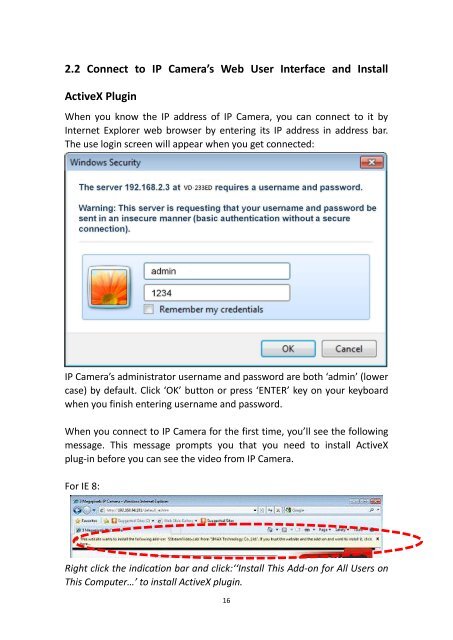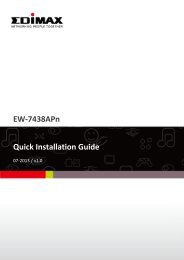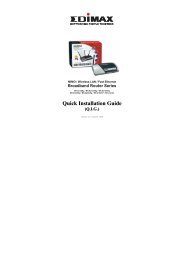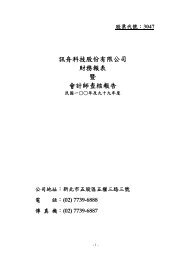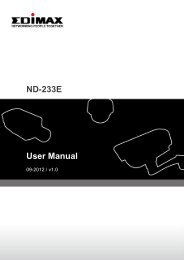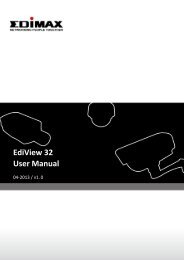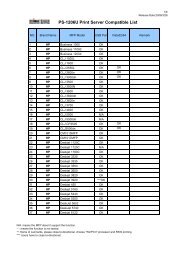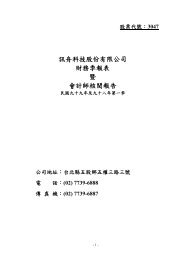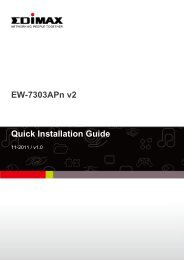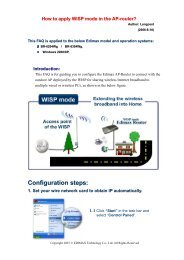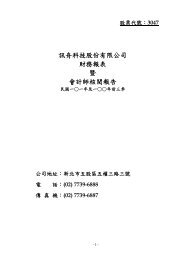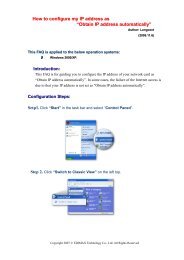Network IP Camera - Edimax
Network IP Camera - Edimax
Network IP Camera - Edimax
Create successful ePaper yourself
Turn your PDF publications into a flip-book with our unique Google optimized e-Paper software.
2.2 Connect to <strong>IP</strong> <strong>Camera</strong>’s Web User Interface and InstallActiveX PluginWhen you know the <strong>IP</strong> address of <strong>IP</strong> <strong>Camera</strong>, you can connect to it byInternet Explorer web browser by entering its <strong>IP</strong> address in address bar.The use login screen will appear when you get connected:<strong>IP</strong> <strong>Camera</strong>’s administrator username and password are both ‘admin’ (lowercase) by default. Click ‘OK’ button or press ‘ENTER’ key on your keyboardwhen you finish entering username and password.When you connect to <strong>IP</strong> <strong>Camera</strong> for the first time, you’ll see the followingmessage. This message prompts you that you need to install ActiveXplug-in before you can see the video from <strong>IP</strong> <strong>Camera</strong>.For IE 8:Right click the indication bar and click:‘‘Install This Add-on for All Users onThis Computer…’ to install ActiveX plugin.16