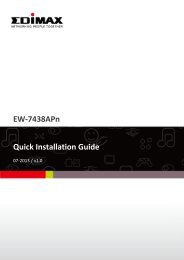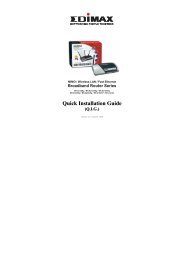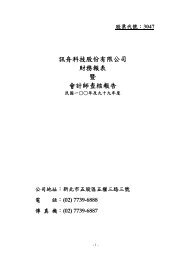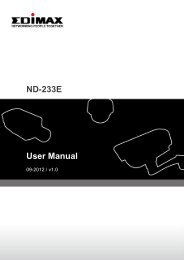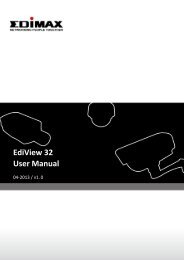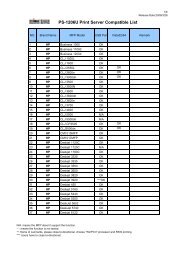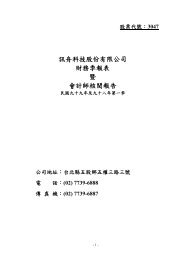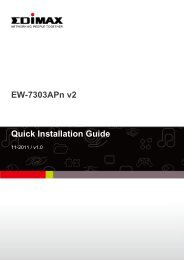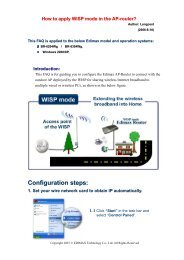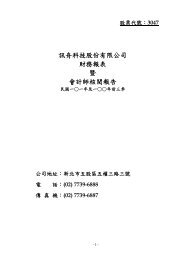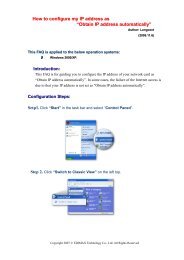Network IP Camera - Edimax
Network IP Camera - Edimax
Network IP Camera - Edimax
You also want an ePaper? Increase the reach of your titles
YUMPU automatically turns print PDFs into web optimized ePapers that Google loves.
Chapter II Using <strong>Network</strong> <strong>IP</strong> <strong>Camera</strong> by WebInterface2.1 Locate the <strong>IP</strong> address of <strong>Network</strong> <strong>IP</strong> <strong>Camera</strong>You can use your new <strong>Network</strong> <strong>IP</strong> <strong>Camera</strong> by its web user interface via webbrowser. Currently the viewing system requirement for <strong>Network</strong> <strong>IP</strong> camerais:■ OS: Microsoft Windows XP/Vista/7■ Browser: IE7, 8, 9 (32Bit)■ Cell phone: 3GPP playerNote: For best viewing experience we recommend that you use MicrosoftWindows Internet Explorer 7, 8, or 9.By default, the network camera automatically obtains an <strong>IP</strong> address fromthe DHCP server on your local network. Check your DHCP server’s <strong>IP</strong>address lease table to find the network camera’s <strong>IP</strong> address, or use theEdiView Finder utility included in the CD.Note: We recommend that you use Microsoft Windows to install yournetwork camera - Mac is not supported.1. Insert the CD into your CD-ROM drive. When the wizard appears, click“Setup Utility” to install the “EdiView Finder” software.13