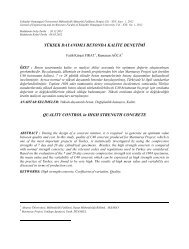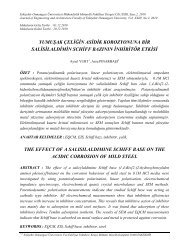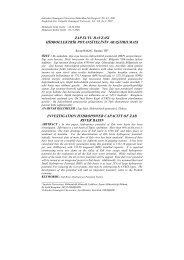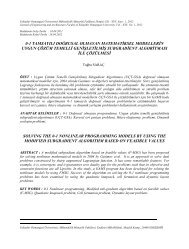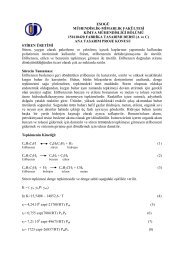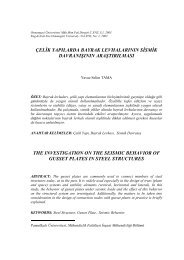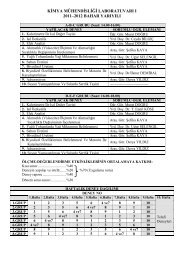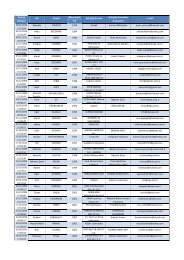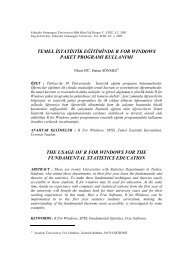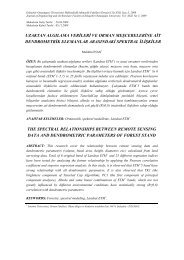Digital Systems Laboratory - Eskişehir Osmangazi Üniversitesi
Digital Systems Laboratory - Eskişehir Osmangazi Üniversitesi
Digital Systems Laboratory - Eskişehir Osmangazi Üniversitesi
You also want an ePaper? Increase the reach of your titles
YUMPU automatically turns print PDFs into web optimized ePapers that Google loves.
Figure 49: Modelsim Signals WindowThe fourth and final window is the wave window, which is used to display simulated waveforms. ProjectNavigator automatically adds all top-level signals to the wave window, as shown in Figure 50. Additionalsignals are displayed in the signal window based upon the selected structure in the structure window.Figure 50: Simulated waveformsThere are two basic methods for adding signals to the wave window. You can drag and drop them fromthe signals window, or highlight them in the signals window and then select Add Wave Selected Signals.If you use this second technique, you will see that there are additional options available. When you addnew signals to the wave window, you will notice that waveforms do not automatically appear. This isbecause Modelsim did not record the simulation data for these signals. By default, Modelsim will onlyrecord data for the signals that have been added to the waveform window before or during the simulation.Therefore, when new signals are added to the waveform window, the simulation needs to be restartedand re-run for the desired amount of time. To restart and re-run the simulation, click the “RestartSimulation” button at the top of the console window. This button is shown in Figure 51.Figure 51: Restart Simulation Button50