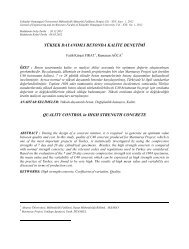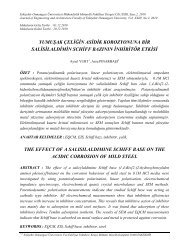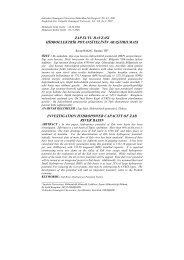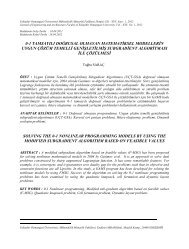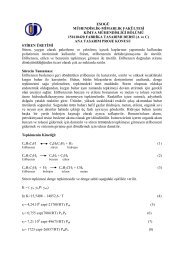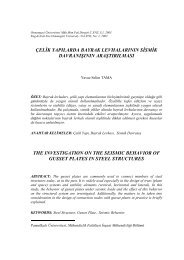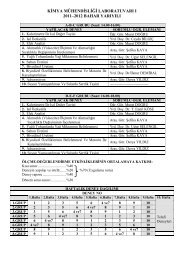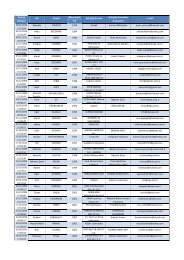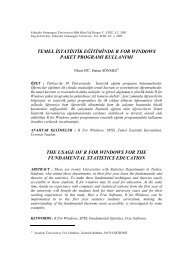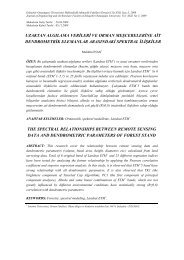Digital Systems Laboratory - Eskişehir Osmangazi Üniversitesi
Digital Systems Laboratory - Eskişehir Osmangazi Üniversitesi
Digital Systems Laboratory - Eskişehir Osmangazi Üniversitesi
Create successful ePaper yourself
Turn your PDF publications into a flip-book with our unique Google optimized e-Paper software.
Figure 46: Simulation Process PropertiesIf you do not have all the properties shown in Figure 46, you can make them visible by canceling thedialog box, then selecting Edit Preferences from the main menu. Select the Processes tab, set theProperty Display Level to advanced, and then return to Simulation Properties. Make sure the propertiesare set as shown in Figure 46. The most interesting of these parameters is probably the simulation runtime – 1000 ns is more than sufficient for the test bench in the project. For test benches that require moresimulation time, this property should be adjusted as needed. Click “Ok”.To start the simulation, double-click Simulate Behavioral Model. Modelsim creates a work directory,compiles the source files, loads the design, and performs simulation for the time specified. Four Modelsimwindows will appear. The first, and most important, is the main Modelsim console, shown in Figure 47.This window displays messages from the simulator. These messages include notes, warnings, and errors,plus any output created by the design being simulated. You should see text output from the test bench.48