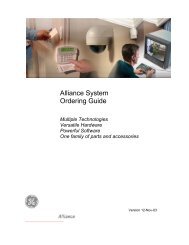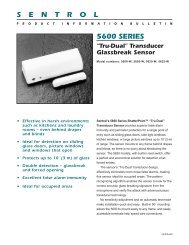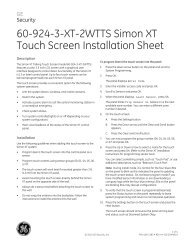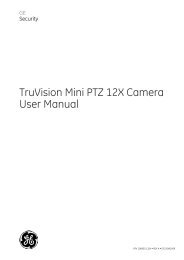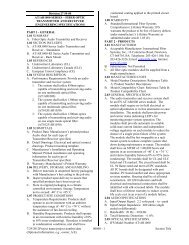MobileView Exterior Wedge Installation Manual - Interlogix
MobileView Exterior Wedge Installation Manual - Interlogix
MobileView Exterior Wedge Installation Manual - Interlogix
Create successful ePaper yourself
Turn your PDF publications into a flip-book with our unique Google optimized e-Paper software.
<strong>Exterior</strong> <strong>Wedge</strong> Camera <strong>Installation</strong> <strong>Manual</strong>ContentIntroduction 1<strong>Installation</strong> 1Troubleshooting 4FCC Compliance 4Contact information 4Mounting bracket template 5IntroductionThe <strong>MobileView</strong> <strong>Exterior</strong> <strong>Wedge</strong> Camera <strong>Installation</strong><strong>Manual</strong> includes instructions for installation of thecamera on the exterior surface of a bus or similarvehicle. Read through these instructions beforeinstallation.Part Numbers:MSS-7008-VS:<strong>MobileView</strong> IR <strong>Wedge</strong> Camera, 520 TVL,f2.9-10mm, 12VDC, StreetsideMSS-7008-VHS: Streetside with HeaterMSS-7008-VC:<strong>MobileView</strong> IR <strong>Wedge</strong> Camera, 520 TVL,f2.9-10mm, 12VDC, CurbsideMSS-7008-VHC: Curbside with HeaterMounting the Camera1. Using the Torx wrench provided, remove the 4screws to separate camera’s base from its cover asshown in Figure 1.Figure 1 Remove the coverTo use this document, you must have the followingminimum qualifications:A basic knowledge of CCTV systems andcomponents; andA basic knowledge of electrical wiring and lowvoltageelectrical hookups.<strong>Installation</strong>Before beginning, confirm you have all contentsrequired:<strong>MobileView</strong> <strong>Exterior</strong> <strong>Wedge</strong> CameraRequired screws and washersDesiccant pack with gummed tapeRubber gasketSecurity Torx wrench (6 points) to remove housing(included with each camera).CAUTION: The four special Torx screws can fall out ofthe housing and are easy to lose. Do not drop them.Do not attempt to completely pull off the cover, as theLED and light sensor wires are attached as shown inFigure 2.Figure 2 Carefully lift cover (do not remove or strain wires)The <strong>Exterior</strong> <strong>Wedge</strong> Camera has four part numbersdepending on the desired installation location and needfor internal heater.<strong>Exterior</strong> <strong>Wedge</strong> Camera <strong>Installation</strong> <strong>Manual</strong> 1
2. Using the rubber base gasket or the camera base,mark the position of the mounting and cable entryholes on the mounting surface as shown inFigure 3.Figure 4 Cut and drill holes and install rivnuts in fiberglassFigure 3 Mark the mounting holes and cable entry hole positionsTIP: Multiple installations may be made more efficientand consistent if you create a template to mark themounting surface using plexiglass or similar material.Use the provided mounting bracket template or therubber base gasket to create the template.3. Cut the clearance hole for the video/power cableconnectors (typically 9/16” to 1”) using a drill bit orhole saw as shown in Figure 4.4. Drill the four mounting holes with an appropriate bitfor the metal or fiberglass vehicle surface.5. Use appropriate hardware (See Figure 4) to securecamera tightly to the surface. Install stainless steel rivnuts in any holes throughfiberglass. Use stainless steel self-tapping screws in anyholes through metal. Screws must be tight enough to compress therubber gasket.NOTE: In some installations, it may be necessary touse a backing plate for stability.TIP: Use of stainless steel rivnuts in all holes, evenmetal when possible, may provide more leakresistance and consistency. Self-tapping screwsshould be sealed with caulk and tightened as much asthe rivnut screws.6. Feed the video and power cable assembly throughthe cable hole until the camera is close enough to bemounted. See Figure 5.The cable will be accessed from inside the vehiclethrough an appropriate access panel for laterconnection to the DVR. When the camera pigtailBNC is connected to the video cable, wrap the BNCconnector with electrical tape.Figure 5 Feed the cables through the cable hole7. Place the camera and rubber gasket to align themounting holes. Seal all mounting holes so thatno moisture can leak into the mounting surface.8. Using the appropriate hardware, secure the camerabase to the surface, make sure to install the rubberbase gasket between the camera base and surface.All four screws must be tight enough to compressthe rubber gasket to seal out moisture. See Figure 6.Figure 6 Secure the camera compressing the rubber gasket2 <strong>Exterior</strong> <strong>Wedge</strong> Camera <strong>Installation</strong> <strong>Manual</strong>
Adjusting the LensTo adjust the angle of view and focus of the lens toensure the desired image:1. Connect the camera to the DVR, or use a portablevideo monitor.2. Loosen the angle-of-view and focus-adjustmentscrews as shown in Figure 7.2. Reattach the cover as shown in Figure 9 with thefour screws removed during the Step 1.Figure 9 Reattach the coverFigure 7 Tighten the lens adjustment screws after adjusting image3. Place the cover onto the base, making sure thegasket lies flat between the base and cover.4. Caulk the perimeter of the mounting base with agenerous amount of professional grade exteriorcaulking such as Sikaflex or other similar material.3. After adjusting the lens to achieve the desiredimage, tighten the angle of view and focusadjustment screws before attaching the cover.Attaching the Cover and SealingNOTE: One of your primary installation considerationsis to create a water tight seal. This is accomplished bycaulking the mounting screw holes, tightening themounting screws tight enough to compress the rubbergasket, using the small rubber plug to help seal thehole around the cable, and accurately caulking theperimeter after mounting, as shown in Figure 10 andFigure 11.1. Attach desiccant pack to inside of camera housingas shown in Figure 8. The desiccant pack hasgummed tape to attach it to the lower cavity on theupper cover. Desiccant absorbs moisture inside thecase to prevent the camera from fogging up.Figure 10 Caulk the perimeter, all but the lower corner5. Smooth the entire perimeter with a finger or caulksmoothing tool as shown in Figure 11. Remove anyexcess.Figure 11 Smooth the caulkFigure 8 Install the desiccant<strong>Exterior</strong> <strong>Wedge</strong> Camera <strong>Installation</strong> <strong>Manual</strong> 3
TroubleshootingThere is no image or it is intermittent.Check video cable connections. The BNC connectormay be shorted or the wires pinched.Ensure that the BNC connector inside the connectionbox is wrapped with electrical tape to prevent metalto-metalcontact with the camera housing.Ensure that the pigtail wires coming from the cameraare not pinched.Image is upside down or misaligned on themonitor.Make sure the correct camera was installed(Curbside or Streetside). To align the camera,remove the cover and refer to section above:Adjusting the Lens.Contact informationNorth America:855-MOBVIEW (662-8439)<strong>MobileView</strong>TS@fs.utc.comLatin America:561-998-6114latam@interlogix.comWeb site:www.interlogix.com/mobileviewFCC ComplianceThis equipment has been tested and found to complywith the limits for a Class A digital device, pursuant topart 15 of the FCC Rules. These limits are designedto provide reasonable protection against harmfulinterference when the equipment is operated in acommercial environment. This equipment generates,uses, and can radiate radio frequency energy and, ifnot installed and used in accordance with theinstallation instructions, may cause harmfulinterference to radio communications.You are cautioned that any changes or modificationsnot expressly approved by the party responsible forcompliance could void the user’s authority to operatethe equipment.4 <strong>Exterior</strong> <strong>Wedge</strong> Camera <strong>Installation</strong> <strong>Manual</strong>
Mounting bracket templateUse the mounting bracket template to mark the positions of the mounting and cable entry holes on the mountingsurface.2013006 March 2013© 2013 <strong>Interlogix</strong>, Inc.www.interlogix.com/mobileview