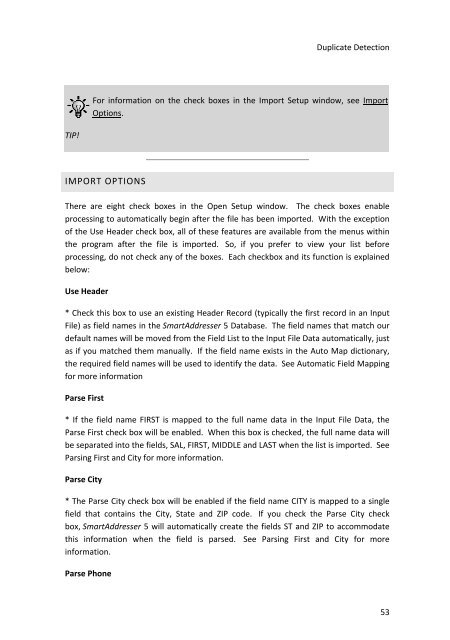User Manual
User Manual User Manual
SmartAddresser 5• Click the Open button located under Select the Input File.An Open dialog box will appear.• In the Open dialog box, browse the hard disk and locate the desired file. Selectthe file and click OK.SmartAddresser 5 will take a moment to determine the file type. Once thisprocess is finished, SmartAddresser 5 will display the file type information andthe location of the file.TIP!If the file is determined to be a Fixed Length Text format, a Fixed Length Setupwindow will appear. See Opening Fixed Length Text Formats for completeinstructions. If the file is determined to be a Label format, a Label Format Setupwindow will appear. See Opening Label Format Files for complete instructions.• See Mapping the Fields for instructions on matching the fields in the existingdatabase to the file that you are importing.Only mapped fields will be imported.• Click Import.52
Duplicate DetectionFor information on the check boxes in the Import Setup window, see ImportOptions.TIP!IMPORT OPTIONSThere are eight check boxes in the Open Setup window. The check boxes enableprocessing to automatically begin after the file has been imported. With the exceptionof the Use Header check box, all of these features are available from the menus withinthe program after the file is imported. So, if you prefer to view your list beforeprocessing, do not check any of the boxes. Each checkbox and its function is explainedbelow:Use Header* Check this box to use an existing Header Record (typically the first record in an InputFile) as field names in the SmartAddresser 5 Database. The field names that match ourdefault names will be moved from the Field List to the Input File Data automatically, justas if you matched them manually. If the field name exists in the Auto Map dictionary,the required field names will be used to identify the data. See Automatic Field Mappingfor more informationParse First* If the field name FIRST is mapped to the full name data in the Input File Data, theParse First check box will be enabled. When this box is checked, the full name data willbe separated into the fields, SAL, FIRST, MIDDLE and LAST when the list is imported. SeeParsing First and City for more information.Parse City* The Parse City check box will be enabled if the field name CITY is mapped to a singlefield that contains the City, State and ZIP code. If you check the Parse City checkbox, SmartAddresser 5 will automatically create the fields ST and ZIP to accommodatethis information when the field is parsed. See Parsing First and City for moreinformation.Parse Phone53
- Page 7: WELCOME TO SMARTADDRESSER 5!SmartAd
- Page 10 and 11: SmartAddresser 52. Label Designer B
- Page 12 and 13: SmartAddresser 5INSTALLATION INSTRU
- Page 14 and 15: SmartAddresser 55. The next two scr
- Page 16 and 17: SmartAddresser 5• Optimizing the
- Page 18 and 19: SmartAddresser 5TIP!SmartAddresser
- Page 20 and 21: SmartAddresser 5Once the input file
- Page 22 and 23: SmartAddresser 5you'd select the ad
- Page 24 and 25: SmartAddresser 5Check the boxes as
- Page 26 and 27: SmartAddresser 5The SmartAddresser
- Page 28 and 29: SmartAddresser 5temporarily deleted
- Page 30 and 31: SmartAddresser 5• From the Status
- Page 32 and 33: SmartAddresser 5• Click OK, and y
- Page 34 and 35: SmartAddresser 5• Click Presort,
- Page 36 and 37: SmartAddresser 5When printing tags,
- Page 38 and 39: SmartAddresser 5SMARTADDRESSER 5 SY
- Page 40 and 41: SmartAddresser 5Filter.Displays the
- Page 42 and 43: SmartAddresser 5Creates a new datab
- Page 44 and 45: SmartAddresser 5KEYBOARD SHORTCUTS
- Page 46 and 47: SmartAddresser 5OPENING A NEW LISTS
- Page 49 and 50: Duplicate DetectionTIP!You can also
- Page 51 and 52: Duplicate Detection• Select the d
- Page 53 and 54: Duplicate Detectionlocation of the
- Page 55 and 56: Duplicate Detectionusing the file n
- Page 57: Duplicate DetectionTIP!If you do no
- Page 61 and 62: Follow the steps below to Export da
- Page 63 and 64: VIEWING THE DATATHE LIST VIEWThe Li
- Page 65 and 66: Duplicate DetectionUSER DEFINED SOR
- Page 67 and 68: Duplicate DetectionSORTING BY DEFAU
- Page 69 and 70: Duplicate DetectionTIP!For informat
- Page 71 and 72: Duplicate Detection• Type a name
- Page 73 and 74: Duplicate Detectionthe appropriate
- Page 75 and 76: Duplicate Detection• Click on the
- Page 77 and 78: Duplicate DetectionThe Table Design
- Page 79 and 80: Duplicate DetectionFloat fields spe
- Page 81 and 82: Duplicate Detection• Position you
- Page 83 and 84: Duplicate Detection• Click Fill.U
- Page 85 and 86: Duplicate Detection• Select the f
- Page 87 and 88: Duplicate Detection• Click Go.Rec
- Page 89 and 90: Duplicate DetectionThe Nth Select w
- Page 91 and 92: Duplicate Detection• Click on the
- Page 93 and 94: Duplicate DetectionThe Recall windo
- Page 95 and 96: Duplicate Detection• Click on the
- Page 97 and 98: Duplicate Detection• Deliverable
- Page 99 and 100: Duplicate DetectionResize field wid
- Page 101 and 102: Duplicate DetectionCheck the desire
- Page 103 and 104: Duplicate DetectionFor more informa
- Page 105 and 106: Duplicate Detection* Creates a fiel
- Page 107 and 108: Duplicate Detection• Select the d
Duplicate DetectionFor information on the check boxes in the Import Setup window, see ImportOptions.TIP!IMPORT OPTIONSThere are eight check boxes in the Open Setup window. The check boxes enableprocessing to automatically begin after the file has been imported. With the exceptionof the Use Header check box, all of these features are available from the menus withinthe program after the file is imported. So, if you prefer to view your list beforeprocessing, do not check any of the boxes. Each checkbox and its function is explainedbelow:Use Header* Check this box to use an existing Header Record (typically the first record in an InputFile) as field names in the SmartAddresser 5 Database. The field names that match ourdefault names will be moved from the Field List to the Input File Data automatically, justas if you matched them manually. If the field name exists in the Auto Map dictionary,the required field names will be used to identify the data. See Automatic Field Mappingfor more informationParse First* If the field name FIRST is mapped to the full name data in the Input File Data, theParse First check box will be enabled. When this box is checked, the full name data willbe separated into the fields, SAL, FIRST, MIDDLE and LAST when the list is imported. SeeParsing First and City for more information.Parse City* The Parse City check box will be enabled if the field name CITY is mapped to a singlefield that contains the City, State and ZIP code. If you check the Parse City checkbox, SmartAddresser 5 will automatically create the fields ST and ZIP to accommodatethis information when the field is parsed. See Parsing First and City for moreinformation.Parse Phone53