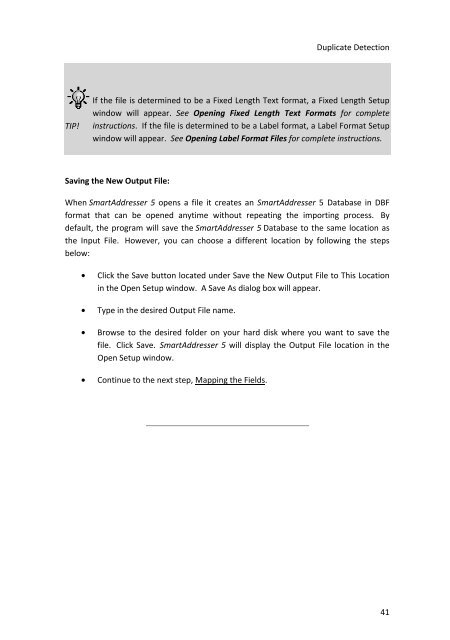User Manual
User Manual User Manual
SmartAddresser 5OPENING A NEW LISTSmartAddresser 5 allows you to automatically convert many popular file formatswithout knowing the structure or type of file in advance. The Open List feature opensthe file, creates a FoxPro database file (dbf) in the directory that you choose, andrequires you to map the Input File Data to the Field List. The features in the Open Setupwindow provide you with ultimate control over how the data will look and how it will beprocessed within the SmartAddresser 5 Program.Selecting the Input File:• From the File menu, choose Open List. The Open Setup window will appear:• Click the Open button located under Select the Input File. An Open dialogbox will appear.• In the Open dialog box, browse the hard disk and locate the desired file. Selectthe file and click OK. SmartAddresser 5 will take a moment to determine thefile type. Once this process is finished, SmartAddresser 5 will display the filetype information and the location of the file.40
Duplicate DetectionTIP!If the file is determined to be a Fixed Length Text format, a Fixed Length Setupwindow will appear. See Opening Fixed Length Text Formats for completeinstructions. If the file is determined to be a Label format, a Label Format Setupwindow will appear. See Opening Label Format Files for complete instructions.Saving the New Output File:When SmartAddresser 5 opens a file it creates an SmartAddresser 5 Database in DBFformat that can be opened anytime without repeating the importing process. Bydefault, the program will save the SmartAddresser 5 Database to the same location asthe Input File. However, you can choose a different location by following the stepsbelow:• Click the Save button located under Save the New Output File to This Locationin the Open Setup window. A Save As dialog box will appear.• Type in the desired Output File name.• Browse to the desired folder on your hard disk where you want to save thefile. Click Save. SmartAddresser 5 will display the Output File location in theOpen Setup window.• Continue to the next step, Mapping the Fields.41
- Page 1 and 2: User Manual
- Page 3 and 4: Table Of ContentsThe List View ....
- Page 5 and 6: Table Of ContentsAdvanced Adding an
- Page 7: WELCOME TO SMARTADDRESSER 5!SmartAd
- Page 10 and 11: SmartAddresser 52. Label Designer B
- Page 12 and 13: SmartAddresser 5INSTALLATION INSTRU
- Page 14 and 15: SmartAddresser 55. The next two scr
- Page 16 and 17: SmartAddresser 5• Optimizing the
- Page 18 and 19: SmartAddresser 5TIP!SmartAddresser
- Page 20 and 21: SmartAddresser 5Once the input file
- Page 22 and 23: SmartAddresser 5you'd select the ad
- Page 24 and 25: SmartAddresser 5Check the boxes as
- Page 26 and 27: SmartAddresser 5The SmartAddresser
- Page 28 and 29: SmartAddresser 5temporarily deleted
- Page 30 and 31: SmartAddresser 5• From the Status
- Page 32 and 33: SmartAddresser 5• Click OK, and y
- Page 34 and 35: SmartAddresser 5• Click Presort,
- Page 36 and 37: SmartAddresser 5When printing tags,
- Page 38 and 39: SmartAddresser 5SMARTADDRESSER 5 SY
- Page 40 and 41: SmartAddresser 5Filter.Displays the
- Page 42 and 43: SmartAddresser 5Creates a new datab
- Page 44 and 45: SmartAddresser 5KEYBOARD SHORTCUTS
- Page 49 and 50: Duplicate DetectionTIP!You can also
- Page 51 and 52: Duplicate Detection• Select the d
- Page 53 and 54: Duplicate Detectionlocation of the
- Page 55 and 56: Duplicate Detectionusing the file n
- Page 57 and 58: Duplicate DetectionTIP!If you do no
- Page 59 and 60: Duplicate DetectionFor information
- Page 61 and 62: Follow the steps below to Export da
- Page 63 and 64: VIEWING THE DATATHE LIST VIEWThe Li
- Page 65 and 66: Duplicate DetectionUSER DEFINED SOR
- Page 67 and 68: Duplicate DetectionSORTING BY DEFAU
- Page 69 and 70: Duplicate DetectionTIP!For informat
- Page 71 and 72: Duplicate Detection• Type a name
- Page 73 and 74: Duplicate Detectionthe appropriate
- Page 75 and 76: Duplicate Detection• Click on the
- Page 77 and 78: Duplicate DetectionThe Table Design
- Page 79 and 80: Duplicate DetectionFloat fields spe
- Page 81 and 82: Duplicate Detection• Position you
- Page 83 and 84: Duplicate Detection• Click Fill.U
- Page 85 and 86: Duplicate Detection• Select the f
- Page 87 and 88: Duplicate Detection• Click Go.Rec
- Page 89 and 90: Duplicate DetectionThe Nth Select w
- Page 91 and 92: Duplicate Detection• Click on the
- Page 93 and 94: Duplicate DetectionThe Recall windo
- Page 95 and 96: Duplicate Detection• Click on the
Duplicate DetectionTIP!If the file is determined to be a Fixed Length Text format, a Fixed Length Setupwindow will appear. See Opening Fixed Length Text Formats for completeinstructions. If the file is determined to be a Label format, a Label Format Setupwindow will appear. See Opening Label Format Files for complete instructions.Saving the New Output File:When SmartAddresser 5 opens a file it creates an SmartAddresser 5 Database in DBFformat that can be opened anytime without repeating the importing process. Bydefault, the program will save the SmartAddresser 5 Database to the same location asthe Input File. However, you can choose a different location by following the stepsbelow:• Click the Save button located under Save the New Output File to This Locationin the Open Setup window. A Save As dialog box will appear.• Type in the desired Output File name.• Browse to the desired folder on your hard disk where you want to save thefile. Click Save. SmartAddresser 5 will display the Output File location in theOpen Setup window.• Continue to the next step, Mapping the Fields.41