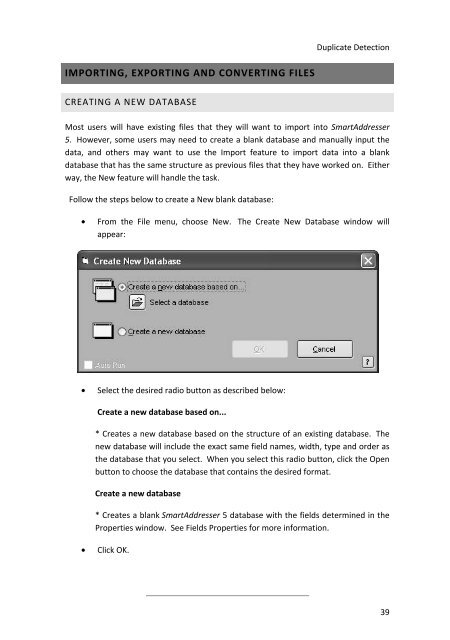User Manual
User Manual User Manual
SmartAddresser 5KEYBOARD SHORTCUTS WITHIN SMARTADDRESSER 5There are many functions in SmartAddresser 5 that can be accomplished by usingkeyboard shortcuts. Below is a list of keyboard shortcuts and their functions.Shortcut Function:Ctrl+O - Open databaseCtrl+W - Close active databaseCtrl+Q - Quits the SmartAddresser 5 programCtrl+X - Cut highlighted dataCtrl+C - Copy highlighted dataCtrl+V - Paste copied/cut dataCtrl+M - Open the Mark windowCtrl+N - Add a New RecordCtrl+A - Show All RecordsCtrl+H - Open the Search Editor windowCtrl+G - Go to RecordCtrl+Z - Undo last actionAlt+D - Show Deliverable recordsAlt+M - Show Marked recordsAlt+B - Show Background records38
Duplicate DetectionIMPORTING, EXPORTING AND CONVERTING FILESCREATING A NEW DATABASEMost users will have existing files that they will want to import into SmartAddresser5. However, some users may need to create a blank database and manually input thedata, and others may want to use the Import feature to import data into a blankdatabase that has the same structure as previous files that they have worked on. Eitherway, the New feature will handle the task.Follow the steps below to create a New blank database:• From the File menu, choose New. The Create New Database window willappear:• Select the desired radio button as described below:Create a new database based on...* Creates a new database based on the structure of an existing database. Thenew database will include the exact same field names, width, type and order asthe database that you select. When you select this radio button, click the Openbutton to choose the database that contains the desired format.Create a new database* Creates a blank SmartAddresser 5 database with the fields determined in theProperties window. See Fields Properties for more information.• Click OK.39
- Page 1 and 2: User Manual
- Page 3 and 4: Table Of ContentsThe List View ....
- Page 5 and 6: Table Of ContentsAdvanced Adding an
- Page 7: WELCOME TO SMARTADDRESSER 5!SmartAd
- Page 10 and 11: SmartAddresser 52. Label Designer B
- Page 12 and 13: SmartAddresser 5INSTALLATION INSTRU
- Page 14 and 15: SmartAddresser 55. The next two scr
- Page 16 and 17: SmartAddresser 5• Optimizing the
- Page 18 and 19: SmartAddresser 5TIP!SmartAddresser
- Page 20 and 21: SmartAddresser 5Once the input file
- Page 22 and 23: SmartAddresser 5you'd select the ad
- Page 24 and 25: SmartAddresser 5Check the boxes as
- Page 26 and 27: SmartAddresser 5The SmartAddresser
- Page 28 and 29: SmartAddresser 5temporarily deleted
- Page 30 and 31: SmartAddresser 5• From the Status
- Page 32 and 33: SmartAddresser 5• Click OK, and y
- Page 34 and 35: SmartAddresser 5• Click Presort,
- Page 36 and 37: SmartAddresser 5When printing tags,
- Page 38 and 39: SmartAddresser 5SMARTADDRESSER 5 SY
- Page 40 and 41: SmartAddresser 5Filter.Displays the
- Page 42 and 43: SmartAddresser 5Creates a new datab
- Page 46 and 47: SmartAddresser 5OPENING A NEW LISTS
- Page 49 and 50: Duplicate DetectionTIP!You can also
- Page 51 and 52: Duplicate Detection• Select the d
- Page 53 and 54: Duplicate Detectionlocation of the
- Page 55 and 56: Duplicate Detectionusing the file n
- Page 57 and 58: Duplicate DetectionTIP!If you do no
- Page 59 and 60: Duplicate DetectionFor information
- Page 61 and 62: Follow the steps below to Export da
- Page 63 and 64: VIEWING THE DATATHE LIST VIEWThe Li
- Page 65 and 66: Duplicate DetectionUSER DEFINED SOR
- Page 67 and 68: Duplicate DetectionSORTING BY DEFAU
- Page 69 and 70: Duplicate DetectionTIP!For informat
- Page 71 and 72: Duplicate Detection• Type a name
- Page 73 and 74: Duplicate Detectionthe appropriate
- Page 75 and 76: Duplicate Detection• Click on the
- Page 77 and 78: Duplicate DetectionThe Table Design
- Page 79 and 80: Duplicate DetectionFloat fields spe
- Page 81 and 82: Duplicate Detection• Position you
- Page 83 and 84: Duplicate Detection• Click Fill.U
- Page 85 and 86: Duplicate Detection• Select the f
- Page 87 and 88: Duplicate Detection• Click Go.Rec
- Page 89 and 90: Duplicate DetectionThe Nth Select w
- Page 91 and 92: Duplicate Detection• Click on the
- Page 93 and 94: Duplicate DetectionThe Recall windo
Duplicate DetectionIMPORTING, EXPORTING AND CONVERTING FILESCREATING A NEW DATABASEMost users will have existing files that they will want to import into SmartAddresser5. However, some users may need to create a blank database and manually input thedata, and others may want to use the Import feature to import data into a blankdatabase that has the same structure as previous files that they have worked on. Eitherway, the New feature will handle the task.Follow the steps below to create a New blank database:• From the File menu, choose New. The Create New Database window willappear:• Select the desired radio button as described below:Create a new database based on...* Creates a new database based on the structure of an existing database. Thenew database will include the exact same field names, width, type and order asthe database that you select. When you select this radio button, click the Openbutton to choose the database that contains the desired format.Create a new database* Creates a blank SmartAddresser 5 database with the fields determined in theProperties window. See Fields Properties for more information.• Click OK.39