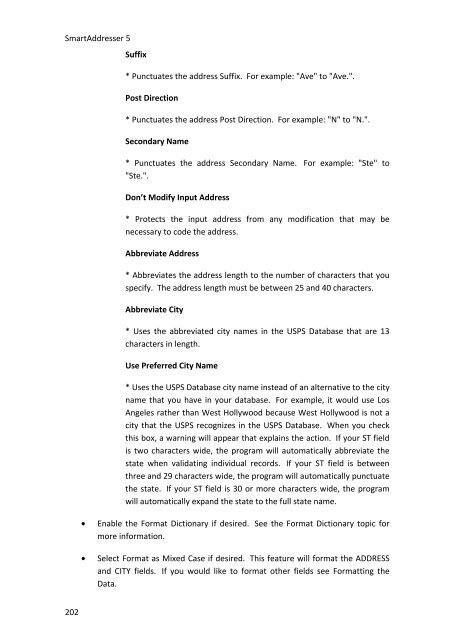User Manual
User Manual User Manual
SmartAddresser 5Suffix* Punctuates the address Suffix. For example: "Ave" to "Ave.".Post Direction* Punctuates the address Post Direction. For example: "N" to "N.".Secondary Name* Punctuates the address Secondary Name. For example: "Ste" to"Ste.".Don’t Modify Input Address* Protects the input address from any modification that may benecessary to code the address.Abbreviate Address* Abbreviates the address length to the number of characters that youspecify. The address length must be between 25 and 40 characters.Abbreviate City* Uses the abbreviated city names in the USPS Database that are 13characters in length.Use Preferred City Name* Uses the USPS Database city name instead of an alternative to the cityname that you have in your database. For example, it would use LosAngeles rather than West Hollywood because West Hollywood is not acity that the USPS recognizes in the USPS Database. When you checkthis box, a warning will appear that explains the action. If your ST fieldis two characters wide, the program will automatically abbreviate thestate when validating individual records. If your ST field is betweenthree and 29 characters wide, the program will automatically punctuatethe state. If your ST field is 30 or more characters wide, the programwill automatically expand the state to the full state name.• Enable the Format Dictionary if desired. See the Format Dictionary topic formore information.• Select Format as Mixed Case if desired. This feature will format the ADDRESSand CITY fields. If you would like to format other fields see Formatting theData.202
• Click OK.PropertiesUSPS LINKS PROPERTIES TABThe USPS Links Properties allow you to check or change the path of your USPS filelocations. The window includes an Auto Detect feature that will search every availabledrive (including all network drives) and locate the USPS files. If you are having troublelinking to the USPS Database, you can use the USPS Links Properties Tab to locate andconnect, re-establishing a link to the files. You can also type in a path name for each ofthe files or you can use the browse buttons to locate them.Follow the steps below to access the USPS Links Properties:• From the File menu, choose Properties.• Click on the USPS Links tab. The USPS Links Properties window will appear:• You can also type in the path names if you know exactly where the files arelocated or use the browse buttons to locate each file. If you would likeSmartAddresser 5 to link to the CD ROM drive data rather than a network driveor your hard drive, click the Use CD ROM check box.• Click Connect. When the links are established a small dialog box will appearstating that the Linking was Successful.203
- Page 158 and 159: SmartAddresser 5endorsement, name,
- Page 160 and 161: SmartAddresser 5Adjust the Page Set
- Page 162 and 163: SmartAddresser 5This area of the Pa
- Page 164 and 165: SmartAddresser 5Click OK to close t
- Page 166 and 167: SmartAddresser 5type. Furthermore,
- Page 168 and 169: SmartAddresser 5first,lastaddressci
- Page 170 and 171: SmartAddresser 5the field name. Whe
- Page 172 and 173: SmartAddresser 5Choose the appropri
- Page 174 and 175: SmartAddresser 5You can see the too
- Page 176 and 177: SmartAddresser 5objects.Send to Bac
- Page 178 and 179: SmartAddresser 5line when they are
- Page 180 and 181: SmartAddresser 5Have a repetitive j
- Page 182 and 183: SmartAddresser 5Deletes the current
- Page 184 and 185: SmartAddresser 5With the Scripts Wi
- Page 186 and 187: SmartAddresser 5Click on the open b
- Page 188 and 189: SmartAddresser 5Click the "Auto" ch
- Page 190 and 191: SmartAddresser 5We're halfway there
- Page 192 and 193: SmartAddresser 5Click the Save butt
- Page 194 and 195: SmartAddresser 5Congratulations, yo
- Page 196 and 197: PROPERTIESDICTIONARIESA.K.A. Dictio
- Page 198 and 199: SmartAddresser 5If you recognize a
- Page 200 and 201: SmartAddresser 5The next time you p
- Page 202 and 203: SmartAddresser 5FOLDERS PROPERTIES
- Page 204 and 205: SmartAddresser 5• Click on the Ed
- Page 206 and 207: SmartAddresser 5None* Displays a gr
- Page 210 and 211: SmartAddresser 5• Click OK.204
- Page 213 and 214: CONTACT AND SUPPORT INFORMATIONTECH
- Page 215 and 216: LICENSE AGREEMENT AND COPYRIGHTSSMA
- Page 217 and 218: License Agreement and Copyrightsthe
- Page 219 and 220: APPENDIXSMARTADDRESSER 5 DEFAULT FI
- Page 221 and 222: department Character 50 Contact Dep
- Page 223 and 224: ozipcode Character 10 Original Zip
- Page 225 and 226: PPO Box RecordRRural Route RecordSS
- Page 227 and 228: H Firm matchI Highrise matchJ Highr
- Page 229 and 230: - missing unit number (i.e. 123 foo
- Page 231 and 232: 14 Incorrect suffix, directional, s
- Page 233 and 234: M Street suffix corrected123 Anacap
- Page 235 and 236: 6 ZIPMOVE match2 Garden DriveLitchf
- Page 237 and 238: Auto Map Field List ...............
- Page 239 and 240: Count .............................
- Page 241 and 242: Duplicate Detection window ........
- Page 243 and 244: Folder Watch ......................
- Page 245 and 246: 81, 86, 89, 103, 107, 113LACS .....
- Page 247 and 248: Nth Select window .................
- Page 249 and 250: Properties ........... 9, 194, 196,
- Page 251 and 252: 81, 89, 93, 103, 107, 111, 114, 190
- Page 253: View>Font .........................
SmartAddresser 5Suffix* Punctuates the address Suffix. For example: "Ave" to "Ave.".Post Direction* Punctuates the address Post Direction. For example: "N" to "N.".Secondary Name* Punctuates the address Secondary Name. For example: "Ste" to"Ste.".Don’t Modify Input Address* Protects the input address from any modification that may benecessary to code the address.Abbreviate Address* Abbreviates the address length to the number of characters that youspecify. The address length must be between 25 and 40 characters.Abbreviate City* Uses the abbreviated city names in the USPS Database that are 13characters in length.Use Preferred City Name* Uses the USPS Database city name instead of an alternative to the cityname that you have in your database. For example, it would use LosAngeles rather than West Hollywood because West Hollywood is not acity that the USPS recognizes in the USPS Database. When you checkthis box, a warning will appear that explains the action. If your ST fieldis two characters wide, the program will automatically abbreviate thestate when validating individual records. If your ST field is betweenthree and 29 characters wide, the program will automatically punctuatethe state. If your ST field is 30 or more characters wide, the programwill automatically expand the state to the full state name.• Enable the Format Dictionary if desired. See the Format Dictionary topic formore information.• Select Format as Mixed Case if desired. This feature will format the ADDRESSand CITY fields. If you would like to format other fields see Formatting theData.202