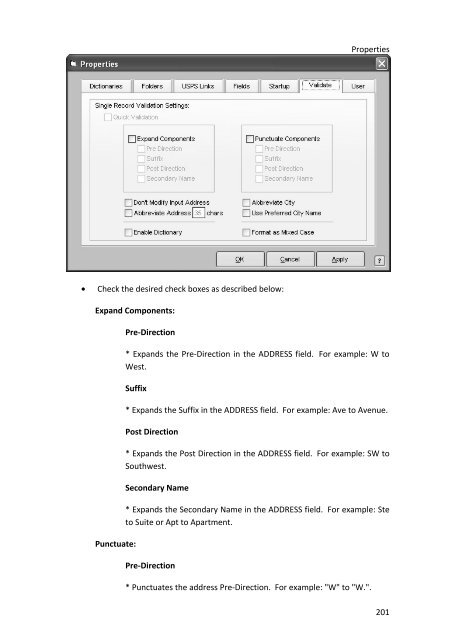User Manual
User Manual User Manual
SmartAddresser 5None* Displays a gray-scale background color.Skin* Displays the background skin that you select from the pop-up.Color* Displays the background color that you select.• If you are using the scripting feature and you would like the script window toappear when the program opens, select the Display Script window radiobutton.• If you would like a specific script to run, click the Run Highlighted Scripts checkbox and select the script that you want to run. The ability to run multiplescripts upon startup will be added in a future update.• If you would like to be prompted before the script runs, click the Prompt beforerunning scripts check box.VALIDATE PROPERTIES TABThe Validate Properties are for establishing your settings when validating individualaddresses. When you click on an address in your database and from the Special menu,choose Validate this Record or press Ctrl+L on your keyboard, your address output willbe determined by the settings that you choose in Validate Properties. When you arevalidating in batch mode, the output is dependent on the settings that you choose in theValidate Records window. The Validate Properties only control individual addresscoding.In Validate Properties, you can choose to expand the address components, punctuatethe address components or stop any modification to the input address. You can alsoabbreviate the address or city by Nth number of characters or choose to use a preferredcity name. The Format Dictionary can be enabled or disabled as well.Follow the steps below to modify your Validate Properties:From the File menu, choose Properties.Click on the Validate tab. The Validate Properties window will appear:200
Properties• Check the desired check boxes as described below:Expand Components:Pre-Direction* Expands the Pre-Direction in the ADDRESS field. For example: W toWest.SuffixPunctuate:* Expands the Suffix in the ADDRESS field. For example: Ave to Avenue.Post Direction* Expands the Post Direction in the ADDRESS field. For example: SW toSouthwest.Secondary Name* Expands the Secondary Name in the ADDRESS field. For example: Steto Suite or Apt to Apartment.Pre-Direction* Punctuates the address Pre-Direction. For example: "W" to "W.".201
- Page 156 and 157: SmartAddresser 5Close the Preview a
- Page 158 and 159: SmartAddresser 5endorsement, name,
- Page 160 and 161: SmartAddresser 5Adjust the Page Set
- Page 162 and 163: SmartAddresser 5This area of the Pa
- Page 164 and 165: SmartAddresser 5Click OK to close t
- Page 166 and 167: SmartAddresser 5type. Furthermore,
- Page 168 and 169: SmartAddresser 5first,lastaddressci
- Page 170 and 171: SmartAddresser 5the field name. Whe
- Page 172 and 173: SmartAddresser 5Choose the appropri
- Page 174 and 175: SmartAddresser 5You can see the too
- Page 176 and 177: SmartAddresser 5objects.Send to Bac
- Page 178 and 179: SmartAddresser 5line when they are
- Page 180 and 181: SmartAddresser 5Have a repetitive j
- Page 182 and 183: SmartAddresser 5Deletes the current
- Page 184 and 185: SmartAddresser 5With the Scripts Wi
- Page 186 and 187: SmartAddresser 5Click on the open b
- Page 188 and 189: SmartAddresser 5Click the "Auto" ch
- Page 190 and 191: SmartAddresser 5We're halfway there
- Page 192 and 193: SmartAddresser 5Click the Save butt
- Page 194 and 195: SmartAddresser 5Congratulations, yo
- Page 196 and 197: PROPERTIESDICTIONARIESA.K.A. Dictio
- Page 198 and 199: SmartAddresser 5If you recognize a
- Page 200 and 201: SmartAddresser 5The next time you p
- Page 202 and 203: SmartAddresser 5FOLDERS PROPERTIES
- Page 204 and 205: SmartAddresser 5• Click on the Ed
- Page 208 and 209: SmartAddresser 5Suffix* Punctuates
- Page 210 and 211: SmartAddresser 5• Click OK.204
- Page 213 and 214: CONTACT AND SUPPORT INFORMATIONTECH
- Page 215 and 216: LICENSE AGREEMENT AND COPYRIGHTSSMA
- Page 217 and 218: License Agreement and Copyrightsthe
- Page 219 and 220: APPENDIXSMARTADDRESSER 5 DEFAULT FI
- Page 221 and 222: department Character 50 Contact Dep
- Page 223 and 224: ozipcode Character 10 Original Zip
- Page 225 and 226: PPO Box RecordRRural Route RecordSS
- Page 227 and 228: H Firm matchI Highrise matchJ Highr
- Page 229 and 230: - missing unit number (i.e. 123 foo
- Page 231 and 232: 14 Incorrect suffix, directional, s
- Page 233 and 234: M Street suffix corrected123 Anacap
- Page 235 and 236: 6 ZIPMOVE match2 Garden DriveLitchf
- Page 237 and 238: Auto Map Field List ...............
- Page 239 and 240: Count .............................
- Page 241 and 242: Duplicate Detection window ........
- Page 243 and 244: Folder Watch ......................
- Page 245 and 246: 81, 86, 89, 103, 107, 113LACS .....
- Page 247 and 248: Nth Select window .................
- Page 249 and 250: Properties ........... 9, 194, 196,
- Page 251 and 252: 81, 89, 93, 103, 107, 111, 114, 190
- Page 253: View>Font .........................
Properties• Check the desired check boxes as described below:Expand Components:Pre-Direction* Expands the Pre-Direction in the ADDRESS field. For example: W toWest.SuffixPunctuate:* Expands the Suffix in the ADDRESS field. For example: Ave to Avenue.Post Direction* Expands the Post Direction in the ADDRESS field. For example: SW toSouthwest.Secondary Name* Expands the Secondary Name in the ADDRESS field. For example: Steto Suite or Apt to Apartment.Pre-Direction* Punctuates the address Pre-Direction. For example: "W" to "W.".201