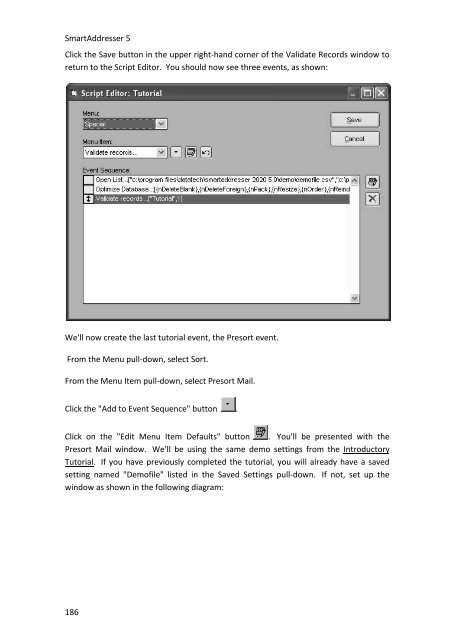User Manual
User Manual User Manual
SmartAddresser 5Click the Save button in the upper right-hand corner of the Validate Records window toreturn to the Script Editor. You should now see three events, as shown:We'll now create the last tutorial event, the Presort event.From the Menu pull-down, select Sort.From the Menu Item pull-down, select Presort Mail.Click the "Add to Event Sequence" button .Click on the "Edit Menu Item Defaults" button . You'll be presented with thePresort Mail window. We'll be using the same demo settings from the IntroductoryTutorial. If you have previously completed the tutorial, you will already have a savedsetting named "Demofile" listed in the Saved Settings pull-down. If not, set up thewindow as shown in the following diagram:186
PropertiesIf you haven't previously completed the Introductory Tutorial, that's okay! You'll justhave a few extra steps to take at this point.Under the Saved Settings section of the Presort Setup window, click the Create NewSettings button. The cursor will move to the Saved Settings text box.Type "Demofile" (without the quotes) and then click the Save Settings button .Performing the previous two steps will create the saved settings that the script editorneeds to process the presort automatically.Click the "Auto Run" checkbox in the lower left hand corner of the screen.Click the Save button to return to the Script Editor window one last time. It should nowappear as shown:187
- Page 142 and 143: SmartAddresser 5Opens the Label Des
- Page 144 and 145: SmartAddresser 5PRINTING CONTAINER
- Page 146 and 147: SmartAddresser 5EDITING LABEL AND R
- Page 148 and 149: SmartAddresser 5Using the column se
- Page 150 and 151: SmartAddresser 5After selecting you
- Page 152 and 153: SmartAddresser 5Since you already k
- Page 154 and 155: SmartAddresser 5Next we'll add the
- Page 156 and 157: SmartAddresser 5Close the Preview a
- Page 158 and 159: SmartAddresser 5endorsement, name,
- Page 160 and 161: SmartAddresser 5Adjust the Page Set
- Page 162 and 163: SmartAddresser 5This area of the Pa
- Page 164 and 165: SmartAddresser 5Click OK to close t
- Page 166 and 167: SmartAddresser 5type. Furthermore,
- Page 168 and 169: SmartAddresser 5first,lastaddressci
- Page 170 and 171: SmartAddresser 5the field name. Whe
- Page 172 and 173: SmartAddresser 5Choose the appropri
- Page 174 and 175: SmartAddresser 5You can see the too
- Page 176 and 177: SmartAddresser 5objects.Send to Bac
- Page 178 and 179: SmartAddresser 5line when they are
- Page 180 and 181: SmartAddresser 5Have a repetitive j
- Page 182 and 183: SmartAddresser 5Deletes the current
- Page 184 and 185: SmartAddresser 5With the Scripts Wi
- Page 186 and 187: SmartAddresser 5Click on the open b
- Page 188 and 189: SmartAddresser 5Click the "Auto" ch
- Page 190 and 191: SmartAddresser 5We're halfway there
- Page 194 and 195: SmartAddresser 5Congratulations, yo
- Page 196 and 197: PROPERTIESDICTIONARIESA.K.A. Dictio
- Page 198 and 199: SmartAddresser 5If you recognize a
- Page 200 and 201: SmartAddresser 5The next time you p
- Page 202 and 203: SmartAddresser 5FOLDERS PROPERTIES
- Page 204 and 205: SmartAddresser 5• Click on the Ed
- Page 206 and 207: SmartAddresser 5None* Displays a gr
- Page 208 and 209: SmartAddresser 5Suffix* Punctuates
- Page 210 and 211: SmartAddresser 5• Click OK.204
- Page 213 and 214: CONTACT AND SUPPORT INFORMATIONTECH
- Page 215 and 216: LICENSE AGREEMENT AND COPYRIGHTSSMA
- Page 217 and 218: License Agreement and Copyrightsthe
- Page 219 and 220: APPENDIXSMARTADDRESSER 5 DEFAULT FI
- Page 221 and 222: department Character 50 Contact Dep
- Page 223 and 224: ozipcode Character 10 Original Zip
- Page 225 and 226: PPO Box RecordRRural Route RecordSS
- Page 227 and 228: H Firm matchI Highrise matchJ Highr
- Page 229 and 230: - missing unit number (i.e. 123 foo
- Page 231 and 232: 14 Incorrect suffix, directional, s
- Page 233 and 234: M Street suffix corrected123 Anacap
- Page 235 and 236: 6 ZIPMOVE match2 Garden DriveLitchf
- Page 237 and 238: Auto Map Field List ...............
- Page 239 and 240: Count .............................
- Page 241 and 242: Duplicate Detection window ........
SmartAddresser 5Click the Save button in the upper right-hand corner of the Validate Records window toreturn to the Script Editor. You should now see three events, as shown:We'll now create the last tutorial event, the Presort event.From the Menu pull-down, select Sort.From the Menu Item pull-down, select Presort Mail.Click the "Add to Event Sequence" button .Click on the "Edit Menu Item Defaults" button . You'll be presented with thePresort Mail window. We'll be using the same demo settings from the IntroductoryTutorial. If you have previously completed the tutorial, you will already have a savedsetting named "Demofile" listed in the Saved Settings pull-down. If not, set up thewindow as shown in the following diagram:186