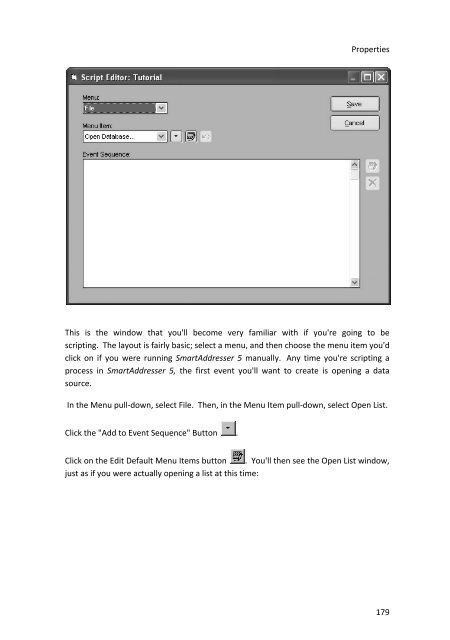User Manual
User Manual User Manual
SmartAddresser 5With the Scripts Window open, click the Create button . A new script will becreated in the Script List window, which you can then click on and rename asdesired. For the purposes of this tutorial, we'll rename it "Tutorial". Press Enter on yourkeyboard when finished renaming and the script will have the new name showing in thehighlighted bar, as shown below:TIP!Give your scripts appropriate names that make sense to you. By default, ituses a date/time stamp naming convention, but rename it to something thatwill remind you of what the process does. A client that requires a consistentprocess be used every time is a perfect example of how scripting can save youtime. Create a script, rename it to your client's name and run it whenevertheir jobs come in!Once you've renamed your script, it will still be highlighted in the Scripts window. Clickthe Edit buttonto open up the script editor, as shown below:178
PropertiesThis is the window that you'll become very familiar with if you're going to bescripting. The layout is fairly basic; select a menu, and then choose the menu item you'dclick on if you were running SmartAddresser 5 manually. Any time you're scripting aprocess in SmartAddresser 5, the first event you'll want to create is opening a datasource.In the Menu pull-down, select File. Then, in the Menu Item pull-down, select Open List.Click the "Add to Event Sequence" Button .Click on the Edit Default Menu Items button . You'll then see the Open List window,just as if you were actually opening a list at this time:179
- Page 134 and 135: SmartAddresser 5Container Setup128p
- Page 136 and 137: SmartAddresser 5Check the Include C
- Page 138 and 139: SmartAddresser 5The Prepare in Reve
- Page 140 and 141: PrintingPRINTINGPRINTING ADDRESS LA
- Page 142 and 143: SmartAddresser 5Opens the Label Des
- Page 144 and 145: SmartAddresser 5PRINTING CONTAINER
- Page 146 and 147: SmartAddresser 5EDITING LABEL AND R
- Page 148 and 149: SmartAddresser 5Using the column se
- Page 150 and 151: SmartAddresser 5After selecting you
- Page 152 and 153: SmartAddresser 5Since you already k
- Page 154 and 155: SmartAddresser 5Next we'll add the
- Page 156 and 157: SmartAddresser 5Close the Preview a
- Page 158 and 159: SmartAddresser 5endorsement, name,
- Page 160 and 161: SmartAddresser 5Adjust the Page Set
- Page 162 and 163: SmartAddresser 5This area of the Pa
- Page 164 and 165: SmartAddresser 5Click OK to close t
- Page 166 and 167: SmartAddresser 5type. Furthermore,
- Page 168 and 169: SmartAddresser 5first,lastaddressci
- Page 170 and 171: SmartAddresser 5the field name. Whe
- Page 172 and 173: SmartAddresser 5Choose the appropri
- Page 174 and 175: SmartAddresser 5You can see the too
- Page 176 and 177: SmartAddresser 5objects.Send to Bac
- Page 178 and 179: SmartAddresser 5line when they are
- Page 180 and 181: SmartAddresser 5Have a repetitive j
- Page 182 and 183: SmartAddresser 5Deletes the current
- Page 186 and 187: SmartAddresser 5Click on the open b
- Page 188 and 189: SmartAddresser 5Click the "Auto" ch
- Page 190 and 191: SmartAddresser 5We're halfway there
- Page 192 and 193: SmartAddresser 5Click the Save butt
- Page 194 and 195: SmartAddresser 5Congratulations, yo
- Page 196 and 197: PROPERTIESDICTIONARIESA.K.A. Dictio
- Page 198 and 199: SmartAddresser 5If you recognize a
- Page 200 and 201: SmartAddresser 5The next time you p
- Page 202 and 203: SmartAddresser 5FOLDERS PROPERTIES
- Page 204 and 205: SmartAddresser 5• Click on the Ed
- Page 206 and 207: SmartAddresser 5None* Displays a gr
- Page 208 and 209: SmartAddresser 5Suffix* Punctuates
- Page 210 and 211: SmartAddresser 5• Click OK.204
- Page 213 and 214: CONTACT AND SUPPORT INFORMATIONTECH
- Page 215 and 216: LICENSE AGREEMENT AND COPYRIGHTSSMA
- Page 217 and 218: License Agreement and Copyrightsthe
- Page 219 and 220: APPENDIXSMARTADDRESSER 5 DEFAULT FI
- Page 221 and 222: department Character 50 Contact Dep
- Page 223 and 224: ozipcode Character 10 Original Zip
- Page 225 and 226: PPO Box RecordRRural Route RecordSS
- Page 227 and 228: H Firm matchI Highrise matchJ Highr
- Page 229 and 230: - missing unit number (i.e. 123 foo
- Page 231 and 232: 14 Incorrect suffix, directional, s
- Page 233 and 234: M Street suffix corrected123 Anacap
PropertiesThis is the window that you'll become very familiar with if you're going to bescripting. The layout is fairly basic; select a menu, and then choose the menu item you'dclick on if you were running SmartAddresser 5 manually. Any time you're scripting aprocess in SmartAddresser 5, the first event you'll want to create is opening a datasource.In the Menu pull-down, select File. Then, in the Menu Item pull-down, select Open List.Click the "Add to Event Sequence" Button .Click on the Edit Default Menu Items button . You'll then see the Open List window,just as if you were actually opening a list at this time:179