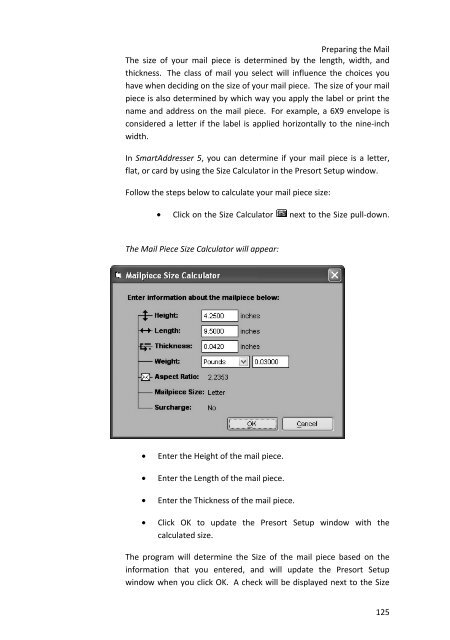User Manual
User Manual User Manual
SmartAddresser 5Piece SetupThe Class pull-downClass determines how your mail will be delivered. There are fouroptions to choose from: First Class, Periodicals, Standard Mail, andBound Printed Matter. Whichever class of mail you choose, you musthold a permit at your local post office for the selected class ofmail. First Class Mail gets top priority. However, when Periodical andStandard Mail is prepared as automation compatible delivery pointbarcoded, the mail will be processed with the First Class Mail.Whenever possible, you should choose to mail Standard Mail (A)automation instead of First Class automation. There are two mainreasons:* First Class and Standard Mail (A) automation compatible is processedat the same time.* Standard Mail (A) can weigh up to 3.367 ounces before you arecharged any pound rates, while First Class mail can only weigh up toone ounce. For everything over an ounce, you are charged additionalpostage.TIP!Periodical Mail and Bound Printed Matter preparation requires additional setupto adhere to postal regulations. See Preparing Periodical Mail and PreparingBound Printed Matter Mail for full instructions.The Status pull-downStatus determines what type of organization that the company is thatthe mailing is being prepared for. For Standard Mail, there are twooptions to choose from: profit or non-profit. If the mailing is beingprepared for a non-profit organization, you should have specialpermission from the post office to mail at these lower rates. ForPeriodical Mail, there are two other options, Classroom and Science ofAgriculture. Both must be pre-approved by the post office before themailing is submitted.The Size pull-down124
Preparing the MailThe size of your mail piece is determined by the length, width, andthickness. The class of mail you select will influence the choices youhave when deciding on the size of your mail piece. The size of your mailpiece is also determined by which way you apply the label or print thename and address on the mail piece. For example, a 6X9 envelope isconsidered a letter if the label is applied horizontally to the nine-inchwidth.In SmartAddresser 5, you can determine if your mail piece is a letter,flat, or card by using the Size Calculator in the Presort Setup window.Follow the steps below to calculate your mail piece size:• Click on the Size Calculator next to the Size pull-down.The Mail Piece Size Calculator will appear:• Enter the Height of the mail piece.• Enter the Length of the mail piece.• Enter the Thickness of the mail piece.• Click OK to update the Presort Setup window with thecalculated size.The program will determine the Size of the mail piece based on theinformation that you entered, and will update the Presort Setupwindow when you click OK. A check will be displayed next to the Size125
- Page 79 and 80: Duplicate DetectionFloat fields spe
- Page 81 and 82: Duplicate Detection• Position you
- Page 83 and 84: Duplicate Detection• Click Fill.U
- Page 85 and 86: Duplicate Detection• Select the f
- Page 87 and 88: Duplicate Detection• Click Go.Rec
- Page 89 and 90: Duplicate DetectionThe Nth Select w
- Page 91 and 92: Duplicate Detection• Click on the
- Page 93 and 94: Duplicate DetectionThe Recall windo
- Page 95 and 96: Duplicate Detection• Click on the
- Page 97 and 98: Duplicate Detection• Deliverable
- Page 99 and 100: Duplicate DetectionResize field wid
- Page 101 and 102: Duplicate DetectionCheck the desire
- Page 103 and 104: Duplicate DetectionFor more informa
- Page 105 and 106: Duplicate Detection* Creates a fiel
- Page 107 and 108: Duplicate Detection• Select the d
- Page 109 and 110: Duplicate DetectionTIP!The informat
- Page 111 and 112: Duplicate Detection• If you plan
- Page 113 and 114: DUPLICATE DETECTIONDUPLICATE DETECT
- Page 115 and 116: Duplicate DetectionOriginal* Keeps
- Page 117 and 118: Duplicate DetectionExact Match* Wil
- Page 119 and 120: SEARCHING AND QUERYING DATABASIC SE
- Page 121 and 122: Searching and Querying Data• Sele
- Page 123 and 124: Searching and Querying DataTIP!When
- Page 125 and 126: Searching and Querying DataCREATING
- Page 127: Searching and Querying Data• Type
- Page 132 and 133: SmartAddresser 5Calculator indicati
- Page 134 and 135: SmartAddresser 5Container Setup128p
- Page 136 and 137: SmartAddresser 5Check the Include C
- Page 138 and 139: SmartAddresser 5The Prepare in Reve
- Page 140 and 141: PrintingPRINTINGPRINTING ADDRESS LA
- Page 142 and 143: SmartAddresser 5Opens the Label Des
- Page 144 and 145: SmartAddresser 5PRINTING CONTAINER
- Page 146 and 147: SmartAddresser 5EDITING LABEL AND R
- Page 148 and 149: SmartAddresser 5Using the column se
- Page 150 and 151: SmartAddresser 5After selecting you
- Page 152 and 153: SmartAddresser 5Since you already k
- Page 154 and 155: SmartAddresser 5Next we'll add the
- Page 156 and 157: SmartAddresser 5Close the Preview a
- Page 158 and 159: SmartAddresser 5endorsement, name,
- Page 160 and 161: SmartAddresser 5Adjust the Page Set
- Page 162 and 163: SmartAddresser 5This area of the Pa
- Page 164 and 165: SmartAddresser 5Click OK to close t
- Page 166 and 167: SmartAddresser 5type. Furthermore,
- Page 168 and 169: SmartAddresser 5first,lastaddressci
- Page 170 and 171: SmartAddresser 5the field name. Whe
- Page 172 and 173: SmartAddresser 5Choose the appropri
- Page 174 and 175: SmartAddresser 5You can see the too
- Page 176 and 177: SmartAddresser 5objects.Send to Bac
- Page 178 and 179: SmartAddresser 5line when they are
Preparing the MailThe size of your mail piece is determined by the length, width, andthickness. The class of mail you select will influence the choices youhave when deciding on the size of your mail piece. The size of your mailpiece is also determined by which way you apply the label or print thename and address on the mail piece. For example, a 6X9 envelope isconsidered a letter if the label is applied horizontally to the nine-inchwidth.In SmartAddresser 5, you can determine if your mail piece is a letter,flat, or card by using the Size Calculator in the Presort Setup window.Follow the steps below to calculate your mail piece size:• Click on the Size Calculator next to the Size pull-down.The Mail Piece Size Calculator will appear:• Enter the Height of the mail piece.• Enter the Length of the mail piece.• Enter the Thickness of the mail piece.• Click OK to update the Presort Setup window with thecalculated size.The program will determine the Size of the mail piece based on theinformation that you entered, and will update the Presort Setupwindow when you click OK. A check will be displayed next to the Size125