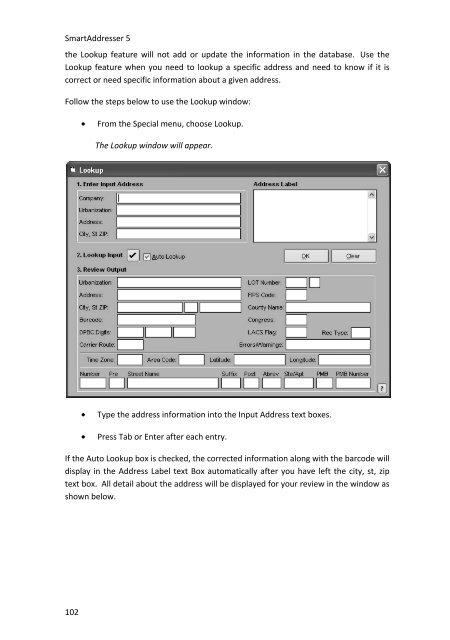User Manual
User Manual User Manual
SmartAddresser 5the Lookup feature will not add or update the information in the database. Use theLookup feature when you need to lookup a specific address and need to know if it iscorrect or need specific information about a given address.Follow the steps below to use the Lookup window:• From the Special menu, choose Lookup.The Lookup window will appear.• Type the address information into the Input Address text boxes.• Press Tab or Enter after each entry.If the Auto Lookup box is checked, the corrected information along with the barcode willdisplay in the Address Label text Box automatically after you have left the city, st, ziptext box. All detail about the address will be displayed for your review in the window asshown below.102
Duplicate DetectionTIP!The information displayed in the Address Label can be copied into yourClipboard for use in any application by pressing Ctrl+C on your keyboard.INTERACTING WITH THE USPS DATABASESmartAddresser 5 hosts a valuable feature that will aid you in cleaning up yourUndeliverable or Multi-matched records. You can also browse the USPS Database tolocate specific addresses or ranges of addresses.We suggest that you interact with the USPS Database to correct and update badaddresses in your list. This feature performs a real time query of the USPS Database asyou type into the state, city, street and address ranges. When you choose to View theUSPS Database from the View menu, the selected record will appear in the USPSDatabase window and automatically query the database to the correct state, city, streetand address range. When you locate the desired information, you can simply clickUpdate to update the address in the list. The Input Address is displayed in the window103
- Page 57 and 58: Duplicate DetectionTIP!If you do no
- Page 59 and 60: Duplicate DetectionFor information
- Page 61 and 62: Follow the steps below to Export da
- Page 63 and 64: VIEWING THE DATATHE LIST VIEWThe Li
- Page 65 and 66: Duplicate DetectionUSER DEFINED SOR
- Page 67 and 68: Duplicate DetectionSORTING BY DEFAU
- Page 69 and 70: Duplicate DetectionTIP!For informat
- Page 71 and 72: Duplicate Detection• Type a name
- Page 73 and 74: Duplicate Detectionthe appropriate
- Page 75 and 76: Duplicate Detection• Click on the
- Page 77 and 78: Duplicate DetectionThe Table Design
- Page 79 and 80: Duplicate DetectionFloat fields spe
- Page 81 and 82: Duplicate Detection• Position you
- Page 83 and 84: Duplicate Detection• Click Fill.U
- Page 85 and 86: Duplicate Detection• Select the f
- Page 87 and 88: Duplicate Detection• Click Go.Rec
- Page 89 and 90: Duplicate DetectionThe Nth Select w
- Page 91 and 92: Duplicate Detection• Click on the
- Page 93 and 94: Duplicate DetectionThe Recall windo
- Page 95 and 96: Duplicate Detection• Click on the
- Page 97 and 98: Duplicate Detection• Deliverable
- Page 99 and 100: Duplicate DetectionResize field wid
- Page 101 and 102: Duplicate DetectionCheck the desire
- Page 103 and 104: Duplicate DetectionFor more informa
- Page 105 and 106: Duplicate Detection* Creates a fiel
- Page 107: Duplicate Detection• Select the d
- Page 111 and 112: Duplicate Detection• If you plan
- Page 113 and 114: DUPLICATE DETECTIONDUPLICATE DETECT
- Page 115 and 116: Duplicate DetectionOriginal* Keeps
- Page 117 and 118: Duplicate DetectionExact Match* Wil
- Page 119 and 120: SEARCHING AND QUERYING DATABASIC SE
- Page 121 and 122: Searching and Querying Data• Sele
- Page 123 and 124: Searching and Querying DataTIP!When
- Page 125 and 126: Searching and Querying DataCREATING
- Page 127: Searching and Querying Data• Type
- Page 130 and 131: SmartAddresser 5Piece SetupThe Clas
- Page 132 and 133: SmartAddresser 5Calculator indicati
- Page 134 and 135: SmartAddresser 5Container Setup128p
- Page 136 and 137: SmartAddresser 5Check the Include C
- Page 138 and 139: SmartAddresser 5The Prepare in Reve
- Page 140 and 141: PrintingPRINTINGPRINTING ADDRESS LA
- Page 142 and 143: SmartAddresser 5Opens the Label Des
- Page 144 and 145: SmartAddresser 5PRINTING CONTAINER
- Page 146 and 147: SmartAddresser 5EDITING LABEL AND R
- Page 148 and 149: SmartAddresser 5Using the column se
- Page 150 and 151: SmartAddresser 5After selecting you
- Page 152 and 153: SmartAddresser 5Since you already k
- Page 154 and 155: SmartAddresser 5Next we'll add the
- Page 156 and 157: SmartAddresser 5Close the Preview a
SmartAddresser 5the Lookup feature will not add or update the information in the database. Use theLookup feature when you need to lookup a specific address and need to know if it iscorrect or need specific information about a given address.Follow the steps below to use the Lookup window:• From the Special menu, choose Lookup.The Lookup window will appear.• Type the address information into the Input Address text boxes.• Press Tab or Enter after each entry.If the Auto Lookup box is checked, the corrected information along with the barcode willdisplay in the Address Label text Box automatically after you have left the city, st, ziptext box. All detail about the address will be displayed for your review in the window asshown below.102