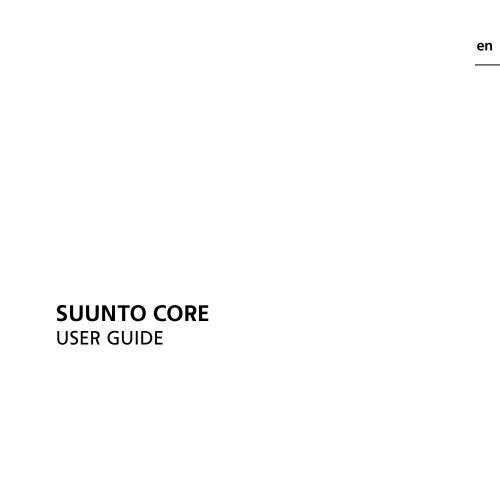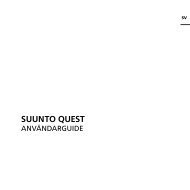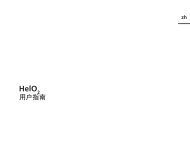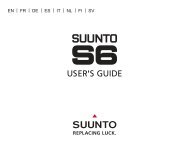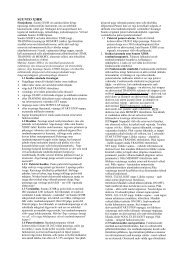Create successful ePaper yourself
Turn your PDF publications into a flip-book with our unique Google optimized e-Paper software.
SUUNTO COREUSER GUIDEen
6.1.2 Setting date . . . . . . . . . . . . . . . . . . . . . . . . . . . . . . . . . . . . . . . . . . . 186.1.3 Setting dual time . . . . . . . . . . . . . . . . . . . . . . . . . . . . . . . . . . . . . 186.1.4 Setting sunrise and sunset times . . . . . . . . . . . . . . . . . . . . 196.2 Using stopwatch . . . . . . . . . . . . . . . . . . . . . . . . . . . . . . . . . . . . . . . . . . . . . . . . . 206.3 Using countdown timer . . . . . . . . . . . . . . . . . . . . . . . . . . . . . . . . . . . . . . . . . 206.4 Setting alarm . . . . . . . . . . . . . . . . . . . . . . . . . . . . . . . . . . . . . . . . . . . . . . . . . . . . . 217 Using ALTI & BARO mode . . . . . . . . . . . . . . . . . . . . . . . . . . . . . . . . . . . . . . . . . . . . . . . . . . . 237.1 How Alti & Baro works . . . . . . . . . . . . . . . . . . . . . . . . . . . . . . . . . . . . . . . . . . . 237.1.1 Getting correct readings . . . . . . . . . . . . . . . . . . . . . . . . . . . . . 247.1.2 Getting incorrect readings . . . . . . . . . . . . . . . . . . . . . . . . . . . 247.2 Setting profiles and reference values . . . . . . . . . . . . . . . . . . . . . . . . . . . 257.2.1 Matching profile to activity . . . . . . . . . . . . . . . . . . . . . . . . . . 257.2.2 Setting profiles . . . . . . . . . . . . . . . . . . . . . . . . . . . . . . . . . . . . . . . 267.2.3 Setting reference values . . . . . . . . . . . . . . . . . . . . . . . . . . . . . 267.3 Using weather trend indicator . . . . . . . . . . . . . . . . . . . . . . . . . . . . . . . . . . 277.4 Activating storm alarm . . . . . . . . . . . . . . . . . . . . . . . . . . . . . . . . . . . . . . . . . . 287.5 Using altimeter profile . . . . . . . . . . . . . . . . . . . . . . . . . . . . . . . . . . . . . . . . . . . 287.5.1 Using altitude difference measurer . . . . . . . . . . . . . . . . . . 297.5.2 Recording logs . . . . . . . . . . . . . . . . . . . . . . . . . . . . . . . . . . . . . . . . 307.6 Using barometer profile . . . . . . . . . . . . . . . . . . . . . . . . . . . . . . . . . . . . . . . . . 327.6.1 Recording logs . . . . . . . . . . . . . . . . . . . . . . . . . . . . . . . . . . . . . . . . 337.7 Using automatic profile . . . . . . . . . . . . . . . . . . . . . . . . . . . . . . . . . . . . . . . . . 347.8 Using depth meter profile . . . . . . . . . . . . . . . . . . . . . . . . . . . . . . . . . . . . . . . 357.8.1 Recording logs in depth meter profile . . . . . . . . . . . . . . . 358 Using compass mode . . . . . . . . . . . . . . . . . . . . . . . . . . . . . . . . . . . . . . . . . . . . . . . . . . . . . . . 37en3
8.1 Getting correct readings . . . . . . . . . . . . . . . . . . . . . . . . . . . . . . . . . . . . . . . . 378.1.1 Calibrating compass . . . . . . . . . . . . . . . . . . . . . . . . . . . . . . . . . . 378.1.2 Setting declination value . . . . . . . . . . . . . . . . . . . . . . . . . . . . . 408.2 Using compass . . . . . . . . . . . . . . . . . . . . . . . . . . . . . . . . . . . . . . . . . . . . . . . . . . . 418.2.1 Using bezel . . . . . . . . . . . . . . . . . . . . . . . . . . . . . . . . . . . . . . . . . . . 428.2.2 Using bearing tracking . . . . . . . . . . . . . . . . . . . . . . . . . . . . . . . 429 Using memory . . . . . . . . . . . . . . . . . . . . . . . . . . . . . . . . . . . . . . . . . . . . . . . . . . . . . . . . . . . . . . 449.1 Alti-baro memory . . . . . . . . . . . . . . . . . . . . . . . . . . . . . . . . . . . . . . . . . . . . . . . . 449.2 Viewing and locking logs . . . . . . . . . . . . . . . . . . . . . . . . . . . . . . . . . . . . . . . . 449.2.1 Viewing logs . . . . . . . . . . . . . . . . . . . . . . . . . . . . . . . . . . . . . . . . . . 459.2.2 Locking and unlocking logs . . . . . . . . . . . . . . . . . . . . . . . . . . 469.3 Choosing recording interval . . . . . . . . . . . . . . . . . . . . . . . . . . . . . . . . . . . . . 4610 Replacing battery . . . . . . . . . . . . . . . . . . . . . . . . . . . . . . . . . . . . . . . . . . . . . . . . . . . . . . . . . . 4811 Specifications . . . . . . . . . . . . . . . . . . . . . . . . . . . . . . . . . . . . . . . . . . . . . . . . . . . . . . . . . . . . . . 5011.1 Technical data . . . . . . . . . . . . . . . . . . . . . . . . . . . . . . . . . . . . . . . . . . . . . . . . . . 5011.2 Trademark . . . . . . . . . . . . . . . . . . . . . . . . . . . . . . . . . . . . . . . . . . . . . . . . . . . . . . 5111.3 Copyright . . . . . . . . . . . . . . . . . . . . . . . . . . . . . . . . . . . . . . . . . . . . . . . . . . . . . . . 5111.4 CE . . . . . . . . . . . . . . . . . . . . . . . . . . . . . . . . . . . . . . . . . . . . . . . . . . . . . . . . . . . . . . . 5211.5 Patent notice . . . . . . . . . . . . . . . . . . . . . . . . . . . . . . . . . . . . . . . . . . . . . . . . . . . 5212 Warranty . . . . . . . . . . . . . . . . . . . . . . . . . . . . . . . . . . . . . . . . . . . . . . . . . . . . . . . . . . . . . . . . . . . 5312.1 <strong>Suunto</strong> Limited Warranty . . . . . . . . . . . . . . . . . . . . . . . . . . . . . . . . . . . . . . 53Index . . . . . . . . . . . . . . . . . . . . . . . . . . . . . . . . . . . . . . . . . . . . . . . . . . . . . . . . . . . . . . . . . . . . . . . . . . 554
1 SAFETYenTypes of safety precautions:WARNING: - is used in connection with a procedure or situation that may resultin serious injury or death.CAUTION: - is used in connection with a procedure or situation that will resultin damage to the product.NOTE: - is used to emphasize important information.Safety precautions:WARNING: DO NOT USE FOR SCUBA DIVING.WARNING: ALLERGIC REACTIONS OR SKIN IRRITATIONS MAY OCCUR WHENPRODUCT IS IN CONTACT WITH SKIN, EVEN THOUGH OUR PRODUCTS COMPLYWITH INDUSTRY STANDARDS. IN SUCH EVENT, STOP USE IMMEDIATELY ANDCONSULT A DOCTOR.CAUTION: DO NOT EXPOSE TO RAPID TEMPERATURE CHANGES.CAUTION: DO NOT APPLY SOLVENT OF ANY KIND.5
CAUTION: DO NOT APPLY INSECT REPELLENT.CAUTION: TREAT AS ELECTRONIC WASTE.CAUTION: DO NOT KNOCK OR DROP.6
2 WELCOME“For over 70 years <strong>Suunto</strong> has provided accurate, reliable information to peoplein need of it. Our instruments enable our <strong>user</strong>s to reach their goals more effectivelyand get more out of their sports experience. Our products are often very critical tothe <strong>user</strong>. Therefore we at <strong>Suunto</strong> take pride in maintaining highest quality standardsfor our products. “Founded in 1936, <strong>Suunto</strong> is the world leader in precision compasses, divecomputers and wristop altimeters. Trusted by climbers, divers and explorerson every continent, <strong>Suunto</strong> Outdoor instruments deliver legendary design,accuracy and dependability. In 1987, <strong>Suunto</strong> pioneered the first dive computer,followed by the first ABC wristop in 1998. Offering the latest advancements inaltimeter, sports fitness and GPS devices, <strong>Suunto</strong> remains the foremost choiceof today's outdoor professional. To learn more about <strong>Suunto</strong> Outdoorinstruments and the people who use them, visit www.suunto.com.en7
3 INTRODUCTION<strong>Suunto</strong> Core has been designed for people like you, people who enjoy lifeoutdoors and activities like climbing, hiking, snorkeling and countless othersranging from the recreational to the extreme. Your <strong>Suunto</strong> Core will help youget maximum enjoyment from your favorite outdoor activities, whatever theymight be.<strong>Suunto</strong> Core brings together an altimeter, barometer and an electronic compassin one package. It also has clock, stopwatch and calendar functions.This User Guide explains the <strong>Suunto</strong> Core features, how they work, and howyou access them. In addition, we have included examples of how you can usethem in real life situations.Each main chapter explains a mode and its views. It also gives you informationon how to set and use these views.<strong>Suunto</strong> Core gives you readings on time, barometric pressure and altitude.Additional information is given for every reading so that you can make themost of your favourite outdoor activities.8
4 GETTING STARTEDenBasic settingsPress any button and your <strong>Suunto</strong> Core will activate. You are then promptedto set the language, units (imperial or metric), time and date. Use the upperright [+] button and lower right [- Light] button to change the settings. Acceptand move to the next menu item by pressing the right middle [Mode] button.You can always return to the preceding menu item by pressing the lower left[View] button. When the settings are set as you want, you can start using thebasic time features of your <strong>Suunto</strong> Core.NOTE: You need to set the altimeter, barometer and compass to get correctreadings. Please refer to the User Guide for detailed information on setting theseproperly.ModesYour <strong>Suunto</strong> Core has three modes: TIME, ALTI & BARO and COMPASS. Thesemodes are explained in detail in the User Guide. The enabled mode is indicatedby a rectangle around the mode name. You switch between the main modeswith the right middle [Mode] button. Try it!9
ViewsEach mode has a set of views that you access with the lower left [View] button.Views are presented in the lower part of the display. Views containsupplementary information about the enabled mode, for example, viewingseconds as supplementary information in the TIME mode. Some views are alsointeractive.<strong>Suunto</strong> Core has four interactive views:● Stopwatch (TIME mode)● Countdown timer (TIME mode)● Log recorder (ALTI & BARO mode)● Altitude difference measurer (ALTI & BARO mode)When interactive views are enabled, you can start, stop and restart them withthe upper left [Start Stop] button and reset them by keeping the upper right[+] button pressed. Enter the stopwatch in TIME mode and try it out!10
en20MenuIn MENU you can change values, change the general settings and units, or viewlogs stored in the logbook. To enter MENU, keep the middle right [Mode] buttonpressed while in the TIME, ALTI & BARO or COMPASS mode. The segments in theouter part of the display indicate your transition time. Exit MENU by pressingthe upper left [Start Stop] button. Whenever an exit option is available in MENU,this is indicated with an "X" on the screen next to the [Start Stop] button. Getfamiliar with entering and exiting MENU!BacklightYou can activate the backlight in any mode by pressing the lower right [- Light]button. The backlight turns off automatically after 5 seconds. If you want tosee the backlight when you are in MENU, you need to activate it in the TIME,ALTI & BARO or COMPASS mode before entering MENU. The backlight will returnto normal when you return to a mode.11
Button lockYou can activate and deactivate the button lock by keeping the lower right[-Light] button pressed.NOTE: You can change views and use the backlight when the button lock isactivated.Changing valuesTo change a setting, you have to be in MENU. To enter MENU, keep the rightmiddle [Mode] button pressed down in the TIME, ALTI&BARO or COMPASS mode.Any changes you make in MENU take effect immediately. For example, if youenter TIME-DATE in MENU and change the time from 12:30 to 11:30 and exit.The time will be set to 11:30.12
5 GENERAL SETTINGSBefore you start to use your <strong>Suunto</strong> Core, it's a good idea to set themeasurement units and general settings according to your preferences. Generalsettings are changed in MENU.en5.1 Adjusting strap lengthIf you need to adjust the strap length of the metal strap, please contact yournearest watch store to get the needed adjustments correctly done for you.5.2 Changing unitsIn UNITS you select the measurement units, including:● TIME : 24h/12h● DATE: dd.mm/mm.dd● TEMPERATURE : °C/°F (Celsius/Fahrenheit)● AIR PRESSURE: hPa/inHg● ALTITUDE: meters/feetTo enter UNITS in MENU:1. Enter MENU by keeping [Mode] pressed in the TIME , ALTI & BARO orCOMPASS mode.2. Scroll down to UNITS using [- Light].3. Enter with [Mode].To change units:1. In UNITS, scroll between the list items using [+] and [- Light].2. Enter with [Mode].13
3. Change the values using [+] and [- Light], accept with [Mode].4. Exit MENU with [Start Stop].5.3 Changing general settingsIn GENERAL you set the general settings, including:● BUTTON TONE: on/off● TONE GUIDE: on/off● BACKLIGHT: light button/any button● LANGUAGE: English, French, Spanish, GermanTo enter GENERAL in MENU:1. Enter MENU by keeping [Mode] pressed in the TIME , ALTI & BARO orCOMPASS mode.2. Scroll down to GENERAL using [- Light].3. Enter with [Mode].5.3.1 Button toneIn BUTTON TONE you turn the button tone on or off. A button tone is emittedevery time a button is pressed, confirming an action.1. In GENERAL, select BUTTON TONE.2. Switch the button tone on or off with [+] and [- Light].5.3.2 Tone <strong>guide</strong>sIn TONE GUIDE you turn the tone <strong>guide</strong>s on or off. You will hear tone <strong>guide</strong>swhen:● You change a setting value● You set the altitude reference value14
● You start or stop the log recorder● You mark an altitude point while you are recording logs● You start or stop the stopwatch● The device switches between the ALTIMETER and BAROMETER profilewhen you are using the AUTOMATIC profile.To turn tone <strong>guide</strong>s on or off:1. In GENERAL, select TONE GUIDES.2. Switch the tone <strong>guide</strong>s on or off with [+] and [- Light].en5.3.3 BacklightIn BACKLIGHT you switch between two different light features: any button andlight button.To set the backlight to normal or night use:1. In GENERAL, select BACKLIGHT.2. Switch the backlight between LIGHT BUTTON and ANY BUTTON with [+]and [- Light].When LIGHT BUTTON has been selected, you can activate the backlight with [-Light]. The backlight is turned off automatically after 5 seconds. If you want tosee the backlight when you are in the MENU, you need to activate it in the TIME,ALTI & BARO or COMPASS mode before entering the MENU. The backlight willthen be activated until you exit MENU.When ANY BUTTON has been selected, the backlight is activated every time youpush a button.5.3.4 LanguageIn LANGUAGE you choose the language of your <strong>Suunto</strong> Core <strong>user</strong> interface(English, German, French or Spanish).15
To choose a language:1. In GENERAL, select LANGUAGE.2. Select a language from the list with [+] and [- Light].5.3.5 Activating button lockYou can activate and deactivate the button lock by keeping [-Light] presseddown. When the button lock is activated, it is indicated with a lock symbol .NOTE: You can change views and use the backlight when the button lock isactivated.16
6 USING TIME MODEThe TIME mode handles time measurement.en20With [View] you can scroll through the following views:● Date: current weekday and date● Seconds: seconds as numbers● Dual time: time in another time zone● Sunrise and sunset : time of sunrise and sunset at a specific location● Stopwatch: sport timer● Countdown timer: alarm goes off after a set duration● Empty: no additional viewNOTE: The seconds view in the lower panel of the screen turns off after 2 hoursin idle state to save battery. Activate by re-entering the view.6.1 Changing time settingsYou change the time settings in MENU.17
To enter time settings in MENU:1. Enter MENU by keeping [Mode] pressed down.2. Scroll down to TIME-DATE using [- Light].3. Enter with [Mode].6.1.1 Setting timeIn TIME you set the time.To set the time:1. In TIME-DATE, select TIME.2. Change the hour, minute and second values with [+] and [- Light].6.1.2 Setting dateIn DATE you set the month, day and year.To set the date:1. In TIME-DATE, select DATE.2. Change the year, month and day values with [+] and [- Light].To change the format in which the time is displayed, see Section 5.2 Changingunits on page 13.6.1.3 Setting dual timeIn DUAL TIME you can set the time for a location in a different time zone.To set dual time:1. In TIME-DATE, select DUAL TIME.2. Change the hour, minute and second values with [+] and [- Light].18
NOTE: We recommend that you set the current time at your current locationas the main time because the alarm clock emits alarms according to the main time.enPossible real life situation: Knowing the time at homeYou are traveling abroad and you set the dual time to be the time at home. Themain time is the time at your current location. Now you always know the local timeand you can quickly check what time it is at home.6.1.4 Setting sunrise and sunset timesIn SUNRISE you select a reference city that your <strong>Suunto</strong> Core uses to give yousunrise and sunset times.To set sunrise and sunset times:1. In MENU, select SUNRISE.2. Scroll through the locations with [+] and [-Light].3. Select a location with [Mode].NOTE: If you want to set the sunrise and sunset times for a location that is notlisted in your device, select another reference city from the same time zone. Selectthe closest city north or south from your location.Possible real life situation: Hiking close to TorontoYou’re hiking in Algonquin, a huge national park north of Toronto. You want toknow when the sun sets, so that you know when to start putting up your tent forthe night. You choose “Toronto” as your reference sunrise-sunset city. Your <strong>Suunto</strong>Core now tells you when the sun will set.19
6.2 Using stopwatchThe stopwatch measures time. Its resolution is 0.1 seconds.To use the stopwatch:1. In the TIME mode, select the stopwatch view.2. Start, stop and restart the stopwatch with [Start Stop].3. Keep [+] pressed to reset the stopwatch.Possible real life situation: Timing the 100m dashYour friend is training for a running competition, and needs to know how long ittakes him to run the 100 m dash. You start the stopwatch the instant he breaksfrom the blocks. You stop the stopwatch the instant he crosses the finish line. Theresult: 11.3 seconds. Not bad!6.3 Using countdown timerIn COUNTDOWN you can set the countdown timer to count down from a presettime to zero. It sounds an alarm when zero is reached. The default is 5 minutes.To change the default countdown time:1. In MENU, select TIME-DATE.2. Select COUNTDOWN.3. Set the timer minutes and seconds (maximum 99 minutes and 59seconds).4. Accept with [Mode].To start counting down:1. In TIME mode, select the countdown timer view.2. Start, stop and restart with [Start Stop].3. Keep [+] pressed to reset the timer.20
Possible real life situation: Boiling eggsYou’re on a hiking expedition. It’s morning. You wake up, come out of your tent,and start to make breakfast at your campfire. This time, you want 8-minute eggs.You set the countdown timer to 8 minutes with your eggs in the pot and wait forthe water to come to a boil. When the water boils, you engage the countdowntimer. At the eight-minute point, your <strong>Suunto</strong> Core gives the alarm. Presto! Perfect8-minute eggs.en6.4 Setting alarmYou can use your <strong>Suunto</strong> Core as an alarm clock.To access the alarm clock and set the alarm:1. In MENU, select TIME-DATE.2. Select ALARM.3. Switch the alarm on or off with [+] and [- Light].4. Accept with [Mode].5. Use [+] and [- Light] to set the hours and minutes.When the alarm is switched on, the alarm symbol appears on the display.When the alarm sounds, you can either snooze or turn the alarm off.If you choose YES or do nothing, the alarm stops and restarts every 5 minutesuntil you stop it. You can snooze up to 12 times for a total of 1 hour. If youchoose NO, the alarm stops and restarts the same time the following day.21
24h5minTIP: When the snooze is turned on, you can deactivate it in the TIME mode bykeeping [View] pressed down.Possible real life situation: Waking up in the morningYou want to wake up early tomorrow morning. You set your <strong>Suunto</strong> Core alarmfor 6:30 before you go to bed. The alarm wakes you up at 6:30 the next morningbut you want to sleep for another 5 minutes. You choose YES when the device asksyou if you want to snooze. After 5 minutes the alarm goes off again. This time youget up and happily start preparing for your trip. What a difference five minutes canmake!NOTE: The alarm symbol is blinking when the snooze is activated. When snoozeis deactivated, the alarm symbol stops to blink.22
7 USING ALTI & BARO MODEIn the ALTI & BARO mode you can view the current altitude, barometric pressureor snorkeling depth. It offers four profiles: AUTOMATIC, ALTIMETER, BAROMETERand DEPTH METER (see Section 7.2.2 Setting profiles on page 26). You can accessdifferent views depending on which profile is activated when you are in theALTI & BARO mode.en7.1 How Alti & Baro worksTo get the right readings from ALTI & BARO, it is important to understand how<strong>Suunto</strong> Core calculates altitude and sea level air pressure.<strong>Suunto</strong> Core constantly measures absolute air pressure. Based on thismeasurement and reference values, it calculates altitude or sea level airpressure.CAUTION: Keep area around sensor free of dirt and sand. Never insert anyobjects into the sensor openings.23
7.1.1 Getting correct readingsIf you are engaged in an outdoor activity that requires you to know the airpressure, you need to enter the altitude reference value for your location. Thisis found on most topographic maps. Your <strong>Suunto</strong> Core will now give you thecorrect readings.To get the correct altitude readings, you need to enter the sea level air pressurereference value. The sea level air pressure reference value relevant to yourlocation can be found in the weather section of the local newspaper or on thewebsites of national weather services.Absolute air pressure is measured constantlyAbsolute air pressure + altitude reference = Sea level air pressureAbsolute air pressure + sea level air pressure reference = AltitudeChanges in local weather conditions will affect altitude readings. If local weatherchanges often, it is advisable to reset the current altitude reference valuefrequently, preferably before starting your journey when the reference valuesare available. If local weather is stable, you do not need to set reference values.7.1.2 Getting incorrect readingsALTIMETER profile + standing still + weather changeIf your ALTIMETER profile is on for an extended period of time with the devicein a fixed location while the local weather changes, the device will give incorrectaltitude readings.24
ALTIMETER profile + altitude moving + weather changeIf your ALTIMETER profile is on and the weather changes frequently while youclimb in altitude or go down in altitude, the device will give you incorrectreadings.enBAROMETER profile + altitude movingIf the BAROMETER profile is on for an extended period of time as you climb inaltitude or go down in altitude, the device assumes that you are standing stilland interprets your changes in altitude as changes in sea level air pressure. Itwill therefore give you incorrect sea level air pressure readings.Possible real life situation: Setting the altitude reference valueYou’re on the second day of your two-day hike. You realize that you forgot to switchfrom the BAROMETER profile to the ALTIMETER profile when you started moving inthe morning.You know that the current altitude readings given by your <strong>Suunto</strong>Core are wrong. So, you hike to the nearest location shown on your topographicmap for which a altitude reference value is provided. You correct your <strong>Suunto</strong> Corealtitude reference value accordingly. Your altitude readings are correct again.7.2 Setting profiles and reference values7.2.1 Matching profile to activityThe ALTIMETER profile should be selected when your outdoor activity involveschanges in altitude (e.g. hiking in hilly terrain). The BAROMETER profile shouldbe selected when your outdoor activity does not involve changes in altitude(e.g. surfing, sailing). To get the correct readings, you need to match the profile25
to the activity. You can either let <strong>Suunto</strong> Core decide which profile is mostsuitable for you at the moment, or you can choose a suitable profile yourself.7.2.2 Setting profilesTo set the profile:1. In MENU, select ALTI-BARO.2. Select PROFILE.3. Choose a suitable profile.Alternatively you can set the profile in the ALTI & BARO mode by keeping [View]pressed down.7.2.3 Setting reference valuesTo set the reference value:1. In MENU, select ALTI-BARO.2. Select REFERENCE and choose between the ALTIMETER and SEA LEVEL.3. Set the known reference value using [+] and [- Light].Possible real life situation: Correcting your altitude valueYou’re hiking and take a break when you see a sign with the current altitude. Youcheck your <strong>Suunto</strong> Core altitude reading and discover a small difference between26
the two numbers. You set the altitude reference value on your <strong>Suunto</strong> Core to matchthat of the sign.en7.3 Using weather trend indicatorThe weather trend indicator is located on the upper side of the display. It isdisplayed in the TIME and ALTI & BARO modes, providing you with quick referenceto check upcoming weather conditions. The weather trend indicator iscomprised of two lines forming an arrow. Each line represents a 3-hour period.The right line represents the last 3 hours. The left line represents the 3 hoursprior to the last 3 hours. So the line can indicate 9 different patterns in thebarometric trend.Situation 3-6 hours ago Situation last 3 hoursDropped heavy (>2 hPa/3hours) Dropping heavily (>2 hPa/3hours)Remained stableRose heavy (>2 hPa/3hours)Rising heavily (>2 hPa/3hours)Dropping heavily (>2 hPa/3hours)27
TIP: If the weather trend indicator shows that the air pressure is constantlyrising, there is a higher possibility of sunny weather upcoming. Again, if the airpressure is constantly dropping, there is a higher possibility of rainy weather.7.4 Activating storm alarmThe storm alarm notifies you that a pressure drop of 4 hPa / 0.12 inHg or morehas occurred during a 3-hour period. <strong>Suunto</strong> Core will activate an alarm andflash an alarm symbol on the display for 20 seconds. The storm alarm onlyworks when you have activated the BAROMETER profile in the ALTI & BARO mode.To activate the storm alarm:1. In MENU, select ALTI-BARO.2. Select STORM ALARM.3. Switch the storm alarm on or off with [+] and [- Light].TIP: You can stop the storm alarm by pressing any button.Possible real life situation: Getting surprised by a storm while hikingYou are hiking in a dense forest when your <strong>Suunto</strong> Core activates the storm alarm.The weather has taken a turn for the worse in the last 3 hours - the sky is gettingdark. Good thing your <strong>Suunto</strong> Core warned you, because you need to find shelterfrom the hard rain that may soon fall.7.5 Using altimeter profileThe ALTIMETER profile calculates altitude based on the reference values. Thereference values can either be sea level air pressure or a previous point of28
altitude reference value. When the ALTIMETER profile is activated, the word ALTIis underlined on the display.When the ALTIMETER profile is activated, you can access the following viewswith [View]:● Log recorder: records the altitude changes into logs● Altitude difference measurer: measures the altitude difference from aset point● Temperature: measures the current temperature● Empty: no supplementary informationen7.5.1 Using altitude difference measurerThe altitude difference measurer shows the difference in altitude between aset point and your current position. This feature is especially useful for mountainclimbing, for example when you want to track your progress in terms of altitudeclimbed.To use the altitude difference measurer:1. In the ALTI & BARO mode, select the altitude difference measurer view.29
2. Start, stop and restart it with [Start Stop].3. Keep [+] pressed to reset.Possible real life situation: Measuring your climbingYou are about to start climbing a mountain that is 3, 280 feet (1000 m) high. Youwant to be able to check your progress as you climb, so you activate the altitudedifference measurer on your <strong>Suunto</strong> Core. You start climbing, checking your altitudeoccasionally to see how far you are from the next check point. At some point youstart to get tired. You check your altitude, and see that there’s still a lot of climbingahead. Maybe you need to rethink your next check point.7.5.2 Recording logsThe log recorder stores all your movements in altitude between the start andstop times. If you are engaged in an activity in which your altitude changes,you can record the altitude changes and view the stored information later.You can also set altitude marks (laps), allowing you to view the duration andascent/descent height between your previous mark and current mark. Yourmarks are stored in memory and you can access them later.To record a log:1. In the ALTI & BARO mode, select the log recorder view.2. Start, stop and restart it with [Start Stop].3. When you are recording a log, set laps with [+].4. Keep [+] pressed to reset (this can only be done when the recorder isstopped).30
Log height difference: shows the measured altitude difference between a logstarting point and a log finishing point with the following icons:enIn the additional views:is displayed when your altitude is above the starting point.is displayed when your altitude is the same as at the starting point.is displayed when your altitude is below the starting point.is displayed when you view how much you have ascended from the logstart.is displayed when you view how much you have descended from the logstart.Altitude points are recorded according to the recording interval you havechosen (see Section 9.3 Choosing recording interval on page 46).To change the recording rate:1. In MENU, select MEMORY.2. Select REC INTERVAL.3. Change the recording rate with [+] and [- Light].NOTE: An estimation of how much time you can record is shown in the lowerpart of the display when you browse between the recording rates. The actualrecording durations may vary slightly depending on your activity during therecording period.You can access your history of recorded logs, including log details, fromLOGBOOK in MENU (see Section 9.2 Viewing and locking logs on page 44).31
TIP: When you have stopped the log recorder, you can enter the logbook andview your current recordings before you reset the recorder.Possible real life situation: Recording altitudeYou’re going on another mountain hike. This time you want to record how muchyou ascend and descend so as to compare the figures with previous hikes. You setyour <strong>Suunto</strong> Core to the ALTIMETER profile and start the log recorder when youbegin the hike. After the hike you stop your log recorder and reset it . Now you cancompare it with your previous logs.7.6 Using barometer profileThe BAROMETER profile shows the current sea level air pressure. This is basedon the reference values given and the constantly measured absolute airpressure. Changes in sea level air pressure are presented graphically in themiddle of the display. The display shows the recording of the last 24 hours witha recording interval of 30 minutes.When the BAROMETER profile is activated, the word BARO is underlined on thedisplay.When the BAROMETER profile is activated, you can access the following viewswith [View]:● Temperature: measures the current temperature● Log recorder: records the altitude changes in logs● Altitude reference: shows the altitude reference value● Time: shows the current time● Empty: no additional view32
enNOTE: If you are wearing your <strong>Suunto</strong> Core on your wrist, you will need to takeit off in order to get an accurate temperature reading because your bodytemperature will affect the initial reading.A 7-day log of changes in sea level air pressure can be viewed in ALTI-BAROmemory in MENU (see 9.1 Alti-baro memory on page 44.)Possible real life situation: Using the BAROMETER profileYou’re still hiking and you’re getting tired. You decide to take a nap and you set upyour tent. Since your altitude will stay the same for a while, you activate theBAROMETER profile. When you wake up, you will be able to check changes in sealevel air pressure with an eye on the weather.7.6.1 Recording logsWhen you are recording logs in the ALTIMETER profile, you can switch to theBAROMETER profile when you for example take a break during a hike.The log recorder will continue recording the log, but it will not record changesin air pressure. When the barometer profile is activated, the device assumesyou are not moving in altitude, and it will therefore not record any altitude33
changes. The altitude log will therefore be flat during this period. Forinformation on using the log recorder, see Section 7.5.2 Recordinglogs on page 30.You can start, stop and reset the altitude measurement while in the BAROMETERprofile.Possible real life situation: Recording logs in the BAROMETER profileYou are recording your altitude changes during a hike and decide to take a longerbreak. You switch to the BAROMETER profile. Since the altitude recording continuesbut no altitude changes are occurring, you go to the log recorder view in theBAROMETER profile and stop the altitude recording.7.7 Using automatic profileThe AUTOMATIC profile switches between the ALTIMETER and BAROMETER profilesaccording to your movements. When the AUTOMATIC profile is activated, [autoicon] appears on the upper right part of the display. Depending on whichprofile is activated, you can access the ALTIMETER or BAROMETER profile viewswith [View].When the device is moving 5 meters in altitude within 3 minutes, the ALTIMETERprofile is activated. When the device does not move in altitude for 12 minutes,the BAROMETER profile is activated.NOTE: The AUTOMATIC profile should not be activated all the time. Someactivities require the BAROMETER profile to be constantly activated even thoughyou might be moving (e.g. surfing). In other words, in certain situations you needto choose a suitable profile manually.34
7.8 Using depth meter profileYou use the DEPTH METER profile when snorkeling. It shows your current depthand the maximum depth you reached during a snorkeling dive. The maximumdepth of the device is 32.8 ft (10m). When the DEPTH METER profile is activated,a wave icon appears on the upper left part of the display.When the DEPTH METER profile is activated, you can access the following viewswith [View]:● Log recorder: records your snorkeling dives● Temperature: measures the current temperature● Time: shows the current timeen7.8.1 Recording logs in depth meter profileThe log recorder in the DEPTH METER profile works similarly to the log recorderin the ALTIMETER profile, but instead of recording altitude it records the depthof your snorkeling dives.To record logs in the DEPTH METER profile:1. In the ALTI & BARO mode, select the log recorder view.35
2. Start, stop and restart it with [Start Stop]. Begin a snorkeling dive.3. When you return to the surface, reset by holding [+] pressed.CAUTION: Do not push buttons while the device is under water.NOTE: You need to reset your log recorder in the ALTIMETER profile before usingthe log recorder in the DEPTH METER profile. Otherwise, your maximum depth willstay the same as your current altitude above the surface.TIP: When you have stopped your log recorder, before resetting it, you canenter the logbook and view your current recordings!36
8 USING COMPASS MODEThe COMPASS mode allows you to orient yourself in relation to magnetic North.In COMPASS mode you can access the following views with [View]:● Time: shows the current time● Cardinals: shows the current heading in cardinal directions● Bearing tracking:shows the direction between the heading and setbearing.The compass will switch itself to power saving mode after a minute. Reactivateit with [Start Stop].en8.1 Getting correct readingsTo ensure correct compass readings while in COMPASS mode: COMPASS● calibrate the compass correctly when prompted (see Section 8.1.1Calibrating compass on page 37)● set the correct declination value●●keep the device levelkeep away from metal (e.g. jewelry) and magnetic fields (e.g. powerlines)8.1.1 Calibrating compassThe device needs to be carefully calibrated during first time use and when thebattery is replaced. The device will always prompt you about it when it isneeded.37
To calibrate the compass:1. Keep the device level, do not tilt it in any directions.2. Slowly rotate the device clockwise (around 15 seconds per round) untilthe compass is activated.NOTE: If you notice deviations in the compass, you can recalibrate it by keepingit level and rotating it slowly clockwise 5-10 times while in compass mode.TIP: Re-calibrate the compass before each use for best possible accuracy.38
39en
8.1.2 Setting declination valuePaper maps point to true North. Compasses, however, point to magnetic North– a region above the Earth where the Earth’s magnetic fields pull. Becausemagnetic North and true North are not at the same location, you must set thedeclination on your compass. The angle in between magnetic and true northis your declination.The declination value appears on most maps. The location of magnetic Northchanges yearly, so the most accurate and up-to-date declination value can beobtained from the internet (for example the National Geophysical Data Centerfor the USA).Orienteering maps, however, are drawn in relation to magnetic North. Thismeans that when you are using orienteering maps you need to turn thedeclination correction off by setting the declination value to 0 degrees.To set the declination value:1. In MENU, select COMPASS.2. Turn the declination off or choose W (west) or E (east).3. Set the declination value with [+] and [- Light].40
8.2 Using compassWhen you are in the COMPASS mode, you see two moving segments on therim of the display. These point towards North. The hairline at 12 o’clock showsyour heading and functions as a compass direction arrow. The numerical valueof your heading is shown in the center of the display.In COMPASS mode you can access the following views with [View]:● Time: shows the current time●●Cardinals: shows the current heading in cardinal directionsBearing tracking: shows the direction between the heading and the setbearingThe compass will switch itself to power saving mode after a minute if no buttonsare pressed. Reactivate it with [Start Stop].You can use the compass in two ways: you can use the bezel or the bearingtracking.en41
8.2.1 Using bezelYou can use your <strong>Suunto</strong> Core as a traditional compass by moving the outerbezel according to the moving segments showing North and then followingthe heading.To use the bezel:1. In the COMPASS mode, point the North indicator towards your heading.2. Rotate the moving bezel so that North on the bezel and the movingNorth segments are aligned.3. Move towards your heading, keeping the moving North segmentsaligned with North on the bezel.8.2.2 Using bearing trackingIn bearing tracking you can lock a bearing (direction) and your <strong>Suunto</strong> Corecompass will <strong>guide</strong> you along it.To use the bearing tracking:1. Point the compass direction arrow in the direction you want to traveland press [Start Stop]. The bearing is now locked. Your current heading42
is shown in the middle of the display, and it will change according toyour movements.2. The arrows in the top row of the display point you in the direction youneed to take in order to keep to your desired bearing. The symbolconfirms that you are aiming towards the right direction.enNOTE: Pressing [- Light] also activates the backlight.Possible real life situation: Keeping to a heading visuallyYou’re hiking and you’ve just climbed a steep hill. Looking out over the valley below,you see a cabin on another hill. You decide to hike to the cabin through the valley.You point the direction arrow of your <strong>Suunto</strong> Core compass towards the cabin andlock the bearing. Once you’re in the valley, the arrows in the display’s top row showyou where to go. Because the compass is active for only 40 seconds at a time toconserve battery life, now and then you need to re-start the compass to check yourheading. Keep an eye on it and you’ll get there soon.43
9 USING MEMORY9.1 Alti-baro memoryALTI-BARO automatically records changes in altitude or sea level air pressurefor the last 7 days. Information will be stored depending on which profile isactive at the moment of the recording. Records are stored every 30 minutes.To view the records of the last 7 days:1. In MEMORY, select ALTI-BARO.2. Use [+] and [- Light] to browse through the records.Possible real life situation: Predicting the weatherYou are camping in the mountains. You want to predict tomorrow’s weather, soyou switch your <strong>Suunto</strong> Core to the BAROMETER profile for the night. In the morningyou check the ALTI-BARO memory and note that the air pressure remained stablefor the whole night. Hopefully this will continue during the day.9.2 Viewing and locking logsLogs recorded by the log recorder in the ALTIMETER, BAROMETER or DEPTH METERprofile are stored in LOGBOOK. You can store up to 10 logs. A new log alwaysreplaces the oldest log in LOGBOOK. To save logs, you can lock them. is shownwhen a log is locked.You can only lock up to 9 logs.When entering LOGBOOK, you are shown the number of unlocked logs. Youcan then choose to either view or lock logs.44
When you view logs, you are first shown a list of available logs complete withtimes and dates. You can scroll and then enter each log to view its summaryinformation and details.en9.2.1 Viewing logsWhen viewing log summaries, you are shown● A summary graph, time of recording and highest point● Total descent, duration of descent, average descent speed● Total ascent, duration of ascent and average ascent speed● Altimeter split time (total log duration from start) and lap times (durationsince last lap time)When viewing log details, you are shown:● A graph of the changes in altitude● Time of recording● Altitude/depth at the time of recordingTo view the logs:1. In MEMORY, select LOGBOOK.2. Choose a log from the list.3. Select VIEW.4. Switch between log summaries with [+] and [- Light].5. View log details with [Mode].6. Increase and decrease scrolling speed and change direction with [+]and [- Light]. Stop with [Mode].NOTE: When scrolling the graph, your current position is in the middle of thegraph.45
NOTE: Only altimeter logs include summaries.9.2.2 Locking and unlocking logsTo lock or unlock the logs:1. In MEMORY, select LOGBOOK.2. Choose a log from the list.3. Select LOCK / UNLOCK.4. Lock/unlock the log with [Mode]ORCancel with [View]).9.3 Choosing recording intervalYou can choose the recording interval in REC INTERVAL in MENU.You can choose between five recording intervals:● 1 second● 5 seconds● 10 seconds● 30 seconds● 60 secondsWhen browsing through the intervals, the available recording time is shownin the lower part of the display.To choose a recording interval:1. In MEMORY, select REC INTERVAL.2. Choose a recording interval using [+] and [- Light].46
TIP: Short lasting activities with fast changes in altitude is better to record withfaster recording interval (e.g. downhill skiing). Again, long time activities withslower changes in altitude is better to record with slower recording interval (e.g.hiking)en47
10 REPLACING BATTERYNOTE: To reduce the risk of fire or burns, do not crush, puncture or dispose ofused batteries in fire or water. Recycle or dispose of used batteries properly.NOTE: If the threads of the battery compartment cover are damaged, sendyour device to an authorized <strong>Suunto</strong> representative for service.NOTE: <strong>Suunto</strong> original battery replacement and strap kits must be used ifavailable for your product. Kits are available at <strong>Suunto</strong> webshop and someauthorized <strong>Suunto</strong> dealers. Not using these kits and careless battery replacementmay void warranty.48
49en
11 SPECIFICATIONS11.1 Technical dataGeneral● Operating temperature -20°C ... +60 °C / -4°F ... +140°F● Storage temperature -30 °C ... +60 °C / -22°F ... +140°F● Water-resistant 30 m / 100 ft (according to ISO 2281)● Mineral glass● User-replaceable battery CR2032● Battery life-time: ~ 1 year in normal useAltimeter● Display range -500 m ... 9000 m / -1640 ft ... 32760 ft● Resolution 1 m / 3 ftBarometer● Display range 300 ... 1100 hPa / 8.8 ... 32.6 inHg● Resolution 1 hPa / 0.03 inHgDepth meter● Depth display range 0 ... 10 m / 0 ... 32.8 ft● Resolution 0,1m50
Thermometer● Display range -20°C ... 60°C / -4°F ... 140°F● Resolution 1°C / 1°FenCompass● Resolution 1°11.2 Trademark<strong>Suunto</strong>, Wristop Computer, <strong>Suunto</strong> Core, their logos, and other <strong>Suunto</strong> brandtrademarks and made names are registered or unregistered trademarks of<strong>Suunto</strong> Oy. All rights are reserved.11.3 CopyrightCopyright © <strong>Suunto</strong> Oy 2007. All rights reserved. This publication and itscontents are proprietary to <strong>Suunto</strong> Oy and are intended solely for the use ofits clients to obtain knowledge and key information regarding the operationof <strong>Suunto</strong> Core products. Its contents shall not be used or distributed for anyother purpose and/or otherwise communicated, disclosed or reproducedwithout the prior written consent of <strong>Suunto</strong> Oy.While we have taken great care to ensure that information contained in thisdocumentation is both comprehensive and accurate, no warranty of accuracyis expressed or implied. Its content is subject to change at any time withoutnotice. The latest version of this documentation can always be downloadedat www.suunto.com.51
11.4 CEThe CE mark is used to mark conformity with the European Union EMC directive89/336/EEC.11.5 Patent noticeThis product is protected US Patent application serial number 11/152,076 andcorresponding patents or patent applications in other countries. Additionalpatent applications are pending.52
12 WARRANTYen12.1 <strong>Suunto</strong> Limited Warranty<strong>Suunto</strong> warrants that during the Warranty Period <strong>Suunto</strong> or a <strong>Suunto</strong> Authorized Service Center(hereinafter Service Center) will, at its sole discretion, remedy defects in materials orworkmanship free of charge either by a) repairing, or b) replacing, or c) refunding, subject tothe terms and conditions of this Limited Warranty. This Limited Warranty is only valid andenforceable in the country of purchase, unless local law stipulates otherwise.Warranty PeriodThe Limited Warranty Period starts at the date of original retail purchase. The Warranty Periodis two (2) years for display devices. The Warranty Period is one (1) year for accessories includingbut not limited to PODs and heart rate transmitters, as well as for all consumable parts.Exclusions and LimitationsThis Limited Warranty does not cover:1. a) normal wear and tear, b) defects caused by rough handling, or c) defects or damagecaused by misuse contrary to intended or recommended use2. <strong>user</strong> manuals or any third-party items3. defects or alleged defects caused by the use with any product, accessory, softwareand/or service not manufactured or supplied by <strong>Suunto</strong>;4. replaceable batteries.This Limited Warranty is not enforceable if item:1. has been opened beyond intended use;2. has been repaired using unauthorized spare parts; modified or repaired byunauthorized Service Center;53
3. serial number has been removed, altered or made illegible in any way, as determinedat the sole discretion of <strong>Suunto</strong>;4. has been exposed to chemicals including but not limited to mosquito repellents.<strong>Suunto</strong> does not warrant that the operation of the Product will be uninterrupted or error free,or that the Product will work with any hardware or software provided by a third party.Access to <strong>Suunto</strong> warranty serviceAccess to <strong>Suunto</strong> warranty service You must have proof of purchase to access <strong>Suunto</strong> warrantyservice. For instructions how to obtain warranty service, visit www.suunto.com/warranty,contact your local authorized <strong>Suunto</strong> retailer, or call <strong>Suunto</strong> Help Desk +358 2 2841160 (nationalor premium rates may apply).Limitation of LiabilityTo the maximum extent permitted by applicable mandatory laws, this Limited Warranty isyour sole and exclusive remedy and is in lieu of all other warranties, expressed or implied.<strong>Suunto</strong> shall not be liable for special, incidental, punitive or consequential damages, includingbut not limited to loss of anticipated benefits, loss of data, loss of use, cost of capital, cost ofany substitute equipment or facilities, claims of third parties, damage to property resultingfrom the purchase or use of the item or arising from breach of the warranty, breach of contract,negligence, strict tort, or any legal or equitable theory, even if <strong>Suunto</strong> knew of the likelihoodof such damages. <strong>Suunto</strong> shall not be liable for delay in rendering warranty service.54
IndexAalarm, 21ALTI & BARO mode, 23altimeter profile , 28altitude difference measurer, 29automatic profile, 34Bbacklight, 15barometer profile , 32batterychanging, 48bearing tracking, 42bezel, 42button lock, 16button tone, 14Ccalibrating compass, 37CE, 52changingbacklight, 15battery, 48button lock, 16button tone, 14language, 15time settings, 17tone <strong>guide</strong>s, 14units, 13compasscalibrating, 37using, 41countdown timer, 20Ddate, 18declination value, 40depth meter profile , 35dual time, 18Ggeneral settings, 13backlight, 15button lock, 16button tone, 14language, 15tone <strong>guide</strong>s, 1455
units, 13getting correct readings, 37Iincorrect readings, 24Llanguage, 15lap, 45locking and unlocking logs, 46locking logs, 44logslocking, 44, 46recording, 30, 33, 35unlocking, 46viewing, 44, 45Mmemory, 44locking and unlocking logs, 46locking logs, 44recording interval, 46viewing logs, 44, 45modesALTI & BARO, 23COMPASS, 37TIME, 17Pprofilesaltimeter, 28automatic, 34barometer, 32depth meter, 35Rreadingscorrect, 24incorrect, 24recording interval, 46recording logs, 30, 33Ssettingalarm, 21date, 18dual time, 18profiles, 26reference values, 26sunrise and sunset, 19time, 18split, 45stopwatch, 20storm alarm, 28strap56
adjusting length, 13sunrise and sunset, 19Ttechnical data, 50time, 18TIME mode, 17tone <strong>guide</strong>s, 14trademark, 51Uusing ALTI & BARO mode, 23altitude difference measurer, 29correct readings, 24incorrect readings, 24profiles, 25, 26, 28, 32, 34, 35reference values, 26storm alarm, 28weather trend indicator, 27using COMPASS modebearing tracking, 42bezel, 42calibrating, 37compass, 41correct readings, 37setting declination value, 40views, 37using profilesaltimeter, 28automatic, 34barometer, 32depth meter, 35using TIME mode, 17alarm, 21countdown timer, 20date, 18dual time, 18stopwatch, 20sunrise and sunset, 19time, 18Vviewing logs, 44, 45Wweather trend indicator, 2757
SUUNTO HELP DESKGlobal +358 2 284 1160USA (toll free) 1-800-543-9124Canada (toll free) 1-800-267-7506www.suunto.com© <strong>Suunto</strong> Oy 5/2011<strong>Suunto</strong> is a registered trademark of <strong>Suunto</strong> Oy.All Rights reserved.