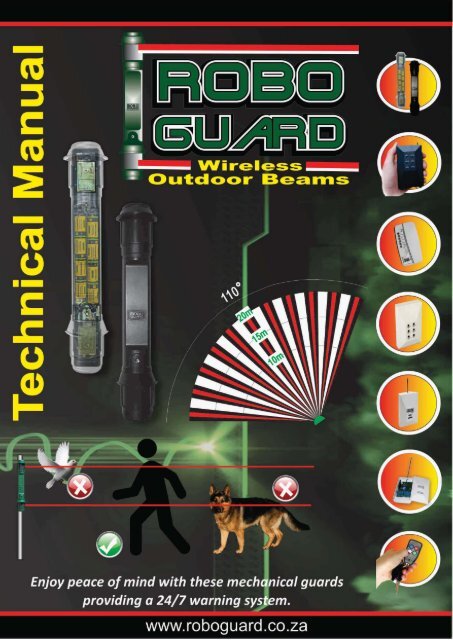You also want an ePaper? Increase the reach of your titles
YUMPU automatically turns print PDFs into web optimized ePapers that Google loves.
Roboguard Technicians ManualContentsRoboguard 1PageRoboguard Diagram of Roboguard 2Installation 3Walk Test 4Configuration 5-6Beam Range 6Minimising False Alarms 7Blocking off beams/Maintenance 8Battery Life 9Exploded View of Roboguard 10Bracket 11HQ Diagram of HQ 12Interpreting your HQ 13-15Program mode A (Roboguard 1 – 4) 15Program mode B (Roboguard 5 – 8) 16Program mode C (Remotes) 17Connecting a siren 18Program mode D (output port configuration) 19-20Remote Cloning a Remote TX 21Timer Relay Timer Operating Instructions 22Keypad Installation 23Output port programming 24-28uRx Installation 29-30Coding output port 31Wiring diagram 31Repeater Wiring Diagram 32-33uTx Installing a Repeater Station 34-35Programming Roboguard or Remote code 35-37LED Indicator Wiring Diagram 38-39Power Supply Wiring Diagram 40-41
Roboguard 2
Roboguard 3Roboguard InstallationThis instruction assumes the use of the Roboguard HQ as the receiver.For other receivers, please consult the relevant section Determine the desired location of your Roboguards Install 1 Roboguard at a time. Remove the battery cover and plastic battery saver tag (the onboardbuzzer will begin beeping in ‘Walk-Test Mode” but will reset tosilent after 20 minutes or so.) Allow 5 minutes to settle. Mount your Roboguard directly through the mounting guides, or byfirst installing a mounting bracket. Ensure that the Roboguard is straight (unless you purposefully wantit at an angle), a spirit level will help. Allocate your Roboguard a zone on the HQ. (Press and hold theTamper button on the HQ, after the beep select the required zone,press and release the tamper switch on the Roboguard, press anyzone button to reset HQ – or see HQ Manual) Walk from left to right and back again in front of your Roboguardto ensure it is triggering the HQ. Distance problems? – Check the ‘Walk-Test Mode” section. Replace the battery cover and start on your next Roboguard.Don’t: Your Roboguard is weatherproof, but don’t blast it with a hose orsprinkler. No horizontal spray. Don’t install at long distance without first checking reception on theHQ – you may need a repeater station. Plan your mounting spot – a parked car or an open door couldobstruct the Guard. Bear in mind a dog on stairs or a bank can break both beams –position your Guard with care (or see ‘blocking off beams’).Do: Ensure your Top beam is above the head (and tail) of your pet. Ensure the intruder has to walk across the beams, not toward them. Roboguards work anywhere – on a tree, on the roof, at an angle tocover roofline or sloping ground – experiment.
Roboguard 4Walk Test ModeSetting up the beam array for optimal performanceAfter mounting your Roboguard make sure it is detecting intruders. Ifits range seems very short you will need to adjust the beams to makethem level with the ground and parallel to each other.‘Walk Test’ allows you to hear the beams as they detect, and makethese adjustments.Remember both top and bottom beams need to be broken forthe roboguard to detect intruder.1. Remove the battery cover from theRoboguard, or press and release thetamper switch - the on-board buzzer willactivate for about 20 minutes beforegoing silent again.2. Ensure that the securing screw of bothtop and bottom sensor boxes is over the middle line of theadjustment slot (see picture).3. The Roboguard will now buzz once for every time the bottom sensordetects, and twice for every time the top sensor detects. Youshould hear three ‘buzzes’ – which means that both sensorsare detecting.4. Walk across the path of the beams, from left to right andback again, and keep increasing the distance between you and theRoboguard. If you walk straight towards a guard it is not veryefficient and will only detect at close range.5. If only 1 ‘buzz’ is heard, only the bottom sensor is detecting youand the top beams are most probably adjusted too high.6. Top Sensor: Loosen the retaining screw. Sliding the box up willlower the beam, pulling it down will raise the beam (seesaw effect),1mm adjust will move the beam 1 metre up or down over 10metres, so make slight adjustments until you hear the beam strikeyou. Tighten the retaining screw.7. Follow the same instructions if only the top sensor is detecting you,this time moving the bottom sensor box.8. Work slowly and methodically and check every beam in the pattern.Pause for 2 seconds between ‘buzzes’ to catch the next beam.9. Note: move slowly – if only 1 sensor is detecting you theRoboguard takes longer to react (it is waiting for the othersensor to detect).
Roboguard ConfigurationRoboguard 5Each Roboguard can be set up to work best in specific locations byactivating different modes.The default setting is switch 1, ON, all others switches, OFF.The mode switches are located on the computer board inside thebottom sensor box.Remove the bottom sensor screw and pull the box out of the lensholder using your thumb and index finger. Open the sensor box tolocate the switches (see below). It is not necessary to unplug the box.The 5-way switch is programmed with the following functions:SWITCH 1: INSTANT DELAYED MODEOFF = The Roboguard will detect three successive intruder signals,then go silent until it has a period of around 30 seconds of nomovement before it becomes active again. This is good for high trafficareas. This mode is highly recommended as it saves battery power,and it alleviates the problem of switching off guards. You can leave theguards on all the time without getting annoyed.ON = The guard will send a signal instantly whenever it detects anintruder.SWITCH 2: DOUBLE DETECT MODEOFF = NormalON = Instructs the guard to verify the intruder by waiting for twodetections before sending a signal. Good for areas where there islarge foliage.SWITCH 2 AND 3 ON: V DETECTION MODEInstructs the guard to verify the intruder by waiting for two detectionsfrom one sensor and another from the other sensor before sendinga signal.
Roboguard 6SWITCH 4: SKINNY WINDOW MODEOFF = Roboguard will respond to vertical movement through thebeams. It allows a second between breaking top and bottom beamsto detect intruder.ON = This mode reduces that tolerance to a second thus allowingslow moving branches to break both beams without detecting intruder.Not good for range over 10 metres.SWITCH 5: DSP MODEOFF = NormalON = The guard will use a mathematical algorithm to determinewhether an intruder has been spotted and helps to minimise falsealarms. It is usually used in industrial applications to filter outelectromagnetic energy from electronic/radio equipment.Beam RangeThe two-way switch box (see picture - above) determines beam rangeand can be adjusted as follows: Full Range (default) Switch 1: OFF, Switch 2: OFF 15 - 20 meter range Switch 1: ON, Switch 2: OFF 10-15 meter range Switch 1: ON, Switch 2: ONNOTE: Full strength in a small area may cause false alarms.Adjustments should be made to both top and bottom sensorboxes.
Minimising False AlarmsRoboguard 7The Roboguard uses dual pyro-electric cells to look for changes inmovement, light and temperature in its field of view. It is thereforeextremely important that the guard is installed in a position that doesnot inadvertently cause the guard to see changes, which could bereported as false alarms.Identifying false alarms:1. Situations where the guard is exposed to reflections of sunlightreflecting off water or glass.2. Situations where the guard is exposed to warm/cold thermals suchas a tar driveways.3. Movement of the structure to which the Roboguard is attached.4. Moving vegetation between the unit and a significant heat-source(such as the sun).5. Poor alignment of the sensor beams (see ‘setting up the beamarray for optimal performance’).Steps in rectifying constant false alarms:1. Identify what is causing the false alarms.2. Move the Roboguard to exclude the problem object/area, rememberthe entire area doesn’t need to be covered, only such that you willbe alerted if someone enters this area.3. Block off the desired beams to exclude problem objects, forexample large swaying palm leaves.4. The sensor boxes may have moved during transport and will needto be realigned to the middle position. (See ‘Setting up the beamarray for optimal performance’).5. In some cases it is not possible to solve a problem with any ofthese suggestions and the Roboguard needs to be reconfigured(See the ‘Roboguard Configuration’ section).6. Use dog biscuits to run dogs through the beam array in walk-testmode to hear if the beams are set correctly.7. Please contact your local Roboguard dealer if you are not able tosolve the problem.
Blocking off BeamsRoboguard 8Blocking off of beams is used to narrow the angle of view or to blockmoving objects such as palm fronds, to prevent false alarms.Blocking off of a beam is done by first, sliding down the fastener ringand removing the UV stable lens.Now using black insulation tape block off the area on the main lens thatneeds blocking.Use ‘walk-test’ mode to confirm you have blocked off the area required.Replace the outer lens.MaintenanceRoboguards require basic maintenance in order to keep the systemperforming optimally.You should regularly inspect the guard and remove any signs ofinfestation (spiders, ants etc). Ants are particularly destructive.Check the field of view of the guards for encroaching vegetation.Once a year the guard’s lenses should be cleaned.Dust off all insects. Wipe with a dry cloth. Clean the outer and innerFresnel lenses with warm soapy water.Clean the pyro- electric cell with a cotton bud. Be careful, do not touchit with your fingers.If you live at the coast, the top and bottom computer boards (insidethe sensor boxes) should be cleaned with thinners and resprayed withTectyl every 3 years.It is also advisable to apply silicon sealer around the connector plug onthe top and bottom sensor boxes, to improve moisture resistance.
Battery LifeRoboguard 9Roboguard batteries should last for a minimum of three years withalkaline batteries and a minimum of one-year using dry cell batteries.The HQ will inform you of weak batteries when it begins to flash thestatus light. Remember that it will continue to function normally andreliably for months with weak batteries. When they get really flatRoboguard will become unstable and may trigger constant false alarms.Take your time, don’t panic, “status” is picked up way in advance justchange them when you can (see ”status” page in HQ manual).To change the batteries - loosen the locking bolt, remove the batterycover, pull out the batteries and replace with 8 x C size batteries(preferably alkaline). Make sure the batteries are lined up correctly.There are polarity marks (+,-) next to the battery spring to assist.Additional Info:For Maximum Range of beams: remove the outer lens. This willcompromise water resistance so drill a hole in the bottom of theGuard to let the water out.Use mothballs inside the housing to keep ants and other insectsout.Seal the mounting holes with silicone to keep insects out, or use abracket and spray the bracket with an exterior insect spray.For Maximum PIR life, seal the plastic sensor boxes aroundthe 5-pin plug and wires, with silicon, after making anyadjustments to the configuration and range switches.If you are having difficulty getting range off a single set of beamsthat are critical, i.e.: where a single set of beams is monitoring analleyway. Align the white inner main lenses by carefully shiftingthem to one side or the other (only about 1mm of play).For better range you can mount your Roboguard at an angle tofollow a roofline or sloping ground.Always carry a known, working Roboguard with you to diagnoseproblems. This will allow you to swop out TX and CPU PIR’s andcheck their performance to confirm malfunction.
Roboguard 10
RoboguardMounting BracketsRoboguard 11Roboguard installation using a mounting bracket is highlyrecommended.The bracket can be mounted to any surface and allows the installer toswivel the Roboguard and aim the beams in the required direction.This is particularly usefull when setting up in walk-test mode as youcan also aim the beams between obstacles or down a narrow alleyway.The bracket has top and bottom slots to allow you to set the unitvertical if the mounting surface is not completely vertical.Mount the stainless steel bracket to a solidvertical surfaceSelect a set of locators according to the needper site. i.e. If you are detecting down a hill,choose the lower locators for maximumangle.
Roboguard 12
INTERPRETING YOUR HQRoboguard 131. The HQ is a mobile receiver that monitors 1 to 8 Roboguards.2. The HQ has 4 Zone lights. Each Zone can report on 2 Roboguards. AGreen Zone light identifies Active Zones. Each Zone has a button toactivate or de-activate the Zone.3. The HQ has 2 ‘monitor’ lights, Tamper and Status. These will reporton the status or health of every Roboguard.4. Turn your HQ upside-down – there are two holes in the casing.A. One hole towards the front of the HQ through which you can see aRed light – indicates your HQ is receiving Robo signals, and whenconnected to the Charger, a Green light as well – indicating thecharger is correctly connected.B. Through the other hole you can adjust the volume of the speakerwith a small screwdriver. Default setting is full.5. Active Zones are indicated by a solid green light. Press and releasethe zone button to turn the zone OFF – no light showing, press andrelease the zone button to turn the zone ON – green light showing. Ifno light comes on there is no Roboguard in that zone.6. GREEN ZONE LIGHT FLASHING: Indicates intruder – theRoboguard(s) connected to that zone has been triggered. Theflashing light is merely a visual indicator that the zone has beentriggered and does not effect the operation of the system.A. To re-set the light to solid green – press the zone button once toturn it OFF, and once again to turn it ON to solid green.B. If the Roboguard is connected in Mode B, re-setting as above willcause the HQ to emit a short low tone bark.7. RED TAMPER LIGHT FLASHING: Indicates the cover of yourRoboguard has been removed. As this happens your HQ will emit 10beeps and the tamper light will come on.A. To see which Roboguard has been tampered with, press andrelease the Tamper Button.B. The Tamper Light will burn solid red and the zone light of theRoboguard will be green (solid green for Mode A Roboguards, andflashing green for Mode B Roboguards).C. Press and release the green light button, it will go out, press andrelease the red light button to re-set.D. Check the Roboguard that has been tampered with.E. A false tamper can be caused by a faulty loom or tamper switchand can be diagnosed if the guard goes into ‘set up’ mode (startsbeeping) when the signal is sent. Also check that the battery coveris correctly seated.
Roboguard 148. RED STATUS LIGHT FLASHING: Indicates your HQ ishaving trouble communicating with one or more Roboguards. TheRoboguard sends an ‘auto-test’ radio signal to the HQ every 20minutes. From this silent test, the HQ is able to determine the radiosignal strength and battery voltage of each guard. If either is low theHQ will indicate this by flashing the red ‘Status’ light. To establishwhich Roboguard is reporting the status condition and to reset thelight, you must do the following:A. Press and release the Status Button.B. The Status Light will burn solid red and the zone light of theRoboguard will be green (solid green for Mode A Roboguards, andflashing green for Mode B Roboguards).C. Press and release the green light button, it will go out, press andrelease the red light button to re-set.D. If your system is new, place the HQ in a different location toensure it has good communication with the Roboguard.E. If your system is a few years old, and the problem persists,change the batteries in the affected Roboguard.F. A faulty TX PIR or CPU PIR can cause the status light to come on.To diagnose, switch the ‘offending’ TX PIR with another one fromthe existing installation to see if the problem persists with thesame Roboguard or follows the TX to another Roboguard. Replacethe ‘offending’ CPU or TX with a known working product. Alwayskeep a spare set of known working PIR’s (or a Demo Roboguard)with you for diagnostics.G. If all else fails, it is possible you have a ‘low range’ HQ. Alwayskeep a known, working HQ with you for diagnostics.INSTALLER SECTION:Setting up the HQ for the 1 st TimeThe HQ has 5 outputs, allowing a connection to a siren, to your alarmpanel or other devices such as a cell module. These outputs areaccessed via the ‘Tele-cable’ supplied.The HQ is remote ready and its outputs can be remotely activated orde-activated using a Roboguard Remote.
To program guards into the HQ, follow these steps:Roboguard 151. Connect the Battery: NOTE: Your dealer may have done thisalready. This is also a good time to set your output ports – seeprogram mode D.2. Using the Allen key supplied, remove the 4 securing screws at theback of the HQ, locate the battery wire and clip it into the 2 pin boxlocated on the bottom left of the PC board, (see picture below), closethe back cover and replace the screws. Connect your HQ to the 12-Volt charger supplied and let it charge for 24 hrs to ensure longbattery life.3. Your HQ is now in Standby Mode. You can now program yourRoboguards into the desired Zones on the HQ.4. Program Modes A and B can each accept 4 Roboguards. If you havemore than 4 Roboguards you will have to use both modes, if youhave 4 or less then you can choose to use Mode A and/or Mode B.NOTE: Roboguards that share a Zone in Mode A and Mode B willboth be turned on and off together, so ensure that they arepositioned adjacent to each other in your garden.PROGRAM MODE A: (FIRST 4 ROBOGUARDS)1. Press and hold the Tamper Button until you hear a beep thenrelease. The Tamper light will burn solid red.2. Press and release the desired Zone button on the HQ, it will burnsolid green.
Roboguard 163. Press and release the Tamper Switch on yourRoboguard. The Roboguard will sound 4 beepsand transmit a tamper signal, your HQ willemit 10 beeps, and all the lights will flash toindicate successful programming.4. Press any Zone Button to return to StandbyMode (or the HQ will time-out in 20 seconds).5. To program the next Roboguard, press and hold the HQ TamperButton until you hear a beep. The Tamper light will burn solid redand the previously programmed Roboguard Zone (s) will burn solidgreen. Press and release the desired Zone button on the HQ, it willburn solid green and the other green lights will turn off.6. Press and release the Tamper Switch on your Roboguard. TheRoboguard will transmit a tamper signal, your HQ will emit 10 beeps,and all the lights will flash. Press any Zone Button to return toStandby Mode or let the HQ time-out.7. When your Roboguard is triggered (intruder) in Mode A:A. The HQ will beep the corresponding number of times as the Zone.The HQ will beep once for Zone 1, twice for zone 2 and so on.B. The green Zone light will start to flash for visual identification ofthe triggered Roboguard. The green Zone light will continue toflash until it is re-set. This does not affect the operation of yoursystem.C. To reset the flashing Zone light to solid green – press the Zonebutton twice. (Once to turn the Zone OFF –disarm, once to turnthe Zone back ON – re-arm.)PROGRAM MODE B: (ADDITONAL 4 ROBOGUARDS)1. Press and hold the Status Button until you hear a beep thenrelease. The Status light will burn solid red. (Press Tamper to exitearly and effect no changes)2. Press and release the desired Zone button on the HQ, it will burnsolid green.3. Press and release the Tamper Switch on your Roboguard. TheRoboguard will transmit a tamper signal, your HQ will emit 10 beeps,and all the lights will flash to indicate successful programming.4. Press any Zone Button to return to Standby Mode (or the HQ willtime-out in 20 seconds).5. To program the next Roboguard, press and hold the Status Buttonuntil you hear a beep. The Status light will burn solid red and thepreviously programmed Roboguard Zone (s) will burn solid green.
Roboguard 176. Press and release the desired Zone button on the HQ, itwill burn solid green and the other green lights will turn off.7. Press and release the Tamper Switch on your Roboguard andcontinue as above.8. When your Roboguard is triggered (intruder) in Mode B:A. The HQ will beep the corresponding number of times as the Zonefollowed by a low tone.B. The green Zone light will start to flash for visual identification ofthe triggered Roboguard. The green Zone light will continue toflash until it is re-set. This does not affect the operation of yoursystem.C. To reset the flashing Zone light to solid green – press the Zonebutton twice. (Once to turn the Zone off –disarm, once to turn theZone back on – re-arm.)To Remove a Roboguard from a Zone: Enter program mode A or B,select the Zone to be removed and press the Status button.Note: When re-setting a Zone that has been triggered in Mode Bthe HQ will emit a short low-tone bark. This allows you to hear thedifference between a Mode A trigger and a Mode B trigger.PROGRAM MODE C: REMOTE CONTROL PROGRAMMINGRemote Programming: The remote is only required if you want touse the arm/disarm, panic and silent panic functions. As a defaultsetting, the HQ will trigger its own siren and/or another alarm panel viathe ‘Tele-cable’ provided, for every intruder and/or tamper signalreceived. A remote programmed in can remotely activate/de-activatethese triggers (except siren on a tamper).To enter Remote Programming Mode:Press and hold both Tamper and StatusButtons until you hear a beep. Release thebuttons, both Tamper and Status Lightswill be burning solid red. Any functionalready programmed will burn solid greenfor the activated zones. Every zone in this mode has a differentfunction:Zone 1: ARM/DISARM – will only activate/de-activate the connectionto the siren or panel.Zone 2: PANIC – will activate the siren and a panel connection.Zone 3: SILENT PANIC – no siren, panel connection only.
Zone 4: AUXILLARY - HQ emits a series of tones, used asa summons for Medical, Doorbell or for testing remotes.Roboguard 18Select the appropriate zone. The zone light will burn solid green. Pressand hold the button on your remote that you wish to use for thisfunction. Any button on the remote can be used (we recommend white- arm/disarm, red- panic). The HQ will emit 10 beeps and all the lightswill flash. Press any zone to revert to Standby Mode or let the HQ timeout. Repeat the steps above to add more remote functions. To removea button programmed in: Enter C programming mode, select thezone, and press status.On Remote ARM both Status and Tamper will burn solid RED.Whichever Zones were ON/FLASHING on the HQ (green lights) willbe armed. Zones that were OFF will not be included. To turn zonesON or OFF, the HQ must be disarmed.Arming the HQ - your Siren will emit 1 Bark.Disarming the HQ - your siren will emit 2 Barks.If triggered, disarming the HQ - your siren will emit 3 Barks.If the siren is running it can be turned off with the arm/disarmbutton on your remote, or by pushing any Zone button on the HQ.Your system is still active and the siren will continue to betriggered by active Roboguards until disarmed by remote.The siren will trigger a maximum of 5 times, until re-set.An LED UNIT (visual indicator) is available (sold separately) forswitching an external LED-light ON/OFF to indicate alarm status.
PROGRAM MODE D: OUTPUT PORT PROGRAMMINGRoboguard 19The HQ can be connected to your alarm panel using the ‘Tele-cable’provided with your purchase. You can change the HQ outputs to thepanel depending on the number of panel zones available to you.Output Format 1: Monitor all Roboguards separately.Output Format 2: All Roboguards report to a single panel zone.Both Output Formats can be selected to trigger either NORMALLY OPENor NORMALLY CLOSED circuits.To enter the programming mode:1. Disconnect 12Volt power and the battery after opening the HQ.2. Hold down both the Tamper and Status buttons and connect the12Volt power supply until you hear a beep. Release the buttons.Both red lights will flash and the default Setting 3, ON.3. Select a Setting 1,2,3,4 from the two tables.4. Press and release the Tamper button to accept. HQ will beep 10times and all the lights will flash. Reconnect the battery and replacethe cover.OUTPUT FORMAT 1Setting 1= N/O Setting 3 = N/C (Default)White Zone 1Black Zone 2Red Zone 3Green Zone 4WhiteBlackRedGreenOUTPUT FORMAT 2Setting 2= N/O Setting 4 = N/CZone1234TamperStatusPanic/SilentThe HQ output wires (white to green) use transistors rated at amaximum of 40mA which is sufficient to switch a relay, timer board oralarm panel. For most alarm panel connections (usually N/C), the HQzone wire is connected through the in-line resistor of the spare panelzone. The blue is common and should always be connected tothe battery –VE or common of anything that has its own powersource.To check the switching put your multi-meter on Ohms, and measurethe resistance between ground (blue wire) and the desired wire (white
Roboguard 20etc). The resistance should change from 0ohm N/C to opencircuit N/O or vice-versa. The yellow wire is always N/O, rated at1Amp and is connected to the siren -ve (generally about 12 Watt, sirenpositive to external power).Optional Features: (OFF = Default)There is a 4-way DIP switch on the inside of the HQ that provides youwith the following optional settings:Switch 1: ON = 3min, OFF = 30sec. (Timing on the siren wire)Switch 2: ON = Future use, OFF = at all timesSwitch 3: ON = Future use, OFF = at all timesSwitch 4: ON = entry delay of 30sec, exit delay of 1min 10secallowing one to exit the property. Only works with remote arm/disarm.When arming the HQ a regular beep will be sound on the speakerfollowed by a siren bark to indicate armed. If the Remote arm buttonis pressed for a second time the HQ will arm instantly.On entry, if a Roboguard is triggered the speaker will beep, but after30 sec the siren and output switches will be triggered if not disarmed.(Entry / exit delay has 5 triggers then will not trigger the sirenagain)Additional Info:If the HQ is connected to a siren via the yellow wire it will alwaystrigger the siren for Tamper, whether the HQ is armed or not.For siren connections longer than 10 metres use a relay to drive thesiren.To avoid the 5-trigger limit on the yellow wire, set your HQ to Setting2, output format 2. Connect the white wire to a timer relay to drive thesiren every time intruder is triggered. To be able to hear the unit armand disarm via the siren bark, the yellow wire should be connected tothe output side of the timer relay.Never put your HQ anywhere near a ‘Remote Blaster’ (normally used tochange DSTV channels from the bedroom). These items have a largearea of electro-magnetic interference around them and they canprevent communication with some or all Roboguards.Always carry a known, working HQ with you to diagnose problems.
Roboguard Remote TXFor use with Roboguard ReceiversRoboguard 21All remotes have unique codes in all four of the coloured buttonsTo programme the remote into your receiver, follow the instructions inthe receiver user manual.TO CLONE A REMOTE:Hold down the button on the slave remote. Keep holding this buttondown until programming is completed.When the light switches off the slave is ready to be taught the codefrom the master remote.Position the master remote as close to the slave remote as possible.(Key ring to key ring)Push the corresponding button on the master remote until the lightgoes off on the master.The light will flash continuously on the slave remote once programmingis successful.You can now stop pressing both buttons.Continue with the next button as above.The unit is ready to be testedFor maximum transmission hold down the remote button until the LEDswitches off.Specifications:Transmit Frequency:Encryption:Battery type:Model Number:433.92 MHz24bit Roboguard protocolGp23a 12VTRX005
Timer Robo 5.8 Rev 1 InformationRoboguard 22Power: 12 – 16 volts DCRelay: Potential free, 10ATimer Operating InstructionsThe timer is an adjustable timer from 1 second to approximately 4minutes.The trigger (TRG) input is negative.TRG and POWER – are next to each other to facilitate easy triggering.Once the timer has been triggered it will pull the relay in and light theLED for the programmed duration.The Relay has COM, NC and NO connectionsSetting the time value1. Make sure the program link is ON (see Fig 1)2. Power the unit up. The Led will flash once, and start timing.3. To end timing remove the link.4. To finish power the unit down and up again. (With the link open)Fig 1
Roboguard 23Specifications:Dimensions: 104 X 64 X 27Weight:100 gCurrent Consumption: +_ 25 mARequired receiver:Roboguard 433.92 MHzRequired Power Supply: 12V DC The keypad can control, supervise and monitor up to fourRoboguards and two Roboguard remote buttons, with individualintruder detected, tamper and supervision LED’s, and optionalaudible warning sounds from the speaker output. The keypad has six highly configurable output switches to connectto other devices/systems. The keypad functions off an external 12V power supply and aRoboguard receiver. The keypad can also be used to monitor other devices via a 4 zoneRoboguard Universal Transmitter (electric fence, burglar alarm, andconventional wired sensor).
Roboguard 24The installation involves mounting, wiring, and programming guards,remotes, and output switches.Mounting:Mount the keypad close to the alarm panel or next to the alarmsystem’s keypad (depending on whether you want the data output togo to the System keypad or the System panel). Mount the receiver in a‘high site’ that will maximise the radio coverage for the installationarea.Wiring:Wire the 12V power to the receiver and the keypad and check that thedevices power up.Connect the receiver data line to the keypad.Wire the keypad outputs into the alarm panel zones. See ‘output portwiring’.The switch wiring is dependent upon decisions that are made regardingthe operation of the keypad, see ‘output port programming’.Optionally you may choose to wire-in a speaker or an external hornwhich will beep for intruder detect. Zone 1, 1 beep, zone 2, 2 beepsetc.NOTE: Reference to ‘beeps’ assumes a speaker is connected.1. To enter Roboguard programming mode: hold down the tamperbutton until a beep is heard and the red tamper LED is solid (ON)You are now in Roboguard programming mode (let go of the buttonnow). Zone LED’s that already have Roboguards programmed intothem will now be solid (ON).2. Press and release the button for the desired zone to beprogrammed (only the desired zone LED and the tamper LEDshould be ON).3. Depress and release the tamper lever onthe Roboguard to send a tamper signal tothe keypad.4. The keypad will extinguish all the LED’smomentarily, 10 beeps will sound and all theLED’s will flash.5. Press any zone button to reset, the
Roboguard 25appropriate zone light should be on solid and can nowbe tested by triggering the Roboguard. If the Keypad is not yetconnected to the alarm panel, you can see the trigger, as the zonelight will start to flash after triggering.6. To erase a Roboguard follow step 1, then select the zone to beerased and press the status button. Press any zone to reset.7. Continue as above until all your guards are programmed.1. To enter TX programming mode, hold down the tamper and statusbutton together until a beep is heard. Both the red tamper andstatus LED ‘s should be solid (ON) to indicate you have enteredRemote programming mode (let go of both buttons now).2. Select either zone one (to learn an Arm/Disarm remote button) orzone two (to learn a panic button).3. Now transmit using the Remote TX button of your choicecorresponding to the function you wish to assign to that button.4. The keypad will extinguish all the LED’s momentarily, 10 beeps willsound and all the LED’s will flash. Press any zone button to reset.5. To erase a remote TX, enter Roboguard remote programming modeas above, select the function (zone 1 = Arm/Disarm, zone 2 =panic) you wish to erase then press and release the status button.6. NOTE: The remote does not control the zone output ports of theKeypad. The remote will cause the corresponding remote outputport to trigger the appropriate alarm panel input.NOTE: These programming modes are separate and you cannotprogram a remote control as a guard or visa versa. Numbers in the zone column in the table below indicate the outputports that will be triggered for intruder, tamper, status and remoteevents. In zone 1, ports 1,5 and 6 trigger simultaneously. This will allowadditional options in the event of port failure and allows more than1 device to be triggered. The installer should program the Port operation of the keypaddepending on the available zones on the alarm panel and thefunctionality required.
Output Port operation chartRoboguard 26ZONE 1 ZONE 2 ZONE 3 ZONE 41,5,6 1 1 1Guard 2 1,5,6 2 2 1Guard 3 1,5,6 3 3 2Guard 4 1,5,6 4 4 2Tamper 1,5,6 5 3Status 2 6 4Remote 1 3 5 5Remote 2 4 6 6Programming SequenceDetermine the desired output configuration from the output port chart.Disconnect the power to the keypad.Hold down the tamper and status buttons and simultaneously re-powerthe keypad.The red tamper and status LED's will now both be flashing, you arenow in output port programming mode.Press the desired zone buttonPress the Tamper Button once to register a N/O selection or theStatus Button to register a N/C selection. All LED’s will flash and theunit will beep 10 times.Output Port Wiring: The keypad output switches use open collector low-side transistordrivers rated at a maximum of 500mA which is sufficient to switch arelay, timer board or alarm panel. The output voltage is normally held at 0V and will switch opencircuit or to an externally connected voltage for 1 second whentriggered. To trigger alarm panels you should connect an external 1k ohm(typically) resistor from the port output to the required voltage.
Roboguard 27 Ensure that the 0V connections are common betweenthe alarm panel and the keypad.NOTE: DO NOT WIRE ANY POWER ONTO THE OUTPUTPORT PINS.General OperationThe keypad is used to supervise and control Roboguards and to reportactivity audibly (with speaker connected), visually and electronically.The keypad monitors and supervises up to four Roboguards. If anintruder is detected the speaker will beep the number of the zone i.e.zone one, one beep, zone three, three beeps etc; the correspondingLED will flash and the selected output switch will activate.More than 1 keypad can be connected to a single receiver.Roboguard advises not more than 4 Keypads to 1 receiver.GREEN Zone LEDs (zone control and intruder detection)Each of the keypad zones can be individually switched on or off.Switching the zone off does NOT disable the supervision or the tampermonitoring. If the green led for the zone is OFF then the zone isdisabled. If it is ON then the zone is ON and not triggered. If it isFLASHING then the zone is ON and has been triggered. Pushing thezone button will change the state of the led from OFF to ON and backagain or from FLASHING to OFF to ON.NOTE: Zones which do not have Roboguards programmed in will notfunction.RED Tamper LED FLASHING (Tamper Detection Triggered)If a Roboguard’s is battery cover is removed, a tamper signal willautomatically be sent to the keypad. It will sound the speaker 10times, permanently flash the red tamper LED and activate one of theoutput switches. To establish which Roboguard was tampered with andto reset the tamper detect LED you must do the following:1. Press and release the tamper button (tamper LED on, keypad is nowin tamper detected display mode)2. The zone LED for the Roboguard that has been tampered with will besolid (on).
Roboguard 283. Press and release all solid (on) LED's so only the redtamper LED is left on.4. Press and release the tamper button (LED off) or do nothing as thekeypad will time out and exit automatically.5. Determine what caused the Tamper to trigger and correct theproblem.NOTE: The Tamper indication will only be sent once per zone,unless the tamper indication is reset.RED Status LED FLASHING (Automatic battery and radiostrength test)The status (auto-test) routine is very important. The Roboguard sendsan ‘auto-test’ radio signal to the keypad every 20 minutes. Should aguard fail to report in, the keypad will indicate this by flashing the red‘status’ LED and activate an output switch. To establish whichRoboguard is reporting the status condition and to reset the statusdetect LED you must do the following.NOTE: This alarm indicates potential communication problemsthat may be due to bad radio reception, battery problems orfaulty TX or CPU PIRs.1. Press and release the status button (status LED on, keypad is now instatus condition display mode)2. The zone LED for the Roboguard that is “in status” will be solid (on).3. Press and release all solid (on) LED's so only the red status LED ison.4. Press and release the status button (LED off) or do nothing as thekeypad will time out and exit automatically.5. Determine what is causing the Roboguard to fail auto-test andcorrect the problem.
UNIVERSAL RECEIVER (uRx)Roboguard 29General Operation The uRx is used as the receiver for theKeypad and uTx (Repeater Station). The Universal Receiver (uRx) is also used toremotely trigger the operation of electronicdevices using Roboguard signals. The uRx can be “taught” to respond to anyparticular roboguard radio signal – Tamper,Intruder, Auto-test and Remote Tx. (Intruderand Remote are the most common). Once the uRx has learned a roboguard code, every time it receivesthat radio signal, it will respond by triggering a connected device. This connected device may be an alarm system, a camera system,a siren, an SMS module, a timer relay - in fact any device capableof being triggered by an electronic signal. For example, the uRx can be programmed to respond to a radiosignal from a Roboguard handheld remote. This handheld remotecan then be used as a panic button and the uRx can be used totrigger an SMS module to send an sms call for help in response tothe panic signal. Other popular uses include operating garage doors, switching onexternal lights and triggering a strike-lock. The installer must connect the uRx to a 12V-power source and tothe device that you wish to trigger. The installer must also configure the options on the uRx to correctlytrigger the connected device and must program the transmitter intothe uRx through a learning process.Installation When used as a data receiver for the uTx (repeater) or Keypad,connect 12 volts and 0 volt to the terminals. Connect the data output (RXO) terminal to the Data/RXD inputterminals on the Keypad/uTx. (see Repeater Station in this manual)
Roboguard 30 The uRx will learn ANY roboguard signal - Tamper,Intruder, Auto-test and Remote Tx, unlike the HQ and Keypadmodules, which only learn tamper signals. Note that the uRx does NOT supervise the radio link. +12V, 0V, Rx Data (RXO) and Trigger (N/C) terminals are clearlyindicated on the unit. The I/O1 and I/O2 terminals are not used in this device. The 2-way DIPswitch is used to configure the polarity (SW1) andthe Switch timing (SW2). The uRx will deliver a 2-second pulse or a 5-minute pulse,depending on timing configuration. (A latched version, the uRxL isalso available, for latching requirements) The unit has 3 LEDs, one displaying Status of the unit (it will varyits flash rate for different option settings), one displaying RF dataand one displaying output.Position the uRx in a position suitable for the reception of radio signalsfrom the intended source.Obviously the device to be triggered will need to be located nearby.(Check for radio interference by observing the flashing of the RF LED. Ifthe RF led is flashing brightly and continuously then you may have aproblem with radio reception. Confirm this by transmitting from aroboguard product to see how the RF-led flashes for data reception).WiringSee wiring Diagram Below.Wire the uRx to +12V and 0V, ensuring the 0V is common with the 0Vof the device to be switched.Wire the data line or the trigger (NC) outputs as needed.The NC output is an open-collector low-side driver capable of sinking500mA continuously. It can therefore be used to drive sirens, relaysetc.Should it be used as a data output, use a (type 1k) pull-up resistor atthe connected device.
Roboguard 31CodingThe device will learn any Roboguard code transmitted while in learnmode.Activate learn mode by using a conductor (like a screwdriver) to shortout the program pads on the PCB.The program pads are located between the letter B and the 2-wayDIPswitch on the PCB. (See below)The status LED will now remain on (solid) until the device learns a validroboguard code.Transmit the desired code (Intruder, tamper or remote).Remove the conductor.To confirm the coding, activate the programmed device and check theoutput LEDNote: To send an intruder code, trigger the top and bottom PIR on theRoboguard while the uRx is in learn mode.When the code is learned, the status LED will reset back to flashing.Note: If the unit is powered up with the programming input shorted,the unit will erase any learned code.ConfigurationPlace the DIP switches in the required positions as per the informationin the connected device’s installer manual and the table below.Function ON N/O 5 minute pulseOFF N/C 2 second pulse
Roboguard 32REPEATER - uRx and uTxThe repeater comprises a Universal Receiver (uRx) wired to a UniversalTransmitter (uTx).The uRx will pick up any roboguard signal, pass it on to the uTx andthe signal will be re-transmitted 400 metres.The uTx can be configured to delay the re-transmission. Although notoften used, this feature is important to determine if the repeater isworking properly.By setting a 4 second delay (see uTx Manual) with the Repeater, HQand Roboguard close together, an intruder signal from the Roboguardwill trigger the HQ first and the Repeater will trigger the HQ a secondtime, 4 seconds later.Then reset the uTx to default. The default setting will not cause asecond HQ trigger.The Repeater station will ‘bounce’ a roboguard signal over an obstaclesuch as a hill or building that is obstructing the signal.The repeater should be mounted in a high spot where it can receive theRoboguard signal (you can use an HQ to determine a suitable location– inside a roof or on top of a building, for example) and it will then retransmitthe signal to the HQ/Receiver.
Roboguard 33The Repeater Station is particularly effective in commercial orresidential/townhouse applications, where the receiver is in a Guardhut and the Roboguards are mounted at great distance or in obscurelocations.The repeater can be used to improve the range of the RoboguardRemote.The uRx and uTx housing is not waterproof so the Repeater Stationshould be mounted under cover or in a suitable waterproof box ifoutdoors.(see uTx Manual for configuration options)
UNIVERSAL TRANSMITTER - uTxRoboguard 341. The uTx can be wired to a receiver andconfigured to be a Repeater Stationfor increased radio distance.2. The Universal Transmitter (uTx) hasfour zone inputs that can be wired toany device, such as an Electric Fence,indoor passive, panic button, reedswitch etc. This will allow these devicesto communicate with any Roboguardreceiver. The uTx can mimic eitherRoboguards or (not both) RemoteTransmitter functions; these uniquecodes can be programmed into an HQ,Keypad or a Universal Receiver(Roboguard receiver/decoder panels).3. The input zone sends an intruder signal as soon as the input state ischanged (N/C to N/O or vice versa) and will stop sending thesupervisory Auto Test signal if it remains in the altered state;thereby monitoring functionality of the devices wired to it. (Autotest signals apply to Roboguard Code only)Switch 1 - ON (Default). In this mode the unit will function as arepeater station.Switch 2, 3, and 4 will implement the following delay time betweenreceiving and transmitting a signal.Delay Switch 2 Switch 3 Switch 42.4 SEC OFF OFF OFF2.8 SEC OFF OFF ON2.8 SEC OFF ON OFF4 SEC OFF ON ON4.8 SEC ON OFF OFF5 SEC ON ON OFF6.5 SEC ON ON ON
Roboguard 35Repeater Wiring:Connect the Universal Transmitter to a 12V power supply. Connect the12V, 0V, and RXD (data line) of the Universal transmitter to a Receiver.INSTALLING A UNIVERSAL TRANSMITTERSwitch 1 - OFF In this mode the unit will function as a UniversalTransmitter.Switch 2 - ON Formatting: Causes the unit to transmit a Code oninput state change.Switch 2 - OFF Normal operation.Switch 3 - OFF Causes the unit to transmit Roboguard Code duringformatting. Will be programmed into an intruder zone on the receiver.Switch 3 - ON Causes the unit to transmit Remote Code duringformatting. Will be programmed into a remote zone on the receiver.Switch 4 – ON then OFF Transmitter learns the default input states(N/O or N/C)uTx Wiring:Connect the uTx to 12V and ground. (+12V, -0V on the unit)PROGRAMMING ROBOGUARD OR REMOTE CODES.The uTx can transmit either Roboguard or Remote code.Switch 2 ON will make the uTx transmit a code when an input zone istriggered. Each input zone transmits an individual code so the uTxbehaves like 4 separate Roboguards or Remotes.Switch 3 OFF the code transmitted will be RoboguardSwitch 3 ON the code transmitted will be RemoteEach input Zone on the uTx can take a trigger from normally open ornormally closed devices.Connect these devices to the uTx via a zone and the common makingsure they remain in their non triggered state.Turn switch 2 on and select Roboguard or Remote with switch 3
Roboguard 36Select an input zone on your receiver (this can be a Keypad, HQ or auRx/L – one zone only) by following the instructions in the manual.Note: Intruder zones on the receiver will only accept Roboguard Codeand Remote zones on the receiver will only accept Remote Code.Now Trigger the device connected to the uTx to allow it to send a signalto the receiver and register itself in the zone.Continue with the next device.Ensure all your devices are in their passive state and turn Switch 2OFF.Leave Switch 3 ON if you are transmitting Remote Code.Turn Switch 4 ON and then OFF. This will register the default state foreach device.The LED will now flash to allow you to see what default settings havebeen selected for the inputs.Zone: 1 2 3 41 flash N/C N/C N/C N/C2 ” N/O N/C N/C N/C3 ” N/C N/O N/C N/C4 ” N/O N/O N/C N/C5 ” N/C N/C N/O N/C6 ” N/O N/C N/O N/C7 ” N/C N/O N/O N/C8 ” N/O N/O N/O N/C9 ” N/C N/C N/C N/O10 ” N/O N/C N/C N/O11 ” N/C N/O N/C N/O12 ” N/O N/O N/C N/O13 ” N/C N/C N/O N/O14 ” N/O N/C N/O N/O15 ” N/C N/O N/O N/O16 ” N/O N/O N/O N/O
You can now trigger each device to check transmission toyour receiver.Roboguard 37Finally, connect any unused input zones on the uTx to Common.This will stop the uTx from sending auto-test data from thesezones.AUOTOTEST:The uTx will supervise the devices connected when in Roboguard Mode,but not in Remote Mode.If the device does not return to default state but remains in triggeredstate the uTx will fail Auto test on all receivers except the uRx.Failed Auto test will trigger the Status LED on your receiver as well asconfigured output ports depending on your receiver configuration. (Seeyour receiver user manual)NOTE: You can protect the installation by entering the uTx into a zoneon the receiver using the Tamper Switch on the board. Opening thecase will trigger the zone tamper only.HOW TO DETERMINE THE ZONE INPUTS OF AN OLD SITE:Disconnect the Zone input wires one at a time.The N/C zones will transmit on disconnection (LED will burn solid for 1sec) and with N/O zones, the LED will continue to flash as normal, asthey are still N/O
LED INDICATORRoboguard 38IntroductionThe LED unit is used to visually indicate the status of the Roboguardsystem to a distant user. The idea is that the property owner can seewhether the alarm has been triggered in their absence and cantherefore proceed with caution if this is the case.The unit has 3 internal LEDs: the first one is not used, a solid middleone displays that the processor is running, and the bottom one showsthe LED output (NC) status.When the LED unit is powered up the bottom indicator will flash. This isthe default state of the unit. This will also alert the user of a possiblepower failure while they were away.InstallationPosition the LED UNIT in a position suitable for the control of the LEDarray (separately purchased) and the sampling of the siren control line(YELLOW wire) from the HQ. It might be best to mount the unit closeto the HQ and connect the tele-cable directly to the LED unit.WiringWire the LED unit to +12V and GND (0V), ensuring the 0V is commonwith the 0V of the HQ tele-cable (BLUE wire).Connect the yellow wire from the HQ tele-cable.Please note: There are no power connections available from the HQ.The 12 V power supply has to be supplied separately and is usually thesame one powering the siren.Connect the siren and LED array. If a single 3mm or 5mm LED is usedit is essential to connect a resistor in-line, as shown.Resistor values are typically 330@ for high-brights and 1k@ forstandard ones.Commercial LED arrays should have protection resistors already fittedor should come with instructions on what is needed.
ConfigurationThere are no configurable options in this unit.Roboguard 39TestingThe installation must be tested for compatibility with the siren as thesiren control line is very noisy and may require additional filtering.Note: Intruder zones on the receiver will only accept Roboguard Codeand Remote zones on the receiver will only accept Remote Code.Now Trigger the device connected to the uTx to allow it to send a signalto the receiver and register itself in the zone.Continue with the next device.Ensure all your devices are in their passive state and turn Switch 2OFF.Leave Switch 3 ON if you are transmitting Remote Code.Wiring the board as packaged: Connect GND (0V) to Blue wire fromHQ, -VE on power supply and -VE on Siren (if used). Connect IO2 viablock to HQ yellow (trigger) wire. Connect relay 12V out via block toSiren +VE (if used). Connect your LED between +12 V with resistorand NC. Connect +12V to power supply; The LED will flash until the HQhas been armed by remote, and thereafter operate normally.
ROBOGUARD12 VOLT POWER SUPPLYRoboguard 40IntroductionThe 12 volt power supply is used to supply 12 volts to Roboguardproducts. It is generally used to power a siren connected to aRoboguard HQ. It can also be used to supply power to the uRx, uTx orrepeater station.The unit has a 1,3Ah battery that needs to be charged with an external16 volt charger.The unit has a 12 volt DC output cable to connect power to the HQ. ATelecable with connectors on either end is used to connect the outputports of the HQ to the power supply.The HQ outputs are all connected to relays that can be configured NOor NC via jumpers between the relays and screw terminals.Siren WiringTo connect a siren, wire the positive wire of the siren into siren+ andthe negative wire of the siren into siren -.Please note: The unit is not waterproof. If it is being used to power arepeater station or other remote products, outdoors, it needs to beunder cover or in a waterproof box.
Roboguard 41Note:Set the HQ to have NO outputs.The LED’s on the power supply board should be OFF in thenon triggered state. The Output of the power supply boardhas jumpers to make the outputs NO or NC. (This methodgreatly reduces the current consumption).To enter the programming mode on the HQ:5. Disconnect 12Volt power and the battery after opening the HQ.6. Hold down both the Tamper and Status buttons and connect the12Volt power supply until you hear a beep. Release the buttons.Both red lights will flash and the default Setting 3, ON.7. Select a Setting 1,2,3,4 from the two tables.8. Press and release the Tamper button to accept. HQ will beep 10times and all the lights will flash. Reconnect the battery and replacethe cover.OUTPUT FORMAT 1Setting 1= N/O Setting 3 = N/C (Default)White Zone 1Black Zone 2Red Zone 3Green Zone 4WhiteBlackRedGreenOUTPUT FORMAT 2Setting 2= N/O Setting 4 = N/CZone1234TamperStatusPanic/Silent
NOTESRoboguard 42
NOTESRoboguard 43
NOTESRoboguard 44