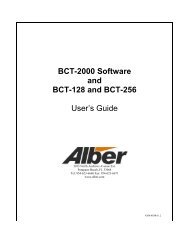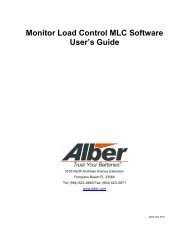SQL Battery Monitor Data Manager User's Guide - Alber
SQL Battery Monitor Data Manager User's Guide - Alber
SQL Battery Monitor Data Manager User's Guide - Alber
Create successful ePaper yourself
Turn your PDF publications into a flip-book with our unique Google optimized e-Paper software.
Synchronizing Using Check Settings17. Synchronizing Using Check SettingsThe location, battery, and string names are key for letting a computer connect to a monitor; allnames must match or connection fails. Typically, a Central computer assigns names into themonitor, and Check Settings uploads to the computer any test times, alarm thresholds, and datasettings put into the monitor during commissioning. Synchronizing is the process of uploadingusing Check Settings and must be done using a Central computer connected to the monitor viaRS-232, modem or network. An upload for a BDS must be done twice. After a system issynchronized, it can be placed into service. Refer to Check Settings Screens for screen shots.Note If a system fails to synchronize, complete the <strong>Battery</strong> Setup dialog boxes.Before synchronizing, you should understand the Upload, Close, Recheck, and Send Timebuttons on the Check Settings dialog boxes. The <strong>Battery</strong> Setup password enables Send Time andUpload.Upload Button - To transfer settings between the computer and monitor, click Upload. Thedata transferred depends on computer type. A Central computer sends the location, battery,and string names, string ID, current date and time to the monitor, and the monitor sends allother settings to the computer database. Using a Local or Service computer, the monitortransfers setup to the computer, but names, date and time are not sent to the monitor. Youneed to click Upload on only one Check Settings box, usually Check Settings|General. If youare uploading a BDS, repeat the Upload a second time.Close Button - After transferring settings using Upload, to close Check Settings, click Close.Recheck - Clicking Recheck is the same as clicking Setup|Check Settings. Recheck reloadssettings from the database and monitor into the Check Settings boxes.Send Time - This button sends the date and time from the computer to the monitor withoutaffecting other settings.String Status > ConnectionComplete the Preferences, Communication Setup, and System Setup dialog boxes then, on theString Status screen, highlight the location name you want to synchronize and click Connection.System Connects Normally - If connection is established, the names match, and no errormessages appear, click Setup|Check Settings|General. After setup data appears in the In <strong>Data</strong>baseand In <strong>Monitor</strong> columns, click Upload to transfer from monitor to computer database. Afterupload, click Close. All data is transferred, and the site is ready to go into service."String needs to be set up" Message - If the system connects, but "This string needs to be setup" appears, the location, battery or string names do not match. You must upload the monitorsettings. Click OK at the message, select Setup|Check Settings|General, then click Upload asdescribed in the preceding System Connects Normally paragraph.17-1