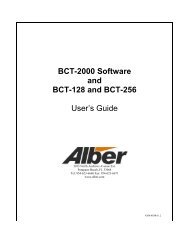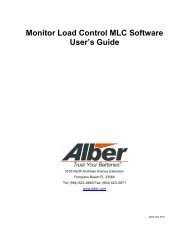- Page 6 and 7: 14. SETTING COMMUNICATIONS ........
- Page 8 and 9: 31.4. Completing the Commissioning
- Page 10 and 11: Figure 45. System Setup - String (M
- Page 12 and 13: Figure 157. Equipment Owner (Comm A
- Page 14: System Requirements2. System Requir
- Page 17 and 18: Program Installation and Options4.4
- Page 19 and 20: Program Installation and Options6.
- Page 21: Program Installation and Options4.7
- Page 25 and 26: Using Configure StationFigure 9. Co
- Page 27 and 28: Using Configure StationFigure 15. C
- Page 29 and 30: Setting Up the SQL Database6. Setti
- Page 31 and 32: Setting Up the SQL DatabaseFigure 2
- Page 33 and 34: Setting Up the SQL Database6.7. Ass
- Page 35 and 36: Setting Up the SQL Database6.8. Run
- Page 37 and 38: Setting Up the SQL Database6.11. Re
- Page 39 and 40: User Specific SettingsFigure 32. Us
- Page 41 and 42: User Specific Settings7.2. Battery
- Page 43 and 44: Practical Theory: Understanding Com
- Page 45 and 46: Practical Theory: Understanding Pol
- Page 47 and 48: Practical Theory: Understanding Pol
- Page 49 and 50: Practical Theory: Understanding Sys
- Page 51 and 52: Practical Theory: Understanding Sys
- Page 53 and 54: Practical Theory: Understanding How
- Page 55 and 56: Practical Theory: Understanding the
- Page 57 and 58: Selecting Preferences13. Selecting
- Page 59 and 60: Selecting PreferencesAlternate Fiel
- Page 61 and 62: Setting CommunicationsDisable Auto
- Page 63 and 64: Setting Up an Email Account15.1. Te
- Page 65 and 66: Setting Up a New MPM or BDS System1
- Page 67 and 68: Setting Up a New MPM or BDS SystemL
- Page 69 and 70: Setting Up a New MPM or BDS System1
- Page 71 and 72: Setting Up a New MPM or BDS SystemM
- Page 73 and 74:
Setting Up a New MPM or BDS SystemA
- Page 75 and 76:
Setting Up a New MPM or BDS SystemD
- Page 77 and 78:
Setting Up a New MPM or BDS SystemA
- Page 79 and 80:
Synchronizing Using Check SettingsN
- Page 81 and 82:
Check Settings Screens18. Check Set
- Page 83 and 84:
Check Settings ScreensThe Check Set
- Page 85 and 86:
Check Settings ScreensThe Check Set
- Page 87 and 88:
Check Settings ScreensThe Check Set
- Page 89 and 90:
Check Settings ScreensThe Check Set
- Page 91 and 92:
Programming Battery Setup for the M
- Page 93 and 94:
Programming Battery Setup for the M
- Page 95 and 96:
Programming Battery Setup for the M
- Page 97 and 98:
Programming Battery Setup for the M
- Page 99 and 100:
Programming Battery Setup for the M
- Page 101 and 102:
Programming Battery Setup for the M
- Page 103 and 104:
Programming Battery Setup for the B
- Page 105 and 106:
Programming Battery Setup for the B
- Page 107 and 108:
Programming Battery Setup for the B
- Page 109 and 110:
Programming Battery Setup for the B
- Page 111 and 112:
Programming Battery Setup for the B
- Page 113 and 114:
Programming Battery Setup for the B
- Page 115 and 116:
Programming Battery Setup for the B
- Page 117 and 118:
Programming Battery Setup for the B
- Page 119 and 120:
Programming Battery Setup for the B
- Page 121 and 122:
Programming Battery Setup for the B
- Page 123 and 124:
Selecting the Database Range21. Sel
- Page 125 and 126:
Viewing Battery and Monitor Status2
- Page 127 and 128:
Viewing Battery and Monitor StatusM
- Page 129 and 130:
Viewing Battery and Monitor StatusC
- Page 131 and 132:
Viewing Battery and Monitor Status2
- Page 133 and 134:
Viewing Battery and Monitor StatusS
- Page 135 and 136:
Viewing Battery and Monitor StatusT
- Page 137 and 138:
Viewing Battery and Monitor Status2
- Page 139 and 140:
Viewing Battery and Monitor Status2
- Page 141 and 142:
Viewing Battery and Monitor StatusS
- Page 143 and 144:
Viewing Battery and Monitor Status2
- Page 145 and 146:
Viewing Battery and Monitor Status2
- Page 147 and 148:
Using the Report Generator24. Using
- Page 149 and 150:
Using the Report Generator24.2. Det
- Page 151 and 152:
Using the Report Generator24.4. Tre
- Page 153 and 154:
Using the Report Generator24.6. Tre
- Page 155 and 156:
Using the Report Generator24.8. Tre
- Page 157 and 158:
Using the Report GeneratorSelect Ta
- Page 159 and 160:
Using the Report GeneratorThreshold
- Page 161 and 162:
Using the Preview Screens25.1. Savi
- Page 163 and 164:
Using the Web Report GeneratorMaint
- Page 165 and 166:
Calibration27. CalibrationString Vi
- Page 167 and 168:
MPM Diagnostics28. MPM DiagnosticsS
- Page 169 and 170:
MPM Diagnostics28.3. Load Module (M
- Page 171 and 172:
MPM Diagnostics28.5. Indicator (MPM
- Page 173 and 174:
MPM Diagnostics28.8. Contacts (MPM)
- Page 175 and 176:
BDS Diagnostics29. BDS DiagnosticsS
- Page 177 and 178:
BDS Diagnostics29.3. Load Module (B
- Page 179 and 180:
BDS Diagnostics29.4. DIP Switch (BD
- Page 181 and 182:
BDS Diagnostics29.7. Memory (BDS)St
- Page 183 and 184:
BDS DiagnosticsIntertier Voltage (m
- Page 185 and 186:
Upgrades30. UpgradesString View > S
- Page 187 and 188:
Commissioning Assistant31.2. Monito
- Page 189 and 190:
Commissioning Assistant31.4. Comple
- Page 191 and 192:
Commissioning AssistantClick the Po
- Page 193 and 194:
Commissioning Assistant31.4.7. Chec
- Page 195 and 196:
Commissioning Assistant31.4.11. Che
- Page 197 and 198:
Commissioning AssistantSelect a loa
- Page 199 and 200:
Commissioning AssistantFigure 172.
- Page 201 and 202:
Commissioning Assistant31.5. Emaili
- Page 203 and 204:
Error CodesCODE MESSAGE SITUATION20
- Page 205 and 206:
auto include all data sets ck boxon
- Page 208 and 209:
database restore for SQL ..........
- Page 210 and 211:
extract data by set timeon communic
- Page 212 and 213:
for the MPM screen ................
- Page 214 and 215:
on discharge s/u ..................
- Page 216 and 217:
s. serial port screen .............
- Page 218 and 219:
TAP telephone number ..............