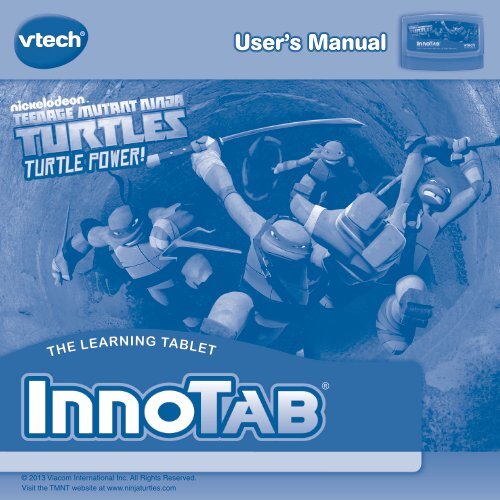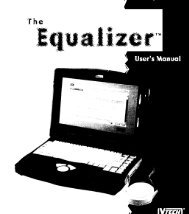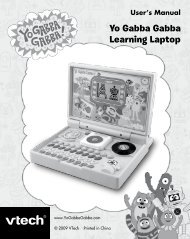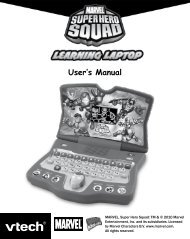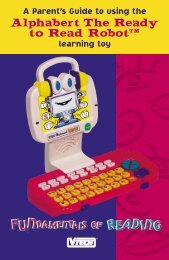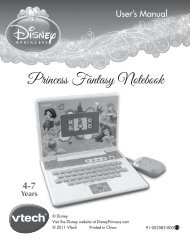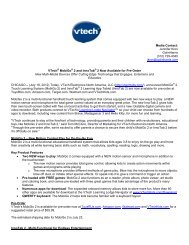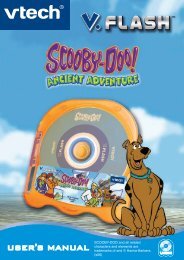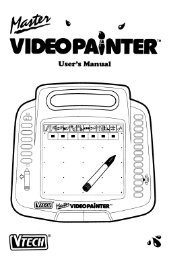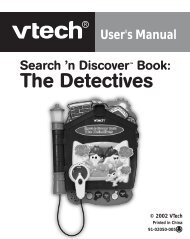Create successful ePaper yourself
Turn your PDF publications into a flip-book with our unique Google optimized e-Paper software.
Dear Parent,At <strong>VTech</strong>®, we know how much you enjoy staying on top of the hottest trends and havingthe most high-tech gadgets around. We also know that your kids feel the same way. Withthat in mind, we developed InnoTab®, our first multi-function tablet just for kids thatbrings all the magic of Mom’s and Dad’s tablets into a fun-filled learning experience thatfits their active lifestyles.InnoTab® is the next generation of learning toys for children that has a rich library ofcartridge software with interactive animated e-books, learning games, creative activitiesalong with a wide variety of additional apps. It features a 5” brilliant color LCD touchscreen, a tilt-sensor for game control, as well as a USB port for downloads, SD card slotfor memory expansion and a headphone jack, all housed in a sleek, durable and compactdesign for easy portability.When playing with InnoTab®, kids can look, listen, touch, and tilt their way throughactivities to discover a world of fun whenever they want and wherever they go. Throughinteractive play, your child will develop skills in reading, math, social studies, science,music, creativity, and more—which we know is important to you.At <strong>VTech</strong>®, we are dedicated to helping your children uncover their talents. We thankyou for your trust in our products that encourage active minds through imaginative play.Sincerely,Your friends at <strong>VTech</strong>®
INTRODUCTIONSomewhere in the city, Shredder has hatched an evil plan. But the Teenage Mutant Ninja Turtles haveemerged from their hidden lair in the sewers to bring him to justice. Help the Turtles practice their Ninja skillsand play fun learning games to find and stop Shredder. Read about the Turtles’ adventures in the e-book,“Mousers Attack!” You can also take epic photos with the Turtles and their friends in Camera Creativity.Turtle Power!INCLUDED IN THIS PACKAGE1 InnoTab ® cartridge – Nickelodeon Teenage Mutant Ninja Turtles1 InnoTab ® cartridge user’s manualWARNING: All packing materials, such as tape, plastic sheets, packaging locks and tags are not part ofthis toy, and should be discarded for your child’s safety.ATTENTION Pour la sécurité de votre enfant, débarrassez-vous de tous les produits d’emballage tels querubans adhésifs, feuilles de plastique, attaches et étiquettes. Ils ne font pas partie du jouet.Note: Please keep the user’s manual as it contains important information.GETTING STARTEDSTEP 1: Insert the InnoTab ® CartridgeMake sure the unit is turned off. Insert the InnoTab ® cartridge firmly down into the cartridge slot located onthe back of the unit and push until it clicks into place as shown in the below image.2
STEP 2: Select the Cartridge IconTouch the cartridge icon on the InnoTab ® desktop.Note: Your InnoTab ® desktop may look slightly different from the imageat right, depending on which version of InnoTab ® you own.STEP 3: Choose How You Want to PlayThere are four selections of play. Touch an icon to choose.Cartridge iconAdventure: Help the Teenage Mutant Ninja Turtles find Shredder and stophis evil plan.Training: Provides a short-cut to the games so you can directly practicethe gameplay.E-Book: Read or listen to the interactive e-book, “Mousers Attack!”Turtles' Creation: Create cool tech devices and take epic pictures with theNinja Turtles' frames and stickers.*Item vault: Unlock awesome gadgets to build even cooler tech devices.*If your version of InnoTab ® has a built-in camera, a camera activity will appear in the Turtles' Creation menu.If your version of InnoTab ® does not have a built-in camera, this activity will not be available.3
THE HARD KEYSHOMEExit the current activity and return to the InnoTab ®desktop.HELP BUTTONReplay instructions, or ask for a hint.SETTINGSMusic On/OffTo turn the background music on or off, touch the Music On/Off icon on the cartridge menu.Music On/Off iconLevelsThere are two levels for every game; a level selection menu will appearwhen the player touches any game icon. Touch Easy or Difficult tochoose.4
ACTIVITIESE-BookMenu PageAfter touching the e-book icon, you will see a menu page.Touch:- “Read the Story” icon to go to the index page of the e-book.- “Story Dictionary” icon to view the vocabulary of the story.- “Settings” icon to customize your e-book settings such as switching the e-book’s vocabulary wordhighlights on or off and turning the background music on or off.Index PageAfter touching the “Read the Story” icon, you will see an index page.You can start the story from the beginning or choose any page to startreading. You can also touch the “Whole Story” icon to read the completestory from the beginning.5
Story PageIn each story page, touch anywhere on the screen to stop the story narration and enter Free Play. When thestory narration has finished, you will enter Free Play mode automatically.In Free Play, you can touch the words one by one to read the storyat your own pace, touch highlighted vocabulary words to hear theirdefinitions, or touch images in the art to see animations and hear funvoices and sounds. If you don’t touch the screen for a while, the storynarration will continue automatically to the next page.Flick the screen left or right to play the previous or next page.To listen to the story narration again, touch the Replay icon on thescreen. To go back to the index page, touch the Index icon on thescreen.Story DictionaryAfter touching the “Story Dictionary” icon, you will see a selection page. You can touch on the vocabularywords to read and hear their definition.AdventureHelp the Ninja Turtles find Shredder and thwart his evil plan in AdventureMode. Select New Game to start a New Adventure, or touch continuegame to continue your adventure.6
ZoneThere is a zone map to show which part of the adventure the Turtlesare on.In each Zone, the Turtles will start to uncover Shredder’s plan, andwhere he might be hiding.Sewer TunnelThe Ninja Turtles can access different parts of the game by travelingthrough the sewer tunnels and finding keys to unlock doors. The sewersare also filled with collectibles that the Turtles can grab to unlock itemsin the Items Vault.Occasionally, the way forward will be blocked. Solve the equations toremove the obstruction and continue on your way.Curriculum: MathTurtle KendoThe Turtles need to train their reaction time (hand-eye coordination).Help the Turtles slice the correct targets to complete the game. Useyour finger to slice through the correct object.Curriculum: Beginning Geometry & Spatial Sense7© 2013 <strong>VTech</strong>Printed in ChinaUS CA91-002838-075
Manikin FighterThis activity trains the Turtles' power as well as their brains. Touch thecorrect number target when the target beats to its largest size.Curriculum: MathPuzzle BoardSplinter gives the Turtles a puzzle to solve that will help them discoverthe next step. Help the Turtles complete the puzzle by selecting twosquares at a time to swap places.Curriculum: Problem SolvingTurtle SkateboardMikey uses his skateboard to chase Shredder. Help Mikey control theskateboard to find Shredder.Tilt the InnoTab up and down to move and back to jump.Turtle BikingRaph is riding the Turtle stealth bike to chase Shredder and stop him.Help Raph avoid the obstacles as he tries to chase Shredder throughthe city. Tilt the InnoTab up, down, left, and right to control the bike.8
InvestigatorThe Turtles are trying to track Shredder and are using a high-techdevice to find clues in the environment. Help the Turtles examine theobjects to discover clues. Tilt the InnoTab to find an object. Touch theobject to scan.Curriculum: VocabularyRadar TracingThe Turtles are using a device to track Shredder. Help the Turtles tosearch and lock on to Shredder’s location. And then create the best pathto find Shredder. Use your finger to select the coordinates and to dragthe directional buttons to the desired locations.Curriculum: Social StudiesReflection MachineThe Turtles need to deactivate the dangerous device. Help the Turtlesdeactivate the dangerous device by shining a laser on the mirrors. Tapon the mirrors to rotate them. Touch the laser power button to shootthe laser.Curriculum: Physical ScienceCircuit BreakerThe Turtles are trying to disable Shredder’s destruction machine. Helpthe Turtles complete the circuit and break the machine. Tap the jumpersto rotate their direction. Then drag your fingers from one number to thenext number to solve the math equation.Curriculum: MathTrainingIn this activity, you can access 6 training games. You can play thesegames to practice the skills you’ll need in adventure mode.9
Turtles' CreationDonnie's IdeaDonnie is trying to create some high-tech items to fulfill his brother’srequests. Help Donnie create a high-tech item to show your creativity.Then name your device to see some cool effects.Curriculum: CreativityCamera CreativityIn this activity, you can take photos with different Ninja Turtle characters,frames and stickers. Epic!Note: If your version of InnoTab ® has a built-in camera, a camera activity will appear in the Turtles' Creationmenu. If your version of InnoTab ® does not have a built-in camera, this activity will not be available.Item VaultThe item vault is where bonus items are stored. You can unlock theseitems by meeting certain requirements in the game. Use the unlockeditems in Donnie’s Idea to make even cooler devices.ONLINE FEATURESRegister online to keep track of your child's learning journey with personalized recommendations. You canalso connect to our Learning Lodge TM to download great apps, games, e-books and more!If you have not already installed the InnoTab ® version of the Learning Lodge TM software on yourcomputer, go to www.vtechkids.com/download to download and install it.10
CARE & MAINTENANCE1. Keep the InnoTab ® cartridge clean by wiping it with a slightly damp cloth. Never use solvents orabrasives.2. Keep it out of direct sunlight and away from direct sources of heat.3. Avoid dropping it. NEVER try to dismantle it.4. Always keep the InnoTab ® cartridge away from water.11WARNINGA very small percentage of the public, due to an existing condition, may experience epileptic seizuresor momentary loss of consciousness when viewing certain types of flashing colors or patterns. WhileInnoTab ® The Learning App Tablet does not contribute to any additional risks, we do recommend thatparents supervise their children while they play video games. If your child experiences dizziness, alteredvision, disorientation, or convulsions, discontinue use immediately and consult your physician. Pleasenote that focusing on an LCD screen at close range and handling touch screen or g.sensor controlsfor a prolonged period of time may cause fatigue or discomfort. We recommend that children take a15-minute break for every hour of play.TROUBLESHOOTINGPlease note that if you try to insert or remove an InnoTab ® cartridge without first turning the unit OFF, youmay experience a malfunction. If this happens, and the unit does not respond to pressing the ON/OFFbutton, disconnect the AC adaptor from the main unit or remove the batteries. Then, reconnect the adaptor,or reinstall the batteries.TECHNICAL SUPPORTIf you have a problem that cannot be solved by using this manual, we encourage you to visit us online orcontact our Consumer Services Department with any problems and/or suggestions that you might have. Asupport representative will be happy to assist you.Before requesting support, please be ready to provide or include the information below:• The name of your product or model number (the model number is typically located on the back or bottomof your product).• The actual problem you are experiencing.• The actions you took right before the problem started.Internet: www.vtechkids.comPhone: 1-800-521-2010 in the U.S. or 1-877-352-8697 in Canada
COPYRIGHT NOTICES© 2013 <strong>VTech</strong>. All Rights Reserved. <strong>VTech</strong> ® and the <strong>VTech</strong> ® logo are registered trademarks of <strong>VTech</strong>.InnoTab ® is a registered trademark of <strong>VTech</strong>. Learning Lodge TM is a trademark of <strong>VTech</strong>. All othertrademarks are property of their respective owners.IMPORTANT NOTE:Creating and developing InnoTab ® The Learning App Tablet products is accompanied by a responsibilitythat we at <strong>VTech</strong> ® take very seriously. We make every effort to ensure the accuracy of the informationthat forms the value of our products. However, errors sometimes can occur. It is important for you toknow that we stand behind our products and encourage you to call our Consumer Services Department at1-800-521-2010 in the U.S. or 1-877-352-8697 in Canada, with any problems and/or suggestions that youmight have. A service representative will be happy to help you.OTHER INFODISCLAIMER AND LIMITATION OF LIABILITY<strong>VTech</strong> ® Electronics North America, L.L.C. and its suppliers assume no responsibility for any damage or lossresulting from the use of this handbook. <strong>VTech</strong> ® Electronics North America, L.L.C. and its suppliers assumeno responsibility for any loss or claims by third parties that may arise through the use of this software.<strong>VTech</strong> ® Electronics North America, L.L.C. and its suppliers assume no responsibility for any damage orloss caused by deletion of data as a result of malfunction, dead battery, or repairs. Be sure to make backupcopies of important data on other media to protect against data loss.COMPANY : <strong>VTech</strong> ® Electronics North America, L.L.C.ADDRESS : 1156 W. Shure Drive, Suite 200, Arlington Heights, IL 60004 USATEL NO.: 1-800-521-2010 in the U.S. or 1-877-352-8697 in Canada12
NOTE:THIS DEVICE COMPLIES WITH PART 15 OF THE FCC RULES. OPERATION IS SUBJECT TO THEFOLLOWING TWO CONDITIONS: (1) THIS DEVICE MAY NOT CAUSE HARMFUL INTERFERENCE,AND (2) THIS DEVICE MUST ACCEPT ANY INTERFERENCE RECEIVED, INCLUDING INTERFERENCETHAT MAY CAUSE UNDESIRED OPERATION.This equipment has been tested and found to comply with the limits for a Class B digital device, pursuantto Part 15 of the FCC Rules. These limits are designed to provide reasonable protection against harmfulinterference in a residential installation. This equipment generates, uses and can radiate radio frequencyenergy and, if not installed and used in accordance with the instructions, may cause harmful interferenceto radio communications. However, there is no guarantee that interference will not occur in a particularinstallation. If this equipment does cause harmful interference to radio or television reception, which can bedetermined by turning the equipment off and on, the user is encouraged to try to correct the interference byone or more of the following measures:• Reorient or relocate the receiving antenna.• Increase the separation between the equipment and receiver.• Connect the equipment into an outlet on a circuit different from that to which the receiver is connected.• Consult the dealer or an experienced radio/TV technician for help.CAN ICES-3 (B)/NMB-3(B)Caution: Changes or modifications not expressly approved by the party responsible for compliance couldvoid the user’s authority to operate the equipment.13