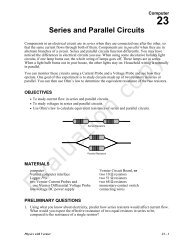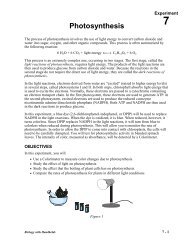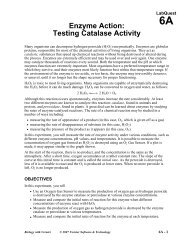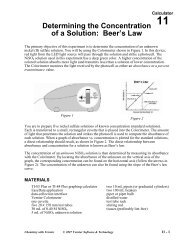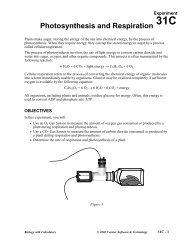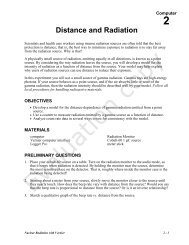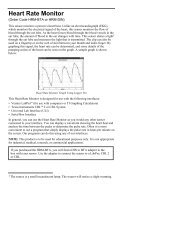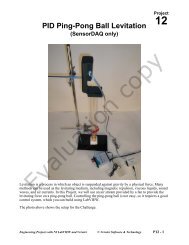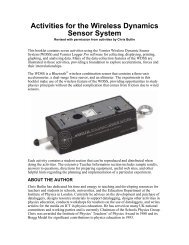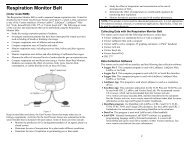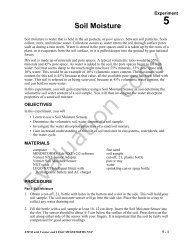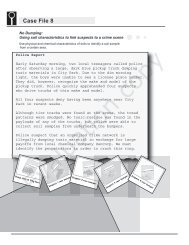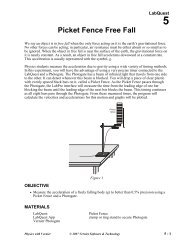CO2 Gas Sensor - Vernier Software & Technology
CO2 Gas Sensor - Vernier Software & Technology
CO2 Gas Sensor - Vernier Software & Technology
Create successful ePaper yourself
Turn your PDF publications into a flip-book with our unique Google optimized e-Paper software.
If the data-collection application is not on your calculator, use the followinginstructions to load it onto the calculator.• EasyData App–This program may already be installed on your calculator.Check to see that it is EasyData version 2.0 or newer. If it is not installed or isan older version, it can be downloaded to your computer from the <strong>Vernier</strong> website, www.vernier.com/easy/easydata.html. It can then be transferred from thecomputer to the calculator using TI-Connect and a TI unit-to-computer cable orTI-GRAPH LINK cable. See the <strong>Vernier</strong> web site,www.vernier.com/calc/software/index.html for more information on the Appand Program Transfer Guidebook.• DataMate program–This program can be transferred directly from LabPro orCBL 2 to the TI graphing calculator. Use the calculator-to-calculator link cableto connect the two devices. Put the calculator into Receive mode, and thenpress the Transfer button on the interface.Using the CO 2 <strong>Gas</strong> <strong>Sensor</strong> with Palm Powered HandheldsThis sensor can be used with a Palm Powered handheld and the LabPro. Use thefollowing general setup procedure:1. Connect the Palm Powered handheld, LabPro, and the CO 2 <strong>Gas</strong> <strong>Sensor</strong>.2. Start Data Pro.3. Tap New, or choose New from the Data Pro menu. Tap New again. The CO 2 <strong>Gas</strong><strong>Sensor</strong> will be identified automatically. 3 You are ready to collect data.Taking MeasurementsFollow these steps to collect data using the CO 2 <strong>Gas</strong> <strong>Sensor</strong>:1. Allow the CO 2 <strong>Gas</strong> <strong>Sensor</strong> to warm up for about 90 seconds, 4 then start collectingdata. Note: Since the CO 2 <strong>Gas</strong> <strong>Sensor</strong> updates its reading every second, do not setthe data rate faster than 1 reading per second. Once you have started collectingdata, you should see the red LED on the sensor box turn on each time the sensortakes a new reading—about once every second.2. When you have finished collecting data, simply remove the sensor from the gassampling bottle. We recommend that you leave the slit rubber stopper on thesensor tube. Store the sensor in the box in which it was shipped.Additional Information• Whenever possible, we recommend that you connect the AC Adapter to thecomputer or handheld interface when using the CO 2 <strong>Gas</strong> <strong>Sensor</strong>. The largecurrent required by the CO 2 <strong>Gas</strong> <strong>Sensor</strong> results in a significant decrease inbattery life.3 If your sensor does not auto-ID, tap Setup and set up an experiment.4 While the CO 2 <strong>Gas</strong> <strong>Sensor</strong> is warming up, you will see readings increase to ~5000 ppmand then slowly decrease back to the CO 2 level to which the sensor is exposed.• Only one CO 2 <strong>Gas</strong> <strong>Sensor</strong> can be used at a time with the interface.• The sensor cannot take readings at a CO 2 concentration higher than 5000ppm. Once the CO 2 concentration reaches this level, the computer orhandheld will continue to display a reading of ~5000 ppm until the actuallevel drops below 5000 ppm again.• Even though the sensor responds rather quickly to changes in CO 2concentration, remember that gas has to diffuse through the holes in thesensor tube before any changes in concentration can be detected. Sincediffusion of gases is a fairly slow process, there is a resulting delay in thereadings. Likewise, if you expose the sensor to higher levels of CO 2 (suchas exhaled breath, which can be > 50,000 ppm of CO 2 ), then it may take aminute or more for the CO 2 chamber to exchange the higher concentrationof CO 2 for lower concentrations in its surroundings. Fanning air toward thesensor tube can speed up this process.• To collect data in a controlled environment, we recommend that you use theslit rubber stopper and the 250 mL Nalgene collection bottle that is includedwith your sensor.• Very important: Do not place the sensor tube directly into any liquid. Thesensor is intended only for measuring gaseous, not aqueous, CO 2concentration.SpecificationsMeasurement range of CO 2 <strong>Gas</strong> <strong>Sensor</strong>: 0–5000 ppm CO 2Accuracy (at standard pressure, 1 atm):±100 ppm in the range of 0–1000 ppm±10% of reading in the range of 1000–5000 ppm rangeTypical Resolution: 20 ppmResponse time: 95% of full-scale reading in 120 seconds (faster when air currentsare provided)Warm-up time (connected to powered interface): 90 seconds (maximum)Pressure effect: 0.19% of reading/mm of Hg from standard pressureOutput signal range: 0–2.5 VOutput impedance: 1 kΩInput potential: 5 V (±0.25 V)<strong>Gas</strong> sampling mode: diffusionNormal operating temperature range: 25°C (±5°C)Operating humidity range: 5–95%, non-condensing125Storage temperature range: -40 to 65°CCalibration information:slope (gain): 2000 ppm/Vintercept (offset): 0 ppmlive calibration: performed by push button in outdoor ambient air(~400 ppm)34