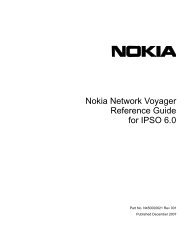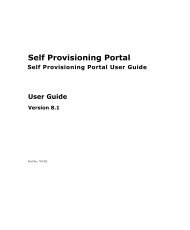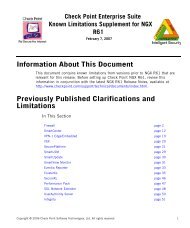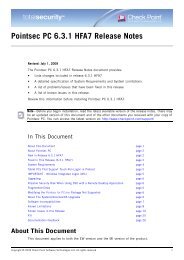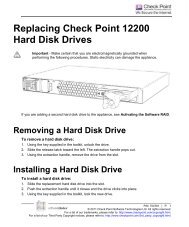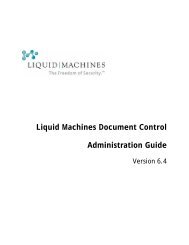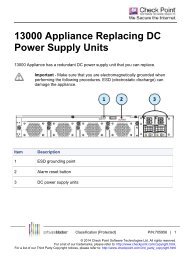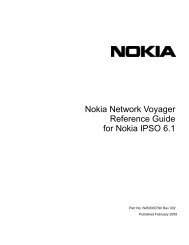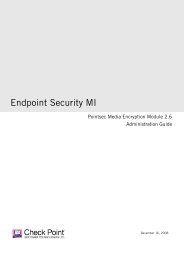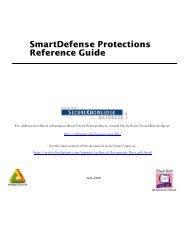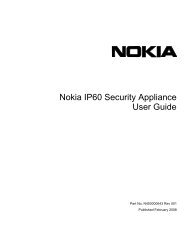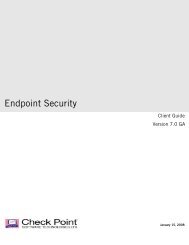How To Configure LDAP - Check Point
How To Configure LDAP - Check Point
How To Configure LDAP - Check Point
You also want an ePaper? Increase the reach of your titles
YUMPU automatically turns print PDFs into web optimized ePapers that Google loves.
Create a Rule Using the Above <strong>LDAP</strong> GroupCompleting the Procedure<strong>To</strong> complete the configuration you need to install the policy on the security gateway.Verifying<strong>To</strong> verify the configuration, test in the following way:Use a SecureClient host to connect to the firewall using a user that is created on the Microsoft ActiveDirectory server. The client is able to authenticate.If you are using client authentication rules, try to access the resource that should be allowed after theauthentication.<strong>To</strong> test gateway communication with the MSAD/<strong>LDAP</strong> server, from the gateway command line, run:ldapsearch -h 198.148.18.245 -D "cn=<strong>Check</strong> <strong>Point</strong>,cn=users,dc=tapscanww,dc=com" -b"dc=tapscanww,dc=com" -w "cn=*" > ldap.outthe above command is actually getting the info about user <strong>Check</strong> <strong>Point</strong> from 198.148.18.245 <strong>LDAP</strong>server. It redirects the output to the <strong>LDAP</strong>.out. The password that you need to provide in thecommand is the password for the administrator that is allowed to fetch information about that user (itis the same password that is provided during the <strong>LDAP</strong> configuration process).Completing the Procedure Page 12