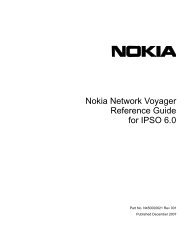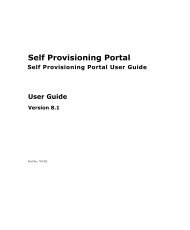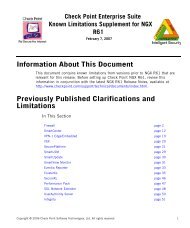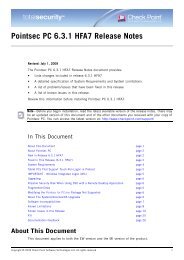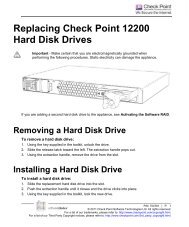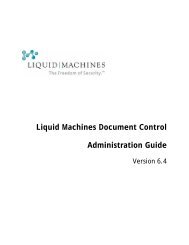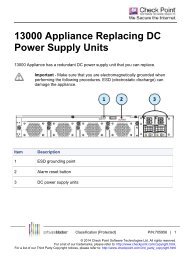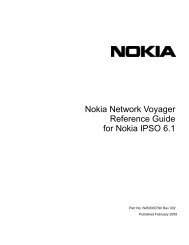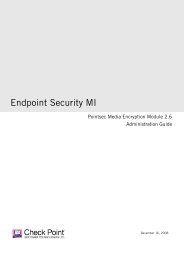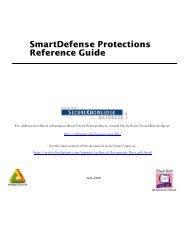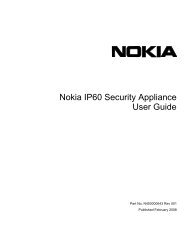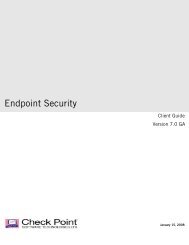How To Configure LDAP - Check Point
How To Configure LDAP - Check Point
How To Configure LDAP - Check Point
You also want an ePaper? Increase the reach of your titles
YUMPU automatically turns print PDFs into web optimized ePapers that Google loves.
Create an <strong>LDAP</strong> Account Unit1.5. Under the Objects Management tab - 'Manage objects on:' should be set to the Node objectdefined above that represents the <strong>LDAP</strong>/MSAD server. Click Fetch branches. This MUST workbefore the <strong>LDAP</strong> authentication will work. You should see the AD branches appear. The "Prompt forpassword..." checkbox is cleared, and the "Return X entries" is at the default value of 500. You alsocan add branches manually if not all of the needed branches were added. If a user is listed under abranch, that is not listed under the Objects Management tab, the firewall will not be able to validatecredentials for that user.1.6. Under the Authentication tab - The "Use common group path for queries" checkbox is cleared. The"Allowed authentication schemes" selected MUST include the "<strong>Check</strong> <strong>Point</strong> Password" scheme (youcan leave all the rest). The "Users' default template:" checkbox should be marked, and select the usertemplate that was created in a previous step. All other options are not marked.Configuration Steps for <strong>LDAP</strong> Page 10