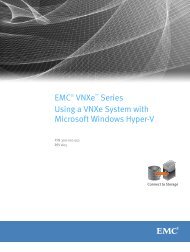Avamar 5.0 Exchange VSS.pdf - EMC Community Network
Avamar 5.0 Exchange VSS.pdf - EMC Community Network
Avamar 5.0 Exchange VSS.pdf - EMC Community Network
Create successful ePaper yourself
Turn your PDF publications into a flip-book with our unique Google optimized e-Paper software.
<strong>EMC</strong> ® AVAMAR ®<strong>5.0</strong>AVAMAR EXCHANGE <strong>VSS</strong> CLIENT USER GUIDEP/N 300-010-969REV A01<strong>EMC</strong> CORPORATIONCORPORATE HEADQUARTERS:HOPKINTON, MA 01748-91031-508-435-1000WWW.<strong>EMC</strong>.COM
Copyright and Trademark NoticesThis document contains information proprietary to <strong>EMC</strong> Corporation. Due to continuing productdevelopment, product specifications and capabilities are subject to change without notice. You maynot disclose or use any proprietary information or reproduce or transmit any part of this documentin any form or by any means, electronic or mechanical, for any purpose, without written permissionfrom <strong>EMC</strong> Corporation.<strong>EMC</strong> Corporation has made every effort to keep the information in this document current andaccurate as of the date of publication or revision. However, <strong>EMC</strong> Corporation does not guarantee orimply that this document is error free or accurate with regard to any particular specification. In noevent will <strong>EMC</strong> Corporation be liable for direct, indirect, incidental, or consequential damagesresulting from any defect in the documentation, even if advised of the possibility of such damages.No <strong>EMC</strong> Corporation agent or employee is authorized to make any modification, extension, oraddition to the above statements.<strong>EMC</strong> Corporation may have patents, patent applications, trademarks, copyrights, or otherintellectual property rights covering subject matter in this document. The furnishing of thisdocument does not provide any license to these patents, trademarks, copyrights, or otherintellectual property.The <strong>Avamar</strong> Agent for Microsoft Windows incorporates Open Transaction Manager (OTM), a productof Columbia Data Products, Inc. (CDP). CDP assumes no liability for any claim that may ariseregarding this incorporation. In addition, <strong>EMC</strong> Corporation disclaims all warranties, both express andimplied, arising from the use of Open Transaction Manager. Copyright 1999-2002 Columbia DataProducts, Inc. Altamonte Springs. All rights reserved.<strong>Avamar</strong> is a registered trademark of <strong>EMC</strong> Corporation in the US and/or other countries.All other product names and/or slogans mentioned herein may be trademarks or registeredtrademarks of their respective companies. All information presented here is subject to change andintended for general information.Copyright 2002-2010 <strong>EMC</strong> Corporation. All rights reserved.Printed in the USA.
TABLE OF CONTENTSBackup and Recovery . . . . . . . . . . . . . . . . . . . . . . . . . . . . . . . . . . . . . . . . 26<strong>Exchange</strong> Backup and Recovery Types . . . . . . . . . . . . . . . . . . . . . . . . . . . . . . . . . . . . . 26Important Information About <strong>Exchange</strong> Backups . . . . . . . . . . . . . . . . . . . . . . . . . . . 27Performing On-Demand Backups . . . . . . . . . . . . . . . . . . . . . . . . . . . . . . . . . . . . . . . . . . 29Backing Up <strong>Exchange</strong> Server 2010 and 2007 from the Passive Node . . . . . . . . . . . 29Backing Up <strong>Exchange</strong> Server 2010 and 2007 from the Active Node . . . . . . . . . . . . 33Backing Up the Entire Server for <strong>Exchange</strong> Server 2010 or 2007. . . . . . . . . . . . . . . 37Scheduling <strong>Exchange</strong> Server Backups . . . . . . . . . . . . . . . . . . . . . . . . . . . . . . . . . . . . . . 40Create a New Dataset for <strong>Exchange</strong> Server Backups. . . . . . . . . . . . . . . . . . . . . . . . 40Setting Up Scheduled <strong>Exchange</strong> Server Backups. . . . . . . . . . . . . . . . . . . . . . . . . . . 43Enabling Scheduled <strong>Exchange</strong> Server Backups . . . . . . . . . . . . . . . . . . . . . . . . . . . . 48Performing <strong>Exchange</strong> Server 2010 and 2007 Recovery . . . . . . . . . . . . . . . . . . . . . . . . . 49Important Notes About Restore with the Windows <strong>Exchange</strong>2007-2010 <strong>VSS</strong> Plug-In . . . . . . . . . . . . . . . . . . . . . . . . . . . . . . . . . . . . . . . . . . . . . . . 49Restoring an Active Copy of an <strong>Exchange</strong> Database In a Standalone Setup . . . . . . 51Restoring to an <strong>Exchange</strong> Server 2010 RDB . . . . . . . . . . . . . . . . . . . . . . . . . . . . . . 52Performing a Directed Recovery to an <strong>Exchange</strong> Server 2010 RDBon a Different Server . . . . . . . . . . . . . . . . . . . . . . . . . . . . . . . . . . . . . . . . . . . . . . . . . 55Performing a Directed Recovery of an <strong>Exchange</strong> Server 2007 or<strong>Exchange</strong> Server 2010 Database to an Alternate Path . . . . . . . . . . . . . . . . . . . . . . 57Restoring to an <strong>Exchange</strong> Server 2007 RSG . . . . . . . . . . . . . . . . . . . . . . . . . . . . . . 58Performing a Directed Recovery to an <strong>Exchange</strong> Server 2007 RSGon a Different Server . . . . . . . . . . . . . . . . . . . . . . . . . . . . . . . . . . . . . . . . . . . . . . . . . 61Restoring from a Passive Node Backup in <strong>Exchange</strong> Server 2007. . . . . . . . . . . . . . 62Performing a Directed Restore of a Passive CCR Backup from thePassive Node in <strong>Exchange</strong> Server 2007 . . . . . . . . . . . . . . . . . . . . . . . . . . . . . . . . . . 65Restoring from an Active Node Backup. . . . . . . . . . . . . . . . . . . . . . . . . . . . . . . . . . . 68Recovering in an <strong>Exchange</strong> Server High Availability Environment . . . . . . . . . . . . . . 71Plug-in Options . . . . . . . . . . . . . . . . . . . . . . . . . . . . . . . . . . . . . . . . . . . . . . 74Important Terms and Concepts . . . . . . . . . . . . . . . . . . . . . . . . . . . . . . . . . . . . . . . . . . . . 74Windows <strong>Exchange</strong> 2007-2010 <strong>VSS</strong> plug-in options . . . . . . . . . . . . . . . . . . . . . . . . . . . . 75AVAMAR <strong>5.0</strong> • AVAMAR EXCHANGE <strong>VSS</strong> CLIENT USER GUIDE 4
PREFACEScope and Intended AudienceScope. This publication describes how to install, configure, administer and usethe <strong>Avamar</strong> <strong>Exchange</strong> Client.Intended Audience. The information in this publication is primarily intendedfor:• System administrators who are responsible for installing software andmaintaining servers and clients on a network• Microsoft <strong>Exchange</strong> Administrators who are responsible for backing up andmaintaining Microsoft <strong>Exchange</strong> serversPrerequisites. Persons using this publication should have current practicalexperience with the following:• Operating system shell commands on your <strong>Exchange</strong> platform (rootpermission required)• The specific version of Microsoft <strong>Exchange</strong> currently deployed at your siteProduct InformationFor current documentation, release notes, software updates, information about<strong>EMC</strong> products, licensing and service, go to the <strong>EMC</strong> Powerlink website athttp://Powerlink.<strong>EMC</strong>.com.AVAMAR <strong>5.0</strong> • AVAMAR EXCHANGE <strong>VSS</strong> CLIENT USER GUIDE 5
Typeface ConventionsPREFACEYour CommentsYour suggestions will help us continue to improve the accuracy, organization andoverall quality of our publications. You may email your comments to:BSGDocumentation@emc.comPlease include the following information:• Product name and version• Document name, part number, and revision (for example, A01)• Page numbers• Other details that will help us address the documentation issueTypeface ConventionsThe following table provides examples of standard typeface styles used in thispublication to convey various kinds of information.EXAMPLEClick OK.orSelect File > Close.Type:cd /tmp--logfile=FILEInstallation Complete.DESCRIPTIONBold text denotes actual buttons, commands,menus and options that initiate action.Sequential commands are separated by a greaterthan(>) character. For example, the secondexample instructs you to select the Closecommand from the File menu.Bold fixed-width text denotes shell commands thatmust be entered exactly as they appear.All caps text often denotes a placeholder (token)for an actual value that must be supplied by theuser. In this example, FILE would be an actualfilename.Regular (not bold) fixed-width text denotescommand shell messages, code and file contents.AVAMAR <strong>5.0</strong> • AVAMAR EXCHANGE <strong>VSS</strong> CLIENT USER GUIDE 6
PREFACENotes, Tips, and WarningsThe following kinds of notes, tips, and warnings appear in this publication:IMPORTANT: This is a warning. Warnings always containinformation that if not heeded could result in unpredictablesystem behavior or loss of data.TIP: This is a tip. Tips present optional information intendedto improve your productivity or otherwise enhance yourexperience with the product. Tips never contain informationthat will cause a failure if ignored.NOTE: This is a general note. Notes contain ancillary informationintended to clarify a topic or procedure. Notes nevercontain information that will cause a failure if ignored.AVAMAR <strong>5.0</strong> • AVAMAR EXCHANGE <strong>VSS</strong> CLIENT USER GUIDE 7
INTRODUCTIONThe <strong>Avamar</strong> <strong>Exchange</strong> <strong>VSS</strong> Client <strong>5.0</strong> provides a complete backup and recoverysolution for Microsoft <strong>Exchange</strong> Server 2010 and 2007 platforms, using Microsoft<strong>VSS</strong> writer technology. For information about backup and recovery of Microsoft<strong>Exchange</strong> Server 2007 or 2003 using the Windows <strong>Exchange</strong> Database plug-in andthe Windows <strong>Exchange</strong> Message plug-ins refer to the <strong>Avamar</strong> <strong>Exchange</strong> ClientUser Guide. For backup and recovery for <strong>Exchange</strong> 2000, use <strong>Avamar</strong> <strong>Exchange</strong>Client 4.1.Important Terms and ConceptsRecovery data stored in an <strong>Avamar</strong> system is inherently on line all the time. Oncean <strong>Exchange</strong> server has been backed up to the <strong>Avamar</strong> system, the entire<strong>Exchange</strong> server can be quickly recovered without having to locate and mounttape media.Windows <strong>Exchange</strong> 2007-2010 <strong>VSS</strong> Plug-InThe Windows <strong>Exchange</strong> 2007-2010 <strong>VSS</strong> plug-in provides advanced backup andrecovery features specific to the capabilities and architecture of the version of<strong>Exchange</strong> you are using. This plug-in:• Provides full database backup and recovery.• Uses Microsoft Volume Shadow Copy Service (<strong>VSS</strong>) snapshot technology.• Required for all <strong>Exchange</strong> Server 2010 backup and recovery.• Required for <strong>Exchange</strong> Server 2007 CCR passive node backup and recovery.• Does not support <strong>Exchange</strong> Server 2003 backup and recovery.AVAMAR <strong>5.0</strong> • AVAMAR EXCHANGE <strong>VSS</strong> CLIENT USER GUIDE 8
Important Terms and ConceptsINTRODUCTIONNOTE: Though the Windows <strong>Exchange</strong> Database plug-in orthe Windows <strong>Exchange</strong> 2007-2010 <strong>VSS</strong> plug-in can beinstalled on <strong>Exchange</strong> Server 2007, installing and using bothis not supported. Microsoft recommends using <strong>VSS</strong>-orientedbackup, and if you need to back up a CCR passive node in<strong>Exchange</strong> Server 2007, you must use the Windows <strong>Exchange</strong>2007-2010 <strong>VSS</strong> plug-in and cannot use the Windows<strong>Exchange</strong> Database plug-in.Standalone and High-Availability DeploymentsMicrosoft <strong>Exchange</strong> Server can be deployed in various configurations.The simplest configuration is a single Windows network host running Microsoft<strong>Exchange</strong> Server. This will be referred to as a “standalone” configuration in theremainder of this publication.However, most larger enterprises typically deploy Microsoft <strong>Exchange</strong> Server insome form of “high-availability” configuration. The name and technologies differslightly in <strong>Exchange</strong> Server 2010 and <strong>Exchange</strong> Server 2007.• In <strong>Exchange</strong> Server 2010, this typically involves the use of Data AvailabilityGroups (DAG).• In <strong>Exchange</strong> Server 2007, this typically involves the use of Windows clusters,<strong>Exchange</strong> Server 2007 replication, or both.Database Availability Groups<strong>Exchange</strong> Server 2010 uses database availability group (DAG) and mailboxdatabase copies to replace the following features from previous versions of<strong>Exchange</strong> Server:• Cluster continuous replication (CCR)• Local continuous replication (LCR)• Standby continuous replication (SCR)• Single copy cluster (SCC)• Clustered mailbox serversThese improvements in high availability and site resilience functionality alsosimplify installation and configuration of <strong>Avamar</strong> <strong>Exchange</strong> Client for backup andrecovery.In <strong>Exchange</strong> Server 2007 to use clustering, you must install and configureWindows failover clustering (Windows Server 2008) or Windows clustering(Windows Server 2003) prior to installing <strong>Exchange</strong>. You do not need to install andconfigure any Windows clustering prior to installing Microsoft <strong>Exchange</strong> Server2010. An <strong>Exchange</strong> administrator can add high availability to the <strong>Exchange</strong> Server2010 environment after <strong>Exchange</strong> has been deployed without having to uninstall<strong>Exchange</strong> and then reinstall in a high availability configuration.In addition to not requiring prior installation of Windows clustering, with <strong>Exchange</strong>Server 2010 you do not install or configure the <strong>Avamar</strong> Windows Cluster Client.AVAMAR <strong>5.0</strong> • AVAMAR EXCHANGE <strong>VSS</strong> CLIENT USER GUIDE 9
Important Terms and ConceptsINTRODUCTIONWindows ClustersWindows clusters comprise at least two servers (SERVER-A and SERVER-B) andsome amount of shared external storage.For purposes of our discussion, it is crucial to understand that Windows clustersare not application specific. A Windows cluster can host any Windows application,including Microsoft <strong>Exchange</strong>.<strong>Exchange</strong> Server 2007 ReplicationBeginning with Microsoft <strong>Exchange</strong> Server 2007, Microsoft has built datareplication features directly into <strong>Exchange</strong>. These features allow <strong>Exchange</strong> data tobe replicated from one <strong>Exchange</strong> server to another.<strong>Exchange</strong> Server 2007 offers three levels of data replication:• Local Continuous Replication (LCR)• Cluster Continuous Replication (CCR)• Standby Continuous Replication (SCR)NOTE: The following discussion regarding various aspects ofMicrosoft <strong>Exchange</strong> Server 2007 replication draws heavily oncontent authored by Microsoft Corporation.However, a complete discussion of <strong>Exchange</strong> Server 2007replication is beyond the scope of this publication. Refer toyour Microsoft <strong>Exchange</strong> Server 2007 documentation foradditional information.Local Continuous Replication (LCR)Local continuous replication (LCR) is a single-server solution that uses built-inasynchronous log shipping and log replay technology to create and maintain acopy of a storage group on a second set of disks that are connected to thesame server as the production storage group. The production storage group isreferred to as the active copy, and the copy of the storage group maintainedAVAMAR <strong>5.0</strong> • AVAMAR EXCHANGE <strong>VSS</strong> CLIENT USER GUIDE 10
Important Terms and ConceptsINTRODUCTIONon the separate set of disks is referred to as the passive copy. The followingillustration shows a basic LCR deployment.LCR deployments do not require any special <strong>Avamar</strong> <strong>Exchange</strong> Client set up orconfiguration. Install the <strong>Avamar</strong> <strong>Exchange</strong> Client software on the activestorage group using the normal (non-cluster) installation procedure. Refer toInstalling/Uninstalling <strong>Avamar</strong> <strong>Exchange</strong> <strong>VSS</strong> Client (page 15) for additionalinformation.Cluster Continuous Replication (CCR) and Standby Continuous Replication (SCR)Cluster continuous replication (CCR) is a high availability feature of Microsoft<strong>Exchange</strong> Server 2007 that combines the asynchronous log shipping andreplay technology built into <strong>Exchange</strong> Server 2007 with the failover andmanagement features provided by the Windows Cluster service.CCR is designed to provide high availability for <strong>Exchange</strong> Server 2007 Mailboxservers by providing a solution that:• Has no single point of failure• Has no special hardware requirements• Has minimal shared storage requirements• Can be deployed in one or two datacenter configurationsCCR uses the database failure recovery functionality in <strong>Exchange</strong> Server 2007to enable the continuous and asynchronous updating of a second copy of adatabase with the changes that have been made to the active copy of thedatabase. During installation of the passive node in a CCR environment, eachstorage group and its database is copied from the active node to the passivenode. This operation is called seeding, and it provides a baseline of thedatabase for replication. After the initial seeding is performed, log copying andreplay are performed continuously.In a CCR environment, the replication capabilities are integrated with theCluster service to deliver a high availability solution. In addition to providingdata and service availability, CCR also provides for scheduled outages. WhenAVAMAR <strong>5.0</strong> • AVAMAR EXCHANGE <strong>VSS</strong> CLIENT USER GUIDE 11
System RequirementsINTRODUCTIONupdates need to be installed or when maintenance needs to be performed, anadministrator can move a clustered mailbox server (called an <strong>Exchange</strong> VirtualServer in previous versions of <strong>Exchange</strong> Server) manually to a passive node.After the move operation is complete, the administrator can then perform theneeded maintenance.CCR can be combined with standby continuous replication (SCR) to replicatestorage groups locally in a primary data center (using CCR for high availability)and remotely in a secondary or backup datacenter (using SCR for siteresilience). The secondary datacenter could contain a passive node in afailover cluster that hosts the SCR targets. This type of cluster is called astandby cluster because it does not contain any clustered mailbox servers, butit can be quickly provisioned with a replacement clustered mailbox server in arecovery scenario. If the primary datacenter fails or is otherwise lost, the SCRtargets hosted in this standby cluster can be quickly activated on the standbycluster.System RequirementsThis topic lists the supported configurations and hardware requirements that mustbe satisfied in order to successfully install and deploy the <strong>Avamar</strong> <strong>Exchange</strong> Clientbackup and recovery solution at your site. The supported configurationsinstallation package column also lists the correct <strong>Avamar</strong> <strong>Exchange</strong> Client softwareinstallation package required for that specific <strong>Exchange</strong> version, host platform andoperating system.Supported ConfigurationsEXCHANGEVERSION20102007 SP2HOST PLATFORMOS VERSION(S)Windows Server 2008 x64SP2Windows Server 2008 x64 R2Windows Server 2008 x64SP2Windows Server 2003 x64with SP2AVAMAR EXCHANGE CLIENTSOFTWARE INSTALLATIONPACKAGE<strong>Avamar</strong><strong>Exchange</strong><strong>VSS</strong>-windows-x86_64-<strong>5.0</strong>.105-.msi (Windows<strong>Exchange</strong> 2007-2010 <strong>VSS</strong> plugin)where is the buildnumber.<strong>Avamar</strong><strong>Exchange</strong><strong>VSS</strong>-windows-x86_64-<strong>5.0</strong>.105-.msi (Windows <strong>Exchange</strong>2007-2010 <strong>VSS</strong> plug-in)where is the buildnumber.AVAMAR <strong>5.0</strong> • AVAMAR EXCHANGE <strong>VSS</strong> CLIENT USER GUIDE 12
System RequirementsINTRODUCTIONSupported Cluster ConfigurationsEXCHANGEVERSION2010 DAG2007 SP2HOST PLATFORMOS VERSION(S)Windows Server 2008 x64 SP2Windows Server 2008 x64 R2Windows Server 2008 x64 SP2Enterprise/DC EditionWindows Server 2003 x64Enterprise/DC EditionCLUSTERSUPPORT• Database AvailabilityGroups (DAG)• passive and active• Single Copy Cluster• CCR• LCR• SCR• Single Copy Cluster• CCR• LCR• SCRHardware RequirementsREQUIREMENTMINIMUMRAMHard Drive Space<strong>Network</strong> Interface64 MB.100 MB permanent hard drive space (1 GB recommended)for software installation.<strong>Avamar</strong> <strong>Exchange</strong> Client software also requires anadditional 12 MB of permanent hard drive space for each64 MB of physical RAM. This space is used for local cachefiles.10baseT or higher, configured with latest drivers for yourplatform.AVAMAR <strong>5.0</strong> • AVAMAR EXCHANGE <strong>VSS</strong> CLIENT USER GUIDE 13
Capabilities and LimitationsCapabilities and LimitationsINTRODUCTIONThis topic discusses current capabilities and limitations of the <strong>Avamar</strong> <strong>Exchange</strong><strong>VSS</strong> Client.<strong>Avamar</strong> <strong>VSS</strong>-based backup supported by Microsoft Software Shadow Copyprovider. All <strong>Avamar</strong> backup operations taken with the Windows shadow copyservices use the Microsoft Software Shadow Copy provider, also known as theMicrosoft system provider. Hardware providers are not supported.Windows Server 2000 Support. <strong>Avamar</strong> <strong>Exchange</strong> Server Client <strong>5.0</strong> does notsupport Microsoft <strong>Exchange</strong> 2000 running on Windows 2000 Server. For Microsoft<strong>Exchange</strong> 2000 SP3 or later running on Windows 2000 Server SP3 or later, use<strong>Avamar</strong> <strong>Exchange</strong> Server Client 4.1.Activate Physical Nodes of Cluster On <strong>Avamar</strong> Server Before Configuringthe <strong>Avamar</strong> Cluster Client. When configuring a Window cluster with the<strong>Avamar</strong> Cluster Configuration tool, all physical nodes of the cluster must beactivated on the <strong>Avamar</strong> server before running the tool. This note only applies to<strong>Exchange</strong> Server 2007.Microsoft <strong>Exchange</strong> Server 2010 DAG Requires At Least Two <strong>Network</strong>Connections for Each ServerMicrosoft <strong>Exchange</strong> Server 2010 documentation recommends using two networks,one for public traffic and one for replication traffic. Though a database availabilitygroup (DAG) with a single network is a supported configuration, it is notrecommended. Using only one network connection can lead to unstableoperations, such as databases that failover to other systems when theyexperience network connection timeouts.Backup with <strong>VSS</strong> Writer May Report System Writer Failure When BackupWas Actually SuccessfulA successful backup of <strong>Exchange</strong> Server 2007 or 2010 using the Windows<strong>Exchange</strong> 2007-2010 <strong>VSS</strong> plug-in may log an event in the Application logindicating a System Writer failure. The Windows <strong>Exchange</strong> 2007-2010 <strong>VSS</strong> plug-indoes not user the System Writer, so this error can be safely ignored.AVAMAR <strong>5.0</strong> • AVAMAR EXCHANGE <strong>VSS</strong> CLIENT USER GUIDE 14
INSTALLING/UNINSTALLING AVAMAR EXCHANGE <strong>VSS</strong> CLIENTThis chapter describes how to install and configure <strong>Avamar</strong> <strong>Exchange</strong> <strong>VSS</strong> Clientsoftware on a supported <strong>Exchange</strong> server in either standalone or high-availabilityconfigurations.Important Information About Windows Clusters and<strong>Exchange</strong> Server 2007 CCRIMPORTANT: Failure to properly configure your Windowsclusters for use with <strong>Exchange</strong> Server 2007 CCR in accordancewith the information presented in the following MicrosoftTechNet topics might compromise operational readinessof your <strong>Exchange</strong> Server 2007 deployment.If you intend to deploy Microsoft <strong>Exchange</strong> Server 2007 on either Windows Server2003 or 2008 and you intend to use the Cluster Continuous Replication (CCR)feature to implement a high-availability solution, you must configure yourwindows cluster in accordance with the information presented in the followingMicrosoft TechNet topics:Windows Server 2003. Refer to TechNet > TechNet Library > <strong>Network</strong>ingand Messaging > <strong>Exchange</strong> Server > Microsoft <strong>Exchange</strong> Server 2007 >Operations > High Availability > Cluster Continuous Replication >Installing Cluster Continuous Replication on Windows Server 2003 at thefollowing URL:http://technet.microsoft.com/en-us/library/aa997144(EXCHG.80).aspxWindows Server 2008. Refer to TechNet > TechNet Library > <strong>Network</strong>ingand Messaging > <strong>Exchange</strong> Server > Microsoft <strong>Exchange</strong> Server 2007 >Operations > High Availability > Cluster Continuous Replication >Installing Cluster Continuous Replication on Windows Server 2008 at thefollowing URLhttp://technet.microsoft.com/en-us/library/bb629714.aspxAVAMAR <strong>5.0</strong> • AVAMAR EXCHANGE <strong>VSS</strong> CLIENT USER GUIDE 15
Road Map for <strong>Avamar</strong> <strong>Exchange</strong> <strong>VSS</strong> Client InstallationINSTALLING/UNINSTALLING AVAMAR EXCHANGE <strong>VSS</strong> CLIENTCCR Log Truncation. When using <strong>Exchange</strong> Server 2007 CCR, actual logtruncation is dependent on the state of replication (that is, logs are not alwaysimmediately truncated or deleted in all circumstances). For additional detailedinformation regarding the exact conditions in which log files are removed, refer toTechNet > TechNet Library > <strong>Network</strong>ing and Messaging > <strong>Exchange</strong>Server > Microsoft <strong>Exchange</strong> Server 2007 > Operations > DisasterRecovery > Disaster Recovery Procedures > Using Backup to Back Up andRestore <strong>Exchange</strong> Data at the following URL:http://technet.microsoft.com/en-us/library/aa998870.aspxRoad Map for <strong>Avamar</strong> <strong>Exchange</strong> <strong>VSS</strong> Client InstallationINSTALLATION TASKInstall and configure your Windows clusterper Microsoft guidelines.EXCHANGE SERVER 2010EXCHANGE SERVER 2007<strong>Exchange</strong> Server 2010 (All),<strong>Exchange</strong> Server 2007(Standalone Environment):<strong>Exchange</strong> Server 2007 (ClusterEnvironment):Install and configure <strong>Exchange</strong> per Microsoftguidelines.Installing the <strong>Avamar</strong> Windows Client (page17)Installing the Windows <strong>Exchange</strong> 2007-2010<strong>VSS</strong> Plug-In (page 19)AVAMAR <strong>5.0</strong> • AVAMAR EXCHANGE <strong>VSS</strong> CLIENT USER GUIDE 16
Installing the <strong>Avamar</strong> Windows ClientINSTALLING/UNINSTALLING AVAMAR EXCHANGE <strong>VSS</strong> CLIENTINSTALLATION TASKConfiguring the <strong>Avamar</strong> Cluster Client(<strong>Exchange</strong> Server 2007 Clusters) (page 20)EXCHANGE SERVER 2010EXCHANGE SERVER 2007<strong>Exchange</strong> Server 2010 (All),<strong>Exchange</strong> Server 2007(Standalone Environment):<strong>Exchange</strong> Server 2007 (ClusterEnvironment):Installing the <strong>Avamar</strong> Windows Client<strong>Avamar</strong> Windows client installation is required prior to all <strong>Exchange</strong> plug-ininstallations. For full backup and recovery information for Windows Servers, referto the <strong>EMC</strong> <strong>Avamar</strong> for Windows Servers User Guide.Windows Server 2008 and 2008 R2 with User Account ControlIn Windows Server 2008, Microsoft added the User Account Control (UAC) feature.UAC is designed to provide additional operating system security by preventingsoftware from being installed with administrator privileges, unless anadministrator authorizes the elevated privileges.Starting the <strong>Avamar</strong> Windows Client installer with normal account privileges willnot install the software correctly on a computer that is running a defaultimplementation of UAC. Instead, run the installer with elevated administrativeprivileges so the software is correctly installed. This workaround is included in thesteps listed in Installing the <strong>Avamar</strong> Windows Client (page 17).After the software is installed, it may be started and used by a nonadministrativeuser without any loss of functionality.Important Installation Notes• For all <strong>Exchange</strong> Server 2010 and <strong>Exchange</strong> Server 2007 installations, installthe <strong>Avamar</strong> Windows Client and Windows <strong>Exchange</strong> 2007-2010 <strong>VSS</strong> plug-in onall <strong>Exchange</strong> servers.• For all <strong>Exchange</strong> Server 2010 installations, only the Windows <strong>Exchange</strong> 2007-2010 <strong>VSS</strong> plug-in is supported. The <strong>Exchange</strong> legacy client Windows <strong>Exchange</strong>Database plug-in and Windows <strong>Exchange</strong> Message plug-in are not supported.AVAMAR <strong>5.0</strong> • AVAMAR EXCHANGE <strong>VSS</strong> CLIENT USER GUIDE 17
Installing the <strong>Avamar</strong> Windows ClientINSTALLING/UNINSTALLING AVAMAR EXCHANGE <strong>VSS</strong> CLIENT• For <strong>Exchange</strong> Server 2007 clusters, you must install the <strong>Avamar</strong> WindowsClient and the Windows <strong>Exchange</strong> 2007-2010 <strong>VSS</strong> plug-in on all nodes of thecluster. Also, they must be installed to the same directories on all clusternodes. For example, if you install the <strong>Avamar</strong> client to C:\AVS1 on the firstnode, you must install the <strong>Avamar</strong> client to the same directory C:\AVS1 on allother nodes in the cluster.NOTE: Though either the legacy <strong>Exchange</strong> Client (with theWindows <strong>Exchange</strong> Database plug-in and Windows <strong>Exchange</strong>Message plug-in) or the Windows <strong>Exchange</strong> 2007-2010 <strong>VSS</strong>plug-in can be installed on <strong>Exchange</strong> Server 2007, installingand using both is not supported. Microsoft recommendsusing <strong>VSS</strong>-oriented backup, and if you need to back up aCCR passive node in <strong>Exchange</strong> Server 2007, you must usethe Windows <strong>Exchange</strong> 2007-2010 <strong>VSS</strong> plug-in and cannotuse the legacy <strong>Exchange</strong> Client.To install the <strong>Avamar</strong> Windows Client1. Log into the client computer or workstation.IMPORTANT: You must log in as an administrator if installingthe <strong>Avamar</strong> Windows Client on a computer with UAC.Refer to Windows Server 2008 and 2008 R2 with UserAccount Control (page 17) for more information.2. Point your web browser at the <strong>Avamar</strong> server by typing the following URL:http://AVAMARSERVERWhere AVAMARSERVER is your actual <strong>Avamar</strong> system network hostname(as defined in DNS) or IP address.You will be automatically redirected to the <strong>Avamar</strong> secure web server.Depending on your browser security settings, a security alert dialog boxmight appear.3. If a security alert dialog box appears, click Yes or OK to allow redirectionto the <strong>Avamar</strong> secure web server.The Secure Log On page appears.4. Page down until the Downloads and Documents hyperlink is visible.5. Click Downloads and Documents.The Downloads and Documentation page appears.6. Under Windows for X86 (64 bit), click Microsoft Windows XP, 2003,Vista, 2008, 7, 2008 R2.A folder listing appears in your browser.7. Select the <strong>Avamar</strong>Client-windows-x86_64-VERSION.msi installpackage.AVAMAR <strong>5.0</strong> • AVAMAR EXCHANGE <strong>VSS</strong> CLIENT USER GUIDE 18
Installing the Windows <strong>Exchange</strong> 2007-2010 <strong>VSS</strong> Plug-InINSTALLING/UNINSTALLING AVAMAR EXCHANGE <strong>VSS</strong> CLIENTIMPORTANT: For computers with UAC, you must downloadthe install package to a temporary directory. Do not open itin place. Refer to “Windows Server 2008 and 2008 R2 withUser Account Control” on page 17 for more information.8. Start the installer, using one of the following methods:TOInstall on a non-UACcomputer and want torun the installation filein placeInstall on a non-UACcomputer and want todownload and run theinstallation fileInstall on a UACcomputerDO THISOpen the file in place on the server.Download the file to a temporary directoryon your computer.1. In Windows, right-click on the CommandPrompt icon and select Run asadministrator.2. In the command prompt window, changethe working directory to the location ofthe installation package.cd path-to-install-dirWhere path-to-install-dir is the full pathof the temporary directory that containsthe installation package.3. On a single line, type the followingcommand to launch the installer:msiexec /i <strong>Avamar</strong>Client-windowsx86_64-VERSION.msiWhere version is the version number ofthe available install package.The installation wizard appears.9. Follow the onscreen instructions.10. Click Finish to complete the installation procedure.Installing the Windows <strong>Exchange</strong> 2007-2010 <strong>VSS</strong> Plug-InAfter installing the <strong>Avamar</strong> Windows Client complete the following steps:1. Access the Downloads and Documents page on your <strong>Avamar</strong> server.2. Click <strong>Avamar</strong><strong>Exchange</strong><strong>VSS</strong>-windows-x86_64-VERSION.msi.Your browser might prompt you to either open the file “in-place” (on theserver) or save it to your local computer. Either method will work. However,AVAMAR <strong>5.0</strong> • AVAMAR EXCHANGE <strong>VSS</strong> CLIENT USER GUIDE 19
Configuring the <strong>Avamar</strong> Cluster Client (<strong>Exchange</strong> Server 2007 Clusters)INSTALLING/UNINSTALLING AVAMAR EXCHANGE <strong>VSS</strong> CLIENTif you save the file to your local computer, you must open (double-click)that installation file to continue with this procedure.3. Either open the installation file in place (on the server) or double-click thedownloaded installation file.The InstallShield Wizard appears.4. Follow the on-screen instructions.5. Click Finish to complete the installation procedure.Configuring the <strong>Avamar</strong> Cluster Client (<strong>Exchange</strong> Server2007 Clusters)The <strong>Avamar</strong> Cluster Client only needs to be configured on the active node of thecluster.IMPORTANT: <strong>Exchange</strong> Server 2010 uses a different andsimpler architecture for high-availability (cluster) <strong>Exchange</strong>servers, so you do not need to use or configure the <strong>Avamar</strong>Cluster Client.IMPORTANT: For <strong>Exchange</strong> Server 2007 clusters, youmust install the <strong>Avamar</strong> Windows Client and the Windows<strong>Exchange</strong> 2007-2010 <strong>VSS</strong> plug-in on all nodes of the cluster.Also, they must be installed to the same directories on allcluster nodes. For example, if you install the <strong>Avamar</strong> clientto C:\AVS1 on the first node, you must install the <strong>Avamar</strong>client to the same directory C:\AVS1 on all other nodes inthe cluster.1. Log onto the active node in the <strong>Exchange</strong> cluster with a user account thathas Administrator-level privileges.2. Select Start > All Programs > <strong>EMC</strong> <strong>Avamar</strong> > Cluster ConfigurationTool.The Setup - Cluster Backup Agent for Windows dialog box appears.AVAMAR <strong>5.0</strong> • AVAMAR EXCHANGE <strong>VSS</strong> CLIENT USER GUIDE 20
Configuring the <strong>Avamar</strong> Cluster Client (<strong>Exchange</strong> Server 2007 Clusters)INSTALLING/UNINSTALLING AVAMAR EXCHANGE <strong>VSS</strong> CLIENT3. Select or type the following:FIELD/OPTIONChoose a Group forInstall or Update.DESCRIPTIONSelect the cluster group that contains the<strong>Exchange</strong> server on which you want toinstall this software, from this drop-downlist.GROUP RESOURCES<strong>Network</strong> name forbackup agentcommunicationShared volume forbackup agentconfiguration and logfilesThis drop-down list contains all networknames (hostnames) assigned to thiscluster group.Select the <strong>Network</strong> name used by Microsoft<strong>Exchange</strong> server, to use for <strong>Avamar</strong> clientservercommunication, from this dropdownlist. You can find this name in the<strong>Network</strong> Name dependency of the<strong>Exchange</strong> System Attendant resource.This drop-down list contains all sharedexternal storage drives assigned to thiscluster group.Select the shared external storage drive onwhich you want to install this software.NOTE: <strong>Exchange</strong> Server 2007 CCRclusters typically do not have sharedstorage in the cluster group. In that case,the configuration and log files must beplaced on a shared network folder that allnodes in the cluster can access and writeto. You can specify the path to this folderin the Var folder box.AVAMAR <strong>5.0</strong> • AVAMAR EXCHANGE <strong>VSS</strong> CLIENT USER GUIDE 21
Configuring the <strong>Avamar</strong> Cluster Client (<strong>Exchange</strong> Server 2007 Clusters)INSTALLING/UNINSTALLING AVAMAR EXCHANGE <strong>VSS</strong> CLIENTFIELD/OPTIONVar folderDo not registerclient now optionAdministrator serverhost name or IPaddressDESCRIPTIONSpecifies the full path (for exampleC:\Program Files\...) to the folder onshared volume or UNC path on a sharednetwork folder where the configuration andlog files are to be placed. If a sharedvolume is available, this field isautomatically filled in by default.Type the UNC path or click Browse tospecify an existing folder, or click ShareDir to create a shared folder.IMPORTANT: All nodes of the clustermust have write access to the Var folderlocation.If selected, client associated with thiscluster group will not be registered with the<strong>Avamar</strong> server. This client will have to bemanually registered and activated beforeyou can back up any data.Administrator server network hostname asdefined in DNS.REGISTRATIONAdministrator serverlisten data portBackup domain forthis clientThe default data port for <strong>Avamar</strong> clientservercommunication is 28001.Unless you are using a different data portat your site, you should leave this set to28001.Consult your <strong>Avamar</strong> system administratorfor the specific data port you should usewhen registering this client.<strong>Avamar</strong> domain where you want this clientto reside.The default domain is “clients.” However,your <strong>Avamar</strong> system administrator mighthave defined other domains and subdomains.Consult your <strong>Avamar</strong> system administratorfor the specific domain you should usewhen registering this client.IMPORTANT: If typing a sub-domain(for example, clients/MyClients), do notinclude a slash (/) as the first character.Including a slash as the first character willcause an error and prevent you fromregistering this client.Override automaticbackup client namewith this nameIf you do not want the <strong>Avamar</strong> client nameto be the same as the cluster group name,type another <strong>Avamar</strong> client name in thisfield.AVAMAR <strong>5.0</strong> • AVAMAR EXCHANGE <strong>VSS</strong> CLIENT USER GUIDE 22
Uninstalling and Upgrading the <strong>Avamar</strong> <strong>Exchange</strong> ClientINSTALLING/UNINSTALLING AVAMAR EXCHANGE <strong>VSS</strong> CLIENTFIELD/OPTIONDESCRIPTIONPLUG-INSCLUSTER NODESInstall following pluginsPerform installation onfollowing nodesDisplays all of the plug-ins currentlyinstalled that will work on clusters.Generally you will not need to change thedefaults.If you don’t want <strong>Avamar</strong> to use aparticular plug-in, select the item and thenclick Remove.If you want to reload the complete list ofplug-ins that were displayed when youopened this window, click Set All.Displays a list from Windows clusterservices of all of the nodes that are part ofthe cluster. Generally you will not need tochange the defaults.If there is a node on the cluster that youdon’t want the cluster backup agent serviceinstalled on, select the item and then clickRemove.If you want to reload the complete list ofnodes that are part of this cluster, click SetAll.4. Click Configure.You may be prompted for credentials to run the <strong>Avamar</strong> service in thefollowing circumstances:• When the UNC path is specified for var folder. The following messagewill be displayed: Please enter credentials to enable <strong>Avamar</strong>service to access network shared var folder.When installation is complete, a message box will confirm the configurationof the client is complete, and will list the plug-ins that were configured.After you click OK, the setup dialog box is displayed, and the Install buttonwill be greyed out.IMPORTANT: If the Var folder is on a network share, youmust start the backup cluster agent from an account thathas full access permissions to the folder where <strong>Avamar</strong> logfiles are written.Uninstalling and Upgrading the <strong>Avamar</strong> <strong>Exchange</strong> ClientUnlike other platforms, previous versions of <strong>Avamar</strong> <strong>Exchange</strong> Client software donot have to be explicitly uninstalled before a new version can be installed. You canrun the install package of the newer <strong>Avamar</strong> <strong>Exchange</strong> Server Client you want toinstall on the client host that already has the older version of <strong>Avamar</strong> <strong>Exchange</strong>Server Client installed.AVAMAR <strong>5.0</strong> • AVAMAR EXCHANGE <strong>VSS</strong> CLIENT USER GUIDE 23
Resetting the <strong>Avamar</strong> Windows Cluster ClientINSTALLING/UNINSTALLING AVAMAR EXCHANGE <strong>VSS</strong> CLIENTYou can also use the Windows Control Panel > Add/Remove Programs featureto completely uninstall the <strong>Avamar</strong> <strong>Exchange</strong> Client.Resetting the <strong>Avamar</strong> Windows Cluster ClientResetting the <strong>Avamar</strong> Cluster Client, like configuring the <strong>Avamar</strong> Cluster Client, isperformed on the active node in the cluster. You do not perform the uninstall stepson every node in the cluster.IMPORTANT: <strong>Exchange</strong> Server 2010 uses a different andsimpler architecture for high-availability (cluster) <strong>Exchange</strong>servers, so you do not need to use or configure the <strong>Avamar</strong>Cluster Client.NOTE: It is recommended that all cluster nodes are operationalduring the reset process.1. Log on to the active node in the Windows cluster with an account that usesAdministrator-level privileges.2. From the avs\bin directory (usually C:\Program Files\avs\bin), run<strong>Avamar</strong>ClusterConfiguration.exe.The Setup - Cluster Backup Agent for Windows dialog box appears.3. In Choose a Group for Install or Update, select the cluster group youwant to uninstall.4. Click Reset.AVAMAR <strong>5.0</strong> • AVAMAR EXCHANGE <strong>VSS</strong> CLIENT USER GUIDE 24
Uninstalling an Older Version of Cluster Client and Upgrading to <strong>Exchange</strong> Cluster ClientINSTALLING/UNINSTALLING AVAMAR EXCHANGE <strong>VSS</strong> CLIENTUninstalling an Older Version of Cluster Client andUpgrading to <strong>Exchange</strong> Cluster ClientIMPORTANT: <strong>Exchange</strong> Server 2010 uses a different andsimpler architecture for high-availability (cluster) <strong>Exchange</strong>servers, so you do not need to use or configure the <strong>Avamar</strong>Cluster Client.To uninstall an older version of cluster client:1. Take the cluster offline with the cluster administration tool thatcorresponds with the version of Windows Server:(a) In Windows Server 2008, open Failover Cluster Management.-or-In Windows Server 2003 open Administrator Tools > ClusterAdministrator.(b) Right-click the Backup Agent service and take it offline.2. On the passive node, in Add/Remove Programs, uninstall all <strong>Avamar</strong>clients: Windows Client, <strong>Exchange</strong> Client, and Windows <strong>Exchange</strong> ClusterClient.3. On the active node, in Add/Remove Programs, uninstall all <strong>Avamar</strong> clients:Windows Client, <strong>Exchange</strong> Client, and Windows <strong>Exchange</strong> Cluster Client.4. Using the cluster administration tool again, delete the Backup Agentresource.Uninstall of all <strong>Avamar</strong> clients on the passive and active nodes is complete.To upgrade to <strong>Exchange</strong> Cluster Client:NOTE: When installing the clients, use the same var folderas the previous <strong>Avamar</strong> installation. Uninstall does notremove this folder, so your config and log files will still beavailable there.1. Install the Windows Client on each node, following the steps in Installingthe <strong>Avamar</strong> Windows Client (page 17).2. Install the <strong>Avamar</strong> <strong>Exchange</strong> <strong>VSS</strong> Client on each node, following the stepsin Installing the Windows <strong>Exchange</strong> 2007-2010 <strong>VSS</strong> Plug-In (page 19).3. Configure the <strong>Avamar</strong> Cluster Client on the active node, following the stepsin Configuring the <strong>Avamar</strong> Cluster Client (<strong>Exchange</strong> Server 2007 Clusters)(page 20).AVAMAR <strong>5.0</strong> • AVAMAR EXCHANGE <strong>VSS</strong> CLIENT USER GUIDE 25
BACKUP AND RECOVERYThis chapter describes how to use the <strong>Avamar</strong> <strong>Exchange</strong> <strong>VSS</strong> Client to back up orrecover (restore) to an <strong>Exchange</strong> server.You should have current practical experience with the following:• Operating system shell commands on your <strong>Exchange</strong> server platform(administrator permission required)• The specific version of <strong>Exchange</strong> software currently deployed at your siteRefer to your Microsoft <strong>Exchange</strong> Server documentation for additional information.<strong>Exchange</strong> Backup and Recovery Types<strong>Avamar</strong> provides several ways to back up and recover <strong>Exchange</strong> Servers and data.This provides flexibility in balancing the time and resources needed to perform thebackups, with the level and type of data you want to back up and restore. The<strong>Avamar</strong> <strong>Exchange</strong> <strong>VSS</strong> Client provides <strong>VSS</strong>-based support for <strong>Exchange</strong> Server2010 and 2007.For <strong>Exchange</strong> Server 2003, refer to the <strong>Avamar</strong> <strong>Exchange</strong> Client User Guide forinformation about using the legacy <strong>Avamar</strong> <strong>Exchange</strong> Client to backup and recoverwith the Windows <strong>Exchange</strong> Database plug-in and the Windows <strong>Exchange</strong>Message plug-in.For <strong>Exchange</strong> Server 2000 use the <strong>Avamar</strong> 4.1 <strong>Exchange</strong> Client.The following list describes the <strong>VSS</strong> support and features provided for eachversion of <strong>Exchange</strong> Server:• Microsoft <strong>Exchange</strong> Server 2010• Database backup using the Windows <strong>Exchange</strong> 2007-2010 <strong>VSS</strong> plug-in• Backup of active databases in a database availability group (DAG)• Backup of passive databases in a DAG environment• Backup of standalone (non-DAG) databases• Recovery to the Recovery Database (RDB)• Recovery to RDB on a different server• Recovery to an alternate pathAVAMAR <strong>5.0</strong> • AVAMAR EXCHANGE <strong>VSS</strong> CLIENT USER GUIDE 26
<strong>Exchange</strong> Backup and Recovery TypesBACKUP AND RECOVERY• Microsoft <strong>Exchange</strong> Server 2007• Backup of databases on the active and passive nodes in a ClusterContinuous Replication (CCR) environment• Backup of standalone (non-CCR) <strong>Exchange</strong> servers• Recovery to the Recovery Storage Group (RSG)• Recovery to an alternate pathImportant Information About <strong>Exchange</strong> BackupsUnmounted or offline databases will be skipped during backup If adatabase is unmounted or offline when a backup is performed, the backup willskip that database. Generally this is not an issue because databases that are notmounted are not in production.IMPORTANT: While some types of database backup andrecovery on <strong>Exchange</strong> Server 2007 are supported by boththe Windows <strong>Exchange</strong> 2007-2010 <strong>VSS</strong> plug-in and the Windows<strong>Exchange</strong> Database plug-in, <strong>Avamar</strong> does not supportinstallation and use of both on the same <strong>Exchange</strong> server.Microsoft recommends using <strong>VSS</strong>-based backup and recovery.<strong>VSS</strong> backups may fail when drive letters and volumes are mixed Whenconfiguring <strong>Exchange</strong> databases, be consistent with path naming conventions sothat <strong>Exchange</strong> points to the databases through the same path. For example if<strong>Exchange</strong> is configured to point to the same database files through different pathssuch as volume G:\ and C:\, backup may fail.To avoid this backup failure, configure <strong>Exchange</strong> databases to point to the filesthrough the same path. For example, if you have three databases DB1, DB2, andDB3, that are at the same location as either drive G:\ or on C:\mountpoint, thenuse one path or the other as shown in the following examples:G:\DB1, G:\DB2, G:\DB3-or-C:\\DB1,C:\\DB2,C:\\DB3If you mix paths, as shown in the following example, backup may fail:G:\DB1, C:\\DB2,C:\\DB3Storage groups are displayed and can be backed up from the physicalnode of a CCR cluster The <strong>Avamar</strong> Windows <strong>Exchange</strong> 2007-2010 <strong>VSS</strong> pluginprovides several ways to perform backups of a CCR environment:• Physical machine name backup of the CCR passive node. This is therecommended best practice for backing up in a CCR environment.• <strong>Exchange</strong> Virtual Server (EVS) backup of a CCR active node, no matterwhere it is currently residing.• Physical machine name, backup of the CCR active node. While thiscapability is available, it is not recommended.AVAMAR <strong>5.0</strong> • AVAMAR EXCHANGE <strong>VSS</strong> CLIENT USER GUIDE 27
<strong>Exchange</strong> Backup and Recovery TypesBACKUP AND RECOVERYFailed backups for passive databases may require restart of Microsoft<strong>Exchange</strong> Replication Service writer In some cases, if a failed or cancelledbackup of a passive copy produces an error in the Event log that the Microsoft<strong>Exchange</strong> Replication service <strong>VSS</strong> Writer failed, this condition may be temporary. Ifthis backup failure and error occur, there are two solutions:• If you need to perform an immediate backup, stop and then restart theMicrosoft <strong>Exchange</strong> Replication Service writer• If you wait about 15 minutes, the <strong>Exchange</strong> server will correct thiscondition by itself<strong>Exchange</strong> Server 2007 CCR backup permission requirements In order tobrowse and select items for backup, the <strong>Avamar</strong> backup agent requires thefollowing permissions on the passive node:• Administrator• Domain Administrator• Domain User• <strong>Exchange</strong> Install Domain ServersPublic Folders Permissions Requirements In order for public folders to bebacked up, the public folders' <strong>Exchange</strong> Permission Level for the account thatis performing the backup must be set to a minimum of Reviewer (i.e., the Readpermission must be set to Full Details and the Other permissions must be setto Folder Visible). This is done on the Permissions tab of the Mailbox Propertiesdialog box.In order for public folders to be restored, the account that is performing thebackup must have sufficient permissions to write to the folders and theirparent folders (i.e., the Write permission must have Create Items and CreateSubfolders selected, and the Other permissions must be set to Folder Visible).NOTE: Permissions to public folders can be set such thatthe public folders are hidden by deselecting the Folder Visibleoption in the Other permissions on the Permissions tab ofthe Mailbox Properties dialog box. If a folder is set such thatit is hidden from the account that is performing the backup,then the folder will be hidden from the backup process. Thehidden folder will not be saved, and no errors or warningswill be provided.AVAMAR <strong>5.0</strong> • AVAMAR EXCHANGE <strong>VSS</strong> CLIENT USER GUIDE 28
Performing On-Demand BackupsBACKUP AND RECOVERYPerforming On-Demand BackupsThe backup procedures in this section describe how to perform <strong>Exchange</strong> backupson demand. However, you can automate your backups with datasets, groups,group policies, schedules and retention policies. Refer to Scheduling <strong>Exchange</strong>Server Backups (page 40) for details on how to apply these to <strong>Exchange</strong> ServerBackups. For more comprehensive information, refer to your <strong>Avamar</strong> SystemAdministration Guide.The following topics describe how to use the Windows <strong>Exchange</strong> 2007-2010 <strong>VSS</strong>plug-in to perform an on-demand backup of databases from the passive node oran entire <strong>Exchange</strong> server:• Backing Up <strong>Exchange</strong> Server 2010 and 2007 from the Passive Node (page 29)• Backing Up <strong>Exchange</strong> Server 2010 and 2007 from the Active Node (page 33)• Backing Up the Entire Server for <strong>Exchange</strong> Server 2010 or 2007 (page 37)Backing Up <strong>Exchange</strong> Server 2010 and 2007 from the PassiveNodeWith the Windows <strong>Exchange</strong> 2007-2010 <strong>VSS</strong> plug-in you can back up the passivenode in a high availability <strong>Exchange</strong> configuration. This configuration is calledCluster Continuous Replication (CCR) in <strong>Exchange</strong> Server 2007. In <strong>Exchange</strong>Server 2010, it is called high availability and is provided through databaseavailability groups (DAG).<strong>Exchange</strong> Server 2007 and <strong>Exchange</strong> Server 2010 differ on how they store activeand passive databases.In <strong>Exchange</strong> Server 2007, a physical server can only contain either active orpassive databases. To back up the passive node, you back up the passivedatabases by the physical machine they currently reside on.In <strong>Exchange</strong> Server 2010, a physical server can contain both active and passivedatabases. But a physical machine cannot contain active and passive copies of thesame database. To back up all passive databases on a physical machine, you canselect all databases on the machine, and then specify in Backup Command LineOptions to only back up the replicas (passive).AVAMAR <strong>5.0</strong> • AVAMAR EXCHANGE <strong>VSS</strong> CLIENT USER GUIDE 29
Performing On-Demand BackupsBACKUP AND RECOVERYTo back up the passive nodes on an <strong>Exchange</strong> Server 2007 or 2010, perform thefollowing:1. Start <strong>Avamar</strong> Administrator.2. Select Navigation > Backup and Restore or click theBackup & Restore launcher button.The Backup and Restore window appears.3. Click the Select for Backup tab.4. In the Clients tree, select the <strong>Exchange</strong> server.REMINDER: You cannot view clients outside your domain.To view all clients, you must be logged into the root domain.5. Select the Windows <strong>Exchange</strong> 2007-2010 <strong>VSS</strong> plug-in.6. Select the <strong>Exchange</strong> Information Store you want to back up. This willinclude all databases within the selected information store.TIP: If you only want to back up passive databases, you willspecify that in Backup Command Line Options later in thisprocedure.7. Select Actions > Backup Now or click the toolbar icon shownimmediately to the left.AVAMAR <strong>5.0</strong> • AVAMAR EXCHANGE <strong>VSS</strong> CLIENT USER GUIDE 30
The On Demand Backup Options dialog box appears.Performing On-Demand BackupsBACKUP AND RECOVERY8. Review your backup settings.Clicking Cancel returns you to the Backup and Restore window where youcan modify your backup selections.9. If you want to change your backup retention setting, select or type thefollowing:FIELD/OPTIONRetention periodEnd dateNo end dateDESCRIPTIONIf you want this backup to be deleted fromthe <strong>Avamar</strong> server after a specific number ofdays, weeks, months or years, select thisoption and type the number of days, weeks,months or years.If you want this backup to be deleted fromthe <strong>Avamar</strong> server on a specific calendardate, select this option and browse to thatdate on the calendar.If you want to keep this backup for as long asthis client remains active in the <strong>Avamar</strong>server, select this option.AVAMAR <strong>5.0</strong> • AVAMAR EXCHANGE <strong>VSS</strong> CLIENT USER GUIDE 31
Performing On-Demand BackupsBACKUP AND RECOVERY10. Select the encryption method you want to use for client/server datatransfer during this backup.Choices are:HighMediumNoneStrongest available encryption setting for that specific clientplatform.Medium strength encryption.No encryption.NOTE: The exact encryption technology and bit strength used for anygiven client/server connection is dependent on a number of factors,including the client platform and <strong>Avamar</strong> server version. Refer to your<strong>Avamar</strong> Product Security Guide for additional information.11. Click More Options.The Backup Command Line Options dialog box appears.12. In Set when backup occurs on clustered or DAG systems, selectReplica (passive) writer only.NOTE: With the Replica (passive) writer only setting, whenbackup runs, only the databases that are in a passive statewill be backed up. In <strong>Exchange</strong> Server 2007, the databaseson a physical machine are either all active or all passive. In<strong>Exchange</strong> Server 2010, some databases can be active andsome can be passive on the same machine. Selecting theReplica (passive) writer ensures that only the passive databasesare backed up, without you having to determine whichare passive and individually select them at the time ofbackup.AVAMAR <strong>5.0</strong> • AVAMAR EXCHANGE <strong>VSS</strong> CLIENT USER GUIDE 32
Performing On-Demand BackupsBACKUP AND RECOVERYNOTE: The Windows <strong>Exchange</strong> 2007-2010 <strong>VSS</strong> plug-in providesseveral advanced options that can be adjusted to provideoptimal performance. These options allow you to enableor disable debugging messages, consistency checking, orconsistency check throttling. Refer to Windows <strong>Exchange</strong>2007-2010 <strong>VSS</strong> plug-in options (page 75) for a completedescription of each of these options.13. Click OK as needed to close dialog boxes.When the On Demand Backup Options dialog box closes the followingstatus message appears: Backup initiated.14. Click OK.Backing Up <strong>Exchange</strong> Server 2010 and 2007 from the ActiveNodeWith the Windows <strong>Exchange</strong> 2007-2010 <strong>VSS</strong> plug-in you can back up the activenode in a high availability <strong>Exchange</strong> configuration. This configuration is calledCluster Continuous Replication (CCR) in <strong>Exchange</strong> Server 2007. In <strong>Exchange</strong>Server 2010, it is called high availability and is provided through databaseavailability groups (DAG).<strong>Exchange</strong> Server 2007 and <strong>Exchange</strong> Server 2010 differ on how they store activeand passive databases.In <strong>Exchange</strong> Server 2007, a physical server can only contain either active orpassive databases. To back up the active node, you back up the active CCR nodeusing the <strong>Exchange</strong> Virtual Server (EVS).In <strong>Exchange</strong> Server 2010, a physical server can contain both active and passivedatabases. But a physical machine cannot contain active and passive copies of thesame database. To back up all active databases on a physical machine, you canselect all databases on the machine, and then specify in Backup Command LineOptions to only back up the Store (active).AVAMAR <strong>5.0</strong> • AVAMAR EXCHANGE <strong>VSS</strong> CLIENT USER GUIDE 33
Performing On-Demand BackupsBACKUP AND RECOVERYTo back up the active nodes on an <strong>Exchange</strong> Server 2007 or 2010, perform thefollowing:1. Start <strong>Avamar</strong> Administrator.2. Select Navigation > Backup and Restore or click theBackup & Restore launcher button.The Backup and Restore window appears.3. Click the Select for Backup tab.4. In the Clients tree, select the <strong>Exchange</strong> server:• For <strong>Exchange</strong> Server 2007, select the <strong>Exchange</strong> virtual server.• For <strong>Exchange</strong> Server 2010, select the <strong>Exchange</strong> server hosting activedatabase copies.REMINDER: You cannot view clients outside your domain.To view all clients, you must be logged into the root domain.5. Select the Windows <strong>Exchange</strong> 2007-2010 <strong>VSS</strong> plug-in.6. Select the <strong>Exchange</strong> Information Store you want to back up. This willinclude all databases within the selected information store.TIP: If you only want to back up active databases, you willspecify that in Backup Command Line Options later in thisprocedure.AVAMAR <strong>5.0</strong> • AVAMAR EXCHANGE <strong>VSS</strong> CLIENT USER GUIDE 34
Performing On-Demand Backups7. Select Actions > Backup Now or click the toolbar icon shownimmediately to the left.The On Demand Backup Options dialog box appears.BACKUP AND RECOVERY8. Review your backup settings.Clicking Cancel returns you to the Backup and Restore window where youcan modify your backup selections.9. If you want to change your backup retention setting, select or type thefollowing:FIELD/OPTIONRetention periodEnd dateNo end dateDESCRIPTIONIf you want this backup to be deleted fromthe <strong>Avamar</strong> server after a specific number ofdays, weeks, months or years, select thisoption and type the number of days, weeks,months or years.If you want this backup to be deleted fromthe <strong>Avamar</strong> server on a specific calendardate, select this option and browse to thatdate on the calendar.If you want to keep this backup for as long asthis client remains active in the <strong>Avamar</strong>server, select this option.AVAMAR <strong>5.0</strong> • AVAMAR EXCHANGE <strong>VSS</strong> CLIENT USER GUIDE 35
Performing On-Demand BackupsBACKUP AND RECOVERY10. Select the encryption method you want to use for client/server datatransfer during this backup.Choices are:HighMediumNoneStrongest available encryption setting for that specific clientplatform.Medium strength encryption.No encryption.NOTE: The exact encryption technology and bit strength used for anygiven client/server connection is dependent on a number of factors,including the client platform and <strong>Avamar</strong> server version. Refer to your<strong>Avamar</strong> Product Security Guide for additional information.11. Click More Options.The Backup Command Line Options dialog box appears.12. In Set when backup occurs on clustered or DAG systems, selectStore (active) writer only.NOTE: With the Store (active) writer only setting, whenbackup runs, only the databases that are in an active statewill be backed up. In <strong>Exchange</strong> Server 2007, the databaseson a physical machine are either all active or all passive. In<strong>Exchange</strong> Server 2010, some databases can be active andsome can be passive on the same machine. Selecting theStore (active) writer ensures that only the active databasesare backed up, without you having to determine which areactive and individually select them at the time of backup.AVAMAR <strong>5.0</strong> • AVAMAR EXCHANGE <strong>VSS</strong> CLIENT USER GUIDE 36
Performing On-Demand BackupsBACKUP AND RECOVERYNOTE: The Windows <strong>Exchange</strong> 2007-2010 <strong>VSS</strong> plug-in providesseveral advanced options that can be adjusted to provideoptimal performance. These options allow you to enableor disable debugging messages, consistency checking, orconsistency check throttling. Refer to Windows <strong>Exchange</strong>2007-2010 <strong>VSS</strong> plug-in options (page 75) for a completedescription of each of these options.13. Click OK as needed to close dialog boxes.When the On Demand Backup Options dialog box closes the followingstatus message appears: Backup initiated.14. Click OK.Backing Up the Entire Server for <strong>Exchange</strong> Server 2010 or2007To back up an entire <strong>Exchange</strong> server, perform the following:1. Start <strong>Avamar</strong> Administrator.2. Select Navigation > Backup and Restore or click theBackup & Restore launcher button.The Backup and Restore window appears.3. Click the Select for Backup tab.4. In the Clients tree, select the <strong>Exchange</strong> server.REMINDER: You cannot view clients outside your domain.To view all clients, you must be logged into the root domain.5. Select the Windows <strong>Exchange</strong> Server 2007-2010 <strong>VSS</strong> plug-in.AVAMAR <strong>5.0</strong> • AVAMAR EXCHANGE <strong>VSS</strong> CLIENT USER GUIDE 37
Performing On-Demand BackupsBACKUP AND RECOVERY6. Select <strong>Exchange</strong> Information Store/ to back up the entire server; if youwant to backup a subset of the server, select the storage group (<strong>Exchange</strong>Server 2007) or database (<strong>Exchange</strong> Server 2010) you want to back up.TIP: Select Actions > Preview List... to view a summaryof all items you have just selected for an on-demand backup.7. Select Actions > Backup Now or click the toolbar icon shownimmediately to the left.The On Demand Backup Options dialog box appears.8. Review your backup settings.Clicking Cancel returns you to the Backup and Restore window where youcan modify your backup selections.9. If you want to change your backup retention setting, select or type thefollowing:FIELD/OPTIONRetention periodEnd dateNo end dateDESCRIPTIONIf you want this backup to be deleted fromthe <strong>Avamar</strong> server after a specific number ofdays, weeks, months or years, select thisoption and type the number of days, weeks,months or years.If you want this backup to be deleted fromthe <strong>Avamar</strong> server on a specific calendardate, select this option and browse to thatdate on the calendar.If you want to keep this backup for as long asthis client remains active in the <strong>Avamar</strong>server, select this option.AVAMAR <strong>5.0</strong> • AVAMAR EXCHANGE <strong>VSS</strong> CLIENT USER GUIDE 38
Performing On-Demand BackupsBACKUP AND RECOVERY10. Select the encryption method you want to use for client/server datatransfer during this backup.Choices are:HighMediumNoneStrongest available encryption setting for that specific clientplatform.Medium strength encryption.No encryption.NOTE: The exact encryption technology and bit strength used for anygiven client/server connection is dependent on a number of factors,including the client platform and <strong>Avamar</strong> server version. Refer to your<strong>Avamar</strong> Product Security Guide for additional information.TIP: If you want to include plug-in options with this backup,click More Options..., then select or clear the desiredoptions and type new values where applicable.Refer to Plug-in Options (page 74) for a complete list of supported<strong>Exchange</strong> plug-in options.11. Click OK.The On Demand Backup Options dialog box closes and the following statusmessage appears: Backup initiated.12. Click OK.AVAMAR <strong>5.0</strong> • AVAMAR EXCHANGE <strong>VSS</strong> CLIENT USER GUIDE 39
Scheduling <strong>Exchange</strong> Server BackupsBACKUP AND RECOVERYScheduling <strong>Exchange</strong> Server BackupsIn order to have your <strong>Exchange</strong> server backups performed on a regular schedule,you must:• Create a new dataset expressly for <strong>Exchange</strong> server backups• Create a new group expressly for <strong>Exchange</strong> server backups• Add the <strong>Exchange</strong> server client to this new group• Assign the new dataset to this new group• Assign a schedule to this new group• Assign a retention policy to this new group• Enable scheduling for this new groupA thorough discussion of groups, group policy, datasets, schedules and retentionpolicies is beyond the scope of this publication. Refer to your <strong>Avamar</strong> SystemAdministration Guide for additional information.Create a New Dataset for <strong>Exchange</strong> Server BackupsREMINDER: You must be logged into the root domain as anadministrative user in order to perform this procedure.IMPORTANT: If your <strong>Exchange</strong> server is deployed as acluster, you should add all nodes in the cluster to this dataset.1. Start <strong>Avamar</strong> Administrator.2. Select Tools > Manage DatasetsThe Manage All Datasets window appears.AVAMAR <strong>5.0</strong> • AVAMAR EXCHANGE <strong>VSS</strong> CLIENT USER GUIDE 40
Scheduling <strong>Exchange</strong> Server BackupsBACKUP AND RECOVERY3. Click New.The New Dataset dialog box appears.4. Type a name for this new dataset.IMPORTANT: Do not use any of the following characters inyour dataset name: ~!@$^%(){}[]|,`;#\/:*?'”&.5. Click the Source Data tab.The Source Data tab is where you define a list of source data plug-ins thatcontribute data to this dataset.6. Select or type the following:FIELD/OPTIONEnter ExplicitlySelect Plug-inTypeDESCRIPTIONSet this option to define which plug-ins will be usedby this particular source data entry.To add a plug-in type to this dataset, select it fromthe drop-down list.This list is only available when Enter Explicitly isselected.Select a plug-in type from the list and click + to addit to the plug-in list.AVAMAR <strong>5.0</strong> • AVAMAR EXCHANGE <strong>VSS</strong> CLIENT USER GUIDE 41
Scheduling <strong>Exchange</strong> Server BackupsBACKUP AND RECOVERYFIELD/OPTIONSelect Files and/or FoldersSelect All Datafor All Local FileSystemsDESCRIPTIONThis list is only available when Enter Explicitly isselected.If you want this plug-in to point to a specific clientStorage Group (<strong>Exchange</strong> Server 2007) or database(<strong>Exchange</strong> Server 2010), click ... and browse theclient’s available data set before you click +.You can also type a data set path directly in thisfield.IMPORTANT: Do not use any of the followingcharacters in your entry: ~!@$^%(){}[]|,`;#\/:*?'”&.Set this option to include all data on all clientfilesystems. This adds all plug-in types to the sourcedata list.The remaining dialog box tabs are used to set optional parameters such asexclude and include list entries and optional plug-in options.IMPORTANT: The Windows <strong>Exchange</strong> 2007-2010 <strong>VSS</strong>plug-in does not support include or exclude lists in datasets.If you do not need to set these optional parameters in this dataset, skipstep 7 and go directly to step 8.7. Click the Options tab.The Options tab is where you set various plug-in options.Plug-in options can be set two ways: by using the graphical controls or byentering option names and values as free text.If you want to include plug-in options with future backups, select or clearthe desired options and type values where applicable.IMPORTANT: When entering option names and values asfree text, it must be understood that no error checking orvalidation is performed on these free-text entries and thatfree text entries override settings made using graphical controls.Refer to Plug-in Options (page 74) for a complete list of supported<strong>Exchange</strong> plug-in options that can be executed by a dataset.8. Click OK.The New Dataset dialog box closes.AVAMAR <strong>5.0</strong> • AVAMAR EXCHANGE <strong>VSS</strong> CLIENT USER GUIDE 42
Setting Up Scheduled <strong>Exchange</strong> Server BackupsScheduling <strong>Exchange</strong> Server BackupsBACKUP AND RECOVERYREMINDER: You must be logged into the root domain as anadministrative user in order to perform this procedure.1. Start <strong>Avamar</strong> Administrator.2. Select Navigation > Policy or click the Policy launcher button.The Policy window appears.3. Select Actions > New Group or click the toolbar icon shown immediatelyto the left.The New Group wizard appears.AVAMAR <strong>5.0</strong> • AVAMAR EXCHANGE <strong>VSS</strong> CLIENT USER GUIDE 43
Scheduling <strong>Exchange</strong> Server BackupsBACKUP AND RECOVERY4. Select or type the following:FIELD/OPTIONNameDisabledEncryptionMethodDESCRIPTIONType a name for this new group.IMPORTANT: Do not use any of the followingcharacters in your group name: ~!@$^%(){}[]|,`;#\/:*?'”&.This option is selected by default. Unset this option ifyou want to immediately use this group to takeregularly scheduled client backups.This is the group encryption method that will be used byall members of this group for client/server networkcommunications unless it is overridden at the clientlevel. Choices are:HighMediumNoneStrongest available encryption setting forthat specific client platform.Medium strength encryption.No encryption.NOTE: The exact encryption technology and bitstrength used for any given client-server connection isdependent on a number of factors, including the clientplatform and <strong>Avamar</strong> server version. Refer to your<strong>Avamar</strong> Product Security Guide for additionalinformation.OverrideScheduleDomainSet this option if you want to override the assignedschedule for this group.You can also skip the next scheduled backup entirely(Skip Next Backup) or perform the next scheduledbackup one time only (Run Next Backup Once).Location in the <strong>Avamar</strong> where this group should reside.The remaining wizard screens are used to select a dataset, schedule andretention policy, as well as build a client list for this group.You can click Finish at any time. Doing so will cause the new group to becreated using system default settings and an empty client list. You canchange those settings by editing the group properties.AVAMAR <strong>5.0</strong> • AVAMAR EXCHANGE <strong>VSS</strong> CLIENT USER GUIDE 44
Scheduling <strong>Exchange</strong> Server BackupsBACKUP AND RECOVERY5. Click Next.The next New Group wizard screen appears.This screen is used to select a dataset for use with this group.6. Select the dataset you defined during Create a New Dataset for <strong>Exchange</strong>Server Backups (page 40) from the Select an Existing Dataset dropdownlist.7. Click Next.The next New Group wizard screen appears.This screen is used to select a schedule for use with this group.AVAMAR <strong>5.0</strong> • AVAMAR EXCHANGE <strong>VSS</strong> CLIENT USER GUIDE 45
Scheduling <strong>Exchange</strong> Server BackupsBACKUP AND RECOVERY8. Select a schedule from the Select an Existing Schedule drop-down list.NOTE: Schedules are not modifiable from this screen.Detailed schedule properties are shown so that you canreview them prior to making your selection. Refer to your<strong>Avamar</strong> System Administration Guide for additional informationabout editing schedule properties.9. Click Next.The next New Group wizard screen appears.This screen is used to select a retention policy for use with this group.10. Select a retention policy from the Select an Existing Retention Policydrop-down list.NOTE: Retention policies are not modifiable from thisscreen. Detailed retention policy properties are shown sothat you can review them prior to making your selection.Refer to your <strong>Avamar</strong> System Administration Guide for additionalinformation about editing retention policy properties.AVAMAR <strong>5.0</strong> • AVAMAR EXCHANGE <strong>VSS</strong> CLIENT USER GUIDE 46
Scheduling <strong>Exchange</strong> Server BackupsBACKUP AND RECOVERY11. Click Next.The final New Group wizard screen appears.This screen is used to build a list of clients that will be members of thisgroup. In this case, our group will contain only one client — the <strong>Exchange</strong>server.12. Select the <strong>Exchange</strong> server from the client list.13. Click Finish.The New Group wizard closes and the new group appears in the Policywindow.AVAMAR <strong>5.0</strong> • AVAMAR EXCHANGE <strong>VSS</strong> CLIENT USER GUIDE 47
Enabling Scheduled <strong>Exchange</strong> Server BackupsScheduling <strong>Exchange</strong> Server BackupsBACKUP AND RECOVERYREMINDER: You must be logged into the root domain as anadministrative user in order to perform this procedure.1. Start <strong>Avamar</strong> Administrator.2. Select Navigation > Policy or click the Policy launcher button.The Policy window appears.3. Click the Policy Management tab.4. Click the Groups tab.5. Select the group you created in the previous procedure (the group thatnow contains only your <strong>Exchange</strong> server).6. Select Actions > Group > Disable Group.This unsets the Disable Group option on the Actions > Group menu.A confirmation message appears.7. Click Yes to enable this group.AVAMAR <strong>5.0</strong> • AVAMAR EXCHANGE <strong>VSS</strong> CLIENT USER GUIDE 48
Performing <strong>Exchange</strong> Server 2010 and 2007 RecoveryBACKUP AND RECOVERYPerforming <strong>Exchange</strong> Server 2010 and 2007 RecoveryThe Windows <strong>Exchange</strong> 2007-2010 <strong>VSS</strong> plug-in provides several methods ofrecovery to standalone and high-availability environments:• Restoring an Active Copy of an <strong>Exchange</strong> Database In a Standalone Setup(page 51)• Restoring to an <strong>Exchange</strong> Server 2010 RDB (page 52)• Performing a Directed Recovery to an <strong>Exchange</strong> Server 2010 RDB on aDifferent Server (page 55).• Performing a Directed Recovery of an <strong>Exchange</strong> Server 2007 or <strong>Exchange</strong>Server 2010 Database to an Alternate Path (page 57)• Restoring to an <strong>Exchange</strong> Server 2007 RSG (page 58)• Performing a Directed Recovery to an <strong>Exchange</strong> Server 2007 RSG on aDifferent Server (page 61)• Restoring from a Passive Node Backup in <strong>Exchange</strong> Server 2007 (page 62)• Performing a Directed Restore of a Passive CCR Backup from the Passive Nodein <strong>Exchange</strong> Server 2007 (page 65)• Restoring from an Active Node Backup (page 68)• Recovering in an <strong>Exchange</strong> Server High Availability Environment (page 71)IMPORTANT: Message folder-level backup and recovery isnot available for <strong>Exchange</strong> Server 2010 or 2007 in the Windows<strong>Exchange</strong> 2007-2010 <strong>VSS</strong> plug-in. Message folderlevelbackup and recovery for <strong>Exchange</strong> Server 2007 is availablewith the Windows <strong>Exchange</strong> Message plug-in. However,installation of both the Windows <strong>Exchange</strong> 2007-2010 <strong>VSS</strong>plug-in and the Windows <strong>Exchange</strong> Message plug-in on thesame <strong>Exchange</strong> server is not supported.Important Notes About Restore with the Windows <strong>Exchange</strong>2007-2010 <strong>VSS</strong> Plug-In<strong>Exchange</strong> Server 2007 Database Mounting after Restore Before starting arestore, <strong>Avamar</strong> must dismount all databases within a storage group, whetherthey are all part of the restore or not. When restore is completed, <strong>Avamar</strong> willattempt to mount all existing databases in the storage group whether theywere previously mounted or not. <strong>Avamar</strong> will not attempt to mount databasesthat do not exist on disk, even if they exist within Active Directory.Log Gaps Detected During Restore Result In Log Files Moved to AnotherFolder During a normal restore, if a log gap is detected, any existing log fileswill be moved to a folder logs__. Thefolder will be created in the log file path of the <strong>Exchange</strong> storage group(<strong>Exchange</strong> Server 2007) or database (<strong>Exchange</strong> Server 2010). These logs canbe used for analyzing the restore operation if needed.AVAMAR <strong>5.0</strong> • AVAMAR EXCHANGE <strong>VSS</strong> CLIENT USER GUIDE 49
Performing <strong>Exchange</strong> Server 2010 and 2007 RecoveryBACKUP AND RECOVERYSelective restore of databases may fail if done from an older backupThe restore of selected databases may fail if done from an older backup after arestore of that database has been done with a newer backup. If this occurs, youcan delete the restore.env file created in the log folder path along with all the logfiles in that path, and re-run the restore. Also, check the event logs through theEvent Viewer if mounting on or more database fails.Log Files May Be Missing or Inaccessible If User Does Not Have SufficientUser-Level Permissions When an <strong>Exchange</strong> recovery is performed, thestatus and messages are written to a log file, MOD--3018-<strong>Exchange</strong>_<strong>VSS</strong>_Writer_2007.log. This log file is normally viewable through the<strong>Avamar</strong> Management Console status log. However, if the user does not havethe appropriate backup and restore privileges or write permission to the \varfolder, this log file cannot be created and recovery fails. Since this log couldnot be written to because of insufficient user-level permissions, the user willnot be able to view the log file for error messages or failure information. If theuser does not have backup and recovery privileges, but has write permissionsto the \var directory, messages and failure information will be written to theavexvss.log file in the \var directory.Additional Notes About Restoring to an <strong>Exchange</strong> RDB or RSG• In <strong>Exchange</strong> Server 2010, and 2007, you can recover a database to a separatestorage group or database without disrupting your active production databasesand servers. Once you have recovered the database, you can explore andselect individual mailboxes to recover to your production server while it isonline.In <strong>Exchange</strong> Server 2010, this capability is provided by the Recovery Database(RDB) feature. In <strong>Exchange</strong> Server 2007, this capability is provided by theRecovery Storage Group (RSG) feature. The <strong>Avamar</strong> <strong>Exchange</strong> <strong>VSS</strong> Clientprovides the Windows <strong>Exchange</strong> 2007-2010 <strong>VSS</strong> plug-in for recovering to an<strong>Exchange</strong> Server 2010 RDB or <strong>Exchange</strong> Server 2007 RSG.• Before recovering to a RDB or RSG, the RDB or RSG must be created. In<strong>Exchange</strong> Server 2007, when using the Windows <strong>Exchange</strong> 2007-2010 <strong>VSS</strong>plug-in, you must manually create the RSG and add the target databases.• With <strong>Exchange</strong> Server 2007, either the Windows <strong>Exchange</strong> 2007-2010 <strong>VSS</strong>plug-in or the legacy Windows <strong>Exchange</strong> Database plug-in can restore to aRSG. However, installation and use of both plug-ins on the same <strong>Exchange</strong>server is not supported.• For restoring to a RDB or RSG in <strong>Exchange</strong> Server 2010 or 2007 with the <strong>VSS</strong>Writer, refer to Restore to an <strong>Exchange</strong> Server 2010 RDB (page 53) or Restoreto an <strong>Exchange</strong> Server 2007 RSG (page 60).• Though creating a RDB or RSG with the Windows <strong>Exchange</strong> 2007-2010 <strong>VSS</strong>plug-in are similar, there are a few differences. Before <strong>Avamar</strong> can restore toan <strong>Exchange</strong> Server 2010 RDB you must create the RDB. Before <strong>Avamar</strong> canrestore to an <strong>Exchange</strong> Server 2007 RSG, you must create the RSG, and thenyou must also link it to a storage group.• <strong>Exchange</strong> Server 2007 only supports one RSG at a time per server.• When you use the restore to a RDB or RSG feature, always delete the existingRDB or RSG and then create a new clean RDB or RSG. If you are performing adirected recovery, delete the existing RDB or RSG on the original server as wellas the RDB or RSG on the destination server.AVAMAR <strong>5.0</strong> • AVAMAR EXCHANGE <strong>VSS</strong> CLIENT USER GUIDE 50
Manually Configuring a RDB or RSGPerforming <strong>Exchange</strong> Server 2010 and 2007 RecoveryBACKUP AND RECOVERYThere are two methods available within Microsoft <strong>Exchange</strong> to configure a RDB orRSG database:• <strong>Exchange</strong> Management Shell at command line. Recommended.• <strong>Exchange</strong> Management Console Database Recovery Management tool.There are separate procedures for <strong>Exchange</strong> Server 2010 and 2007• Configure an <strong>Exchange</strong> Server 2010 RDB with <strong>Exchange</strong> Management Shell(page 53)• Configure an <strong>Exchange</strong> Server 2007 RSG with <strong>Exchange</strong> Management Shell(page 58)Restoring an Active Copy of an <strong>Exchange</strong> Database In aStandalone SetupTo recover an active copy of an <strong>Exchange</strong> database in a standalone setup:1. Start <strong>Avamar</strong> Administrator.2. Select Navigation > Backup and Restore or click theBackup & Restore launcher button.The Backup and Restore window appears.3. Click the Select for Restore tab.4. Select the client that you want to restore data from.5. Locate the database backup you want to restore.6. Select Windows <strong>Exchange</strong> 2007-2010 <strong>VSS</strong> plug-in7. Click More Options.8. Specify a setting that will allow this database or all databases to beoverwritten by the restore.AVAMAR <strong>5.0</strong> • AVAMAR EXCHANGE <strong>VSS</strong> CLIENT USER GUIDE 51
Performing <strong>Exchange</strong> Server 2010 and 2007 RecoveryBACKUP AND RECOVERYThere are two methods to specify this, one is through selecting a setting onthe Restore Command Line Options dialog box, and the other is throughleaving this setting cleared in the Restore Command Line Options dialogbox and specifying a setting in the <strong>Exchange</strong> Management Console. Specifythis setting in one but not both places:• To specify to allow overwrite of just the database you actually want torestore, in the Restore Command Line Options dialog box, leave theAllow database overwrite checkbox cleared, and then in <strong>Exchange</strong>Management Console, select the This database can beoverwritten by a restore option in the recovery options for thedatabase you want to restore. This allows you to set the overwriteproperty on a per database basis.-or-• To specify to allow overwrite of all databases when you perform arestore, in the Restore Command Line Options dialog box, select theAllow database overwrite option.NOTE: If you select the Allow database overwrite optionand accidently select a database to be restored, it will beoverwritten. By default, when you first open the RestoreCommand Line Options dialog box, this setting is notselected.9. Select or enter other options as needed, and then click OK when done.10. Restore the database.Restoring to an <strong>Exchange</strong> Server 2010 RDBThis process might be useful if an <strong>Exchange</strong> mailbox was accidently deleted andmessage level backups had not been performed.IMPORTANT: To recover an <strong>Exchange</strong> database, the databaseneeds to have previously been backed up. Refer toBacking Up the Entire Server for <strong>Exchange</strong> Server 2010 or2007 (page 37)Before you begin the process to restore to an <strong>Exchange</strong> Server 2010 RDB, youmust create the RDB and then add the target databases.Restoring to an <strong>Exchange</strong> Server 2010 RDB is a two-step process. Perform thefollowing procedures:1. Configure an <strong>Exchange</strong> Server 2010 RDB with <strong>Exchange</strong> Management Shell(page 53)2. You can then restore the RDB to the same <strong>Exchange</strong> server, or perform adirected recovery to an RDB on a different server or to an alternate path:• Restore to an <strong>Exchange</strong> Server 2010 RDB (page 53)• Performing a Directed Recovery to an <strong>Exchange</strong> Server 2010 RDB on aDifferent Server (page 55)AVAMAR <strong>5.0</strong> • AVAMAR EXCHANGE <strong>VSS</strong> CLIENT USER GUIDE 52
Performing <strong>Exchange</strong> Server 2010 and 2007 RecoveryBACKUP AND RECOVERY• Performing a Directed Recovery of an <strong>Exchange</strong> Server 2007 or<strong>Exchange</strong> Server 2010 Database to an Alternate Path (page 57)Configure an <strong>Exchange</strong> Server 2010 RDB with <strong>Exchange</strong> Management ShellYou can configure a RDB database within Microsoft <strong>Exchange</strong> using <strong>Exchange</strong>Management Shell at the command line. This RDB configuration procedure isrequired before performing any of the following recovery procedures:To configure an <strong>Exchange</strong> Server 2010 RDB with <strong>Exchange</strong> Management Shell:1. On the Microsoft <strong>Exchange</strong> Server 2010 server, select the Start menu,select Microsoft <strong>Exchange</strong> Server 2010, and then select <strong>Exchange</strong>Management Shell.2. Use the new-mailboxdatabase command to add target databases to theRDB:new-mailboxdatabase -Name db_name -Recovery -Server server_name-EdbFilePath edb_path -LogFolderPath log_pathwhere:• db_name is the name of the new RDB we are creating.• server_name is the name of the <strong>Exchange</strong> server that the RDB will becreated on.• edb_path is the path to the database file in the RDB directory.• log_path is the path to the log fileFor example:new-mailboxdatabase -Recovery -Name RDB1 -Server exch5 -EdbFilePath E:\RDB1\rdb1.edb -LogFolderPath E:\RDB1\logs3. To repeat a RDB restore by using the same database after it has beenmounted, set the database can be overwritten property:set-mailboxdatabase –Identity “db_name” –AllowFileRestore:$trueFor example:set-mailboxdatabase –Identity “Recovery Database 2” –AllowFileRestore:$trueRestore to an <strong>Exchange</strong> Server 2010 RDBThis topic applies to recoveries using the Windows <strong>Exchange</strong> 2007-2010 <strong>VSS</strong> pluginwith <strong>Exchange</strong> Server 2010. These procedures describe how to recover an<strong>Exchange</strong> database to a Recovery Database (RDB) in <strong>Exchange</strong> Server 2010, thenrecover a single mailbox from the recovered database.AVAMAR <strong>5.0</strong> • AVAMAR EXCHANGE <strong>VSS</strong> CLIENT USER GUIDE 53
Performing <strong>Exchange</strong> Server 2010 and 2007 RecoveryBACKUP AND RECOVERYTo restore to an <strong>Exchange</strong> Server 2010 RDB with the Windows <strong>Exchange</strong> 2007-2010 <strong>VSS</strong> plug-in:1. Start <strong>Avamar</strong> Administrator.2. Select Navigation > Backup and Restore or click theBackup & Restore launcher button.The Backup and Restore window appears.3. Click the Select for Restore tab.4. Select Windows <strong>Exchange</strong> 2007-2010 <strong>VSS</strong> plug-in5. Locate the database backup you want to restore.6. Click Restore Now.7. Click More Options.8. Select the Restore into RSG/RDB check box.9. In the Recover path location or RDB name field, enter the RDB namethat you created for the restore in Configure an <strong>Exchange</strong> Server 2010 RDBwith <strong>Exchange</strong> Management Shell (page 53).10. Restore the database.11. After the restore completes, launch <strong>Exchange</strong> Management Console, selectthe RDB and select Actions > Refresh.12. Use Microsoft tools to extract individual items from the RDB.AVAMAR <strong>5.0</strong> • AVAMAR EXCHANGE <strong>VSS</strong> CLIENT USER GUIDE 54
Performing <strong>Exchange</strong> Server 2010 and 2007 RecoveryBACKUP AND RECOVERYPerforming a Directed Recovery to an <strong>Exchange</strong> Server 2010RDB on a Different ServerTo perform a directed recovery to an <strong>Exchange</strong> Server 2010 RDB on a differentserver:1. Start <strong>Avamar</strong> Administrator.2. Select Navigation > Backup and Restore or click theBackup & Restore launcher button.The Backup and Restore window appears.3. Click the Select for Restore tab.4. Select Windows <strong>Exchange</strong> 2007-2010 <strong>VSS</strong> plug-in.5. Locate the database backup you want to restore.6. Click Restore Now. The Restore Options dialog box appears.AVAMAR <strong>5.0</strong> • AVAMAR EXCHANGE <strong>VSS</strong> CLIENT USER GUIDE 55
Performing <strong>Exchange</strong> Server 2010 and 2007 RecoveryBACKUP AND RECOVERY7. Select Restore everything to a different location.8. Enter the destination client in Client. This can be either the same<strong>Exchange</strong> server or a different <strong>Exchange</strong> server.9. In the Absolute Destination field, enter the RDB name.NOTE: You must use the same RDB name in the AbsoluteDestination field, the db_name for the RDB created inConfigure an <strong>Exchange</strong> Server 2010 RDB with <strong>Exchange</strong>Management Shell (page 53), and the name you will specifyin Recover path location or RDB name.10. Click More Options.11. Select the Restore into RSG/RDB check box.12. In the Recover path location or RDB name field enter the RDB name,which is the same name you specified in the Absolute Destination field, andthe db_name you created for the restore in Configure an <strong>Exchange</strong> Server2010 RDB with <strong>Exchange</strong> Management Shell (page 53).13. Restore the database.14. After the restore completes, launch <strong>Exchange</strong> Management Console, selectthe RDB and select Actions > Refresh.15. Use Microsoft tools to extract individual items from the RDB.AVAMAR <strong>5.0</strong> • AVAMAR EXCHANGE <strong>VSS</strong> CLIENT USER GUIDE 56
Performing <strong>Exchange</strong> Server 2010 and 2007 RecoveryBACKUP AND RECOVERYPerforming a Directed Recovery of an <strong>Exchange</strong> Server 2007or <strong>Exchange</strong> Server 2010 Database to an Alternate PathTo perform a directed recovery of an <strong>Exchange</strong> Server 2007 or 2010 database toan alternate path:1. Start <strong>Avamar</strong> Administrator.2. Select Navigation > Backup and Restore or click theBackup & Restore launcher button.The Backup and Restore window appears.3. Click the Select for Restore tab.4. Select Windows <strong>Exchange</strong> 2007-2010 <strong>VSS</strong> plug-in5. Locate the storage group or database backup you want to restore.6. Click Restore Now. The Restore Options dialog box appears.AVAMAR <strong>5.0</strong> • AVAMAR EXCHANGE <strong>VSS</strong> CLIENT USER GUIDE 57
Performing <strong>Exchange</strong> Server 2010 and 2007 RecoveryBACKUP AND RECOVERY7. Select Restore everything to a different location.8. In Client, enter the destination client for the restore. This can be either thesame <strong>Exchange</strong> server or a different <strong>Exchange</strong> server.9. In Absolute Destination, enter the destination path. This is the actual path the <strong>Exchange</strong> database willbe recovered to.10. Restore the database.Restoring to an <strong>Exchange</strong> Server 2007 RSGIMPORTANT: To recover an <strong>Exchange</strong> database, the databaseneeds to have previously been backed up. Refer toBacking Up the Entire Server for <strong>Exchange</strong> Server 2010 or2007 (page 37)Before you can restore to an <strong>Exchange</strong> Server 2007 RSG, you must create theRSG and then add the target databases.Restoring to an <strong>Exchange</strong> Server 2007 RSG is a two-step process. Perform thefollowing procedures:1. Configure an <strong>Exchange</strong> Server 2007 RSG with <strong>Exchange</strong> Management Shell(page 58)2. Restore to an <strong>Exchange</strong> Server 2007 RSG (page 60)-or-Performing a Directed Recovery to an <strong>Exchange</strong> Server 2007 RSG on aDifferent Server (page 61)Configure an <strong>Exchange</strong> Server 2007 RSG with <strong>Exchange</strong> Management ShellThere are two methods available within Microsoft <strong>Exchange</strong> to configure a RSGdatabase:• <strong>Exchange</strong> Management Shell at command line. Recommended.• <strong>Exchange</strong> Management Console Database Recovery Management tool.The following procedure describes how to configure an <strong>Exchange</strong> Server 2007 RSGwith <strong>Exchange</strong> Management Shell:1. On the Microsoft <strong>Exchange</strong> Server 2007 server, select the Start menu,select Microsoft <strong>Exchange</strong> Server 2007, and then select <strong>Exchange</strong>Management Shell.2. Use the new-storage group command to create the RSG:new-storagegroup –server exch_server –name rsg_name –LogFolderPath rsg_path –SystemFolderPath rsg_path –Recoverywhere:• exch_server is the <strong>Exchange</strong> Server 2007 server name.• rsg_name is the desired RSG name.• rsg_path is the path to the RSG directory.AVAMAR <strong>5.0</strong> • AVAMAR EXCHANGE <strong>VSS</strong> CLIENT USER GUIDE 58
Performing <strong>Exchange</strong> Server 2010 and 2007 RecoveryBACKUP AND RECOVERYFor example:new-storagegroup –server bv-rmx64-1 –name SG2_RSG –LogFolderPath T:\exchsrvr\SG2\SG2_RSG –SystemFolderPathT:\exchsrvr\SG2\SG2_RSG –Recovery3. Use the new-mailboxdatabase command to add target databases to theRSG:new-mailboxdatabase -Name db_name -MailboxDatabaseToRecoverdb_name -StorageGroup exch_server\rsg_name -EdbFilePathedb_pathwhere:• db_name is the name of the database that will be recovered.• rsg_name is the name of the RSG created in the previous step.• edb_path is the path of the database file in the RSG, not the originalstorage group.Use the same name for the RSG database as the original database toavoid confusion. For example:new-mailboxdatabase -Name DB1 -MailboxDatabaseToRecover DB1-StorageGroup bv-rmx64-1\SG2_RSG -EdbFilePathU:\exchsrvr\SG2\SG2_RSG\DB1.edb4. Repeat the new-mailboxdatabase for each database that will recovered.Be sure to specify the correct database name and edb path.5. To repeat a RSG restore by using the same database after it has beenmounted, set the database can be overwritten property:set-mailboxdatabase –Identity “exch_server\rsg_name\db_name” –AllowFileRestore:$trueFor example:set-mailboxdatabase –Identity “bv-rmx64-1\RSG\DB1” –AllowFileRestore:$trueAVAMAR <strong>5.0</strong> • AVAMAR EXCHANGE <strong>VSS</strong> CLIENT USER GUIDE 59
Restore to an <strong>Exchange</strong> Server 2007 RSGPerforming <strong>Exchange</strong> Server 2010 and 2007 RecoveryBACKUP AND RECOVERYThis topic applies to recoveries using the Windows <strong>Exchange</strong> 2007-2010 <strong>VSS</strong> pluginwith <strong>Exchange</strong> Server 2007. These procedures describe how to recover an<strong>Exchange</strong> database to a Recovery Storage Group (RSG) in <strong>Exchange</strong> Server 2007,then recover a single mailbox from the recovered database.To restore to an <strong>Exchange</strong> Server 2007 RSG with the Windows <strong>Exchange</strong> 2007-2010 <strong>VSS</strong> plug-in:1. Start <strong>Avamar</strong> Administrator.2. Select Navigation > Backup and Restore or click theBackup & Restore launcher button.3. Click the Select for Restore tab.4. Locate the database backup you want to restore, using either the By Dateor By File/Folder tab.5. Select Windows <strong>Exchange</strong> Server 2007-2010 <strong>VSS</strong> Writer.6. Locate the database backup you want to restore.7. If restoring to a different server, browse to the server and select Windows<strong>Exchange</strong> 2007-2010 <strong>VSS</strong> plug-in.8. Click More Options.9. Select the Restore into RSG/RDB check box. In the Recover pathlocation or RDB name field, enter the RSG name that you created for therestore in Configure an <strong>Exchange</strong> Server 2007 RSG with <strong>Exchange</strong>Management Shell (page 58).10. Restore the database.11. After the restore completes, launch <strong>Exchange</strong> Management Console, selectthe Recovery Storage Group and select Actions > Refresh.12. Use Microsoft tools to extract individual items from the RDB.AVAMAR <strong>5.0</strong> • AVAMAR EXCHANGE <strong>VSS</strong> CLIENT USER GUIDE 60
Performing <strong>Exchange</strong> Server 2010 and 2007 RecoveryBACKUP AND RECOVERYPerforming a Directed Recovery to an <strong>Exchange</strong> Server 2007RSG on a Different ServerTo perform a directed recovery to an <strong>Exchange</strong> Server 2007 RSG on a differentserver:1. Create the RSG on the destination <strong>Exchange</strong> server, as described inConfigure an <strong>Exchange</strong> Server 2007 RSG with <strong>Exchange</strong> Management Shell(page 58).NOTE: The database specified when creating the RSG mustbe the database being recovered to it. For example, if thedatabase you are recovering is named "Mail_DB_1", then thename of the destination RSG you create must also be named"Mail_DB_1".2. Start <strong>Avamar</strong> Administrator.3. Select Navigation > Backup and Restore or click theBackup & Restore launcher button.The Backup and Restore window appears.4. Click the Select for Restore tab.5. Select Windows <strong>Exchange</strong> 2007-2010 <strong>VSS</strong> plug-in.6. Locate the database backup you want to restore.7. Click Restore Now. The Restore Options dialog box appears.AVAMAR <strong>5.0</strong> • AVAMAR EXCHANGE <strong>VSS</strong> CLIENT USER GUIDE 61
Performing <strong>Exchange</strong> Server 2010 and 2007 RecoveryBACKUP AND RECOVERY8. Select Restore everything to a different location.9. Enter the destination client in Client. This can be either the same<strong>Exchange</strong> server or a different <strong>Exchange</strong> server.10. In the Absolute Destination field, type the value <strong>Exchange</strong>Information Store/ or browse to the destination client and choose<strong>Exchange</strong> Information Store from the Windows <strong>Exchange</strong> 2007-2010 plug-in.11. Click More Options.12. Select the Restore into RSG/RDB check box.13. Restore the database.Restoring from a Passive Node Backup in <strong>Exchange</strong> Server2007To restore from the passive node in a <strong>Exchange</strong> Server 2007 CCR, perform thefollowing:1. Suspend replication to the passive node. To do this use suspend-StorageGroupCopy from the <strong>Exchange</strong> Management Shell.For example:suspend-StorageGroupCopy -Identity “\”2. Start <strong>Avamar</strong> Administrator.3. Select Navigation > Backup and Restore or click theBackup & Restore launcher button.4. Select the client whose data you are restoring.AVAMAR <strong>5.0</strong> • AVAMAR EXCHANGE <strong>VSS</strong> CLIENT USER GUIDE 62
5. Click the Select for Restore tab.Performing <strong>Exchange</strong> Server 2010 and 2007 RecoveryBACKUP AND RECOVERY6. Browse to the backup that you would like to restore and select the storagegroup you want to restore.7. Select Actions > Restore Now.The Restore Options dialog box appears.NOTE: The restore must be done to the active node, byrestoring to the <strong>Exchange</strong> virtual server.8. Select Restore everything to a different location and then clickBrowse.AVAMAR <strong>5.0</strong> • AVAMAR EXCHANGE <strong>VSS</strong> CLIENT USER GUIDE 63
Performing <strong>Exchange</strong> Server 2010 and 2007 RecoveryThe Browse for Client Destination dialog box appears.BACKUP AND RECOVERY9. Select the <strong>Exchange</strong> Information Store for the <strong>Exchange</strong> virtual server.10. Click OK to return to the Restore Options dialog box.11. Click More Options.The Restore Command Line Options dialog box appears.12. in the Select Plug-in Type box, select Windows <strong>Exchange</strong> 2007-2010<strong>VSS</strong>.13. Specify a setting that will allow this database or all databases to beoverwritten by the restore.There are two methods to specify this, one is through selecting a setting onthe Restore Command Line Options dialog box, and the other is throughleaving this setting cleared in the Restore Command Line Options dialogbox and specifying a setting in the <strong>Exchange</strong> Management Console. Specifythis setting in one but not both places:AVAMAR <strong>5.0</strong> • AVAMAR EXCHANGE <strong>VSS</strong> CLIENT USER GUIDE 64
Performing <strong>Exchange</strong> Server 2010 and 2007 RecoveryBACKUP AND RECOVERY• To specify to allow overwrite of just the database you actually want torestore, in the Restore Command Line Options dialog box, leave theAllow database overwrite checkbox cleared, and then in <strong>Exchange</strong>Management Console, select the This database can beoverwritten by a restore option in the recovery options for thedatabase you want to restore. This allows you to set the overwriteproperty on a per database basis.-or-• To specify to allow overwrite of all databases when you perform arestore, in the Restore Command Line Options dialog box, select theAllow database overwrite option.NOTE: If you select the Allow database overwrite optionand accidently select a database to be restored, it will beoverwritten. By default, when you first open the RestoreCommand Line Options dialog box, this setting is notselected.14. Click OK to close the Restore Command Line Options dialog box, and thenOK again to close the Restore Options dialog box. The following statusmessage appears: Restore initiated.15. Click OK.NOTE: After a database restore is performed, replication onthe passive node is in a suspended state and must beresumed manually. Also, the cluster resource for the databasemust be started manually. Refer to Recovering in an<strong>Exchange</strong> Server High Availability Environment (page 71).Performing a Directed Restore of a Passive CCR Backup fromthe Passive Node in <strong>Exchange</strong> Server 2007IMPORTANT: To perform this directed restore, the databaseneeds to have previously been backed up from the passivenode. Refer to Backing Up <strong>Exchange</strong> Server 2010 and2007 from the Passive Node (page 29)To perform a directed restore of a passive CCR backup:1. Make sure you have suspended replication to all passive copies of adatabase before restore. You can do this through the <strong>Exchange</strong>Management Console or with Suspend replication. You can do this throughthe <strong>Exchange</strong> Management Console, or with “Suspend-StorageGroupCopy”from the <strong>Exchange</strong> Management Shell.2. Start <strong>Avamar</strong> Administrator.AVAMAR <strong>5.0</strong> • AVAMAR EXCHANGE <strong>VSS</strong> CLIENT USER GUIDE 65
Performing <strong>Exchange</strong> Server 2010 and 2007 Recovery3. Select Navigation > Backup and Restore or click theBackup & Restore launcher button.4. Select the client whose data you are restoring.5. Click the Select for Restore tab.BACKUP AND RECOVERY6. Browse to the backup that you would like to restore and select the storagegroups, or individual databases within the storage groups, to restore.7. Select Actions > Restore Now or click the toolbar icon shownimmediately to the left.The Restore Options dialog box appears.8. Select the location for the restore, the location must be the active node:If the client where the passive backup took place still has a passive copy ofthe database(s) being restored:(a) Select Restore everything to a different location, and then selectthe client that has the active copy of the database(s).AVAMAR <strong>5.0</strong> • AVAMAR EXCHANGE <strong>VSS</strong> CLIENT USER GUIDE 66
Performing <strong>Exchange</strong> Server 2010 and 2007 RecoveryBACKUP AND RECOVERY(b) In the Absolute Destination field, type the value <strong>Exchange</strong>Information Store/ or browse to the destination client and choose<strong>Exchange</strong> Information Store from the Windows <strong>Exchange</strong> 2007-2010 plug-in.If the client where the passive backup took place now has the active copyof the database(s) being restored, then select Restore everything to itsoriginal location.9. Click OK to return to the Restore Options dialog box.10. Click More Options.The Restore Command Line Options dialog box appears.11. Specify a setting that will allow this database or all databases to beoverwritten by the restore.There are two methods to specify this, one is through selecting a setting onthe Restore Command Line Options dialog box, and the other is throughleaving this setting cleared in the Restore Command Line Options dialogbox and specifying a setting in the <strong>Exchange</strong> Management Console. Specifythis setting in one but not both places:• To specify to allow overwrite of just the database you actually want torestore, in the Restore Command Line Options dialog box, leave theAllow database overwrite checkbox cleared, and then in <strong>Exchange</strong>Management Console, select the This database can beoverwritten by a restore option in the recovery options for thedatabase you want to restore. This allows you to set the overwriteproperty on a per database basis.-or-• To specify to allow overwrite of all databases when you perform arestore, in the Restore Command Line Options dialog box, select theAllow database overwrite option.AVAMAR <strong>5.0</strong> • AVAMAR EXCHANGE <strong>VSS</strong> CLIENT USER GUIDE 67
Performing <strong>Exchange</strong> Server 2010 and 2007 RecoveryBACKUP AND RECOVERYNOTE: If you select the Allow database overwrite optionand accidently select a database to be restored, it will beoverwritten. By default, when you first open the RestoreCommand Line Options dialog box, this setting is notselected.12. Click OK twice.The Restore Command Line Options dialog box closes, and then theRestore Options dialog box closes. The following status message appears:Restore initiated.13. Click OK.14. Follow the steps in Recovering in an <strong>Exchange</strong> Server High AvailabilityEnvironment (page 71).Restoring from an Active Node BackupTo restore from an active node in <strong>Exchange</strong> Server 2007 or 2010, perform thefollowing:1. Suspend replication to the passive node.To do this in <strong>Exchange</strong> Server 2007, use suspend-StorageGroupCopy fromthe <strong>Exchange</strong> Management Shell. For example:suspend-StorageGroupCopy -Identity “\”To do this in <strong>Exchange</strong> Server 2010, use suspend-MailboxDatabaseCopy fromthe <strong>Exchange</strong> Management Shell.For example:suspend-MailboxDatabaseCopy -Identity “\”2. Start <strong>Avamar</strong> Administrator.3. Select Navigation > Backup and Restore or click theBackup & Restore launcher button.4. Select the client whose data you are restoring:• In <strong>Exchange</strong> Server 2007, this will be the <strong>Exchange</strong> Virtual Server.• In <strong>Exchange</strong> Server 2010, this will be the node that the backup wasperformed on.AVAMAR <strong>5.0</strong> • AVAMAR EXCHANGE <strong>VSS</strong> CLIENT USER GUIDE 68
5. Click the Select for Restore tab.Performing <strong>Exchange</strong> Server 2010 and 2007 RecoveryBACKUP AND RECOVERY6. Browse to the backup that you would like to restore and select the storagegroup (<strong>Exchange</strong> Server 2007) or database (<strong>Exchange</strong> Server 2010) youwant to restore.7. Select Actions > Restore Now or click the toolbar icon shownimmediately to the left.The Restore Options dialog box appears.NOTE: The restore must be done to the active node, byrestoring to the <strong>Exchange</strong> virtual server.8. For <strong>Exchange</strong> Server 2007, skip to step 12.For <strong>Exchange</strong> Server 2010, where the same node that the databases werebacked up from is still the active node, skip to step 12.AVAMAR <strong>5.0</strong> • AVAMAR EXCHANGE <strong>VSS</strong> CLIENT USER GUIDE 69
Performing <strong>Exchange</strong> Server 2010 and 2007 RecoveryBACKUP AND RECOVERYFor <strong>Exchange</strong> Server 2010, where the same node that the databases werebacked up from is now the passive node, go to step 9.9. Select Restore everything to a different location and then clickBrowse.The Browse for Client Destination dialog box appears.10. Select the target <strong>Exchange</strong> server for the restore. This will be the nodecurrently hosting the active copy of the database or databases beingrestored.11. Click OK to return to the Restore Options dialog box.12. Click More Options.The Restore Command Line Options dialog box appears.13. in the Select Plug-in Type box, select Windows <strong>Exchange</strong> 2007-2010<strong>VSS</strong>.14. Specify a setting that will allow this database or all databases to beoverwritten by the restore.There are two methods to specify this, one is through selecting a setting onthe Restore Command Line Options dialog box, and the other is throughleaving this setting cleared in the Restore Command Line Options dialogbox and specifying a setting in the <strong>Exchange</strong> Management Console. Specifythis setting in one but not both places:AVAMAR <strong>5.0</strong> • AVAMAR EXCHANGE <strong>VSS</strong> CLIENT USER GUIDE 70
Performing <strong>Exchange</strong> Server 2010 and 2007 RecoveryBACKUP AND RECOVERY• To specify to allow overwrite of just the database you actually want torestore, in the Restore Command Line Options dialog box, leave theAllow database overwrite checkbox cleared, and then in <strong>Exchange</strong>Management Console, select the This database can beoverwritten by a restore option in the recovery options for thedatabase you want to restore. This allows you to set the overwriteproperty on a per database basis.-or-• To specify to allow overwrite of all databases when you perform arestore, in the Restore Command Line Options dialog box, select theAllow database overwrite option.NOTE: If you select the Allow database overwrite optionand accidently select a database to be restored, it will beoverwritten. By default, when you first open the RestoreCommand Line Options dialog box, this setting is notselected.15. Click OK to close the Restore Command Line Options dialog box, and thenOK again to close the Restore Options dialog box. The following statusmessage appears: Restore initiated.16. Click OK.NOTE: After a database restore is performed, replication onthe passive node is in a suspended state and must beresumed manually. Also, the cluster resource for the databasemust be started manually. Refer to Recovering in an<strong>Exchange</strong> Server High Availability Environment (page 71).Recovering in an <strong>Exchange</strong> Server High AvailabilityEnvironmentIn <strong>Exchange</strong> Server 2007 and 2010 environments, several additional steps mustbe performed after a database restore.IMPORTANT: After a database restore is performed, replicationon the passive node is in a suspended state and mustbe resumed manually. Also, the cluster resource for thedatabase must be started manually.The steps are different for <strong>Exchange</strong> Server 2007 and <strong>Exchange</strong> Server 2010.Follow the steps that correspond to your version of <strong>Exchange</strong>:• Re-seeding and Resuming Replication in <strong>Exchange</strong> Server 2007 (page 72)• Re-seeding and Resuming Replication in <strong>Exchange</strong> Server 2010 (page 72)After re-seeding and resuming replication, follow the steps in Starting the ClusterResource (page 73)AVAMAR <strong>5.0</strong> • AVAMAR EXCHANGE <strong>VSS</strong> CLIENT USER GUIDE 71
Performing <strong>Exchange</strong> Server 2010 and 2007 RecoveryRe-seeding and Resuming Replication in <strong>Exchange</strong> Server 2007To re-seed and resume replication in <strong>Exchange</strong> Server 2007:1. In <strong>Exchange</strong> Management Shell, re-seed using Update-StorageGroupCopy.2. Resume replication, using Resume-StorageGroupCopy.BACKUP AND RECOVERYIMPORTANT: In some cases, replication may fail becausethe database needs to be reseeded on the current passivenode. If you get a replication error after resuming replication,follow the steps provided by Microsoft to seed a ClusterContinuous Replication copy, before starting the clusterresource.3. If a replication failure occurs, re-seed the database copy, otherwiseproceed to step 4:(a) Follow the methods provided for seeding in Microsoft <strong>Exchange</strong> Server2007, as described in the Microsoft TechNet article “How to Seed aCluster Continuous Replication Copy” at “http://technet.microsoft.com/en-us/library/bb124706.aspx.”(b) This method involves running the Update-StorageGroupCopy commandin the <strong>Exchange</strong> Management Shell on the passive node. Someadvanced users may be familiar with using this command, but it isrecommended that you follow the instructions provided in the MicrosoftTechNet article to ensure successful completion of replication.4. After reseeding and successful replication, follow the steps Starting theCluster Resource (page 73).Re-seeding and Resuming Replication in <strong>Exchange</strong> Server 2010For <strong>Exchange</strong> Server 2010, use either the <strong>Exchange</strong> Management Console or the<strong>Exchange</strong> Management Shell.In <strong>Exchange</strong> Management Console:1. Open <strong>Exchange</strong> Management Console.2. On the Database Management tab, select Update Database Copy for allpassive copies of the database restored. This may only be needed after apoint-in-time restore).3. Select Resume Database Copy for all passive copies of the databaserestored.4. After reseeding and successful replication, follow the steps Starting theCluster Resource (page 73).- or-In <strong>Exchange</strong> Management Shell, use the following commands:1. Update-MailboxDatabaseCopy2. Resume-MailboxDatabaseCopyAVAMAR <strong>5.0</strong> • AVAMAR EXCHANGE <strong>VSS</strong> CLIENT USER GUIDE 72
Performing <strong>Exchange</strong> Server 2010 and 2007 RecoveryBACKUP AND RECOVERY3. After reseeding and successful replication, follow the steps Starting theCluster Resource (page 73).Starting the Cluster ResourceTo start the cluster resource:1. Open Failover Cluster Management (Windows Server 2008) or ClusterAdministrator (Windows Server 2003)2. Right-click the offline resource.3. Click Bring this resource online.NOTE: If the cluster resource is not brought online after arestore, subsequent operations may fail with a Database isin use error.AVAMAR <strong>5.0</strong> • AVAMAR EXCHANGE <strong>VSS</strong> CLIENT USER GUIDE 73
PLUG-IN OPTIONSImportant Terms and ConceptsPlug-in options provide additional control of backups and restores. These optionsare context-sensitive to both the operation being performed and the specific pluginselected for that operation.These options can be specified during on-demand backup and restore operations,or persistently set within datasets for all future scheduled backups.Backup or restore option dialog boxes automatically appear when initiating ondemandbackups or restores, respectively.When creating a new dataset, the new dataset wizard offers an opportunity toconfigure persistent backup plug-in option settings for that dataset.To view or set plug-in options for an existing dataset:1. Start <strong>Avamar</strong> Administrator.2. Select Tools > Manage Datasets…The Manage All Datasets window appears.3. Select a dataset from the list and click Edit.The Edit Dataset dialog box appears.4. Click the Options tab.Plug-in options can be set two ways:• By using the graphical controls• By typing option names and values as free textSetting Plug-in Options by Using Graphical Controls. By clicking theOptions tab and selecting a plug-in you can display all current options for thatspecific plug-in.These settings are represented by graphical controls (for example, options, radiobuttons, list boxes, and so forth).AVAMAR <strong>5.0</strong> • AVAMAR EXCHANGE <strong>VSS</strong> CLIENT USER GUIDE 74
Windows <strong>Exchange</strong> 2007-2010 <strong>VSS</strong> plug-in optionsPLUG-IN OPTIONSThe advantage to setting plug-in options by using graphical controls is that youcannot type an option name or value incorrectly. Only valid states are shown.Setting Show Advanced Options expands this list even further by displayingoptions that are normally only of interest to persons debugging an <strong>Avamar</strong>system. These advanced options are shown in red.Typing Option Names and Values as Free Text. You can also set plug-inoptions by typing option names and values as free text.Clicking More expands the dialog box to include Enter Attribute and AttributeValue fields, which can be used to input plug-in options and values as free text.However, it must be understood that no error checking or validation is performedon these free text entries and that free text entries override settings made by wayof the graphical controls.Windows <strong>Exchange</strong> 2007-2010 <strong>VSS</strong> plug-in optionsThis topic lists and describes the plug-in options available for use with the <strong>Avamar</strong>Windows <strong>Exchange</strong> 2007-2010 <strong>VSS</strong> plug-in.<strong>Exchange</strong> backup performance is greatly affected by the eseutil consistency checkutility. The larger the logs, the longer it takes to run the consistency checker. Witha DAG with 2 or members, consistency checking can cause performance issues,such as I/O bottlenecks so severe that consistency checks will fail and otheroperations with the system are adversely affected.Backup OptionsFIELD/OPTIONSet when backupoccurs onclustered or DAGsystemsDESCRIPTIONSpecifies whether to back up passive or activedatabases, or both. The choices are:• Replica (passive) writer only• Store (active) writer only• AlwaysIn <strong>Exchange</strong> Server 2007, at any given time alldatabases on a physical machine are either passiveor active. In <strong>Exchange</strong> Server 2010, a physicalmachine can contain both passive and active copiesof different databases, but not an active andpassive copy of the same database.ADVANCED OPTIONSEnable debuggingmessagesIf selected, maximum information is written to logfiles.IMPORTANT: If selected, very large log files arecreated.AVAMAR <strong>5.0</strong> • AVAMAR EXCHANGE <strong>VSS</strong> CLIENT USER GUIDE 75
Windows <strong>Exchange</strong> 2007-2010 <strong>VSS</strong> plug-in optionsPLUG-IN OPTIONSFIELD/OPTIONDisableconsistency check(recommendedonly if 2+members in DAG)Enable consistencycheck throttling#IOs betweenpausesDuration of pauses(ms)DESCRIPTIONIf selected, specifies that the consistency checkutility eseutil will be turned off. This setting onlyapplies to <strong>Exchange</strong> Server 2010 DAGenvironments.If selected, specifies that the consistency checkutility eseutil will be throttled using the # IOsbetween pauses and Duration or pausessettings.Specifies the number of I/O’s between pauses whenthrottling. The default value is 1000. The valuerange is 100
Windows <strong>Exchange</strong> 2007-2010 <strong>VSS</strong> plug-in optionsPLUG-IN OPTIONSRestore OptionsFIELD/OPTIONAllowdatabaseoverwriteMount thedatabase(s)aftersuccessfulrestoreDo not replaythe transactionlogsMove logs pathRetainrecoverymetadataRestore intoRSG/RDBRecover pathlocation orRSG/RDBnameDESCRIPTIONIf selected, this will allow all target databases to beoverwritten for the restore operation. This is not thedefault setting.NOTE: "To specify to allow overwrite of just thedatabase you actually want to restore, in the RestoreCommand Line Options dialog box, leave the Allowdatabase overwrite checkbox cleared, and then in<strong>Exchange</strong> Management Console, select the Thisdatabase can be overwritten by a restore option inthe recovery options for the database you want torestore. This allows you to set the overwrite property ona per database basis.If selected, databases will be mounted following asuccessful restore. This is the default setting.If selected, transaction logs will be restored but will notbe replayed. This allows manual copying of additionaltransaction logs before mounting the database.Specifies location for keeping old restore log files.Existing log files are moved to this location prior to therestore operation. This prevents log file conflicts duringrestore.If this option is enabled, the metadata files that are used during arestore are not deleted upon completion. These files are in thefolder \var\avexvss_restore, and can be used to investigaterestore issues.If cleared, the user can specify an alternate path forrestore in the Recover path location or RSG/RDBname field.If selected, the user can specify a target RSG/RDB namein the Recover path location or RSG/RDB name field.If Restore into RSG/RDB is cleared, specifies the pathto recover the databases to.If Restore into RSG/RDB is selected, specifies thename of the Recovery Storage Group (<strong>Exchange</strong> Server2007) or Recovery Database (<strong>Exchange</strong> Server 2010) torecover the databases to.AVAMAR <strong>5.0</strong> • AVAMAR EXCHANGE <strong>VSS</strong> CLIENT USER GUIDE 77
Windows <strong>Exchange</strong> 2007-2010 <strong>VSS</strong> plug-in optionsPLUG-IN OPTIONSFIELD/OPTIONDESCRIPTIONADVANCED OPTIONSEnabledebuggingmessagesIf selected, maximum information is written to log files.IMPORTANT: If selected, very large log files arecreated.AVAMAR <strong>5.0</strong> • AVAMAR EXCHANGE <strong>VSS</strong> CLIENT USER GUIDE 78